Create Workspace of Custom Content Type for Template type "Team Site(Classic)"
Create Workspace of Custom Content Type for Template type "Team Site(Classic)"
This section describes the steps for creating workspace of newly created Custom Content Type for Template type "Team Site(Classic)" through Workspace Wizard Webpart.
1. Go to Templates page of Collaboration Manager 365 and select the template "ClassicTemplate1.cm" from Templates list view as created in section "Create Template" and click on link "URL".
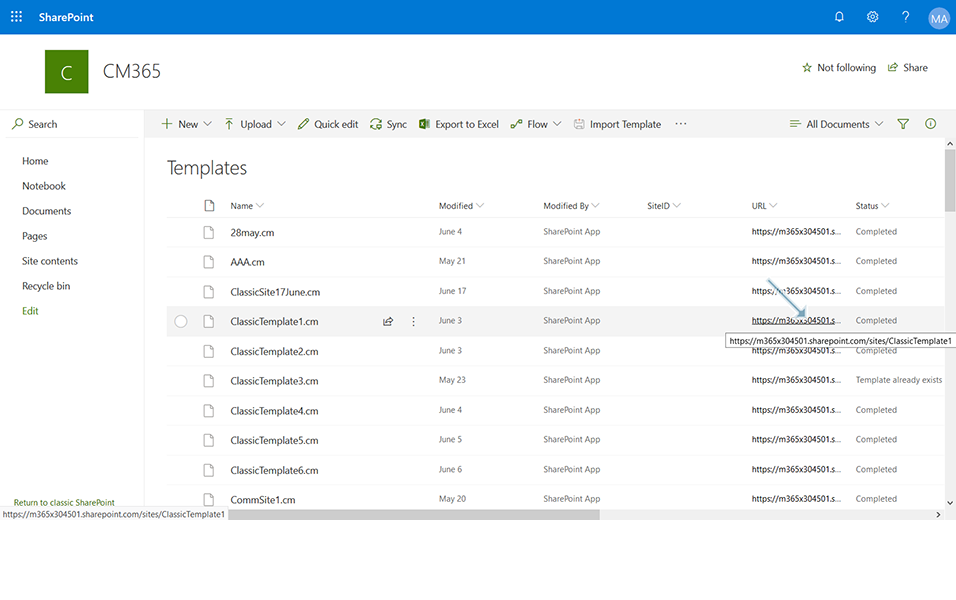
2. Click on link "Edit page" in left corner and click on link "Edit Web Part" from S2S WorkspaceWizard.
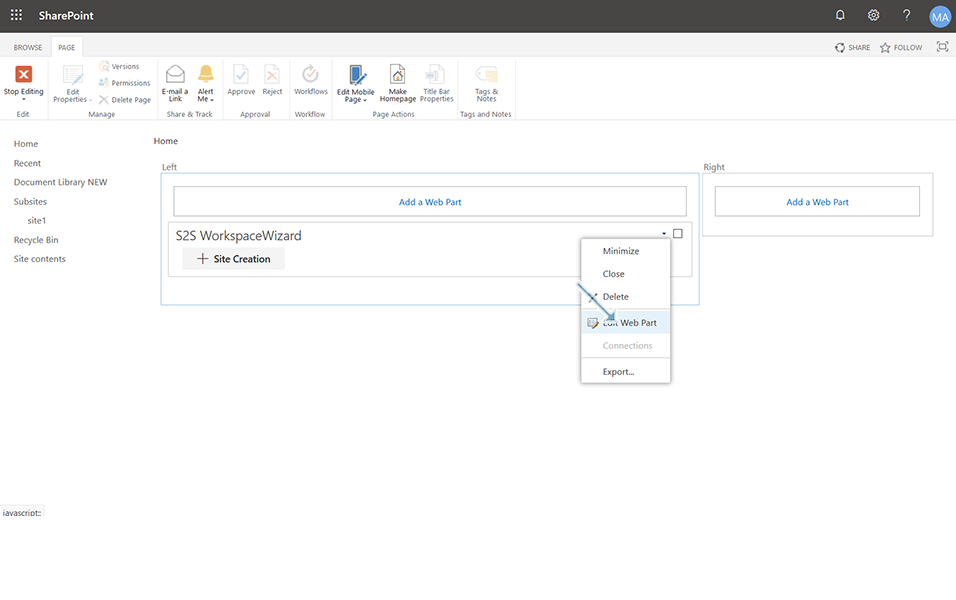
3. Click on button "Configure" and in drop down field "Choose the type of site you'd like to create", select newly created custom content type "CustomWorkspace" as created in section "Create Custom Content Type".
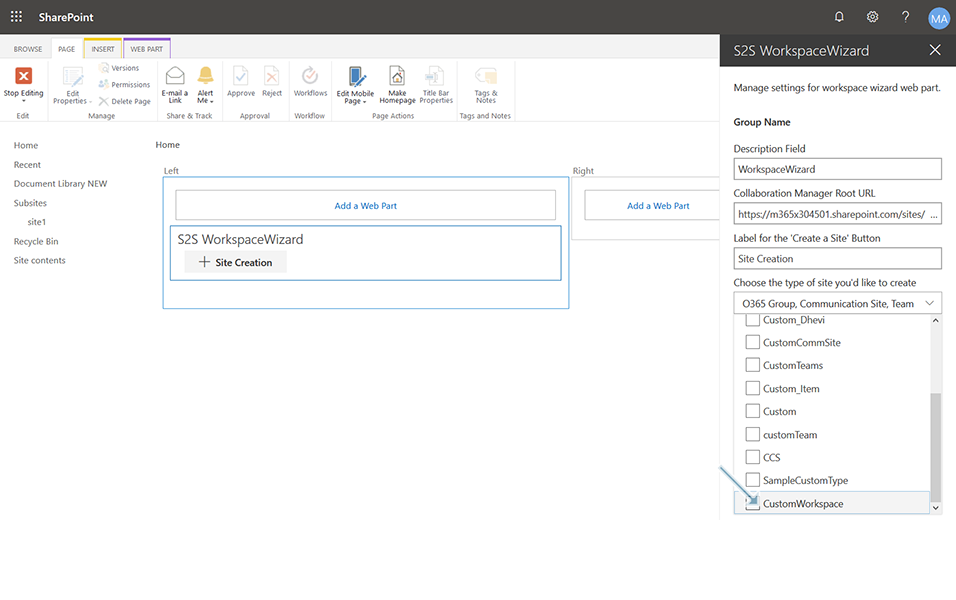
4. Click on icon "X" to close the "S2S Workspace Wizard" and click on button "OK".
5. Click on link "Stop Editing" and click on button "Site Creation".
6. Custom Content type "Custom Workspace" is displayed in Site Creation page. Click on "Custom Workspace".
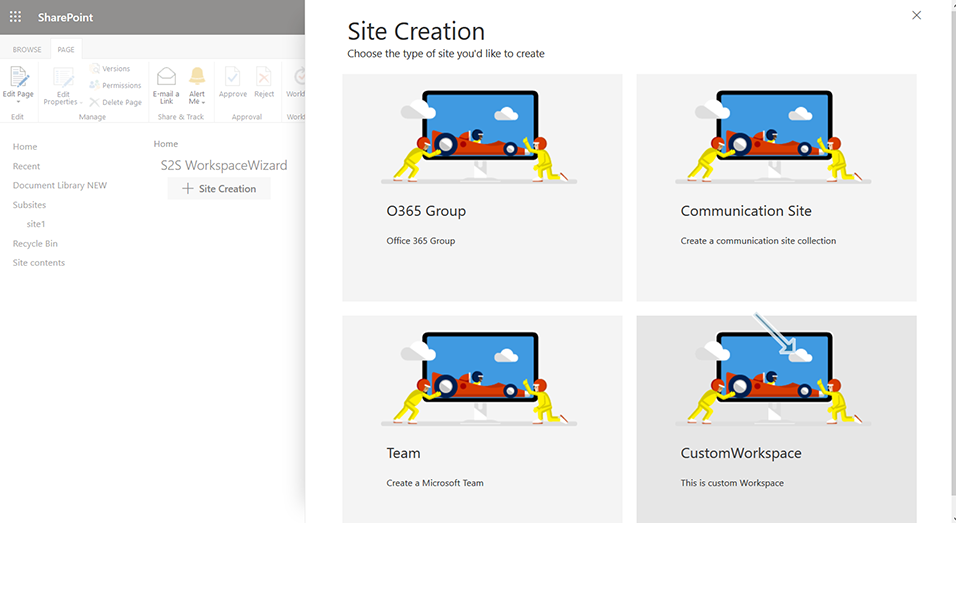
7. Enter the following details for creation of workspace of custom content type and click on button "Finish":
7.a. Template: Select "Team111" from drop down.
NOTE: Template "Team111" of type "Teams" should be already available.
7.b. Titel: Enter the value as "Custom5898".
7.c. Description: Enter the value as "Custom Workspace".
7.d. Mail Nickname: Same value as in Titel field is updated. Value is "Custom5898".
7.e. Owners: This field is populated automatically with owner.
7.f. Members: Update the field with members. This can be kept blank if user does not want to associate members.
7.g. Privacy: Select "Public-anyone in the organization can access..."

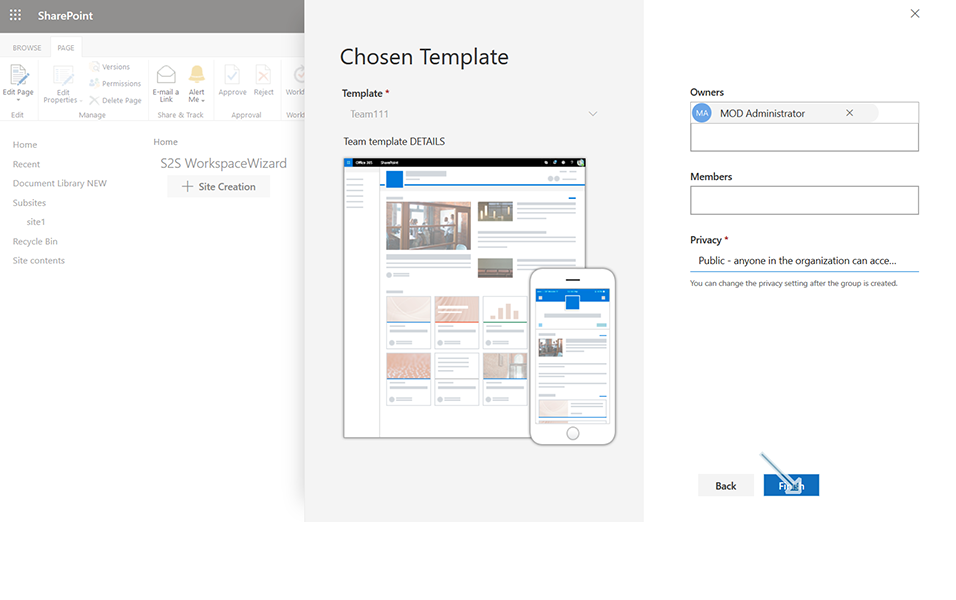
8. Confirmation message "Creating request for Workspace" is displayed to the user.
9. Confirmation message "Workspace was successfully requested" is displayed to the user once workspace is created successfully.
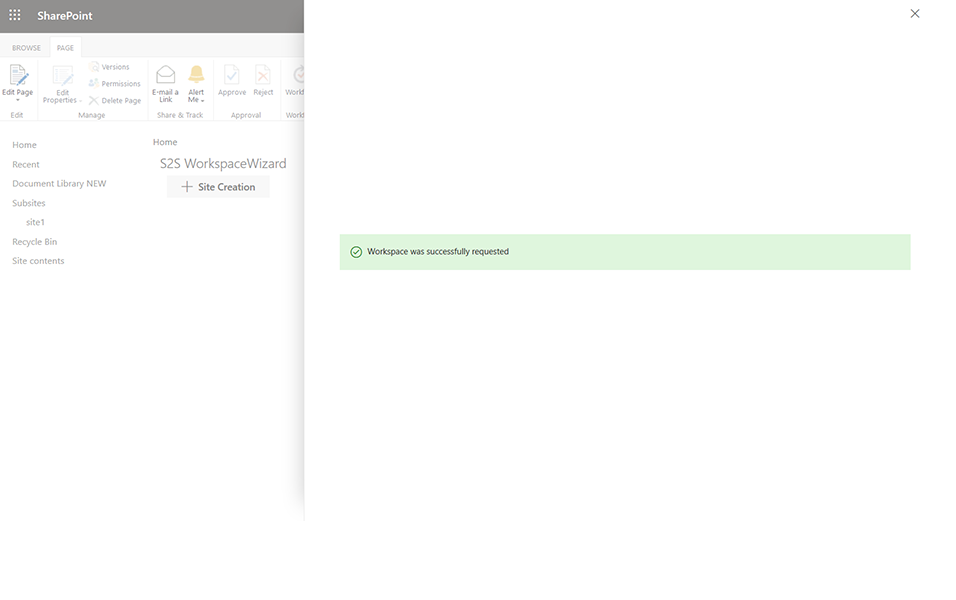
10. Go to Workspaces page of Collaboration Manager 365 and the newly created workspace "Custom5898" is displayed in the Workspaces list view with all details and status as "Completed".
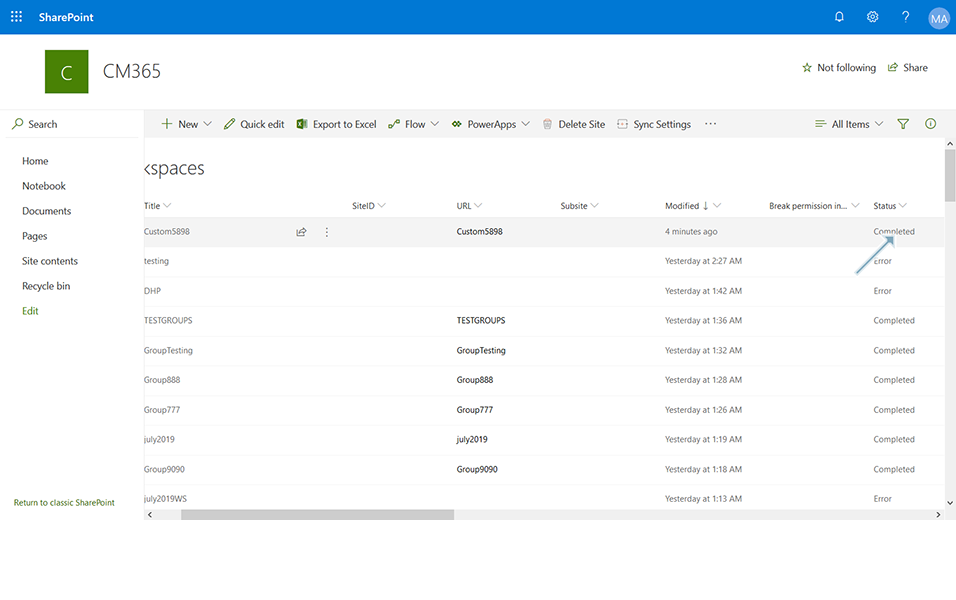
This completes the functionality of creating workspace of custom content type for template type "Team site(Classic) through Workspace Wizard webpart.