Create Workspace of Custom Content Type for other Template types
Create Workspace of Custom Content Type for other Template types
This section describes the steps for creating workspace of newly created Custom Content Type for other Template types through Workspace Wizard Webpart.
The following steps describes the user to create the workspace of custom content type through template type "Group". The same steps are applicable if user wants to create the custom content type through template type "Communication Site" and "Teams".
1. Go to Templates page of Collaboration Manager 365 and select the template "WSGroup.cm" from Templates list view and click on link "URL".
Note: Template "WSGroup.cm" should be already available in the Templates list in Collaboration Manager 365.
2. Click on link "Edit" and select the pencil icon next to "Site Creation" panel(S2S Webpart Wizard) and click on link "Edit Web part".
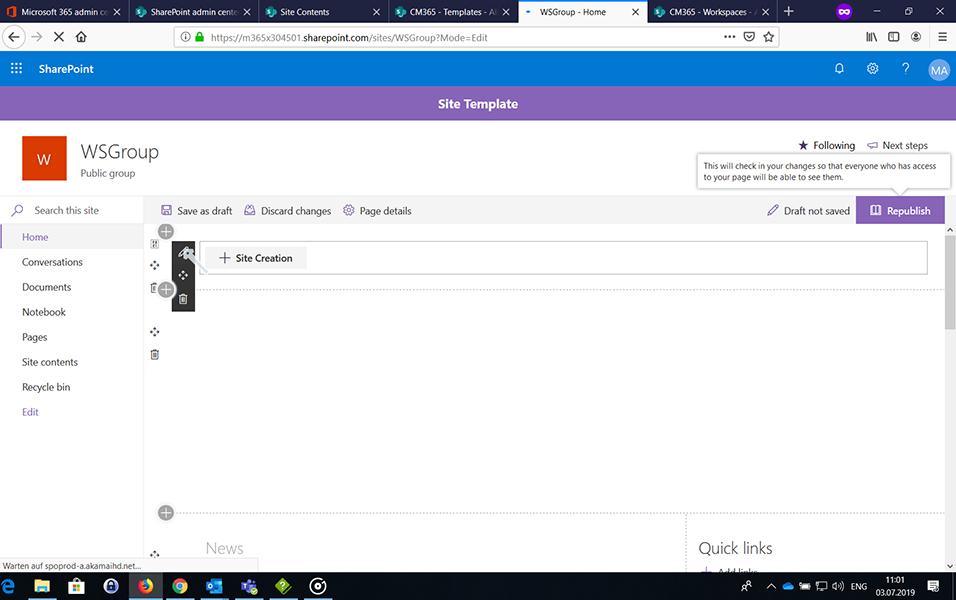
3. In drop down field "Choose the type of site you'd like to create", select newly created custom content type "CustomWorkspace" as created in section "Create Custom Content Type".
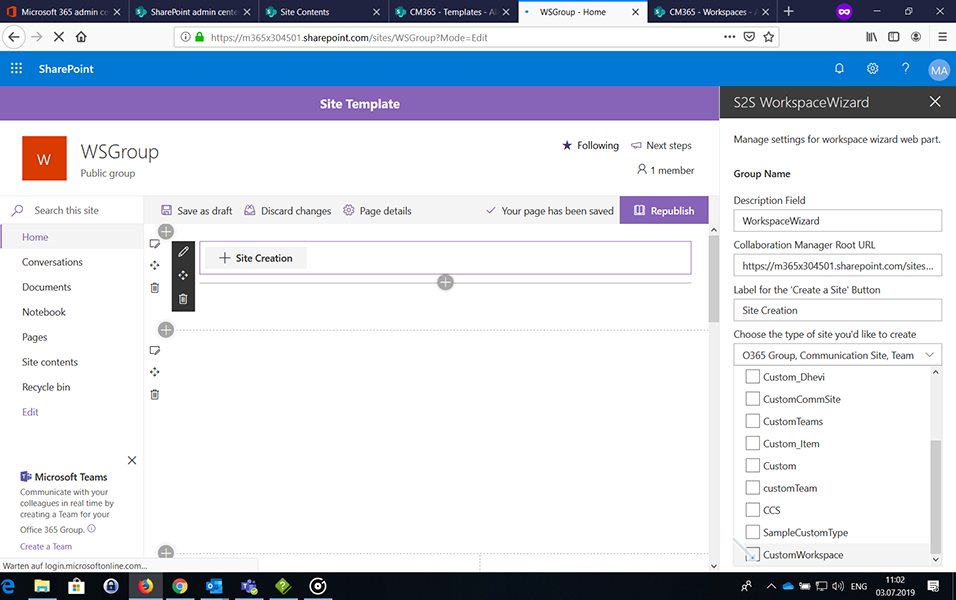
4. Click on icon "X" to close the "S2S Workspace Wizard" and click on button "Republish". Confirmation message "Republished" is displayed to the user.
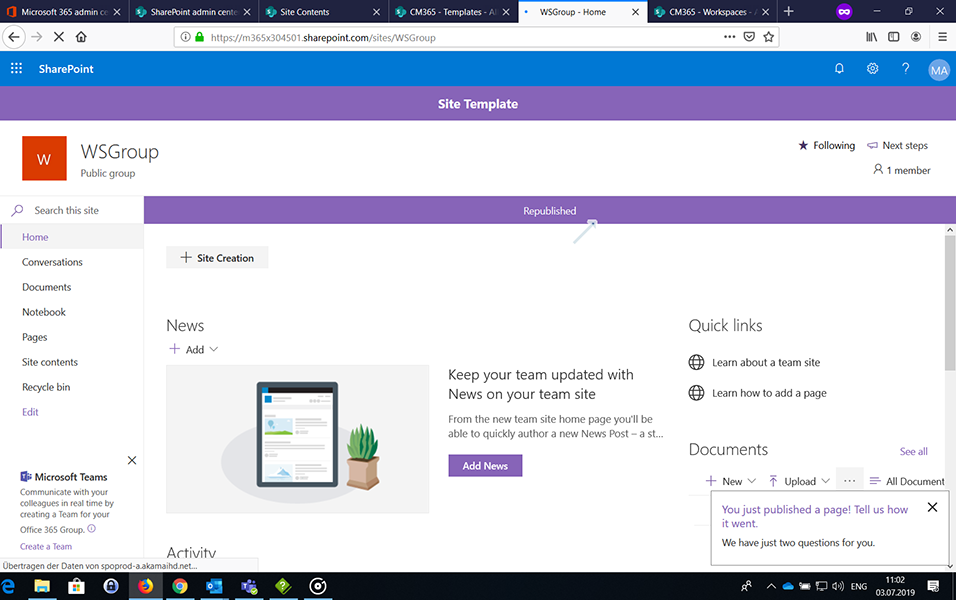
5. Click on link "Site Creation" and click on link "CustomWorkspace".
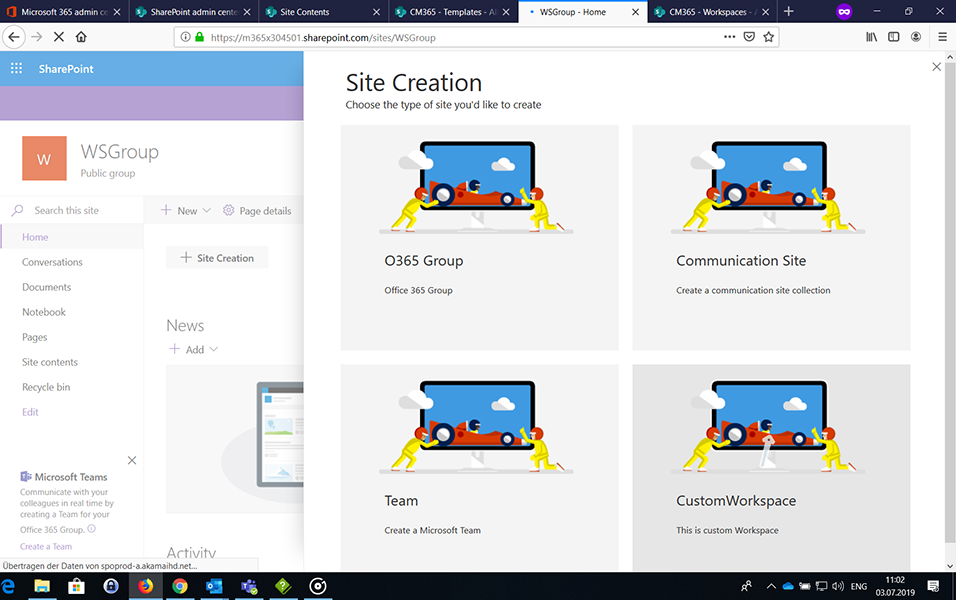
6. Enter the following details for creation of workspace of custom content type and click on button "Finish":
6.a. Template: Select "Team111" from drop down.
NOTE: Template "Team111" of type "Teams" should be already available.
6.b. Titel: Enter the value as "Custom_Teams".
6.c. Description: Enter the value as "This is created for Teams".
6.d. Mail Nickname: Same value as in Titel field is updated. Value is "Custom_Teams".
6.e. Owners: This field is populated automatically with owner.
6.f. Members: Update the field with members. This can be kept blank if user does not want to associate members.
6.g. Privacy: Select "Public-anyone in the organization can access..."
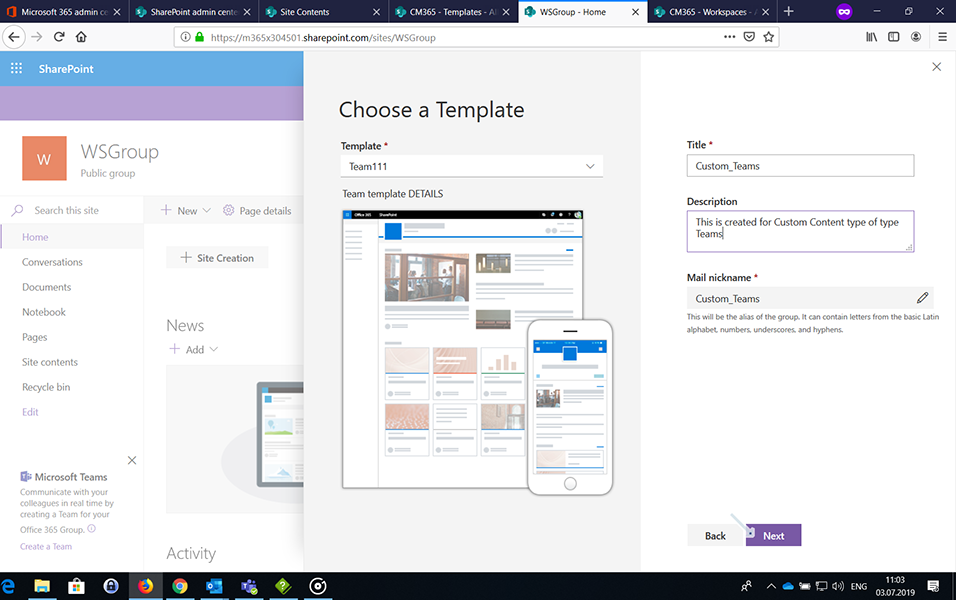
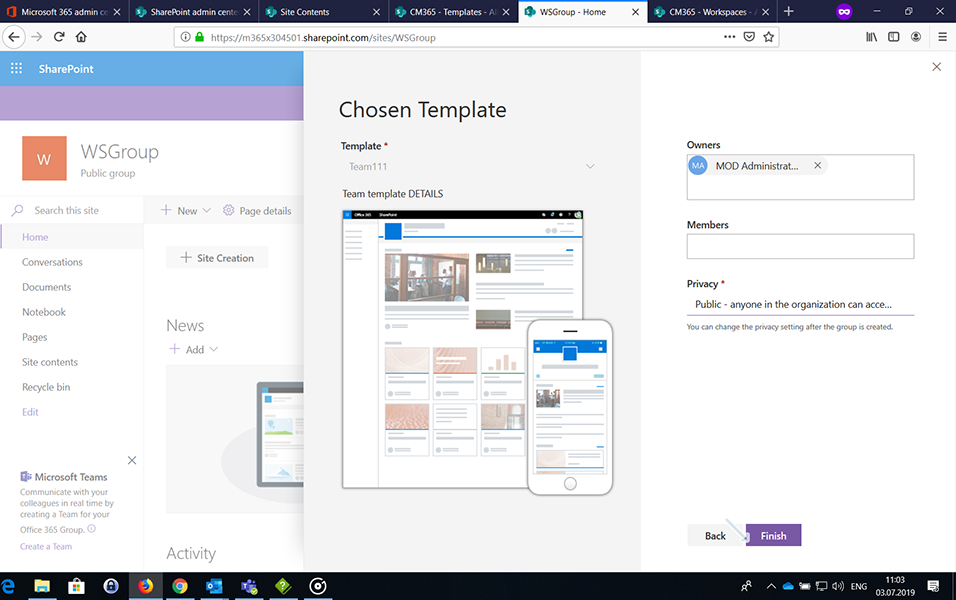
7. Confirmation message "Creating request for Workspace" is displayed to the user.
8. Confirmation message "Workspace was successfully requested" is displayed to the user once workspace is created successfully.
9. Go to Workspaces page of Collaboration Manager 365 and the newly created workspace "Custom_Teams" is displayed in the Workspaces list view with all details and status as "Completed".
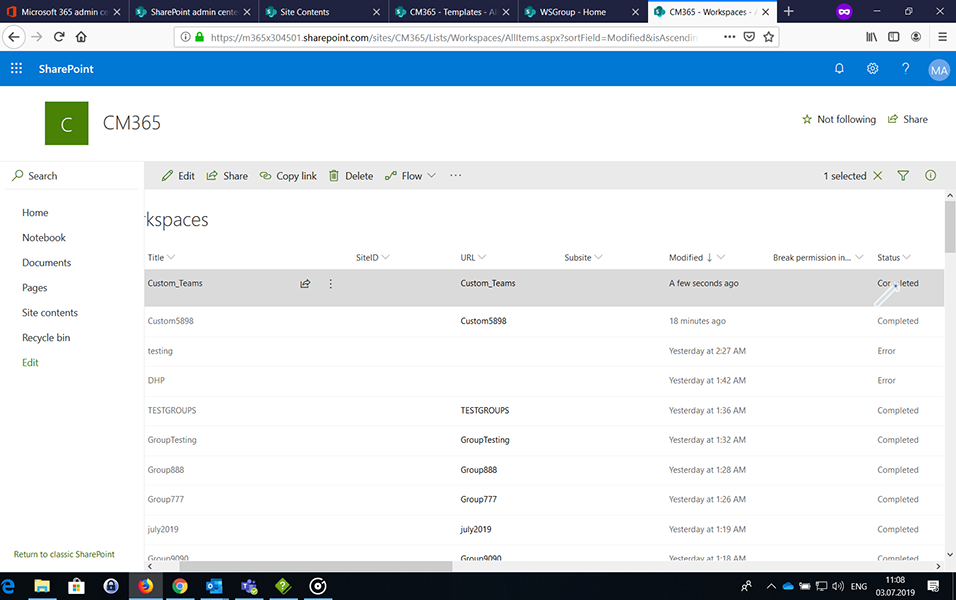
This completes the functionality of creating workspace of custom content type for other template types through Workspace Wizard webpart.