Delete Metadata Fields in Template
Delete Metadata fields for Template
This section describes the steps for deleting the metadata fields in Templates.
Go to Teams Manager and from Teams or Requests tab, navigate to tab "Templates".
Select template "Template_Test" from Active Templates and click on three dots and click on 'Set Fields".
Note: Template_Test is available in Templates with Metadata field "Test" available.
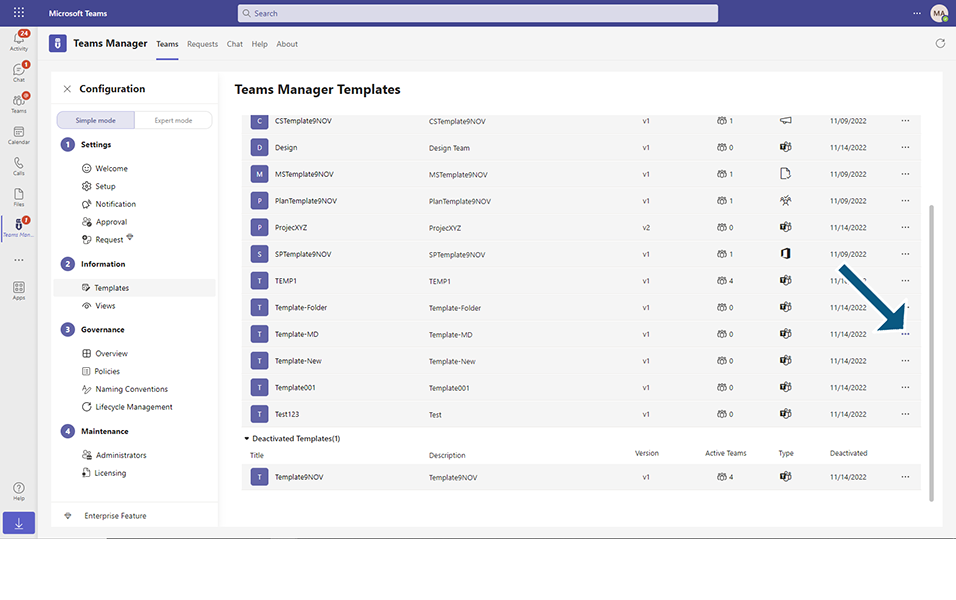
Select any Metadata field(TESTTEXT) already available and click on X icon in right corner.
Note: Metadata field 'TESTTEXT' is already available in existing Template
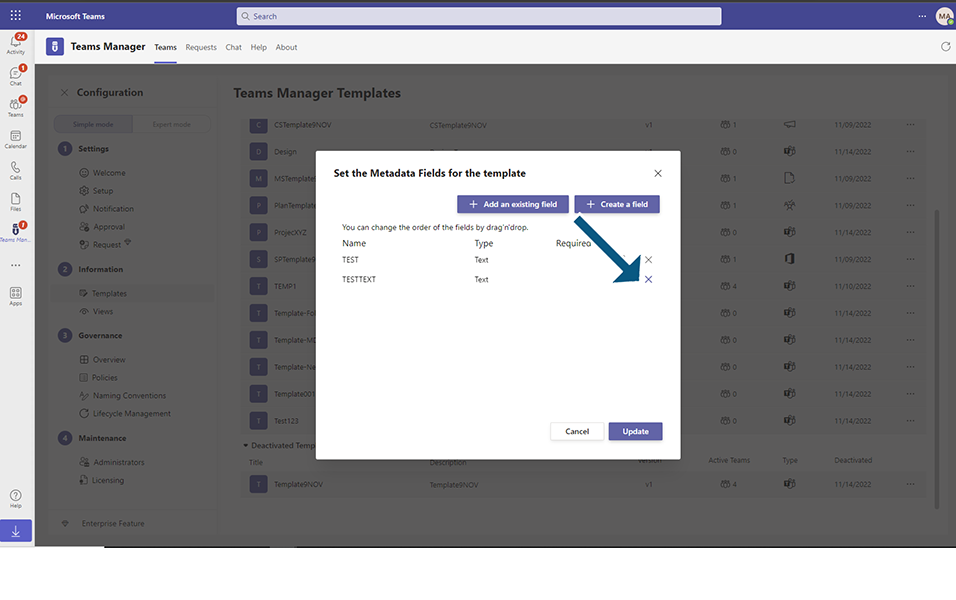
Metadata field 'TESTTEXT' should be deleted from the list.
Click on button 'Update'.
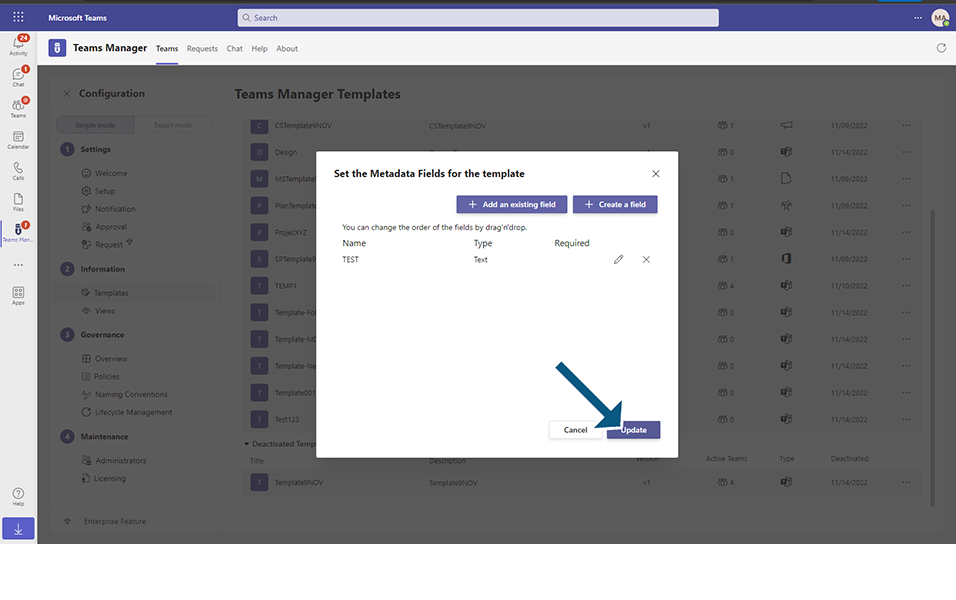
Confirmation message 'Successfully updated the metadata fields for template Template_Test' is displayed to the user.
This completes the functionality on deletion of metadata field in Template in Teams Manager.