Edit Metadata Fields in Template
Edit Metadata fields for Template
This section describes the steps for udpating the metadata fields in Templates.
Go to Teams Manager and from Teams or Requests tab, navigate to tab "Templates".
Select template "Template_Test" from Active Templates and click on three dots and click on 'Set Fields".
Note: Template_Test is available in Templates with Metadata field "Test" available.
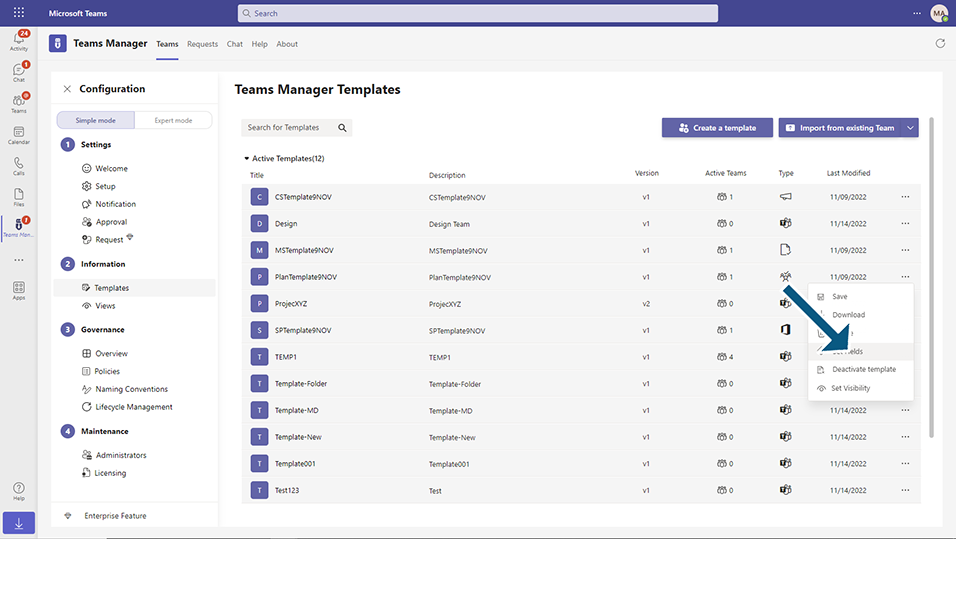
Click on button Add an existing field from Set the Metadata Fields for Template dialog.
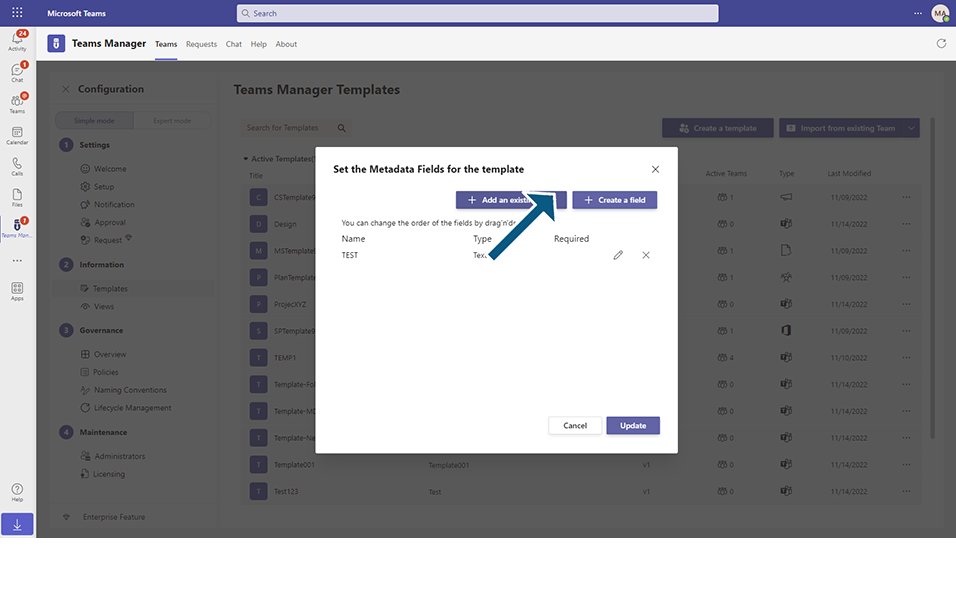
Select any Metadata field(TESTTEXT) already available and click on Add.
Note: Metadata field 'TESTTEXT' is already available in existing Template
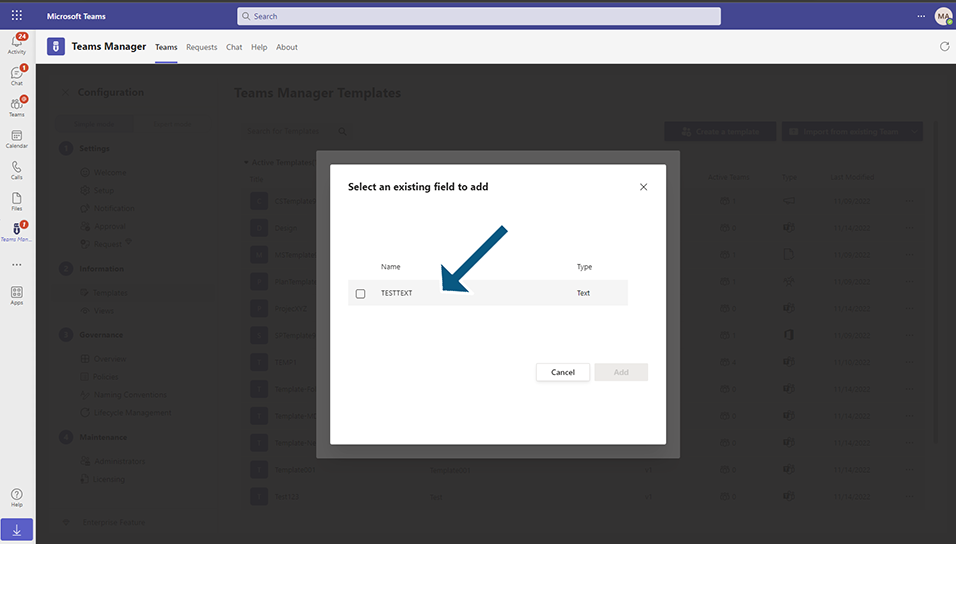
Two metadata fields 'Test' and 'TESTTEXT' should be displayed in the list.
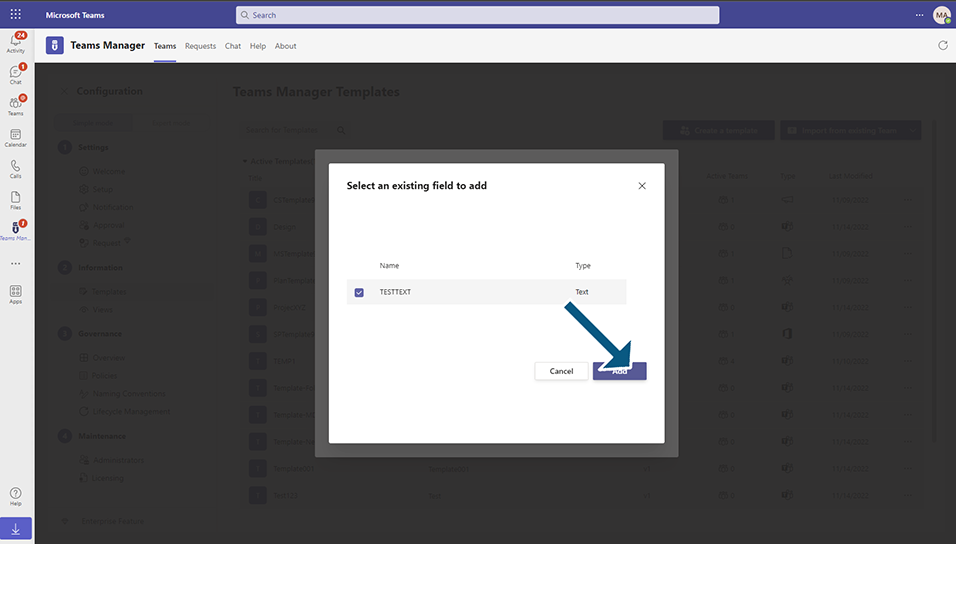
Click on button 'Update'.
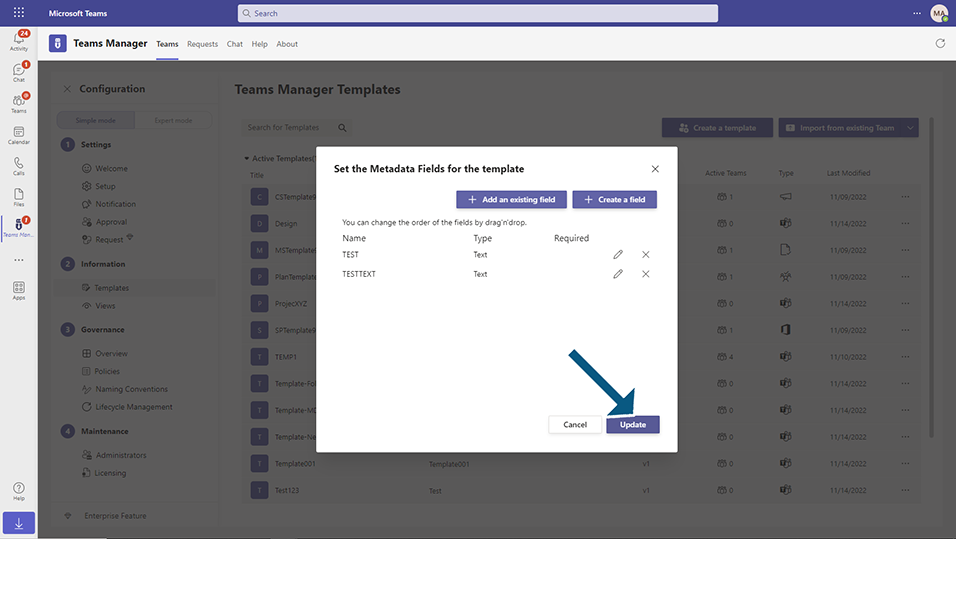
Confirmation message 'Successfully updated the metadata fields for template Template_Test' is displayed to the user.
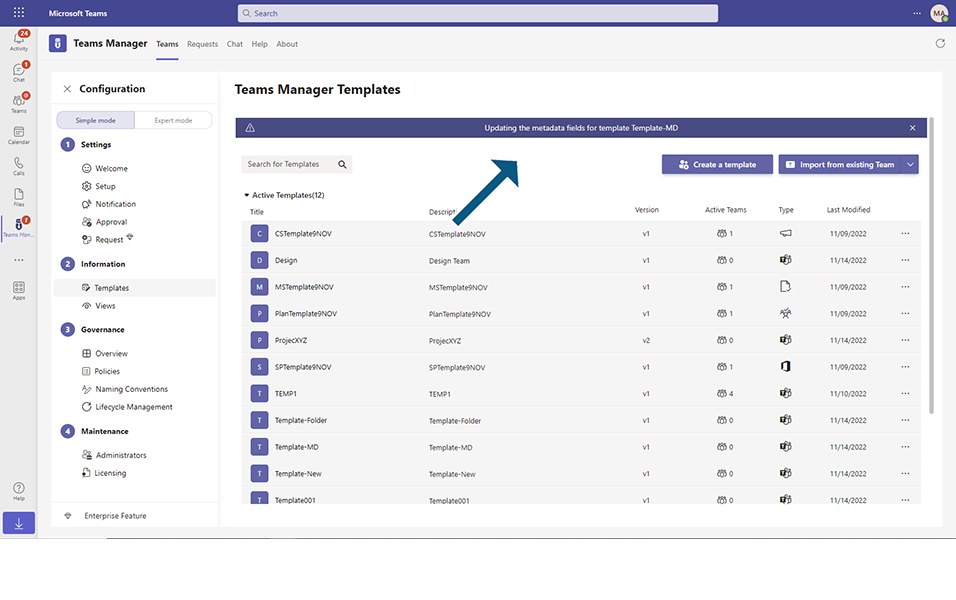
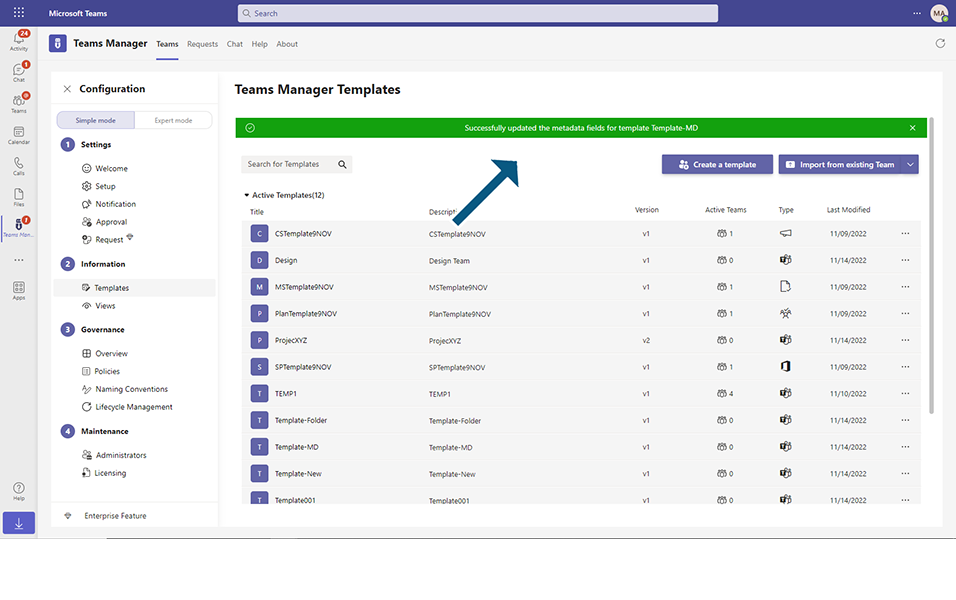
This completes the functionality on updating a metadata field in Template in Teams Manager.