Delete Dynamic Group
Delete Dynamic Groups
This section details of delete of Dynamic Groups.
Steps for Delete of Dynamic Group:
Delete from list view:
Go to Dynamic group and click on 3 dots in right corner of dynamic group Dyngroup2.
Note: Dyngroup2 already exists in dynamic groups.
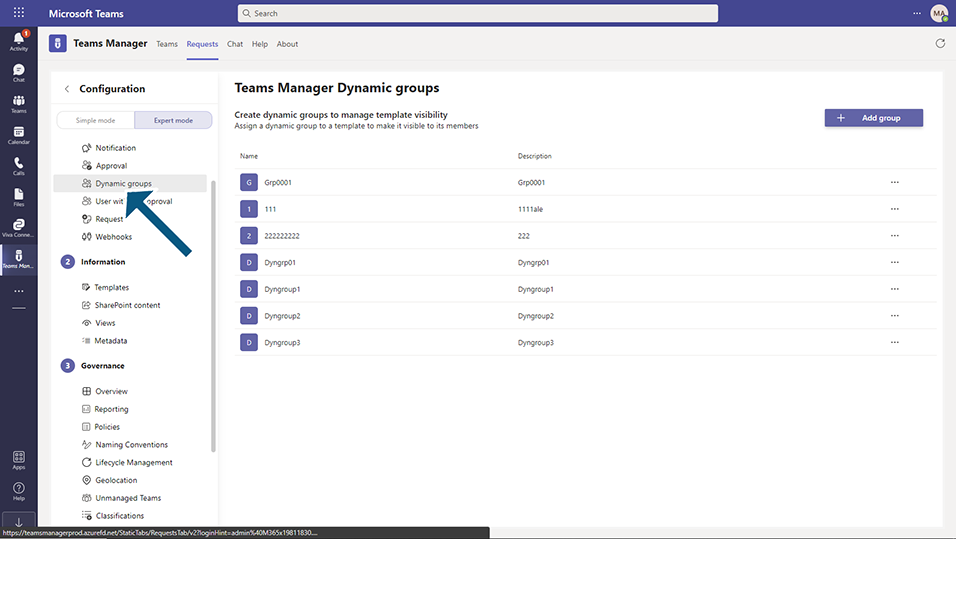
Click on Delete option.
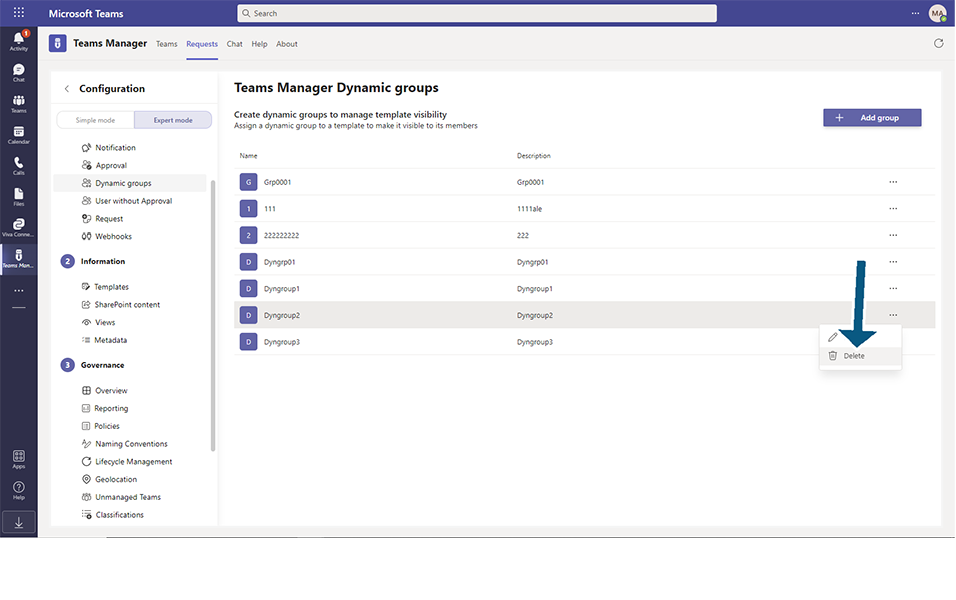
Click on Delete button in the confirmation message.
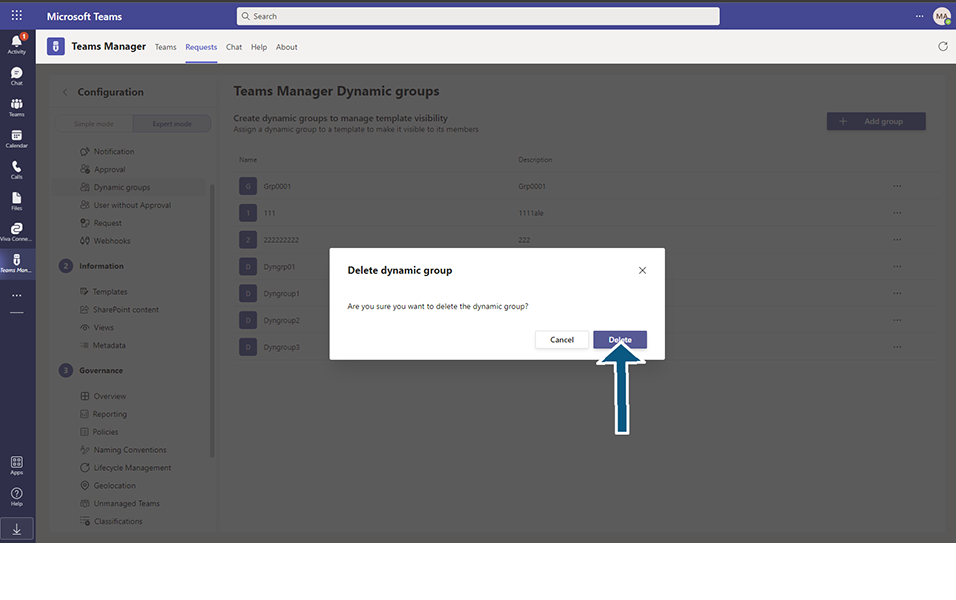
Dyngroup2 will be deleted after the confirmation.
Delete from Edit window:
Go to Dynamic group and click on 3 dots in right corner of dynamic group Dyngroup3.
Note: Dyngroup3 already exists in dynamic groups.
Click on Edit option.
Click on Delete button.
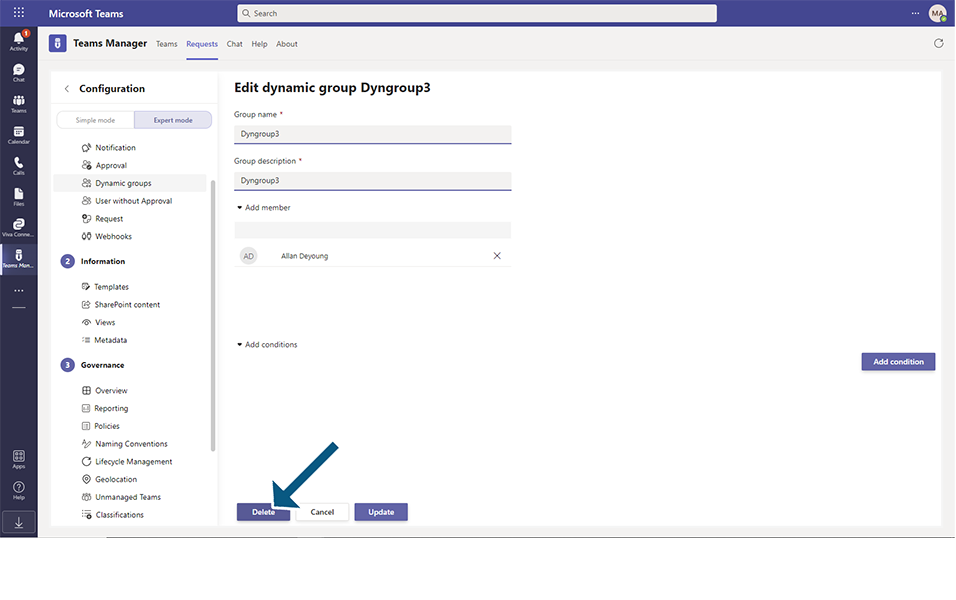
Click on Delete button in the confirmation message.
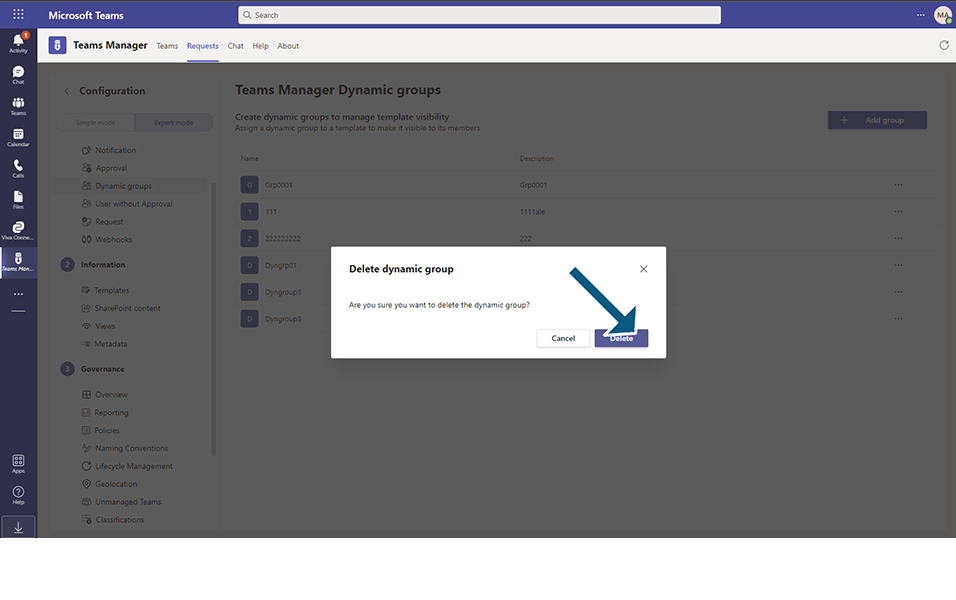
Dyngroup3 will be deleted after the confirmation.
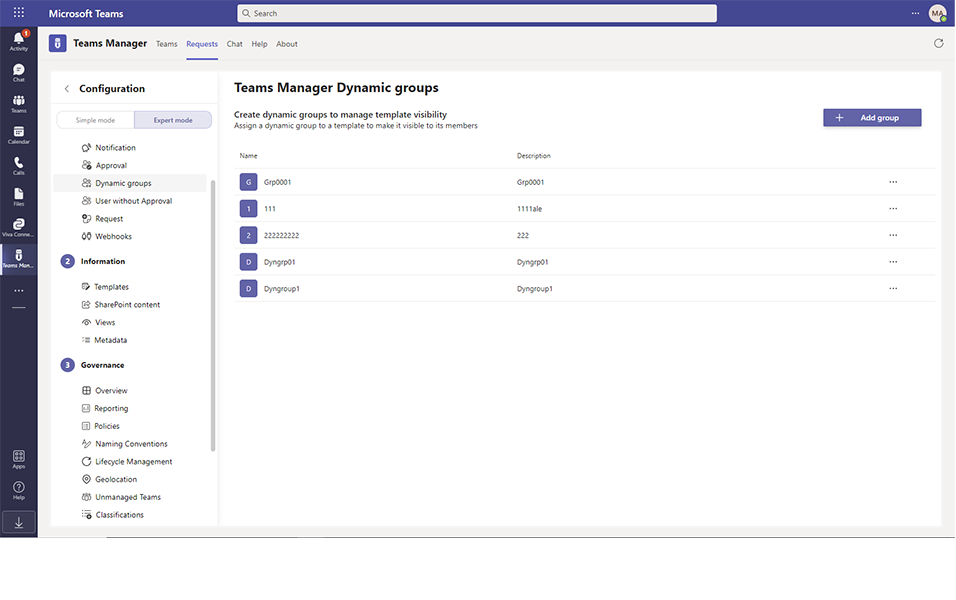
This completes the delete of dynamic groups.