User without Approval
User without Approval
This section details the functionality of User without Approval. When user is added in this section, even if approval is enabled, this user will be able to create Teams without undergoing Approval process. This functionality is available only on Enterprise edition.
Go to Settings-Expert Mode and click on User without Approval.
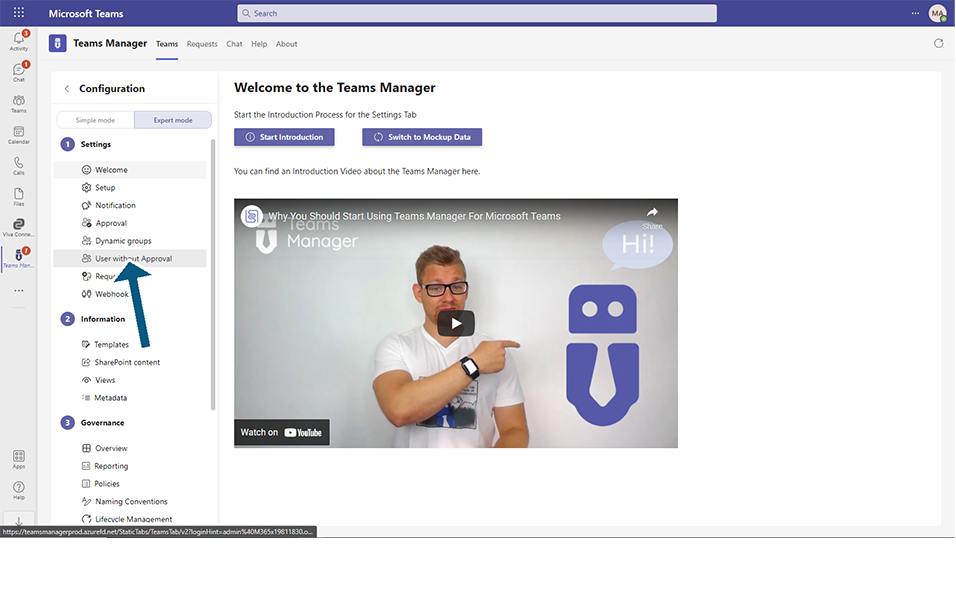
Click on Add user button.
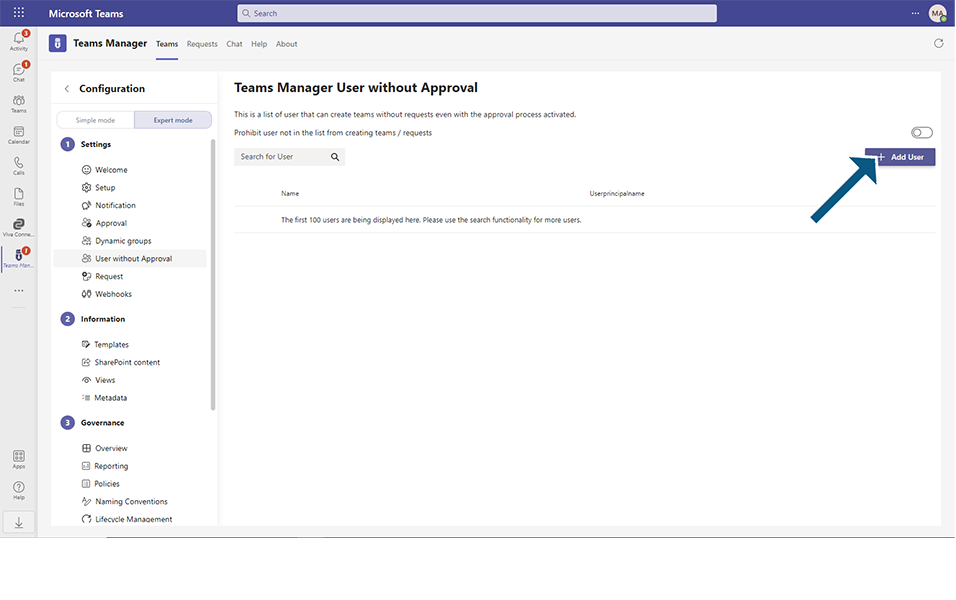
Enter Alex Wilber and click on Add user button.
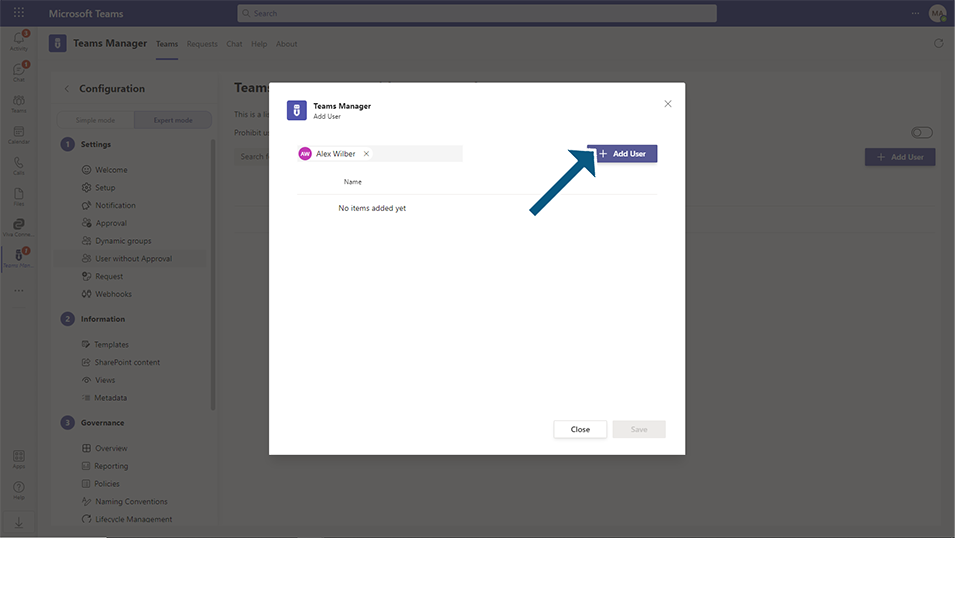
Click on Save button.
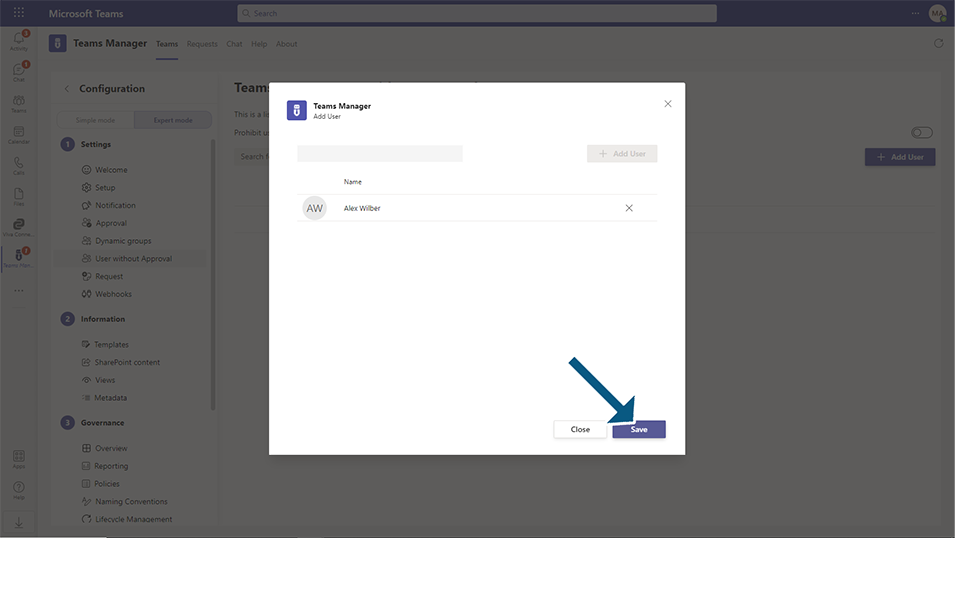
Login to Teams Manager using user "Alex Wilber".
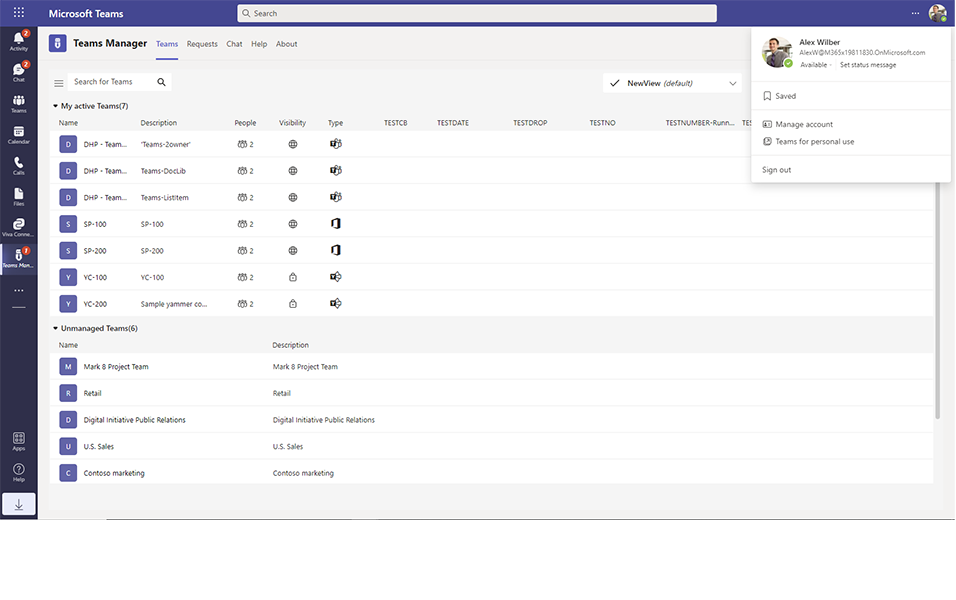
Enable approval process.
Go to Teams and create a new Team 'Test-Team'.
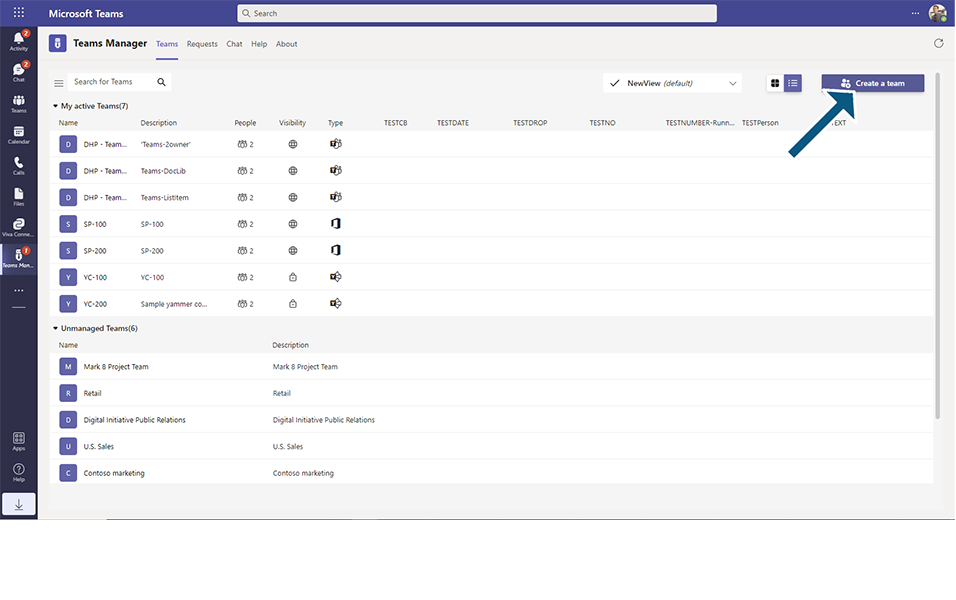
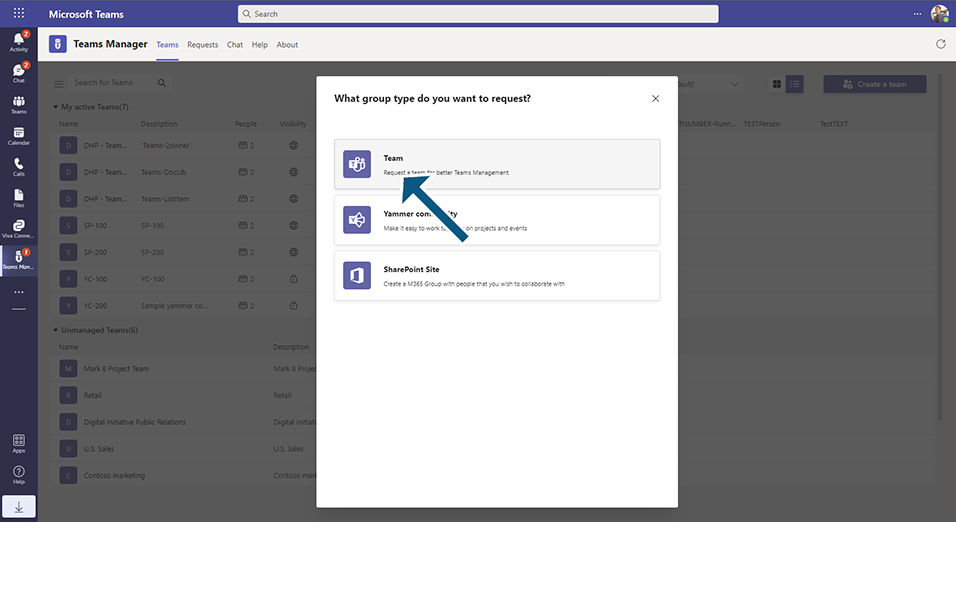
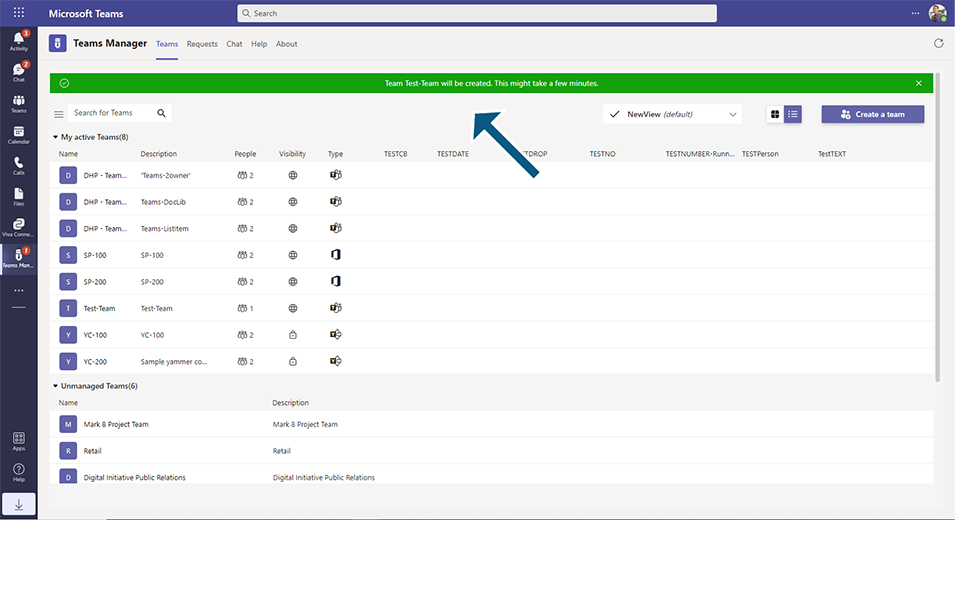
Teams will be created successfully without approval with validation message 'Team Test-Team will be created. This might take a few minutes.
Login to MOD administrator user and go to Settings.
Go to User without Approval.
Toggle field 'Prohibit user not in the list from creating teams / requests' is available.
When this option is set to yes, all the users other than the users added to the list will not be able to create Teams or Requests.
When this option is set to No, users added will be able to create Teams without any approval.
Select the toggle field to Yes.
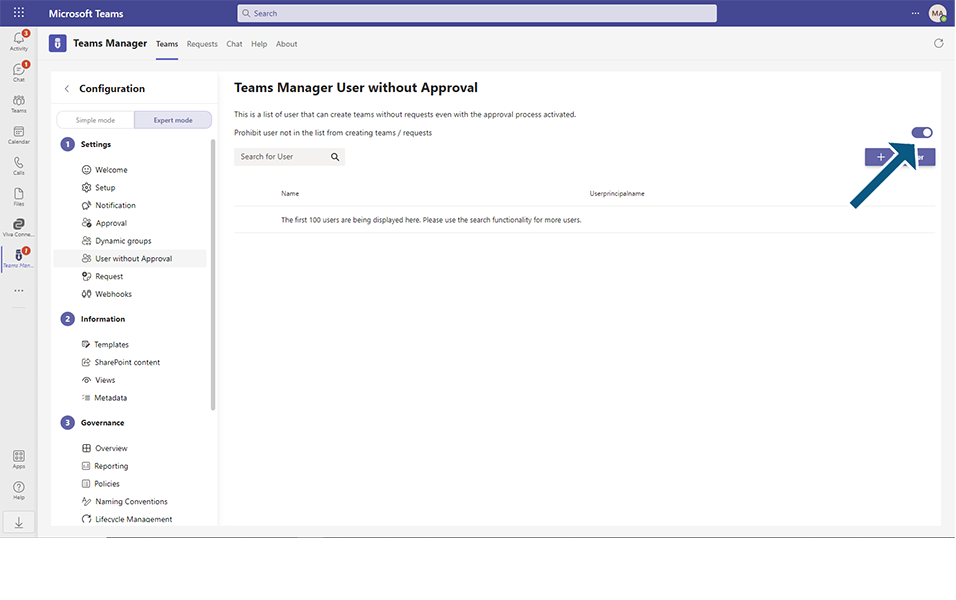
Click on Add user.
Enter user 'Allan" and click on Save button.
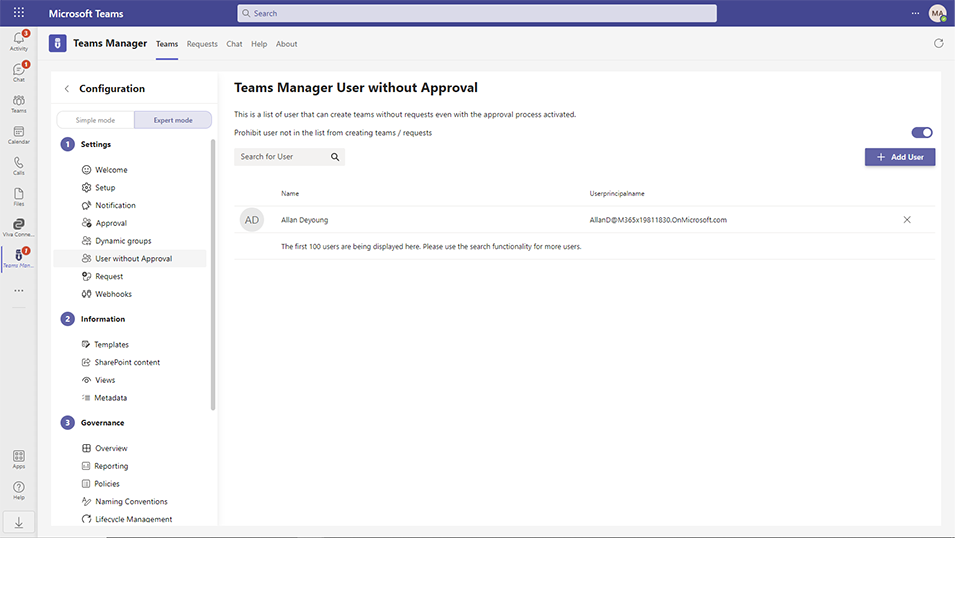
Login as user "Christie"(as this user is prohibited from creating Teams) and go to Teams tab.
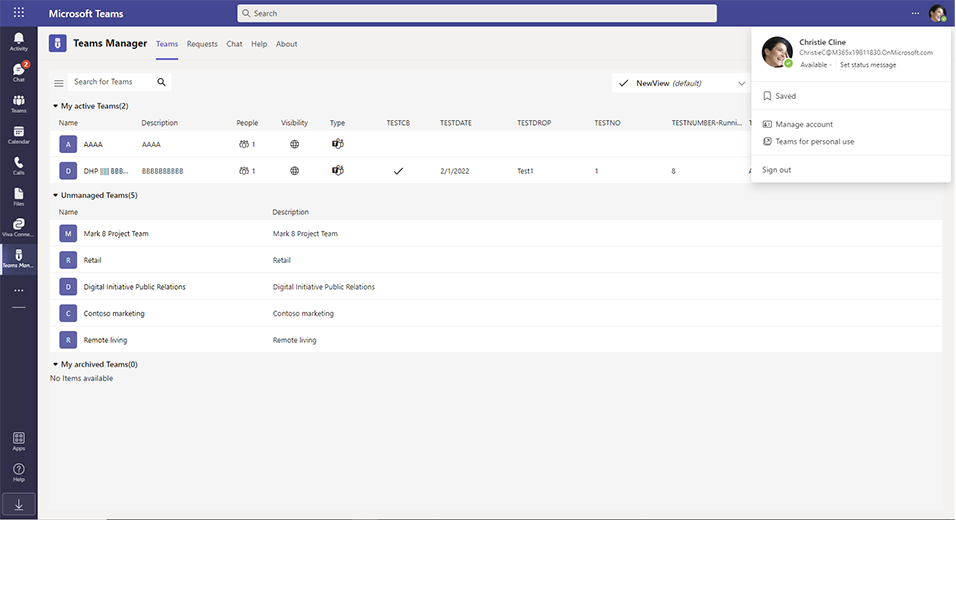
Create a Team.
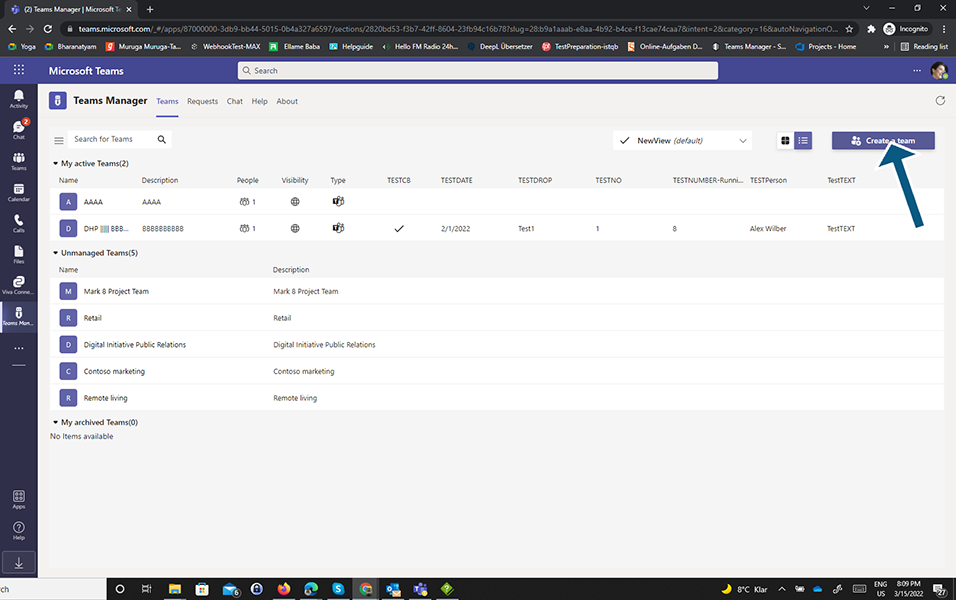
User will not be able to create a Team and a validation message will be provided regarding same.
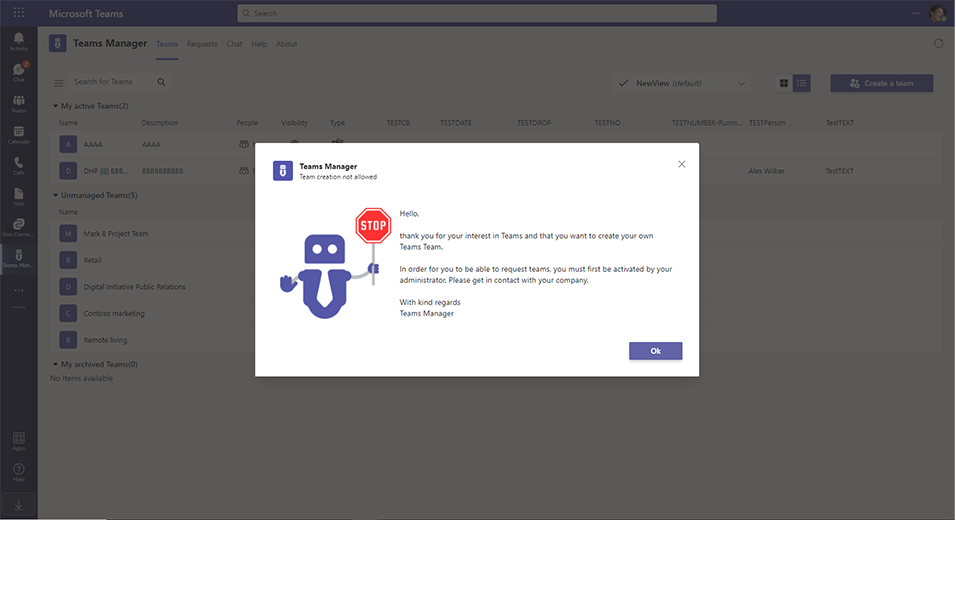
Go to Request tab.
Create a Request.
User will not be able to create a Request and a validation message will be provided regarding same.
Other functionalities in this screen:
Search for user field: Enables to search for user from the list available.
Users can be removed from the list by clicking on 'X' button in the right corner of each user.
When there is no Enterprise license available, following screen will be displayed when Admin tries to access User without Groups.
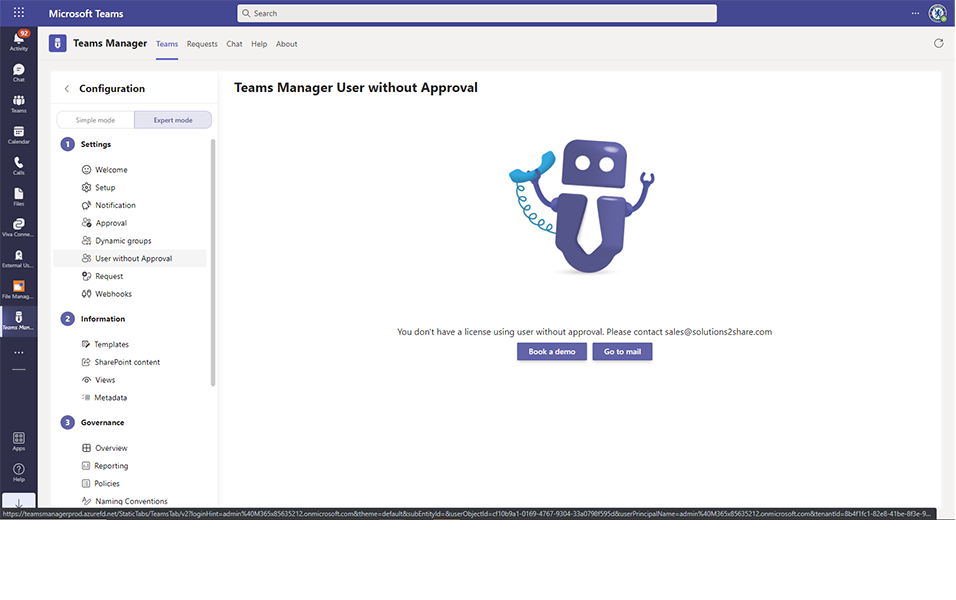
This completes the functionality in User without Approval screen.