Create Team with InfoPage
Create Team with InfoPage
Teams can be created with Infopage which has details of Teams, policy, lifecycle and the metadata . When a template is created with InfoPage, and this template is used in creation of a team, the Infopage associated with the templates will be available also for the Teams.
This section describes the steps for creation of Teams with InfoPage in Teams Manager.
Creation of Teams with InfoPage:
Go to Teams and create a new Team with name "Team_InfoPage" by selecting the template "Template-InfoPage".
NOTE: "Template-InfoPage" should exist with Teams Manager with Infopage added from Teams Manager app. Steps for the same is mentioned in Template with InfoPage
While creating Team, enter data in metadata fields as following:
NewCustom: Test123
CustomTEXT: SampleTest
CustomPerson: Debra Berger
Login as approver and approve the Team.
Go to Microsoft Teams and select the private team "Team_InfoPage".
Go to General Channel.
After 2- 3mins, Infopage is added as a tab to the Teams "Team_InfoPage".
There is a notification available in Posts tab that "Added a new tab at the top of this channel. Here's a link." with icon.
Click on InfoPage tab and the following information should be available:
General Information tab:
Title of Team: This field contains the name of the Team(Team_InfoPage)
Description of Team: This field contains the decription of the Team(Template-InfoPage)
Visibiltiy of Team: Either public or private. This contains Private.
Site URL: This is URL which will be opened in Sharepoint.
Owner,Member and Guest details of the Team
Navigate to Policy and Metadata tab:
Policy Information tab:
Applied Policy: Contains the policy information. If there is no policy applied to the Teams, it should display as 'None'.
Lifecycle: Contains the name of the Lifecycle. If there is no lifecycle associated, it should have text "This team does not have a connected lifecycle".
If there are no policy information, these information should not be displayed.
MetaData Fields:
Data entered in the metadata fields from Teams will be displayed under metadata fields:
NewCustom: Test123
CustomTEXT: SampleTest
CustomPerson: Debra Berger
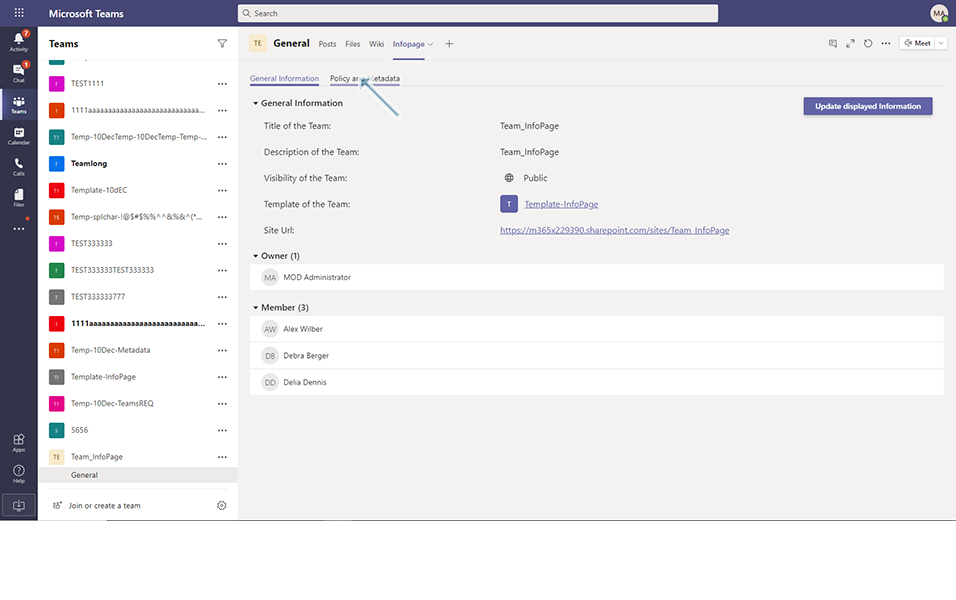
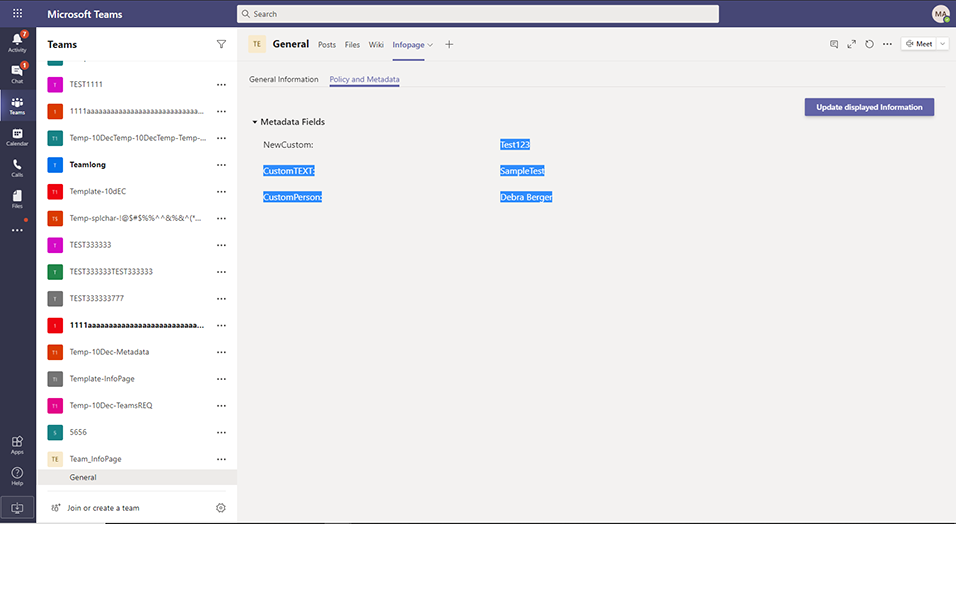
Note: When user needs specific fields to be displayed in Policy and Metadata tab, user can select the required field by click on "Update Displayed information".
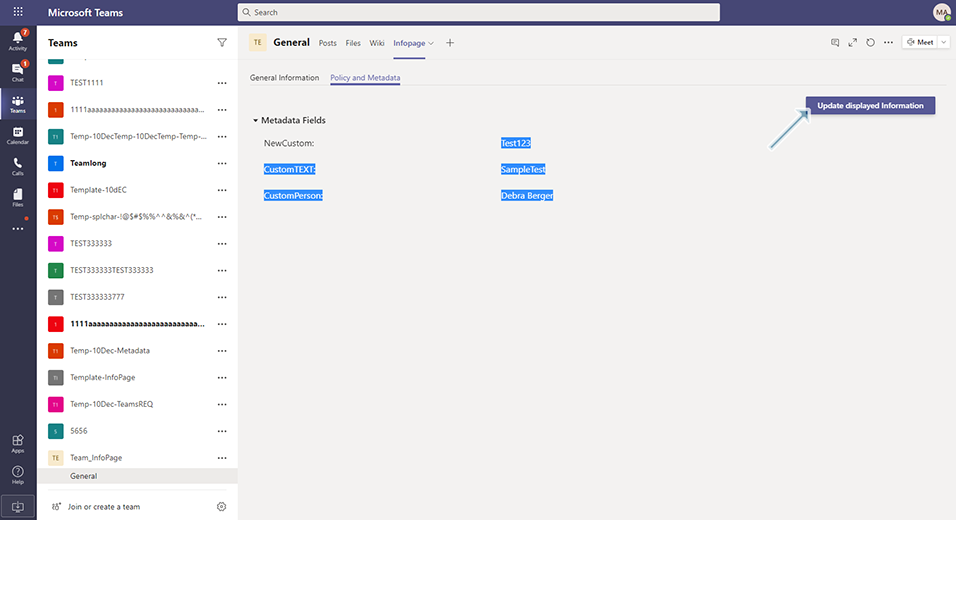
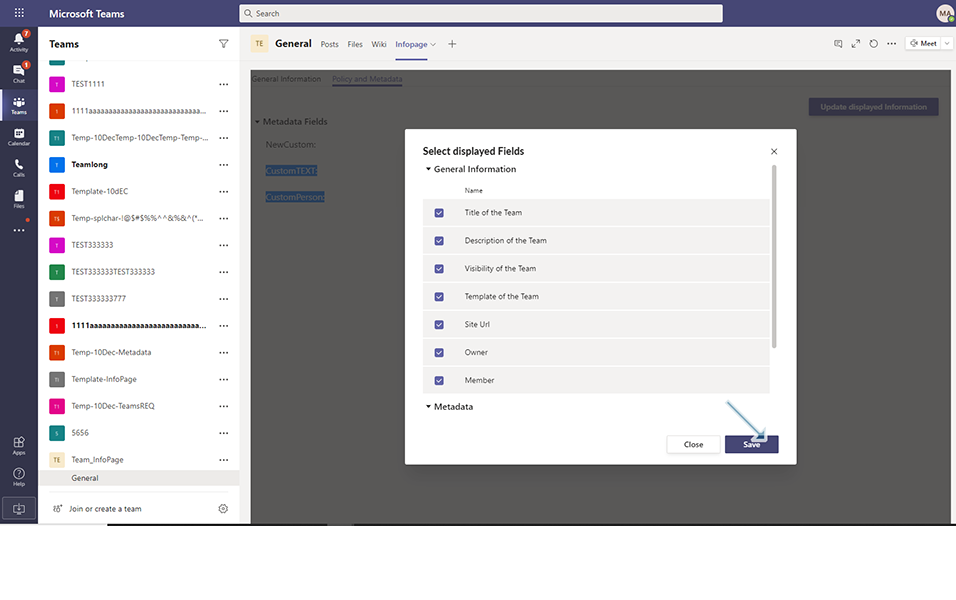
NOTE: When the Team is updated with the metadata fields, the corresponding changes will be reflected in Teams under MS Teams.
This completes the functionality on creation of Teams with Infopage in Teams Manager.