Template with InfoPage
Create Template with InfoPage
This section describes the steps for creation of Template with InfoPage in Teams Manager.
Creation of Template with InfoPage:
Go to Teams Manager and from Teams or Requests tab, navigate to tab "Templates".
Create a new template "Template-InfoPage".
Go to Microsoft Teams and search for "Template-InfoPage".
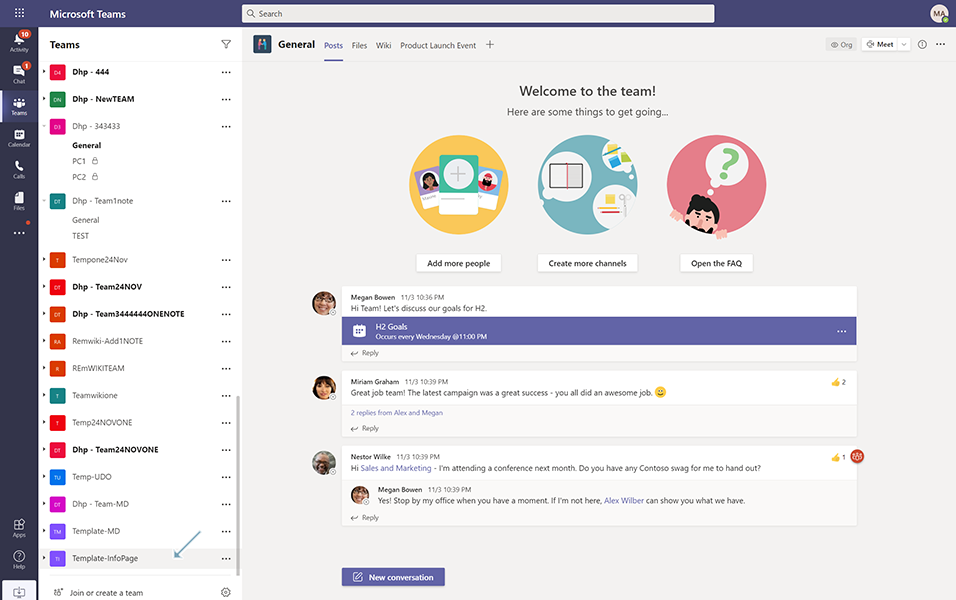
Go to General channel and click on '+' to add a new tab.
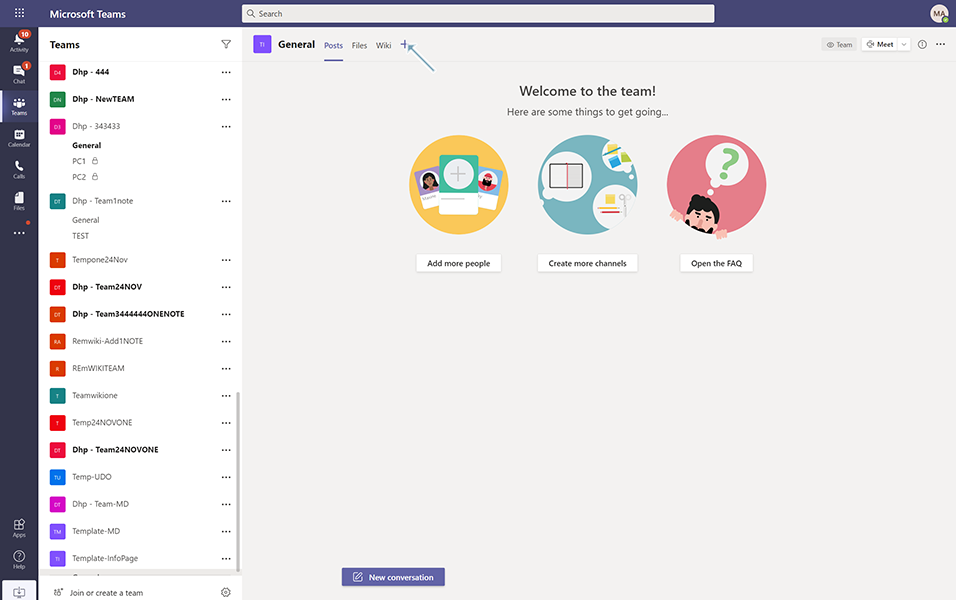
Select Teams Manager and select Infopage and click on button Save.
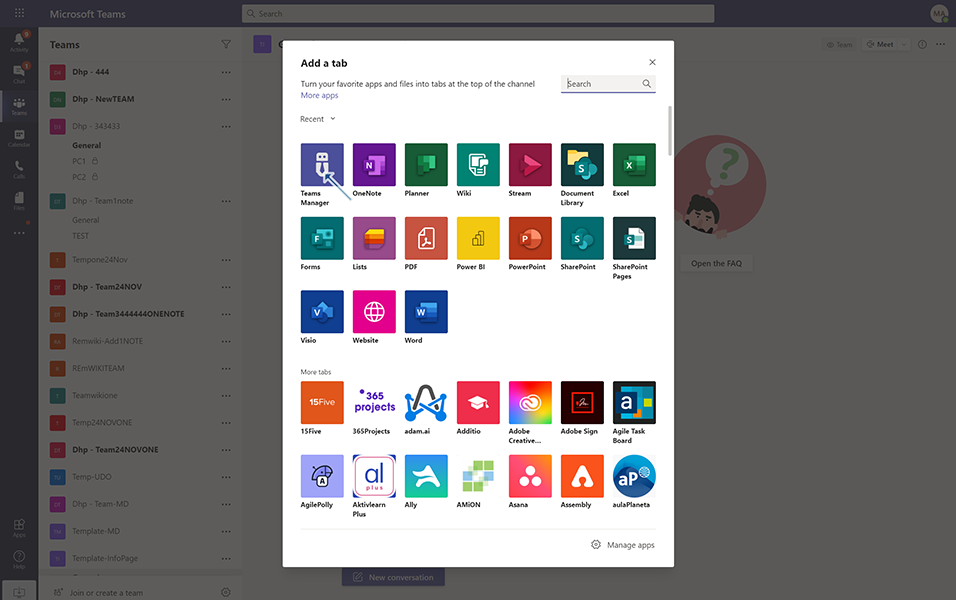
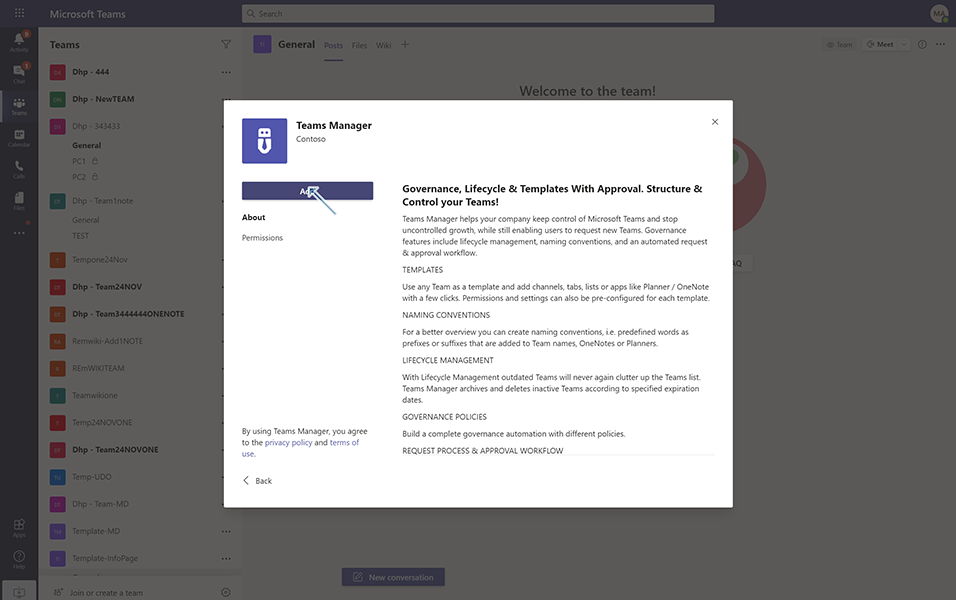
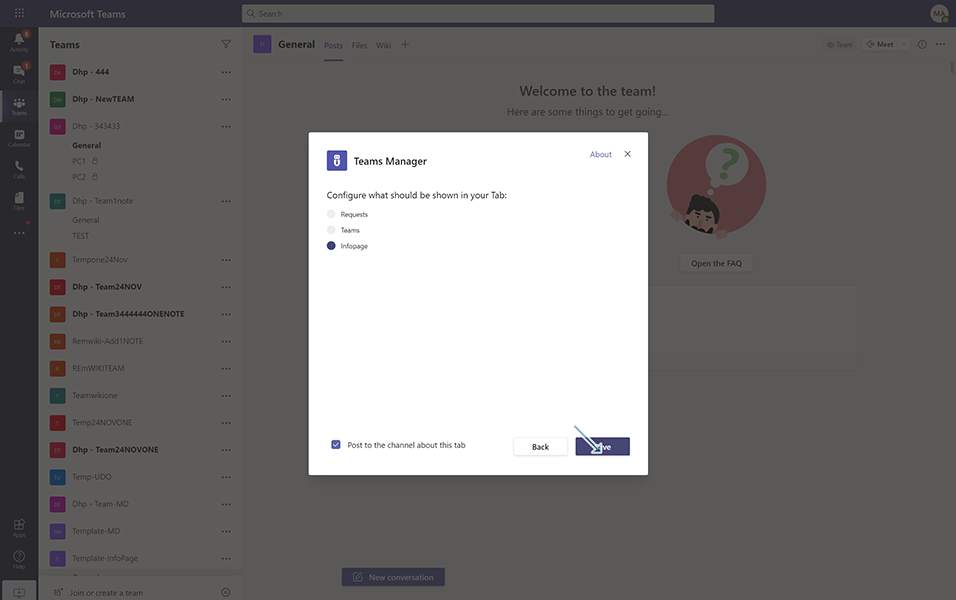
Following fields will be displayed after Infopage is added to the template:
A notification is displayed to user that "This team is used as a template. Not all fields can be displayed".
General Information tab:
Title of Team: This field contains the name of the Template(Template-InfoPage)
Description of Team: This field contains the decription of the Template(Template-InfoPage)
Visibiltiy of Team: Either public or private
Site URL: This is URL which will be opened in Sharepoint.
Owner,Member and Guest details of the Team
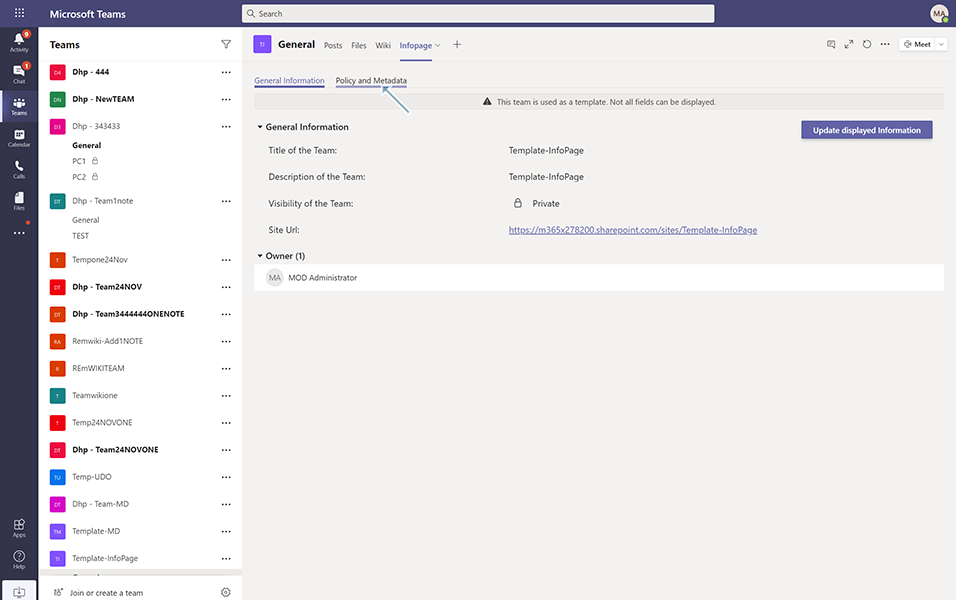
Navigate to Policy and Metadata tab:
Policy Information tab:
Applied Policy: Contains the policy information(None to Templates as policy is not applied to Templates)
Should have text "This team does not have a connected lifecycle" as lifecycle is not applied to Templates
MetaData Fields:
If there are any metadata fields set in this template, there will be Metadata fields displayed under this section.
Set the following Metadata fields in Template "Template-InfoPage".
NewCustom
CustomTEXT
CustomPerson
NOTE: These 3 metadata fields are available in template "Template-InfoPage".
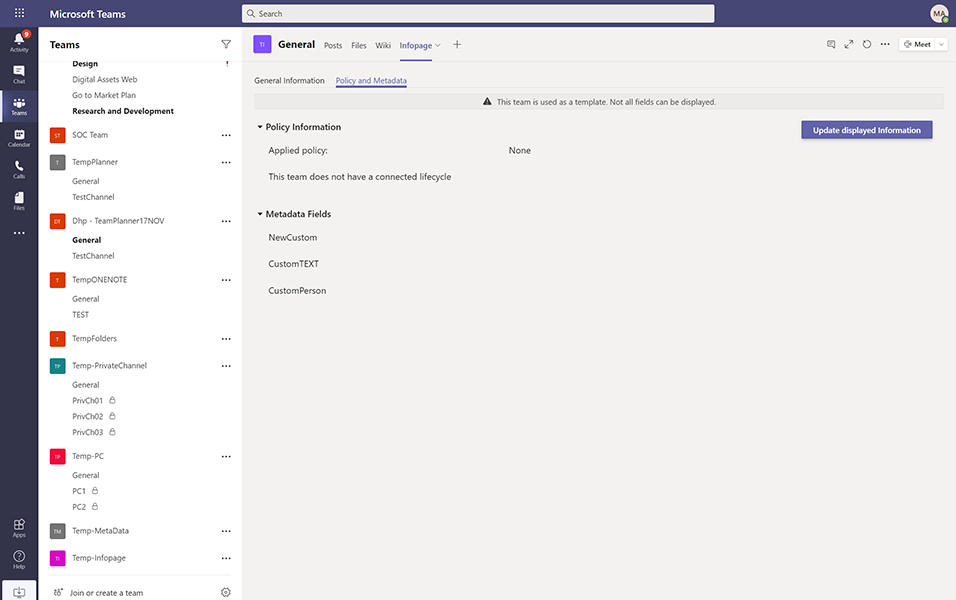
Go to Teams Manager, navigate to Templates tab. Save the template "Template-InfoPage".
This completes the functionality on creating a Template with InfoPage in Teams Manager.