Create Team with Private channel
Create Team with Private Channels
Teams can be created with or without private channels in Teams Manager. When a template is created with Private channel, and this template is used in creation of a team, the private channel associated with the templates will be available also for the Teams(that are private for the Teams).
This section describes the steps for creation of Teams with private channels in Teams Manager.
Go to Teams Manager and navigate to tab "Templates".
Create a new template "PrivateChannel-Template".
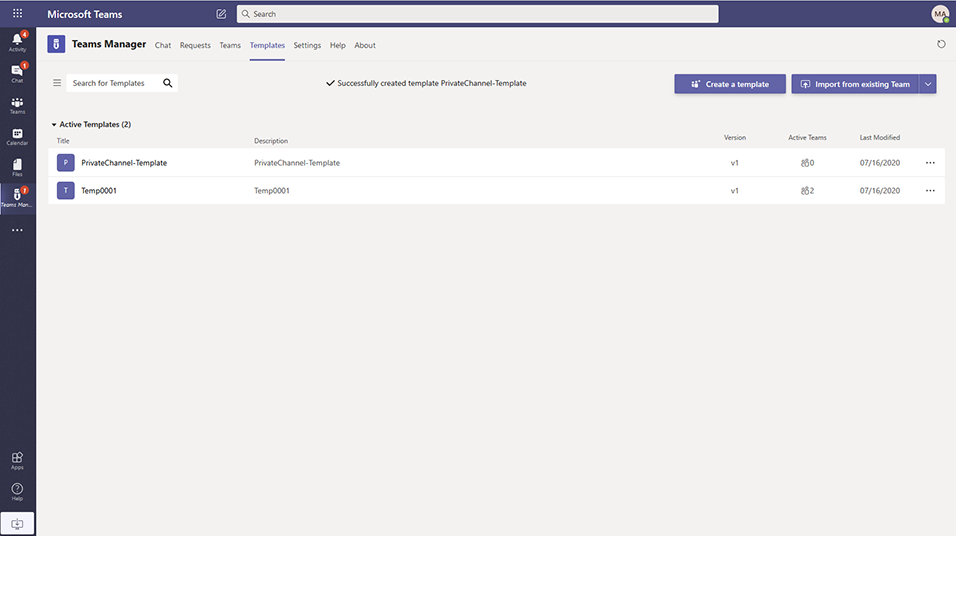
Go to Microsoft Teams and search for "PrivateChannel-Template".
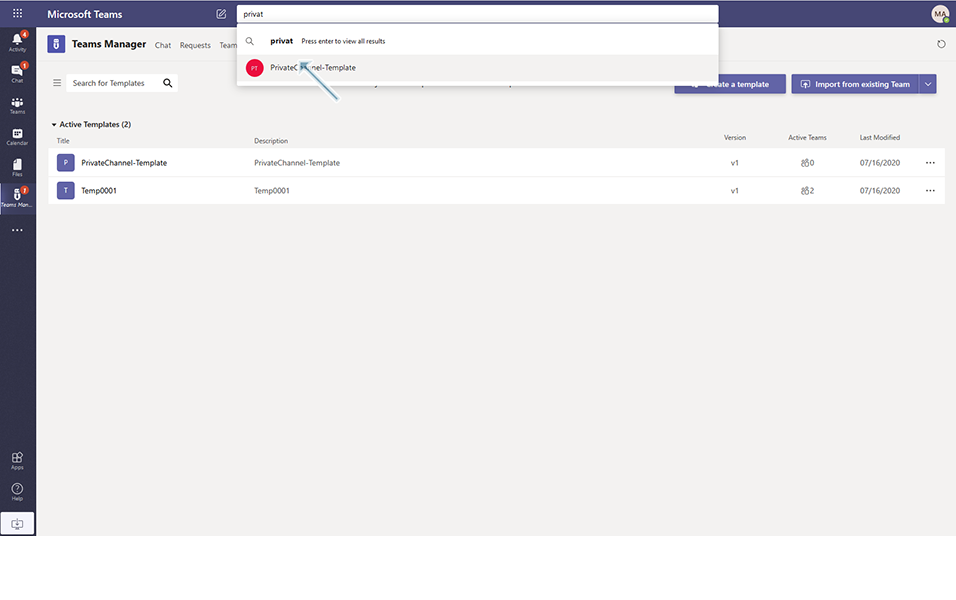
Click on "Add Channel" by selecting the "PrivateChannel-Template".
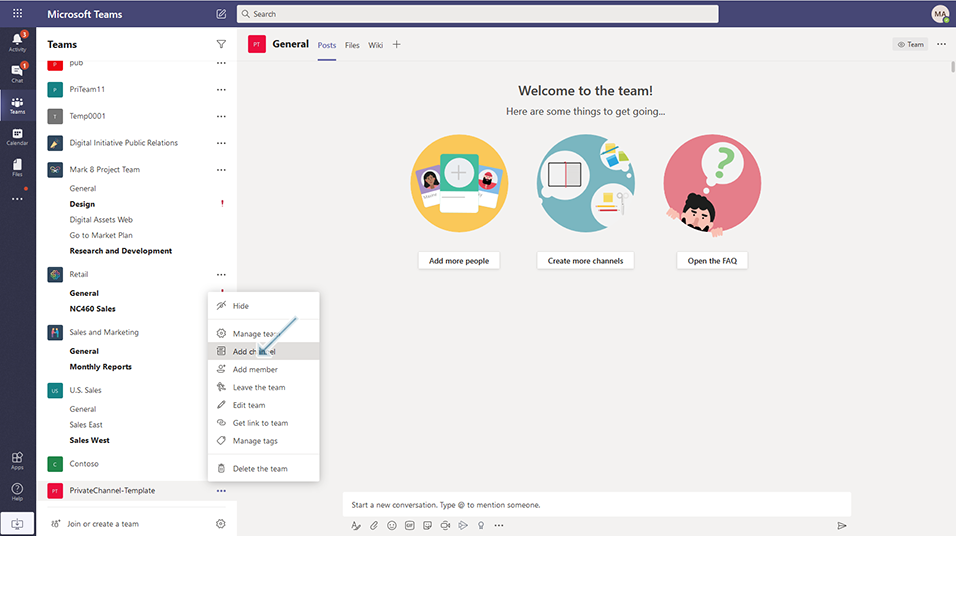
Enter Channel name as "Sales", Select privacy as "Private- accessible only to a specific group of people within the team" and click on Next button.
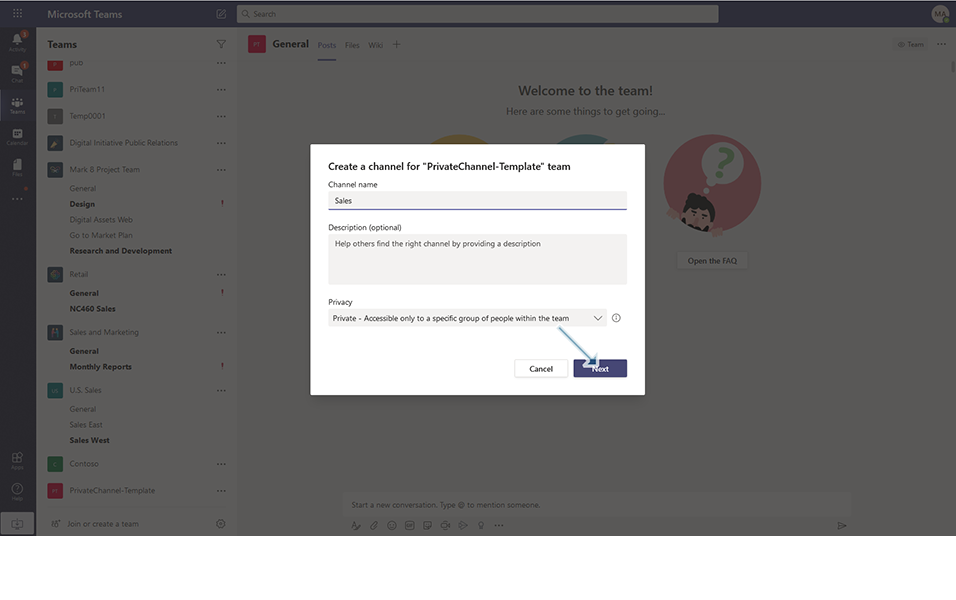
Create one more channel with channel name as "Marketing" and privacy as "Private....".
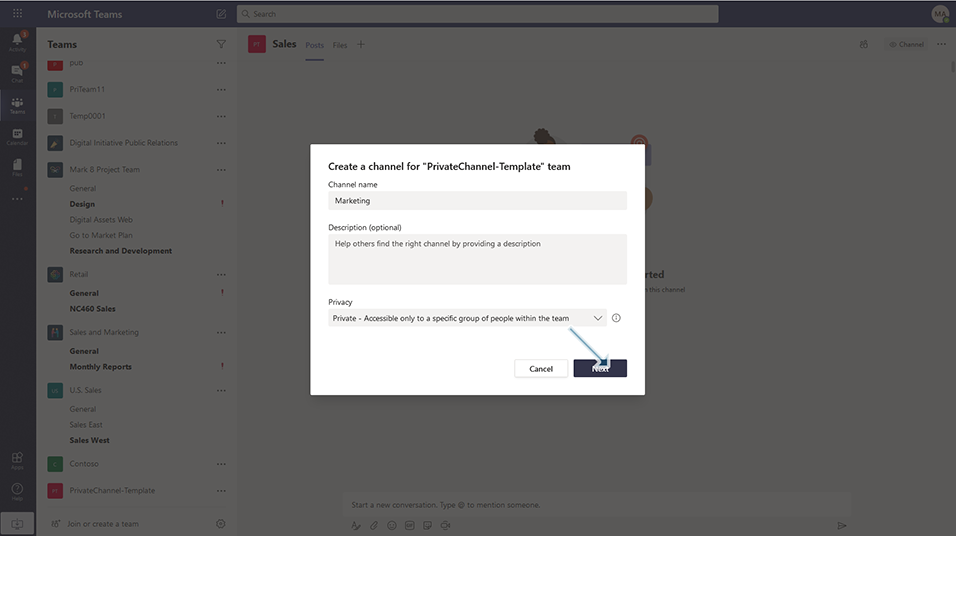
Two private channels are created with lock symbol next to it. "Lock" symbol is for private channels.
Go to Teams Manager and go to Templates.
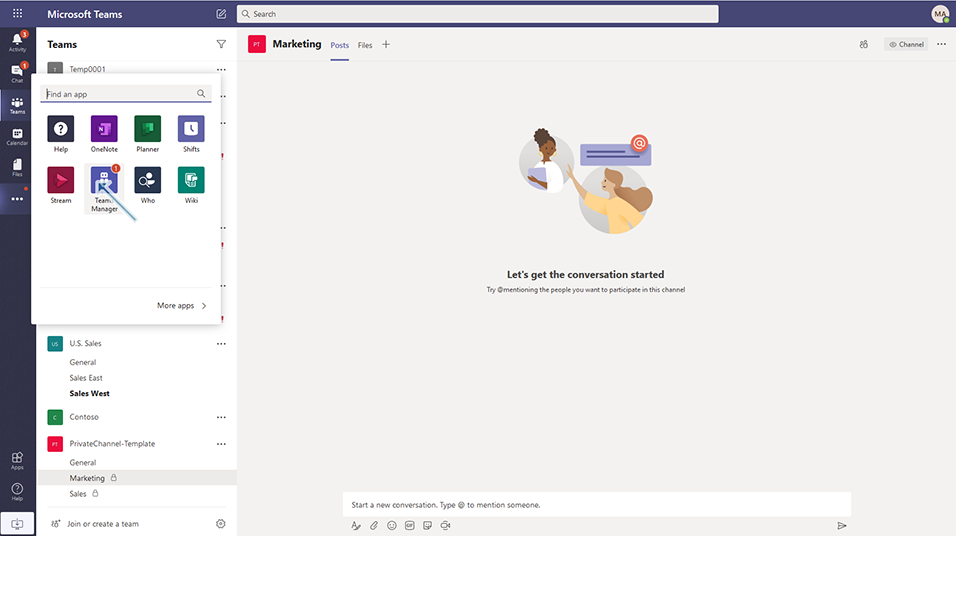
Select "PrivateChannel-Template" and click on Save.
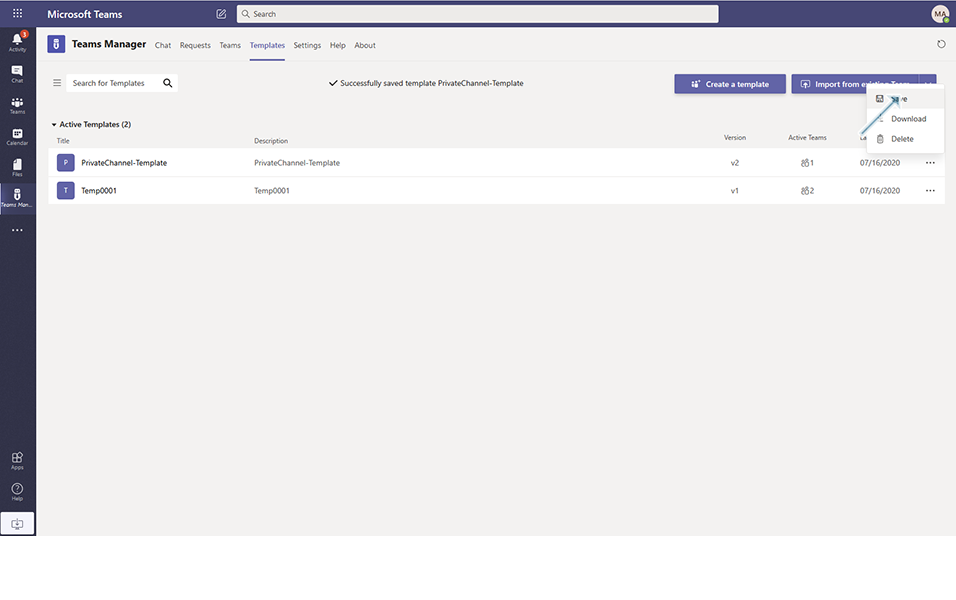
Go to Teams and create a new Team with name "Team_privatechannel" by selecting the template "PrivateChannel-Template".
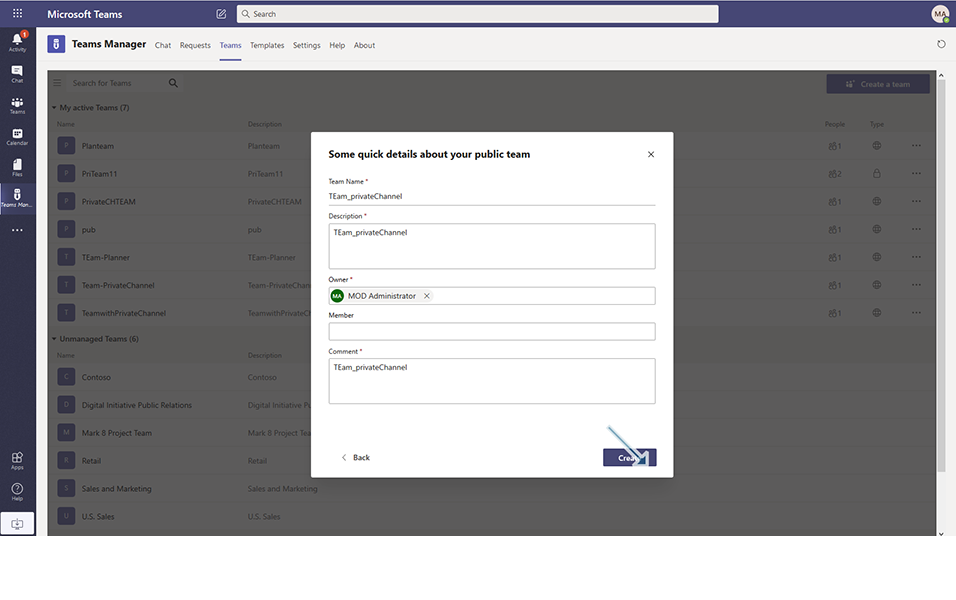
Login as approver and approve the Team.
Go to Microsoft Teams and select the team "Team_privatechannel".
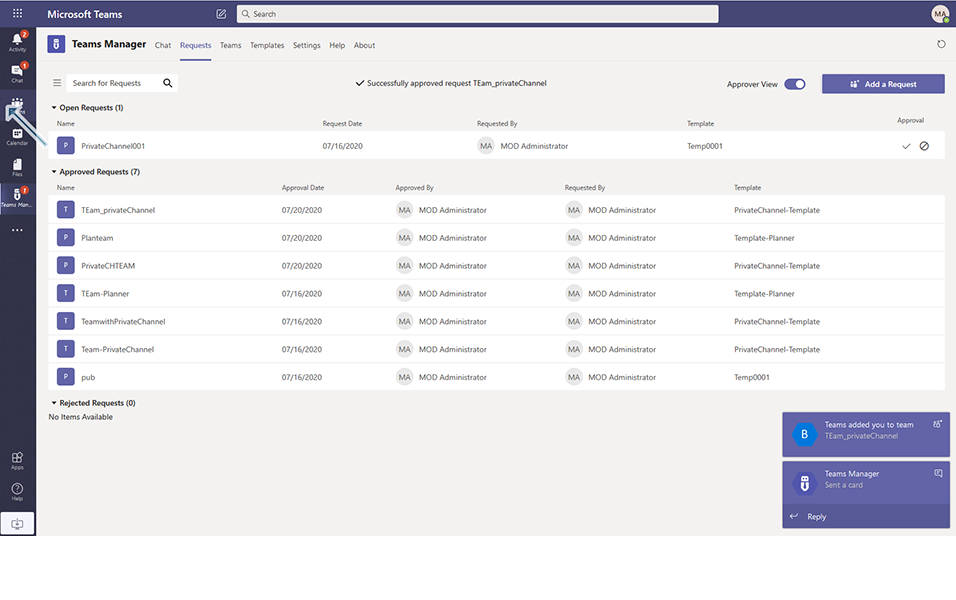
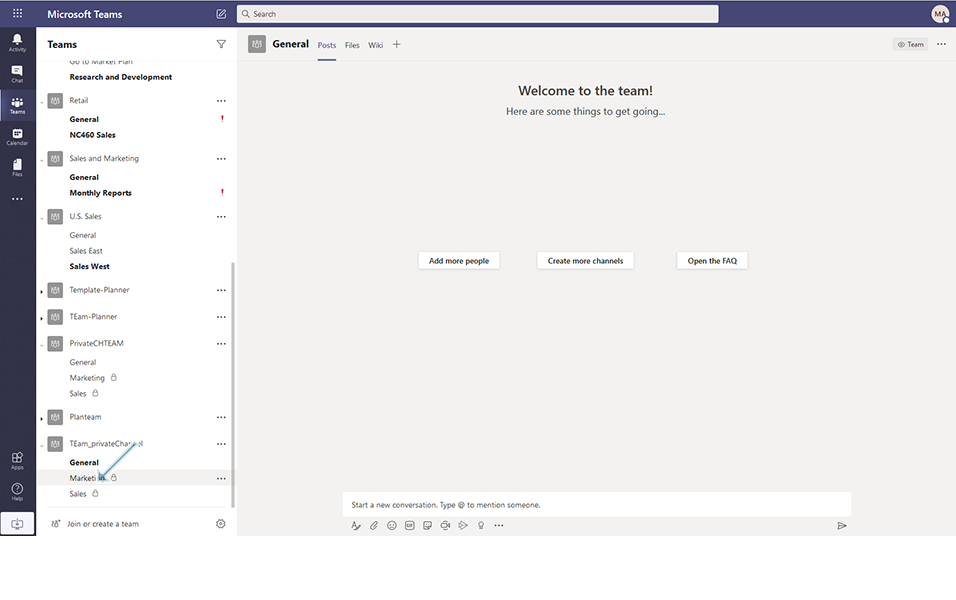
After 2- 3mins, Private channels added in the templates are available to the Teams "Team_privatechannel".
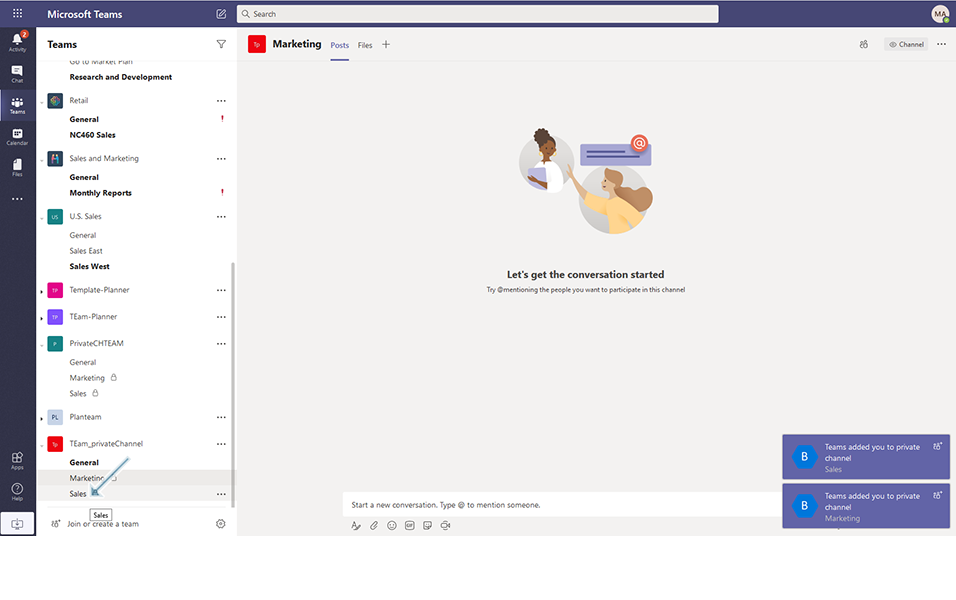
Same notification is also available in Feed.
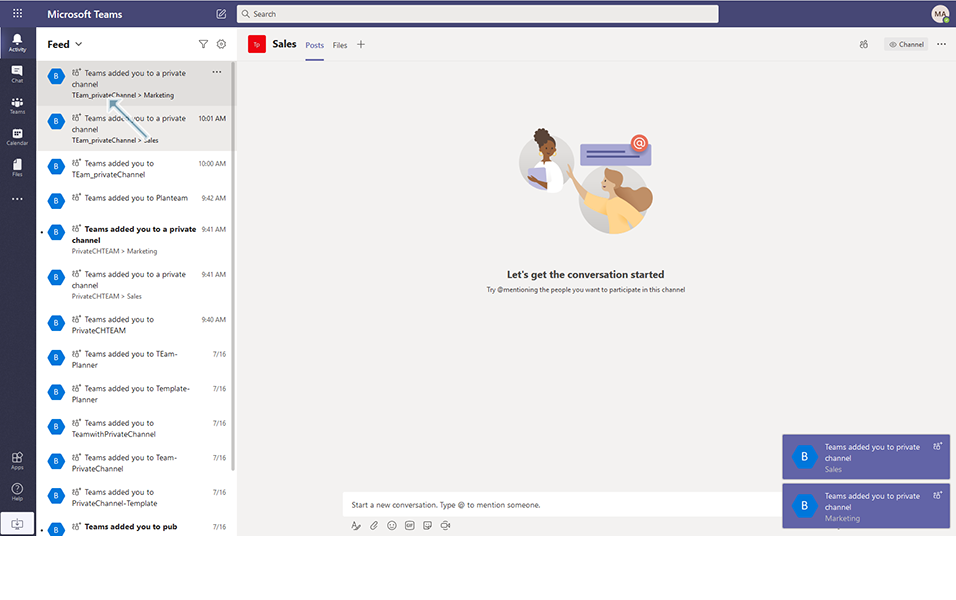
Files/folders/SharePoint list columns that are added in Private channels can also be provisioned to Teams.
This completes the functionality on creation of Teams with private channels in Teams Manager.