Onboarding Report Information
Onboarding Report information
This section describes the steps for checking and downloading the information for user after the completed onboarding process.
Go to Requests tab, to Approved / Denied Requests.
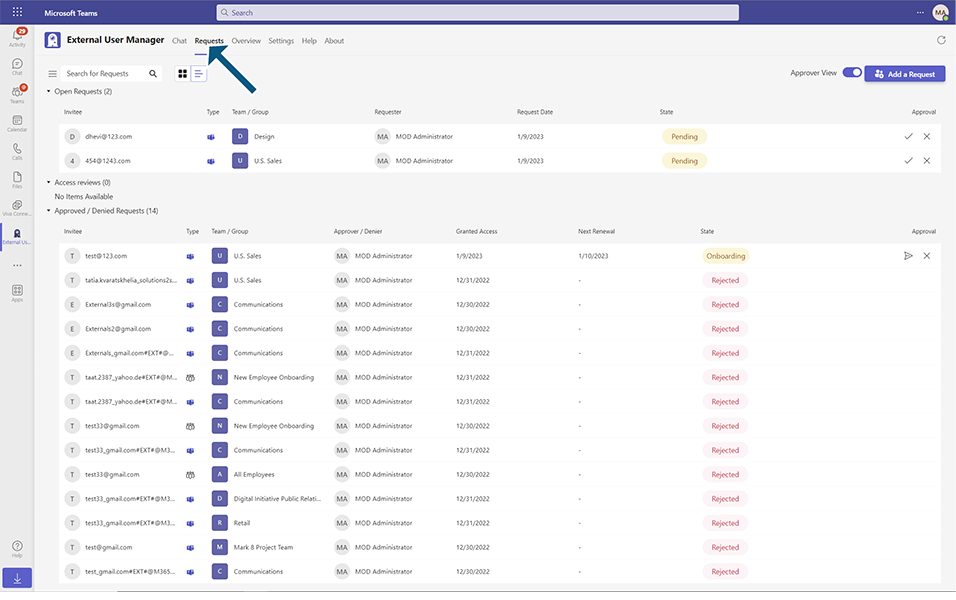
Under "Invitee", click on the email address that the Invitee used to successfully complete the onboarding process.
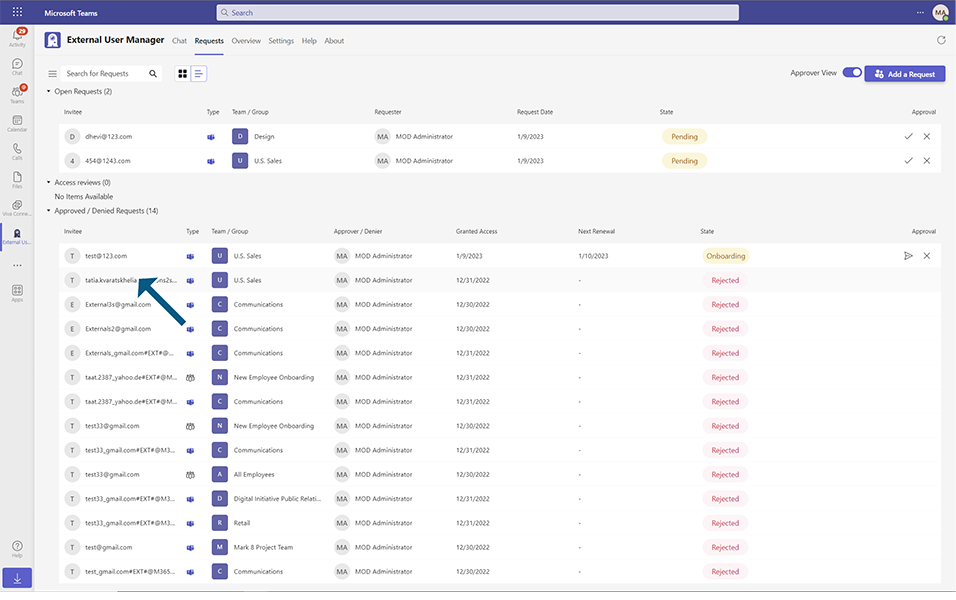
"Information for User" dialog will open, where there is a possibility to download full report for this user in PDF format, when "Download" button is clicked on the top right.
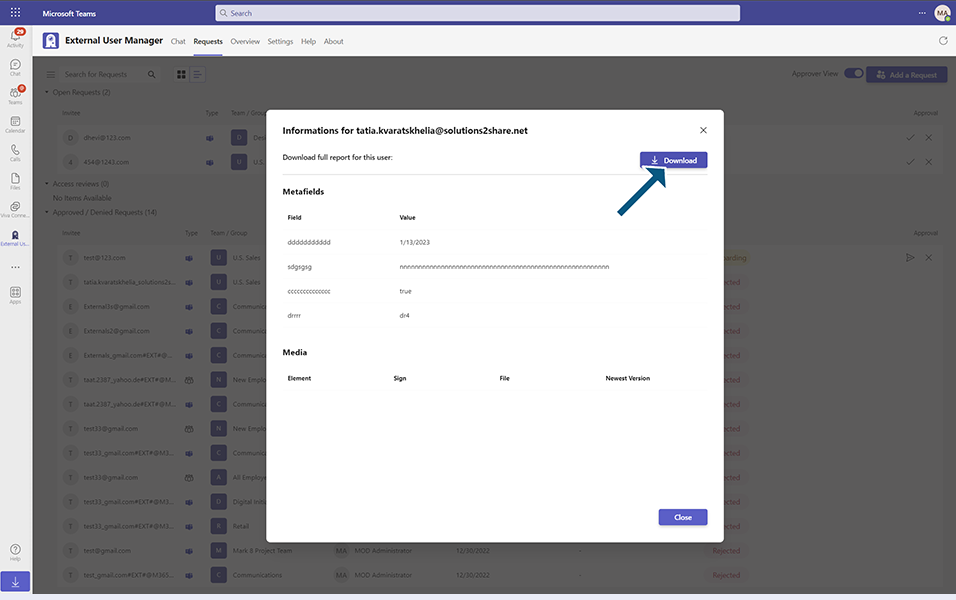
The downloaded full report will show the metafields filled in by the user, as well as the medias with signatures provided in the onboarding process.
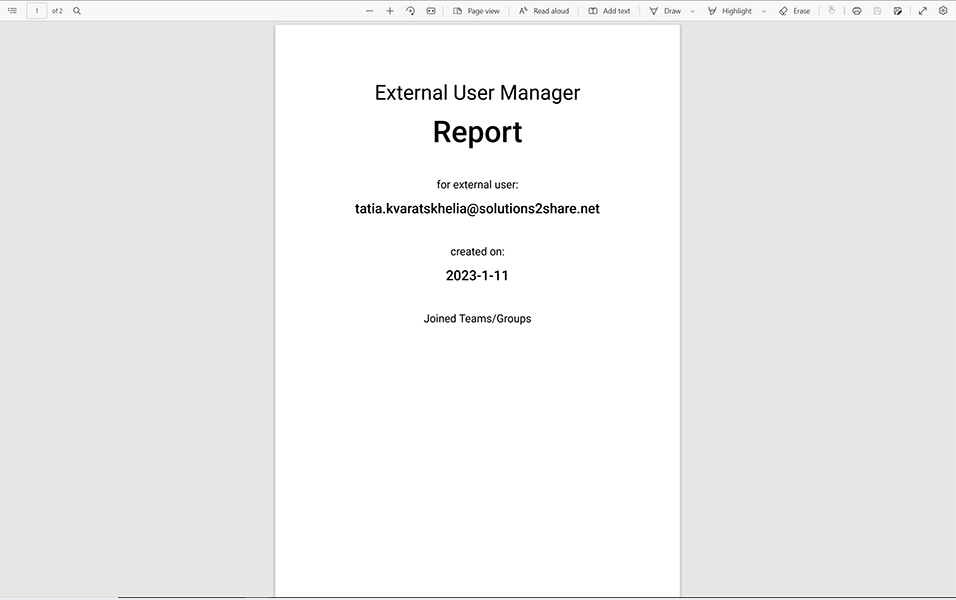
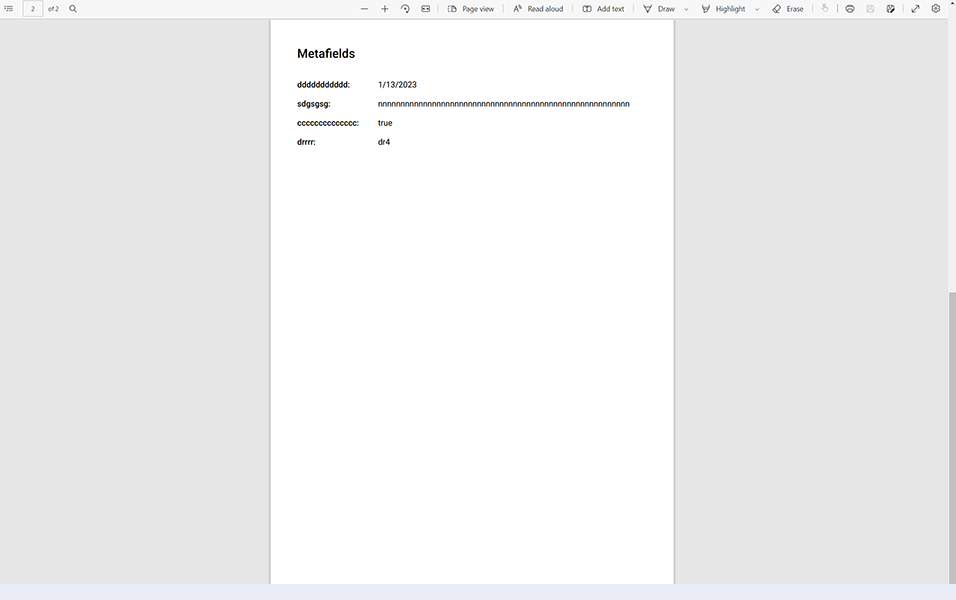
Furthermore, on the "Informations for User" dialog appears every metafield with the entered values, as well as every medias with previews, where the signatures to each medias can be downloaded.
This completes the Onboarding Report Information in External User Manager.