General Settings
General Settings
This section describes general settings related to onboarding process.
Go to Settings/Onboarding/General Settings and set the toggle field "Enable custom onboarding process" to Yes. It will be possible to enter company name, upload company logo and also set the following 3 toggle fields to Yes or No:
1. Enable Introscreen.
2. Show Profile Image.
3. Enable auto delete of external users after x days if not renewed onboarding.
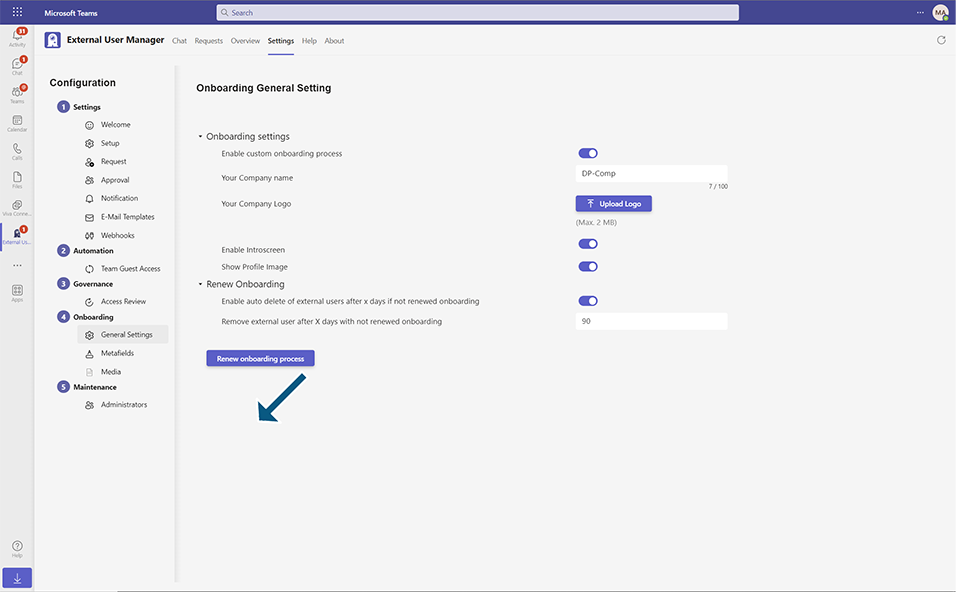
After the metafields and medias have also been created (as described in the "Metafields" and "Medias" items), go to Requests tab and add a new Request.
Approve this request.
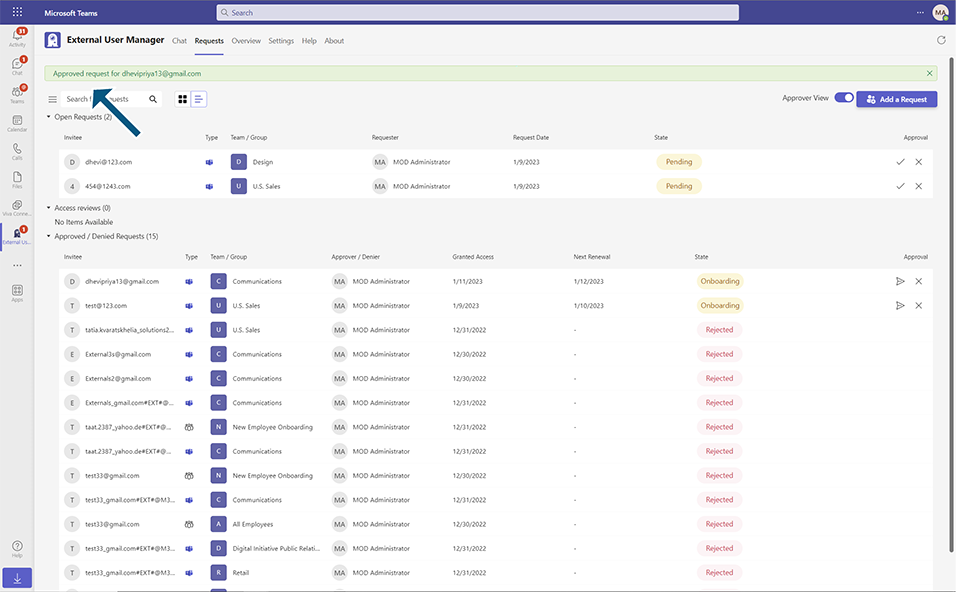
After approval of the request, the invitee receives an email with the subject "External User Manager: You got invited to Teams".
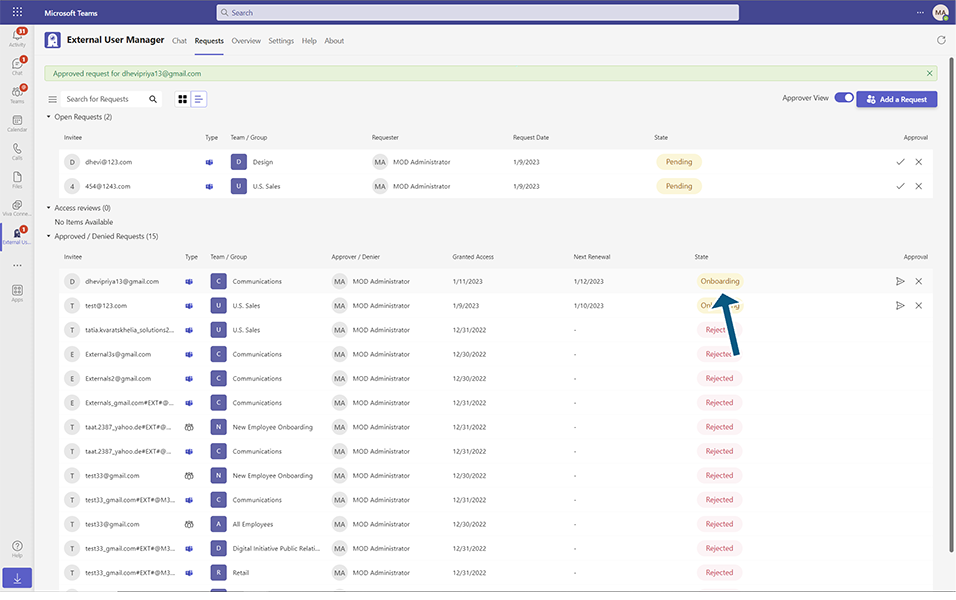
After the invitee clicks on "Start Onboarding" button, "Please Enter your Verification PIN" will be displayed and an email with verification code will be sent to the invitee.
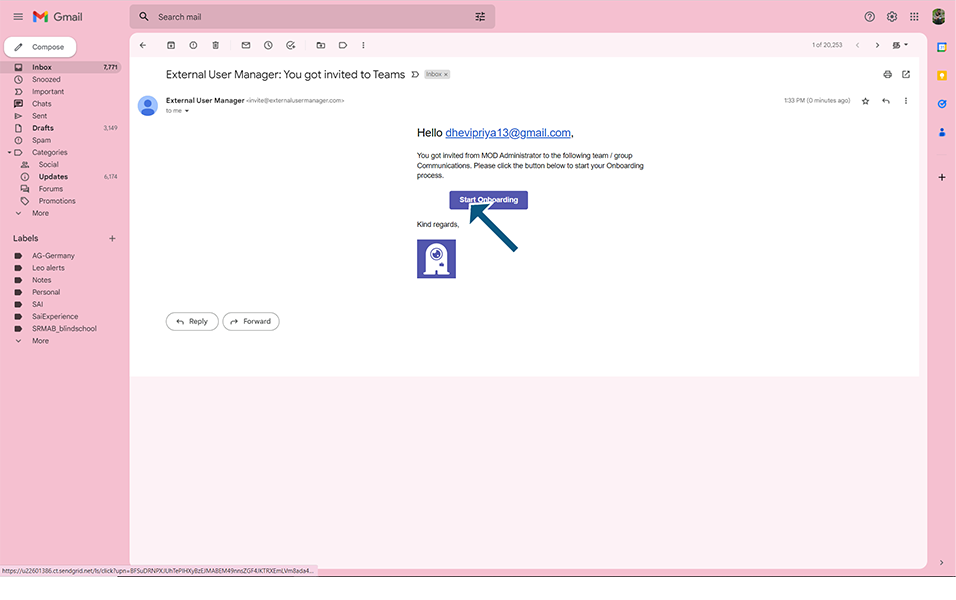
The invitee should enter the verification code and click on "Verify".
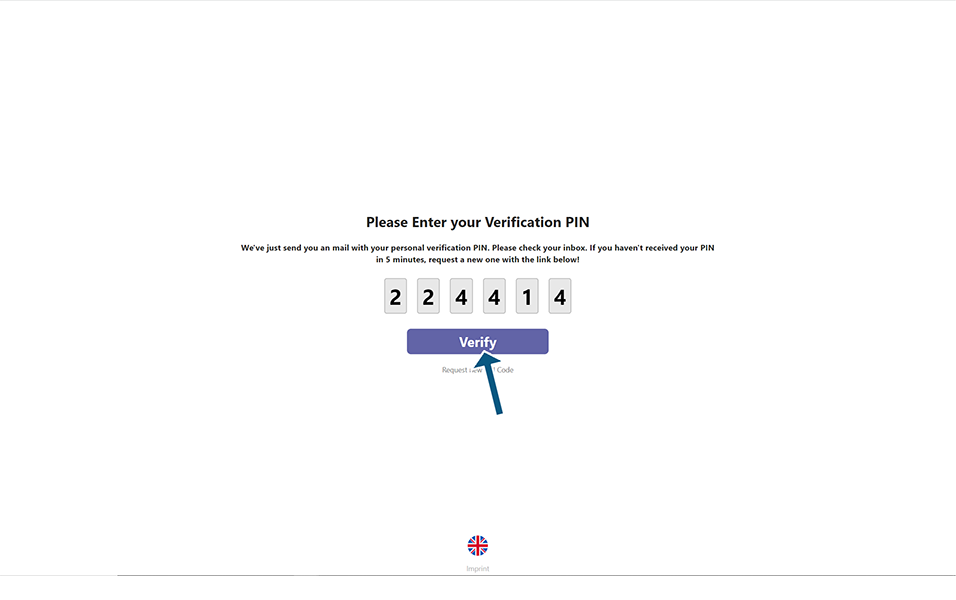
"Welcome to this portal" with the "Continue" button should appear and after clicking on the "Continue" button "... invited you to the Team (...)" with "Accept" and "Decline" buttons should be displayed.
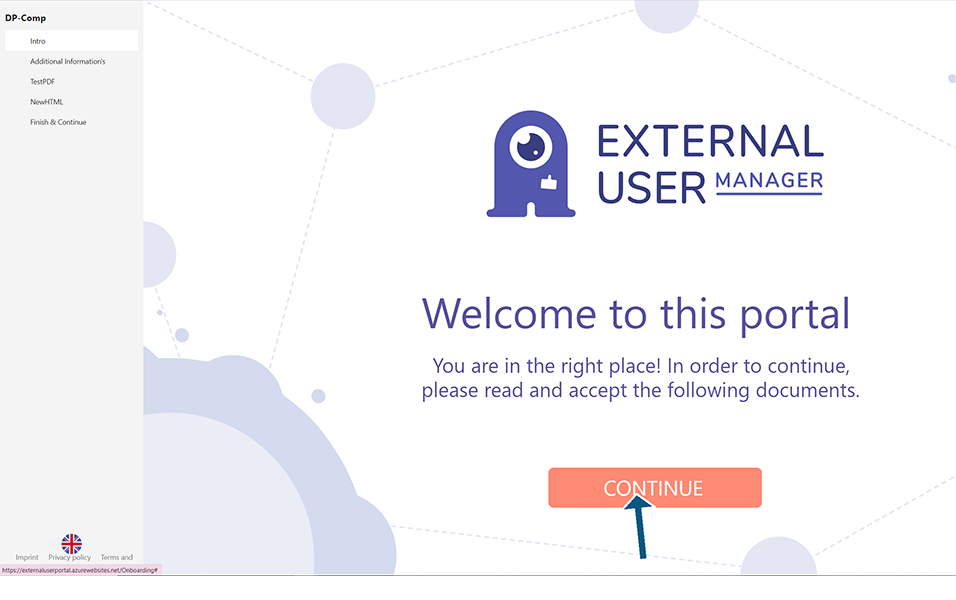
Click on Accept button and the metafields to fill in and the medias to sign will be displayed.
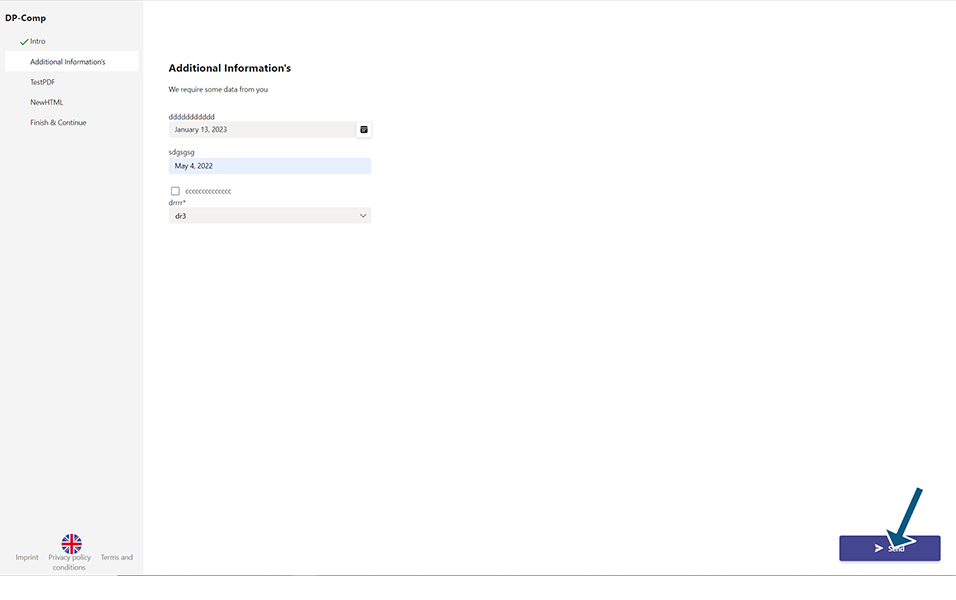
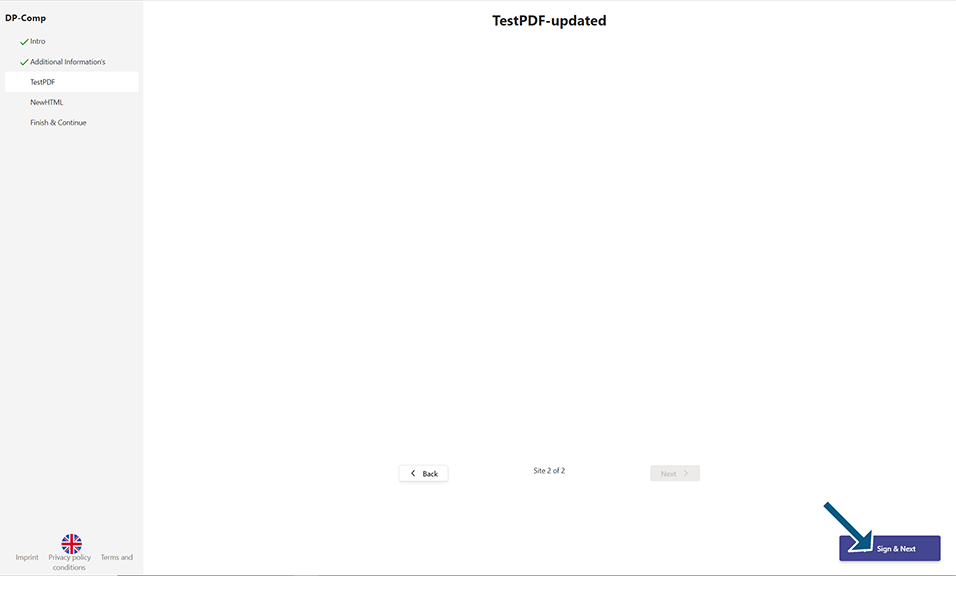
After filling in the metafields and signing the medias, "Onboarding successful!" with "Join Your Team" button will appear.
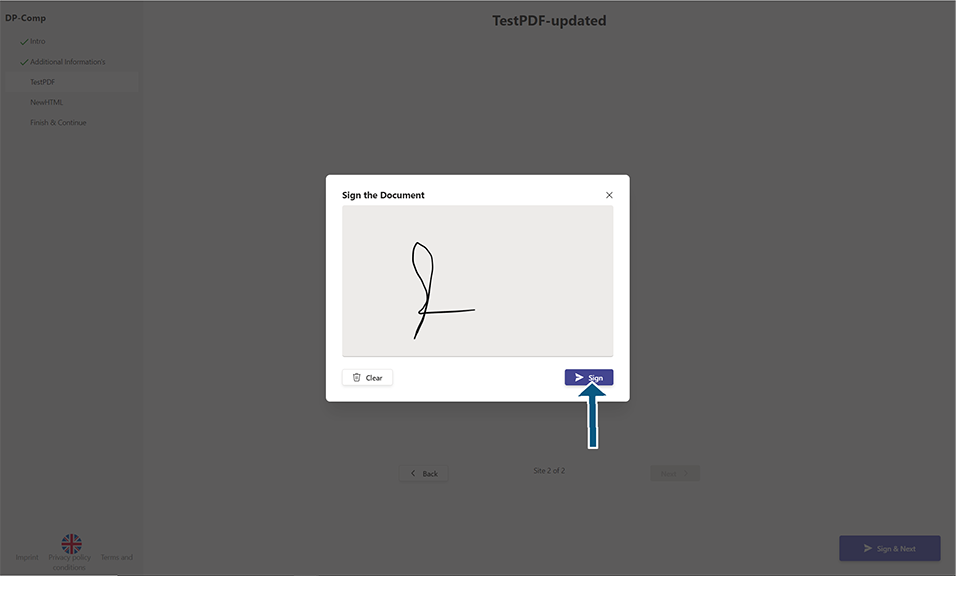
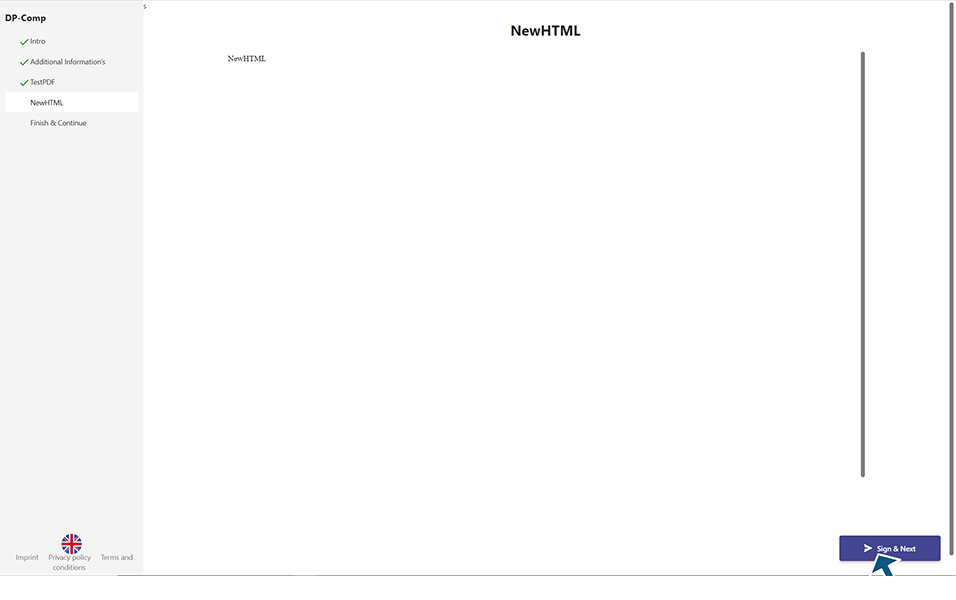
Click on "Join Your Team" button. This completes the onboarding process and gives the invited person access to the appropriate team.
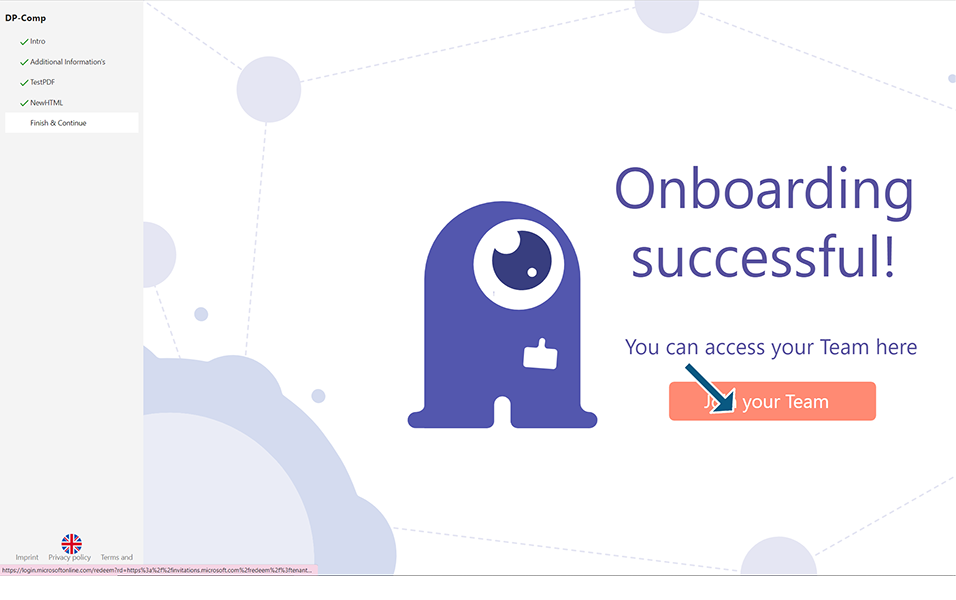
This completes the Onboarding process in External User Manager.