Guest Import
Guest Import
This feature allows to automatically add a request for externals that are requested without External User Manager.
This section describes how to add the requests for externals that were requested without EUM, how these requests can be auto approved and how to enable an auto request (with specific days).
Go to MS Teams and choose any Team where you would like to add an external user.
Click on 3 dots and choose ‘Add member’.
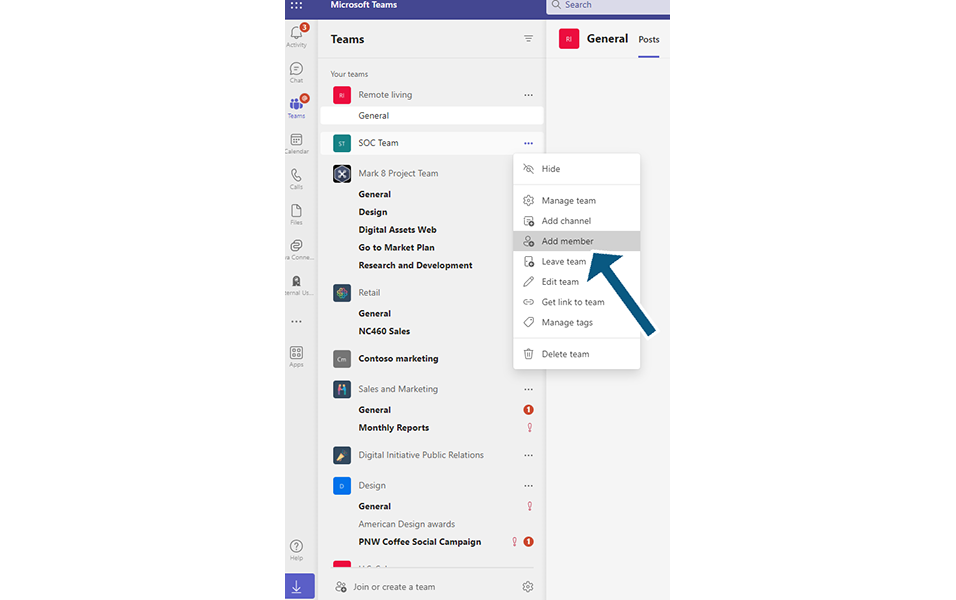
Add an external User to this Team and return to External User Manager’s settings tab from Request hamburger menu.
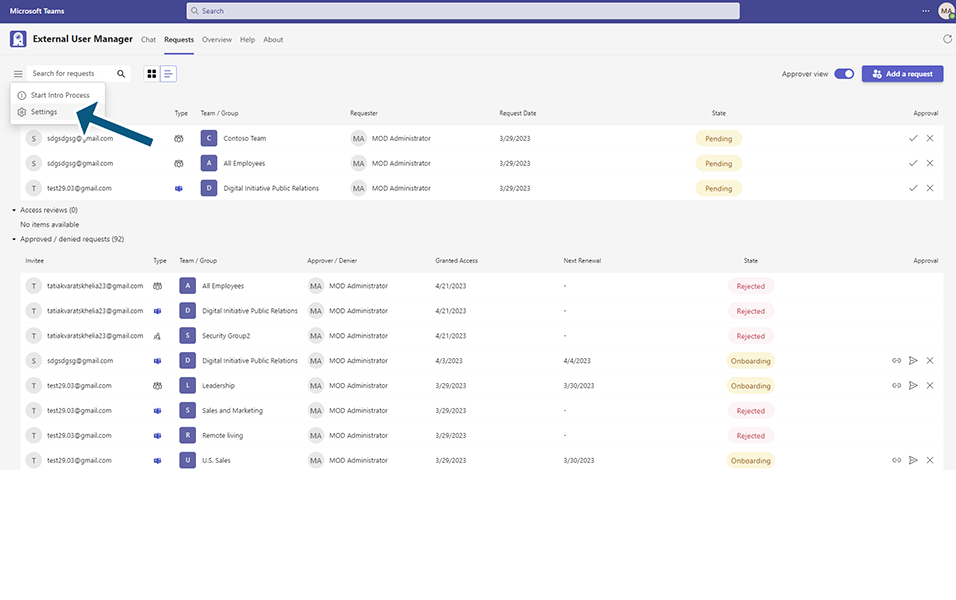
Since this user was not added via External User Manager we can now use this feature “Guest Import”.
Go to section “Guest Import” which is under Settings / Automation.
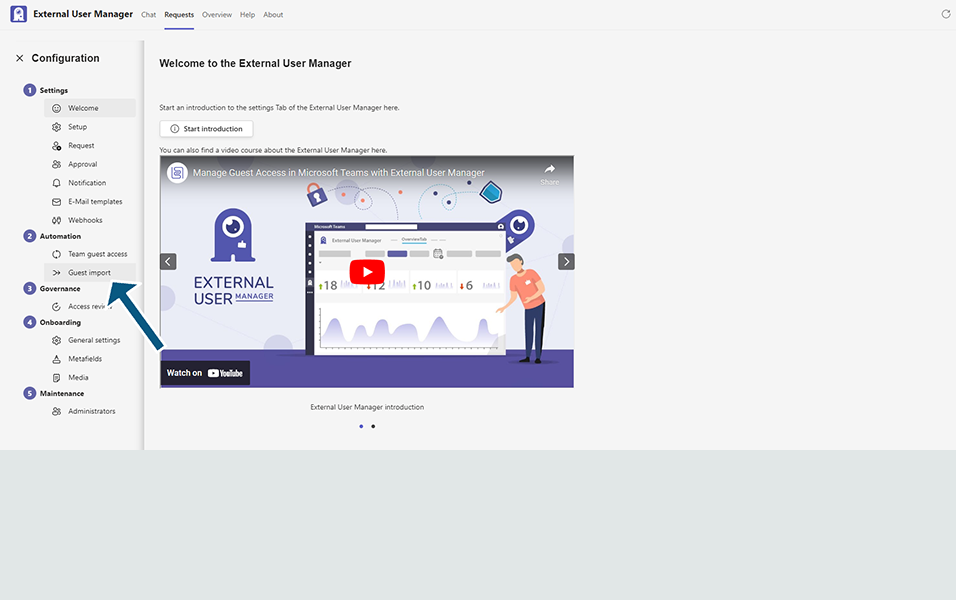
The first setting which is displayed to us is the Bot Name. This is the bot which manages the external users that will be imported into the External User Manager. By default this bot is named: ‘Unmanaged Bot’ however the name can be changed to our preference.
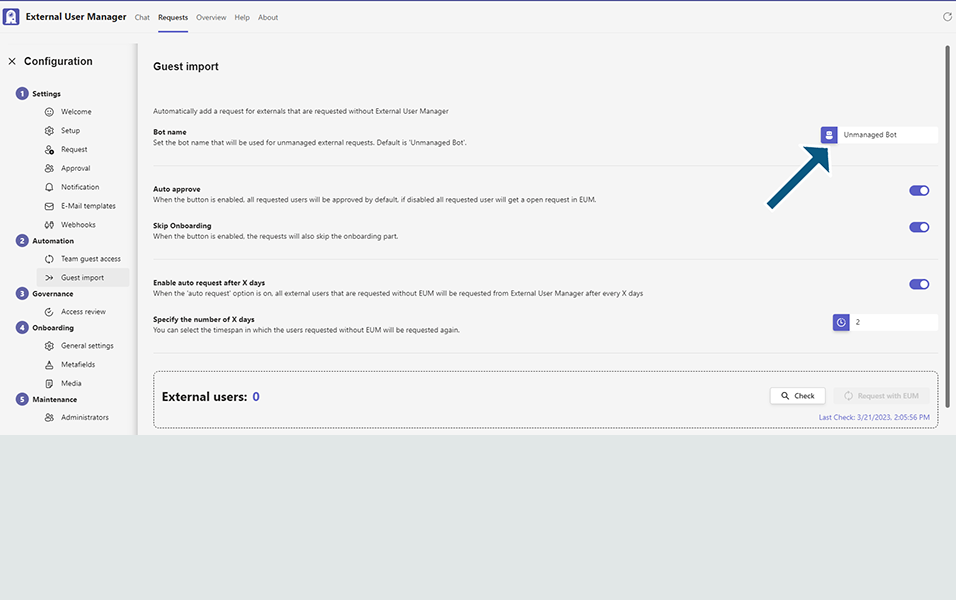
At first, it will show that there are 0 External users.
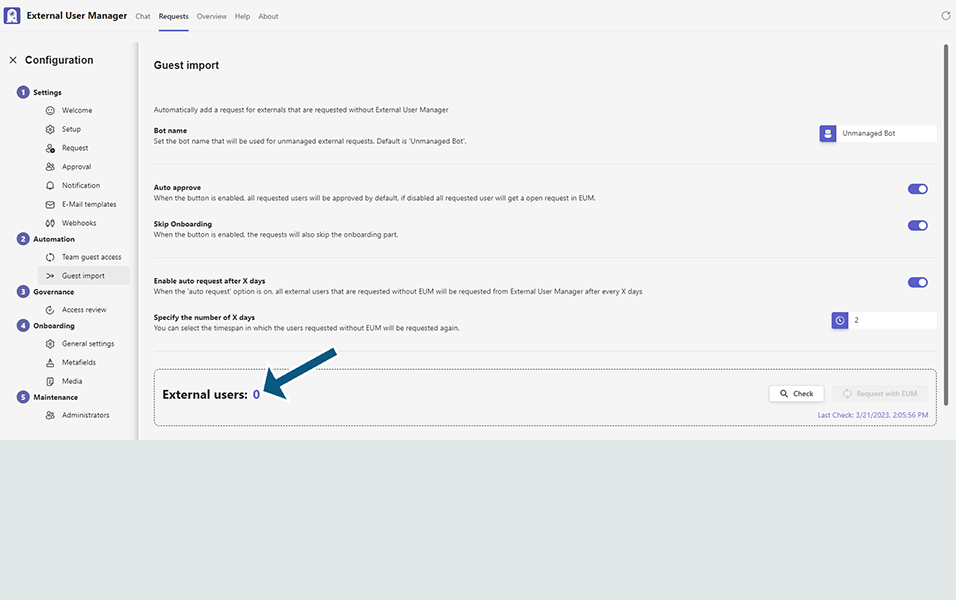
If you click on ‘Check’ button, it will start searching for users which were added to the team without External User Manager.
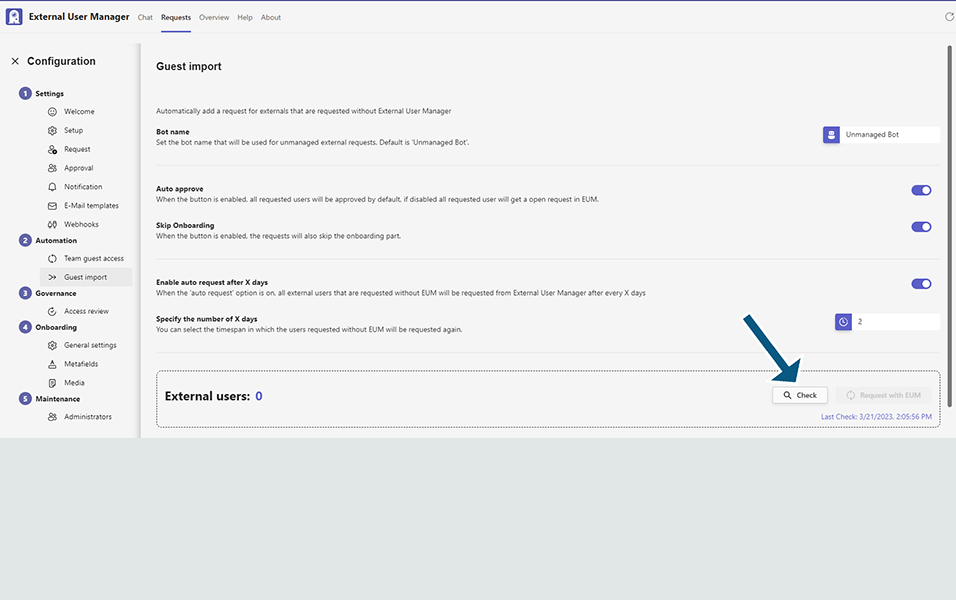
Before pressing the ‘Check’ button, ‘Request with EUM’ should be grayed out which means it cannot be used, as we had 0 external users found. Since you have already added a user via MS teams (without EUM) and you have pressed on ‘Check’ and the EUM has already detected 1 external user now you should be able to request this user as a guest in EUM. Click on “Request with EUM” button.
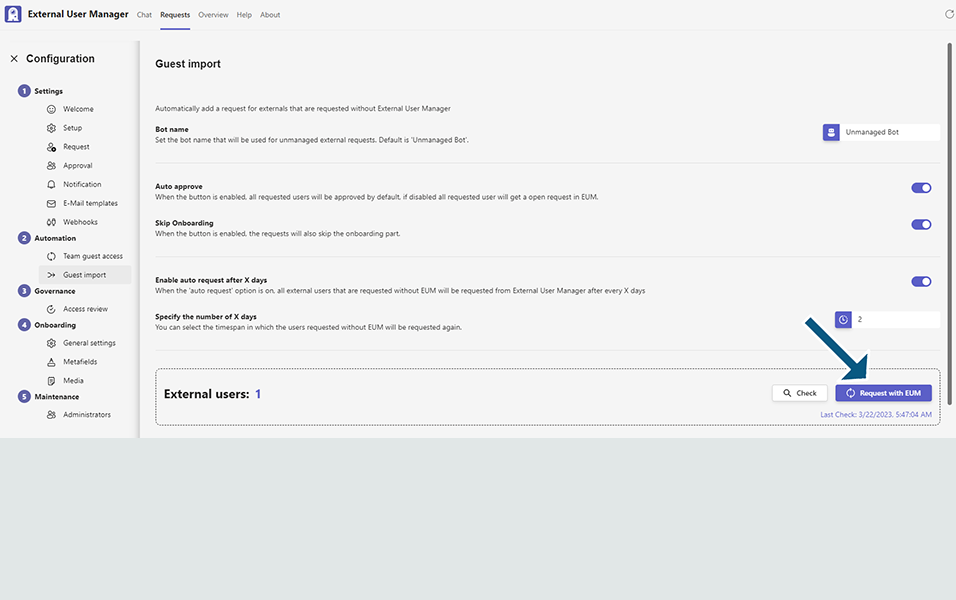
After clicking on "Request with EUM" button, the newly added user will now appear inside the EUM as a newly requested guest user and can be approved/rejected in the Requests tab.
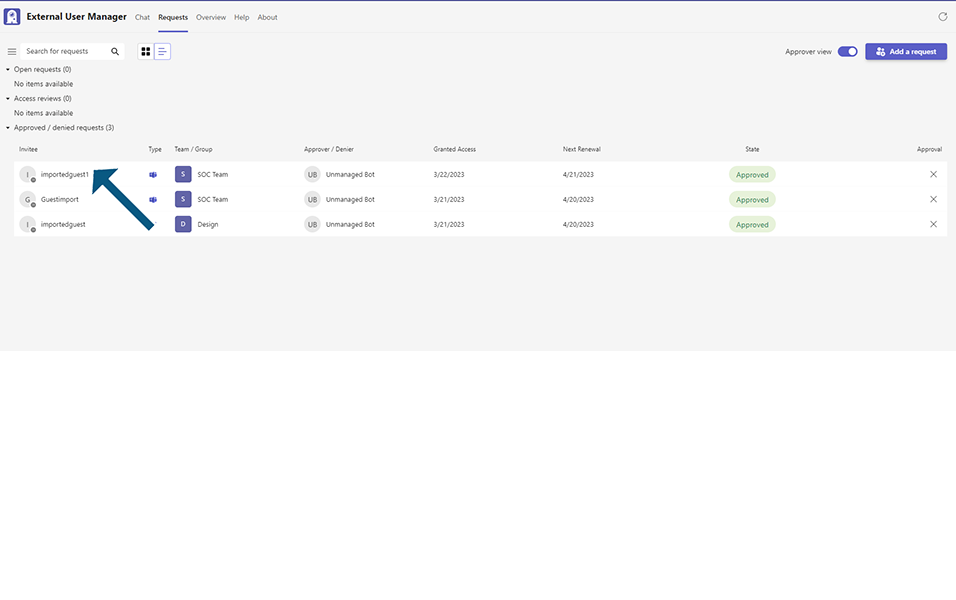
The approval process can be automatic in this feature, simply by turning the ‘Auto approve’ toggle on, which will allow the system to automatically approve any users which will be Requested with EUM.
When the button “Auto approve” is enabled, all requested users will be approved by default, if disabled all requested user will get a open request in EUM.
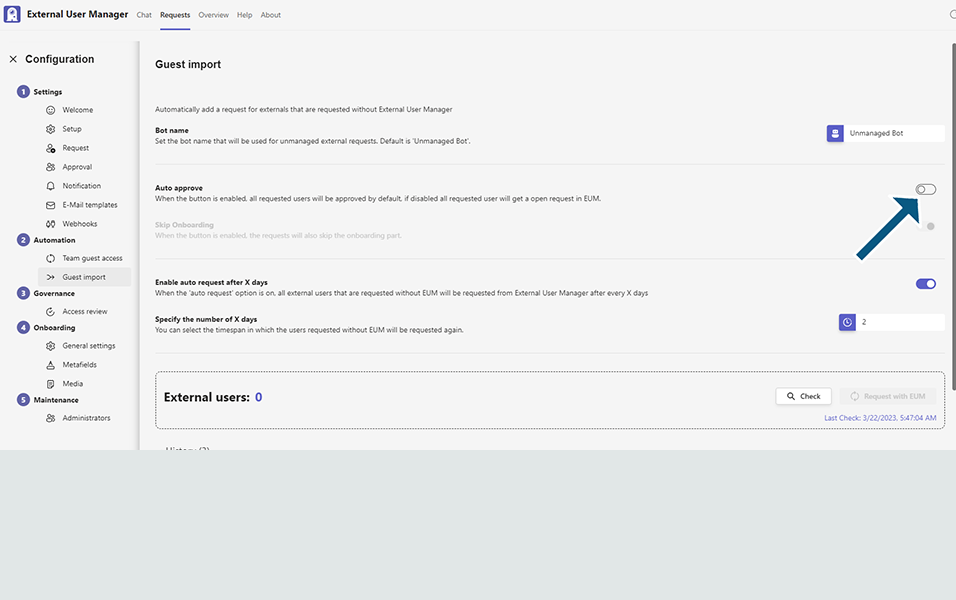
If you have the Onboarding process enabled in your External User Manager settings, the entire process can be skipped for the imported guests, only if the ‘Skip Onboarding’ toggle is enabled.
When the button of the ‘Skip Onboarding’ toggle is enabled, every single imported guest will skip the Onboarding process.
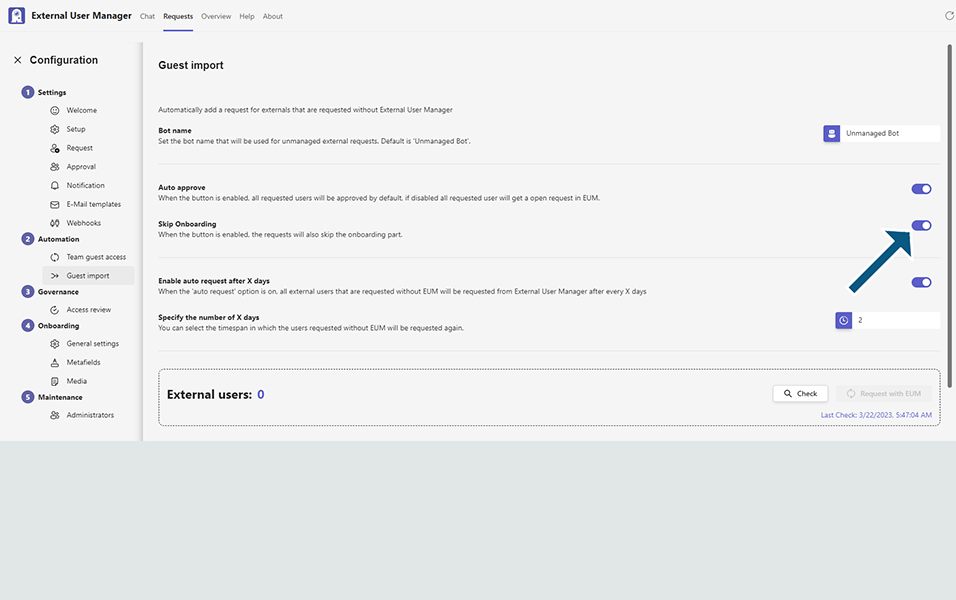
The Request with EUM can also be automatic as well, simply by enabling the ‘Enable auto request after x days’ toggle. When this toggle is on, all external users that are requested without EUM will be requested from External User Manager after every X days.
The days / the timespan in which the users requested without EUM will be re-requested should be specified as well.
For example if we write 2 days in “Specify the number of X days” field, the system will re-request with EUM in every 2 days.
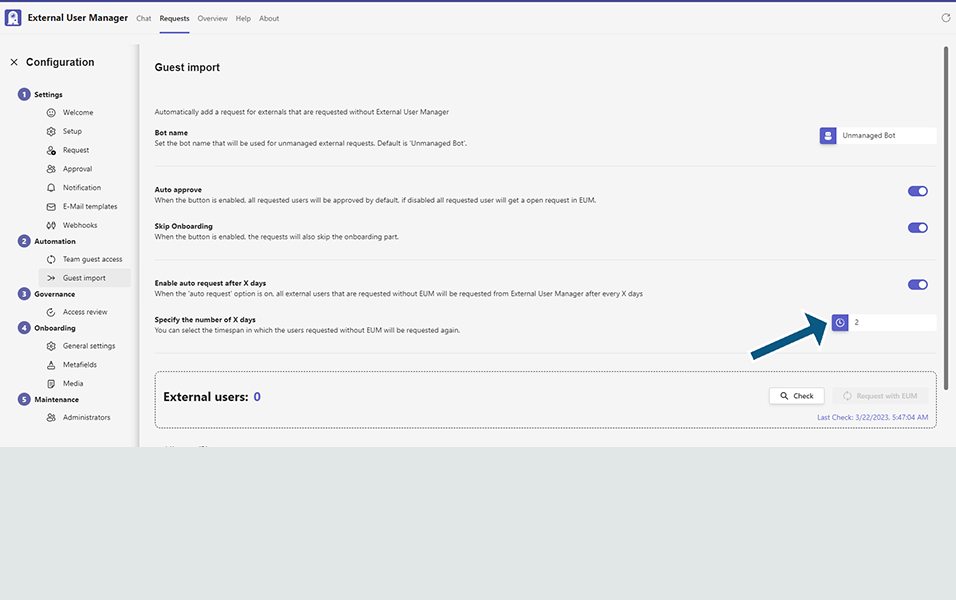
There also is a possibility to view the history of the imported guests.
If scrolled all the way down in the ‘Guest Import’ section, the history will be displayed. The information which is given here contains:
Sent date:
When the import invite was sent.
Number of requests:
How many guests and in how many teams were they invited to.
State:
The state of the process. Whether it was completed, on pending or approved / rejected.
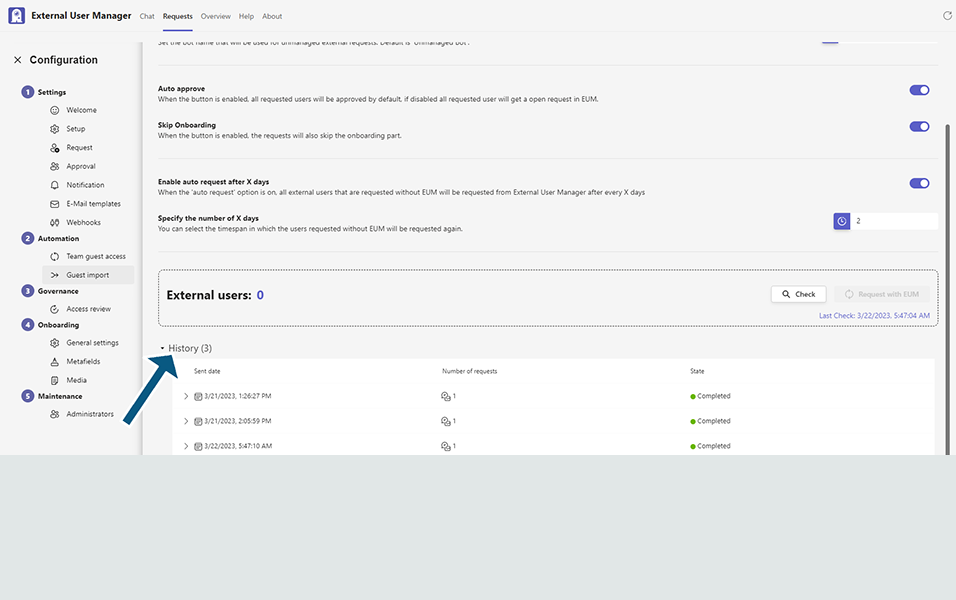
To view additional information of a single process, we can click on it and it will collapse the list.
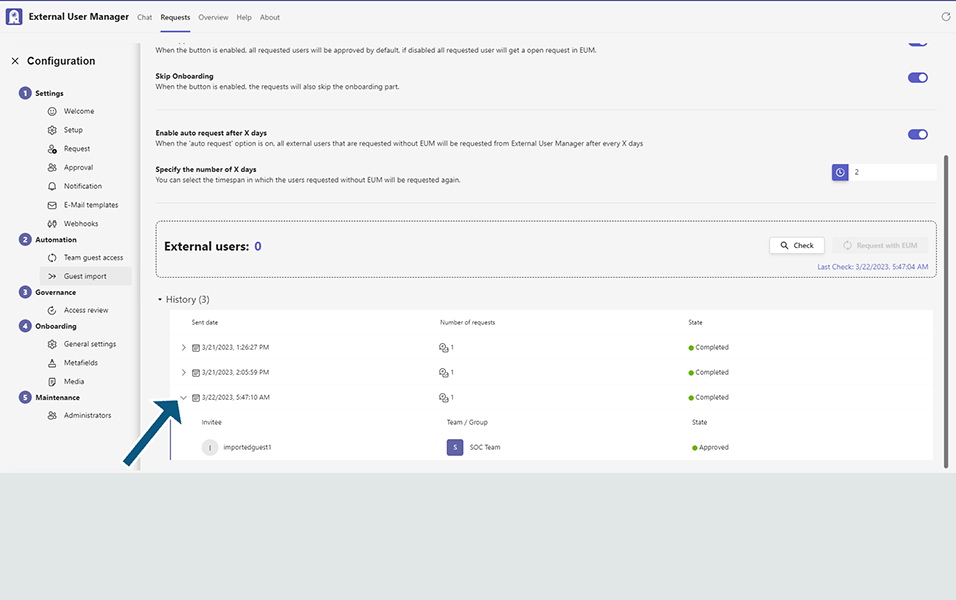
This completes the functionality on ‘Request for externals’ in External User Manager.