Team Guest Access
Team Guest Access
This section describes the add of guest users to the Teams from MS Teams. Guest users can be added from MS Teams only for the Teams that are whitelisted. Following are the steps to perform the same:
Go to Settings from Request hamburger menu. Go to Setup and set the "Enable to use team guest automation" Button to Yes.
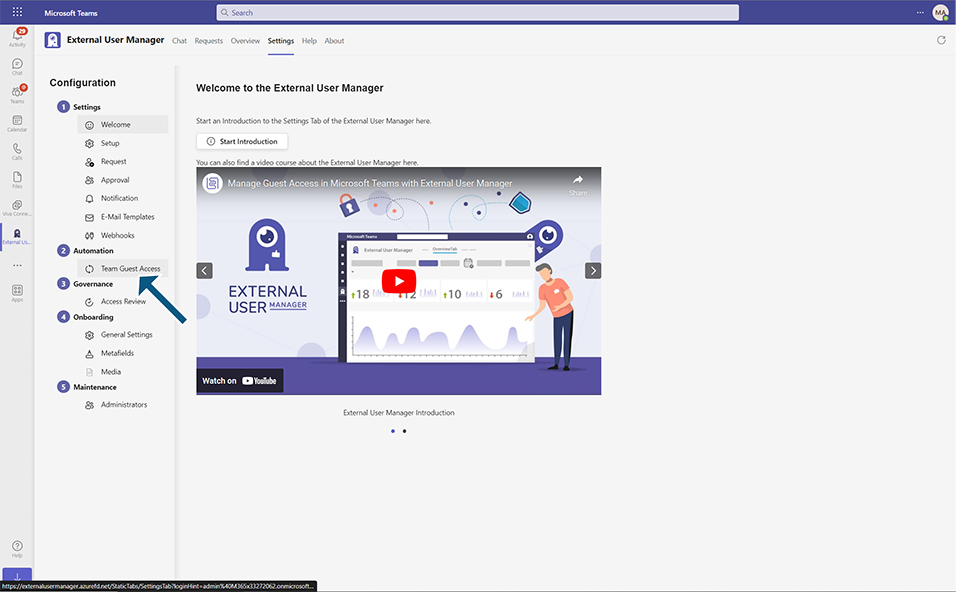
Navigate to Settings / Automation / Team Guest Access, click on "Add a team" button and enter the name of one of the existing teams in the search field.
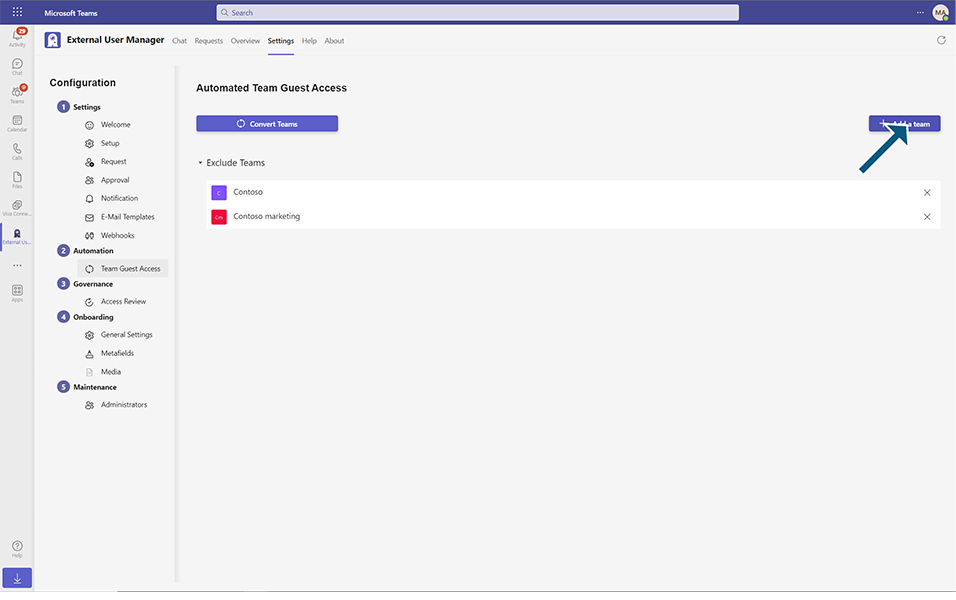
Select the Team and click on the “Add” button.
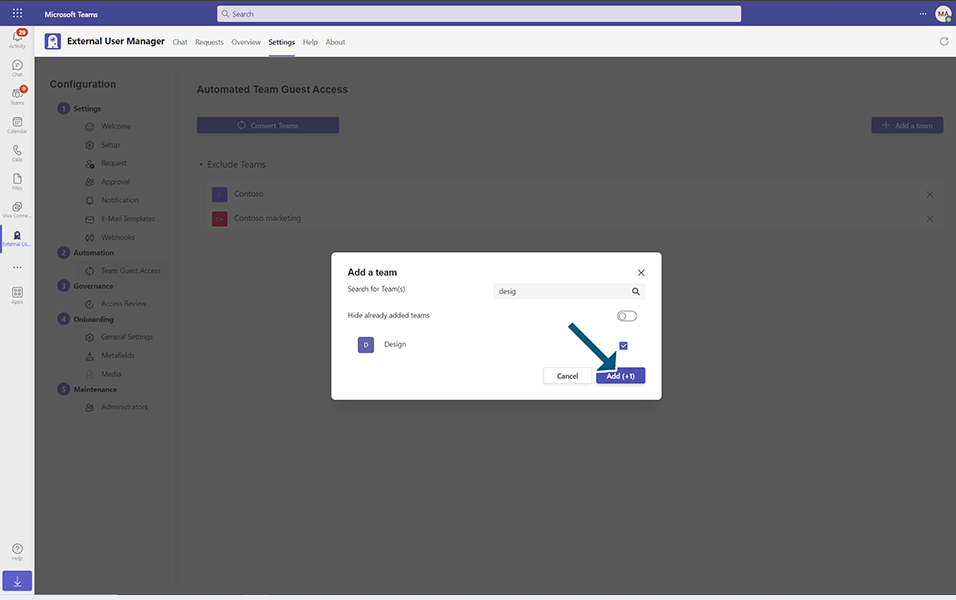
The following note "Added team(s) to whitelist!" will appear and the selected team will be displayed under "Exclude Teams".
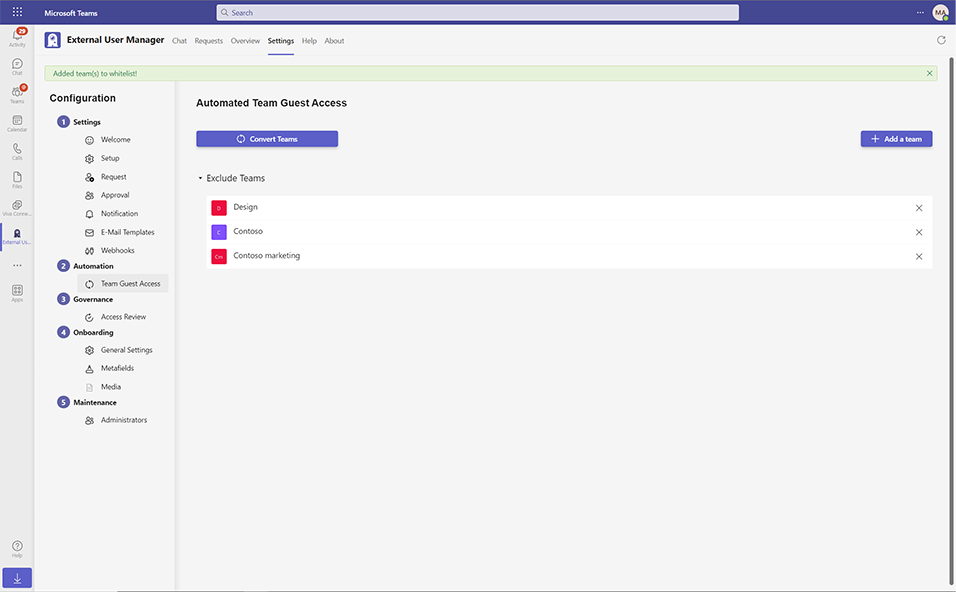
Click on "Convert Teams" button. The following note will appear: "Successfully qeued teams guest access convert task!"
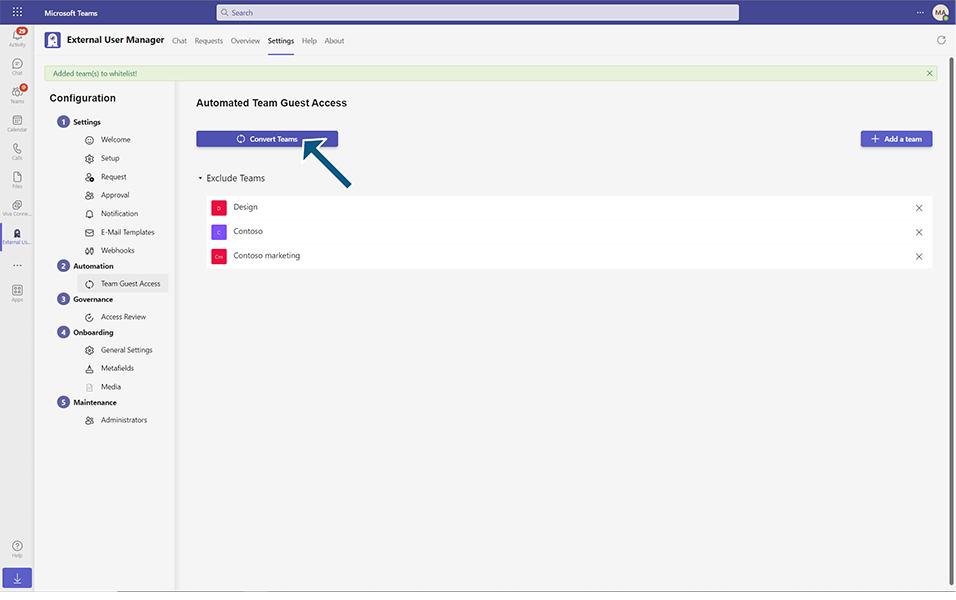
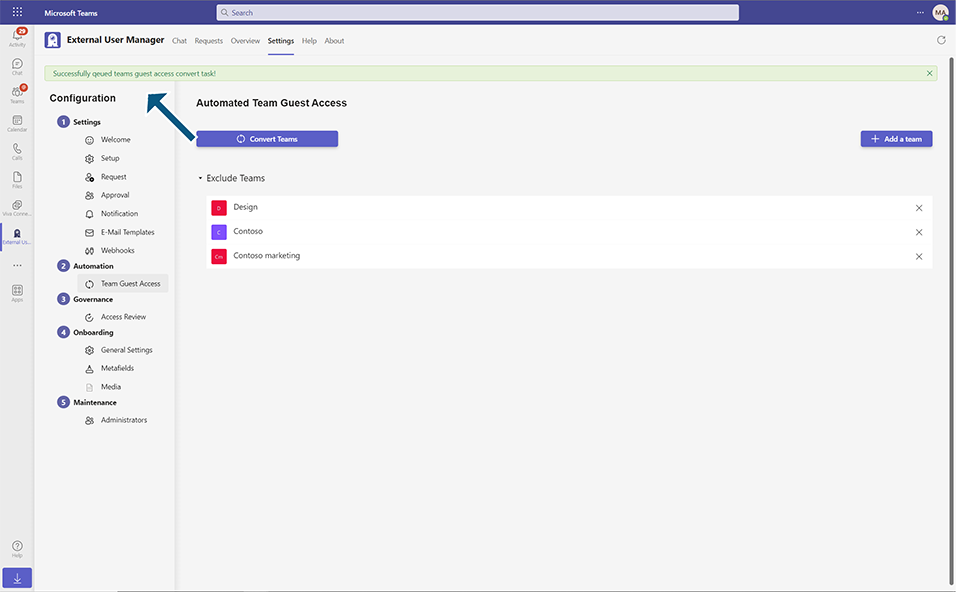
After a few minutes, if you go to MS Teams and try to add the guest user to the team (which is displayed in the whitelist under "Exclude teams"), it will be possible to add the guest users to this team. In all other teams that aren't in the whitelist, it will not be possible to add the guest users in MS Teams. In this case the guests can be added only via External User Manager (by creating and approving a request).
This completes the functionality on Team guest access.