Customize Onboarding
Customize Onboarding
Customize Onboarding is a new enterprise feature in the settings, that allows administrators to customize the guest onboarding experience by inviting them and tailoring the process to the company's branding.
To use Customize Onboarding, make sure that general onboarding is enabled under Settings > General Settings.
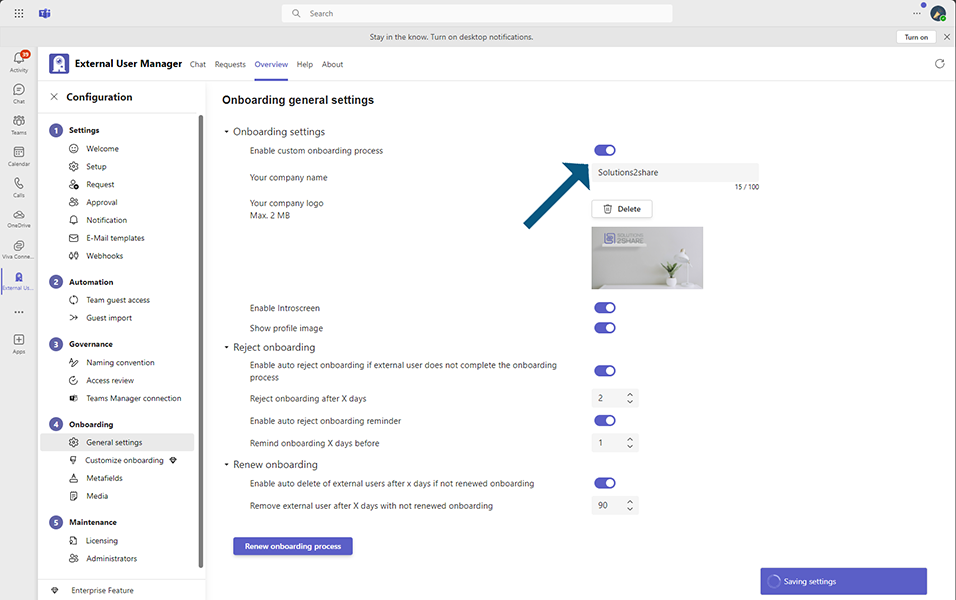
Go to Settings > Onboarding > Customize onboarding.
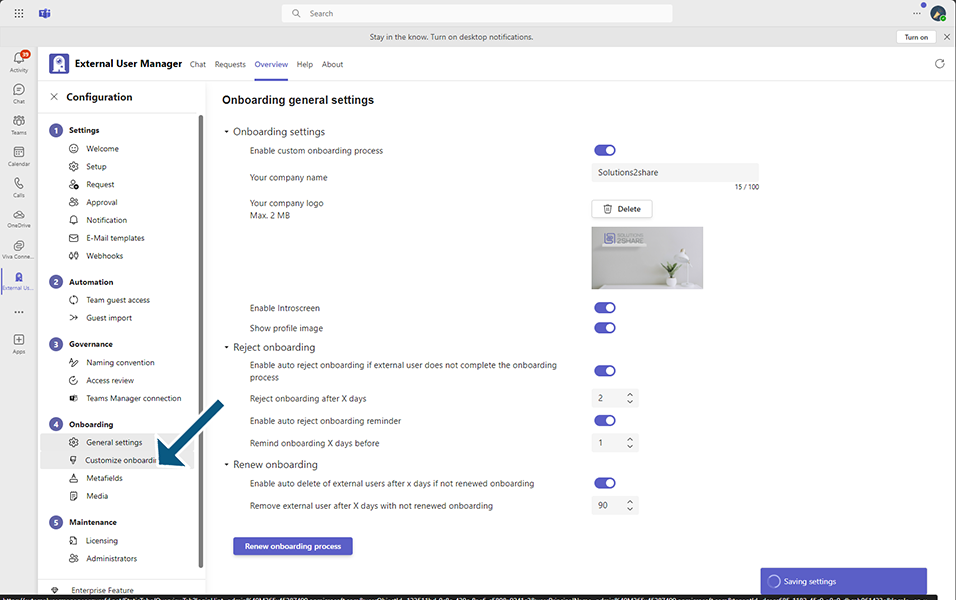
Within the Customize Onboarding section, there are three subtabs: Welcome, Details, and Success. Elements from these subtabs can be manually modified. Alternatively, it's also possible to upload a CSS file containing all the elements and their styles for the onboarding procedure.
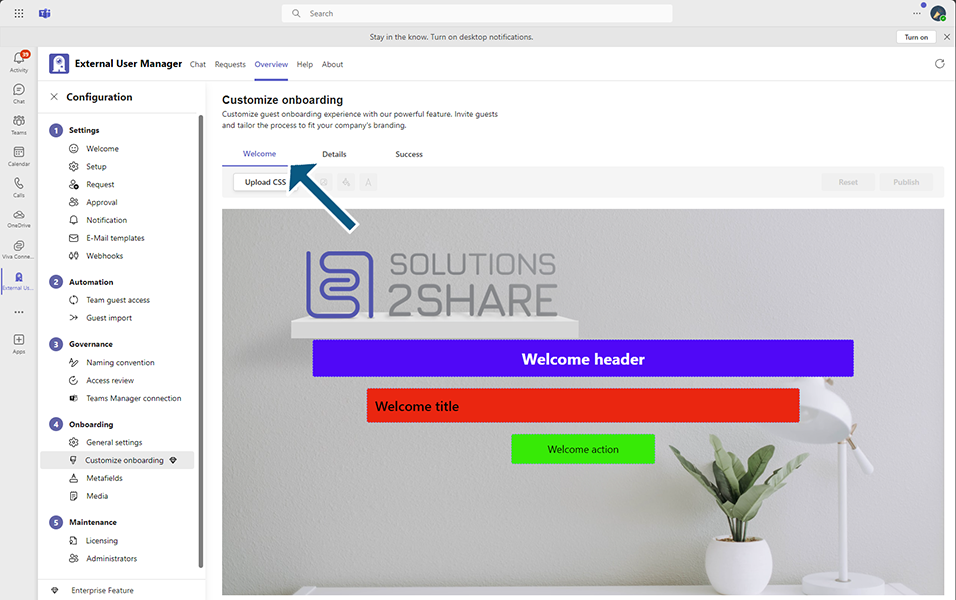
Here's a brief description of each subtab:
Welcome subtab:
Administrators can modify the welcome page of the onboarding procedure, customize the background image or colour, change the text, text colour and background colour of the welcome header, welcome title, and action elements. Additionally, background pictures can be set for the welcome header and welcome title. To make these modifications, click on the preferred element, and use the buttons located under the subtab titles, which are next to the “Upload CSS” button.
After making changes, click on the 'Publish' button to save and apply the modifications or ‘Reset’ if preferred.
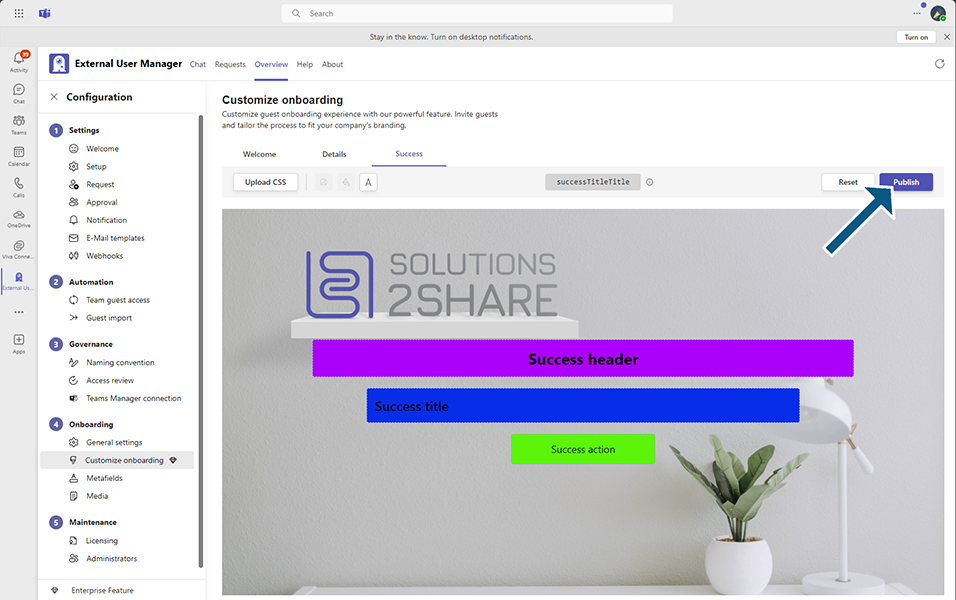
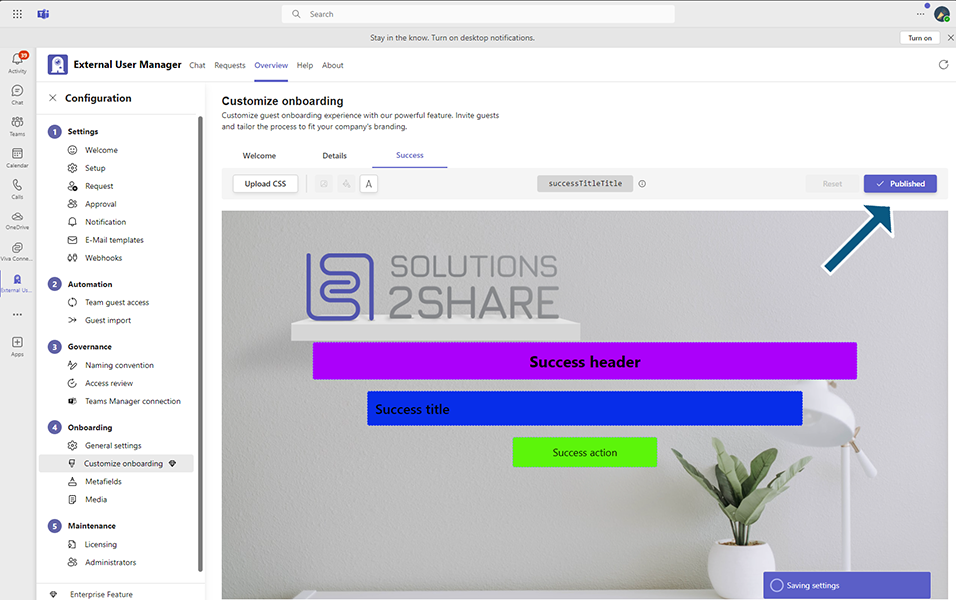
Details subtab:
Administrators can modify the details part of the onboarding procedure, set the company logo, change the text, text colour, and background colour of the company name. Additionally, administrators can upload privacy policy and GDPR compliance notice.
Just as before, use the buttons under the subtab titles to change the company logo and company name. To upload the Privacy policy and GDPR compliance notice simply click on the “Customize URL” button and enter the corresponding URL. After making modifications, click on the “Publish” button to save changes or “Reset” if preferred.
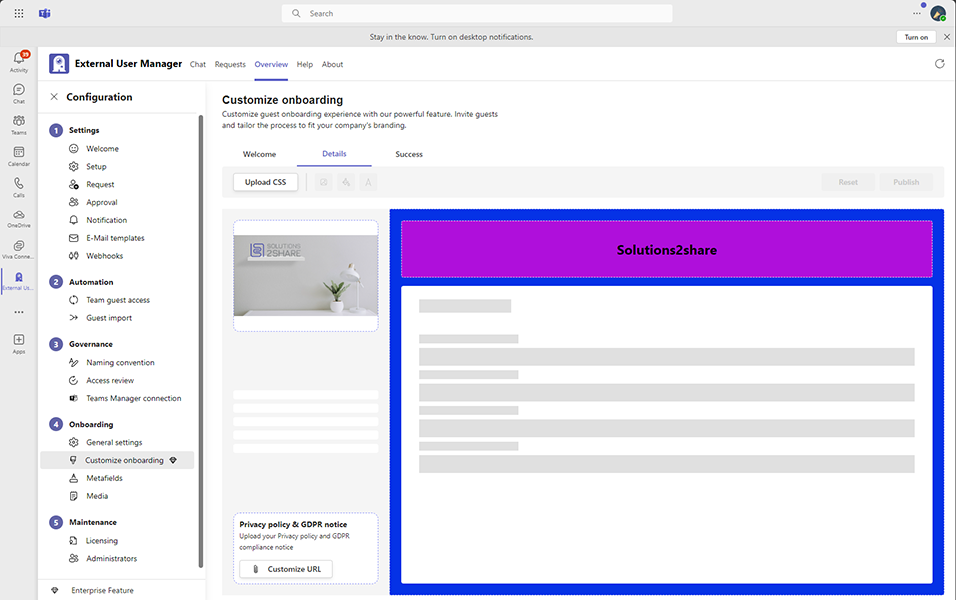
Success subtab:
It is nearly identical to the Welcome page within the onboarding procedure. The key distinction lies in the placement of elements: those from the Welcome subtab appear at the start of the onboarding process for guest users, while elements from the Success subtab are shown at the end of the onboarding process.
Administrators can modify the success page of the onboarding procedure, customize the background image or color, change the text, text color and background color of the success header, success title, and action elements.
All modifications made and published in the "Customize onboarding" section will appear in the onboarding process for the invited guest user as soon as they start the onboarding process.
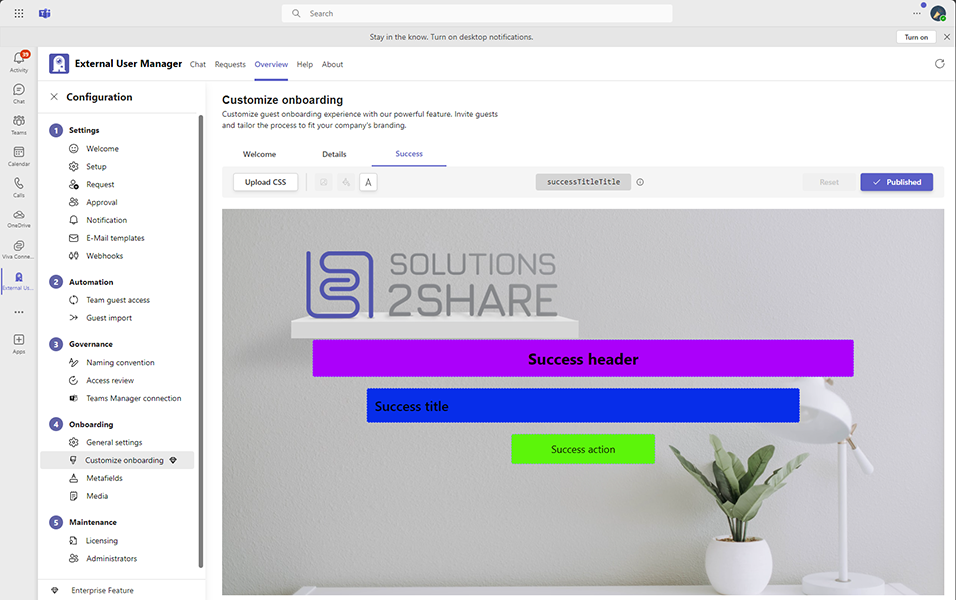
This completes the functionality of the ‘Customize onboarding’ in the External User Manager.