To Active Teams
Convert Unmanaged Teams to Active Teams
Teams that are created from other applications such as Collaboration Manager 365, Microsoft Teams or from any other external application can be converted to Active Teams.
Following steps details the description regarding conversion of Unmanaged Teams to Teams in Teams Manager.
Go to Teams Manager and navigate to tab "Settings".
Click on Unmanaged Teams under Governance.

Set the toggle button 'Converting unmanaged teams creates a request' to NO.
Click on button 'Start Converting Teams'.
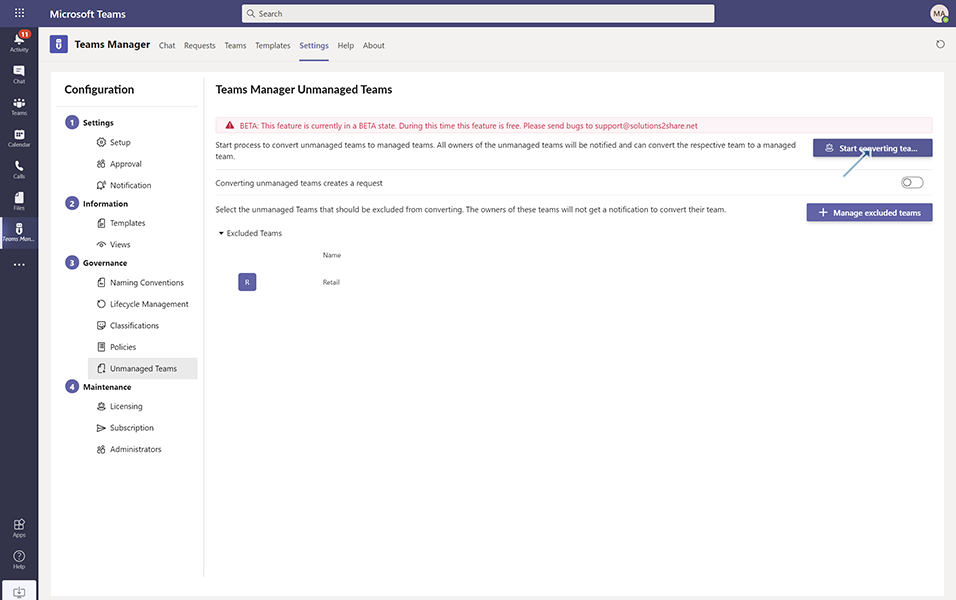
'Start the conversion to Managed Teams' dialog box is displayed.
Click on button 'Start bot'.
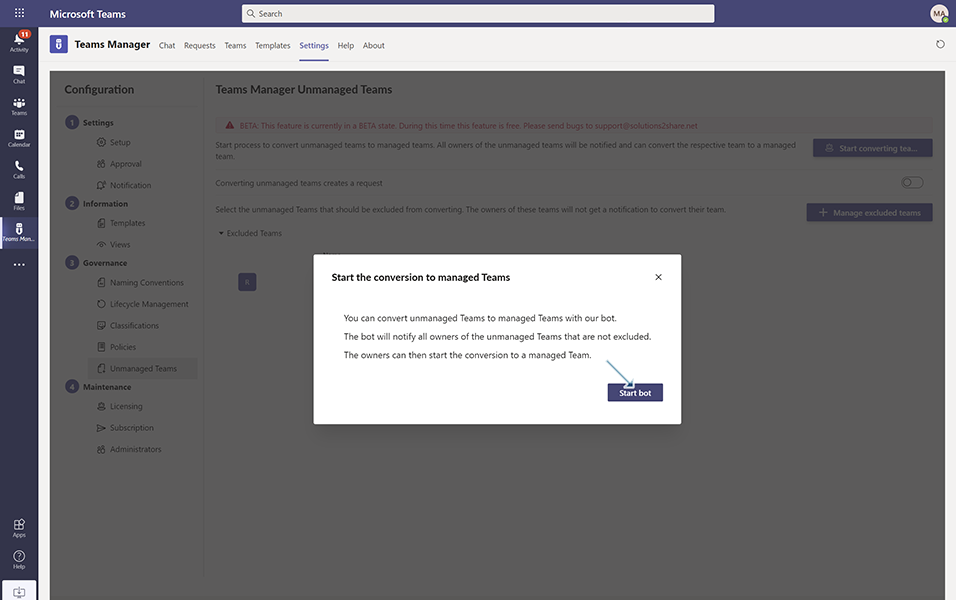
'Conversion of unmanaged teams to managed teams successfully started.' message is displayed to the user and the conversion process begins.
All the unmanaged Teams that are converted are displayed in the chat window with following notification:
Do you want the team NewTest to be managed by the Teams Manager?
Team name NewTest(name of the unmanaged Team)
Team description NewTest(description of the unmanaged Team)
with button 'Add Team to Teams Manager'.
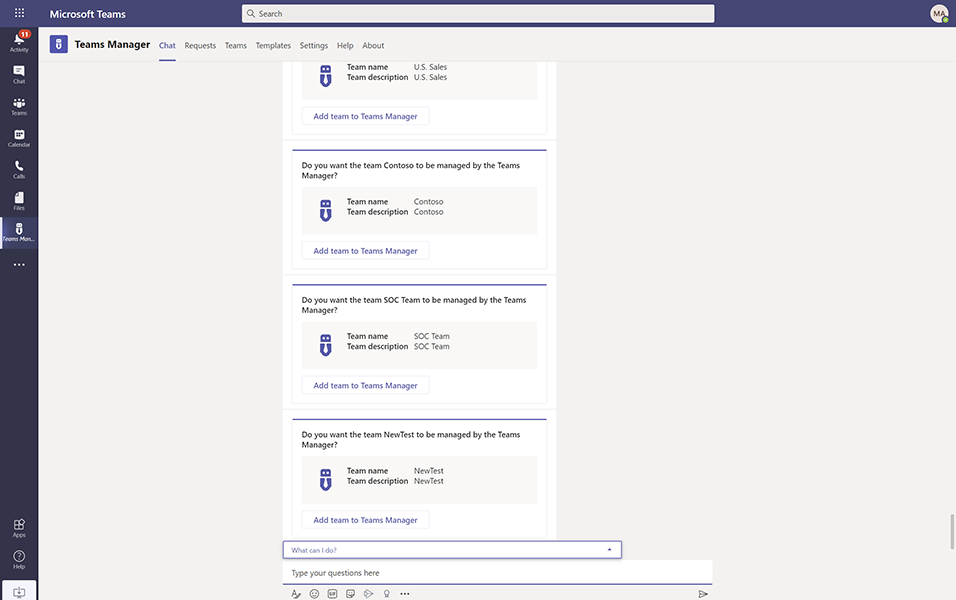
NOTE: For all the unmanaged Teams that are available, bot notification is displayed to user in chat window.
Click on button 'Add Team to Teams Manager'.
NOTE: For already added Teams to Teams Manager, a confirmation message 'A request was already created for that unmanaged team' is displayed to user with OK button.
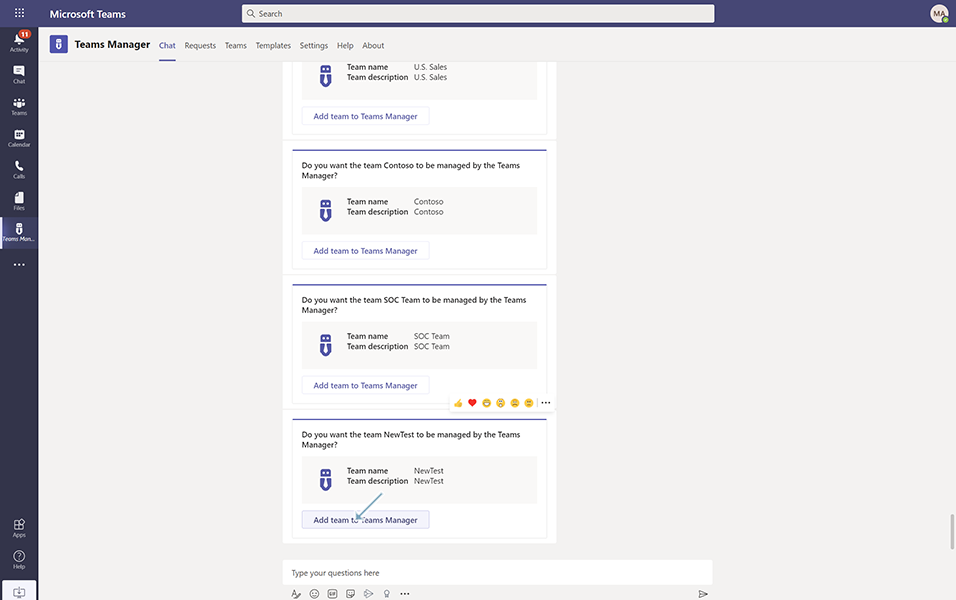
Convert to Managed Team dialog box is displayed with 'Which type do you want to use?' for user to select the template for Team.
Select 'Template-001-Test' from list and click on button 'Continue'.
NOTE: 'Template-001-Test' should be already available.
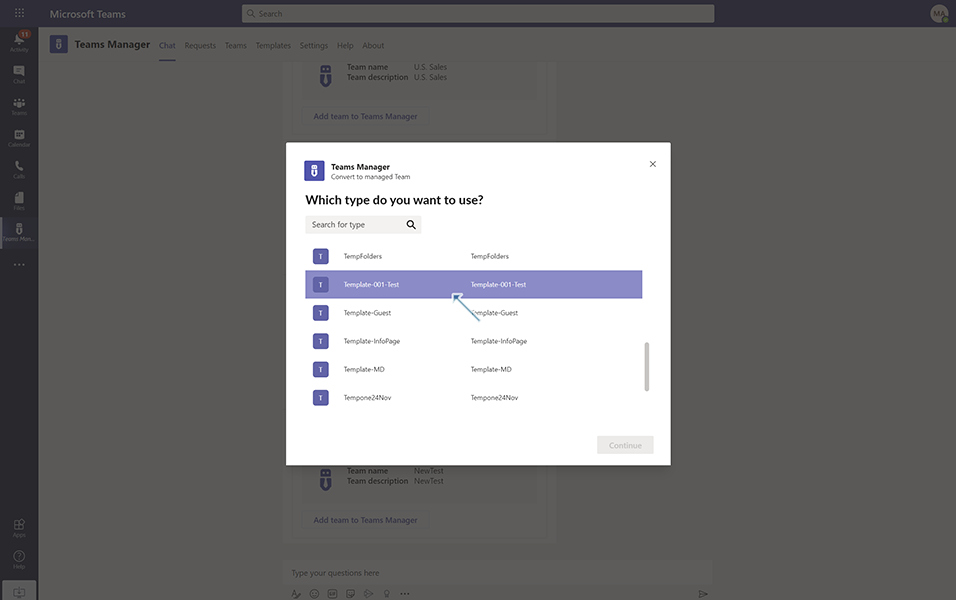
Team Information dialog box is displayed to user with following information:
Team Name: NewTest - This field is filled by default from unmanaged Team details
Description: NewTest - This field is filled by default from unmanaged Team details
Visibility: Public - This field is filled by default from unmanaged Team details
Click on button 'Next'.
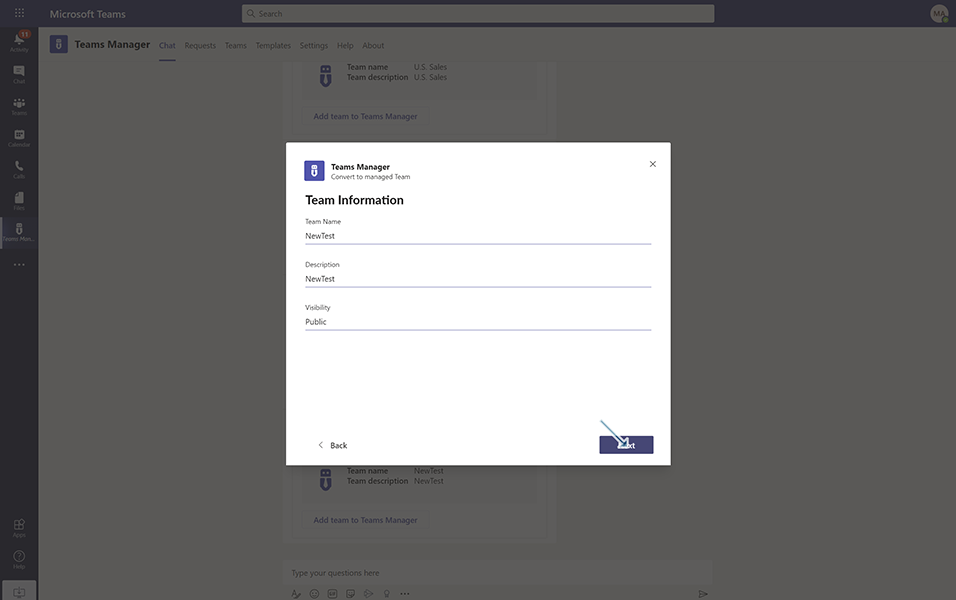
Displays a confirmation message to user 'Converting an unmanaged team to a managed team might take up to 5 minutes' with following details:
Team Name: NewTest - This field is filled by default from unmanaged Team details
Template Name: This field is filled by default from the Template name selected. In this scenario, it is filled as 'Template-001-Test'.
Visibility: Public - This field is filled by default from unmanaged Team details
Mail Nickname: This name is filled by default. This field takes the name from Team name. In this scenario, it is filled as 'Team9999'.
Description: NewTest - This field is filled by default from unmanaged Team details.
Enable Guest Access: This field is filled by default as NO.
Requester Comment: This is non-editable field and this field is left empty.
Click on button 'Create'.
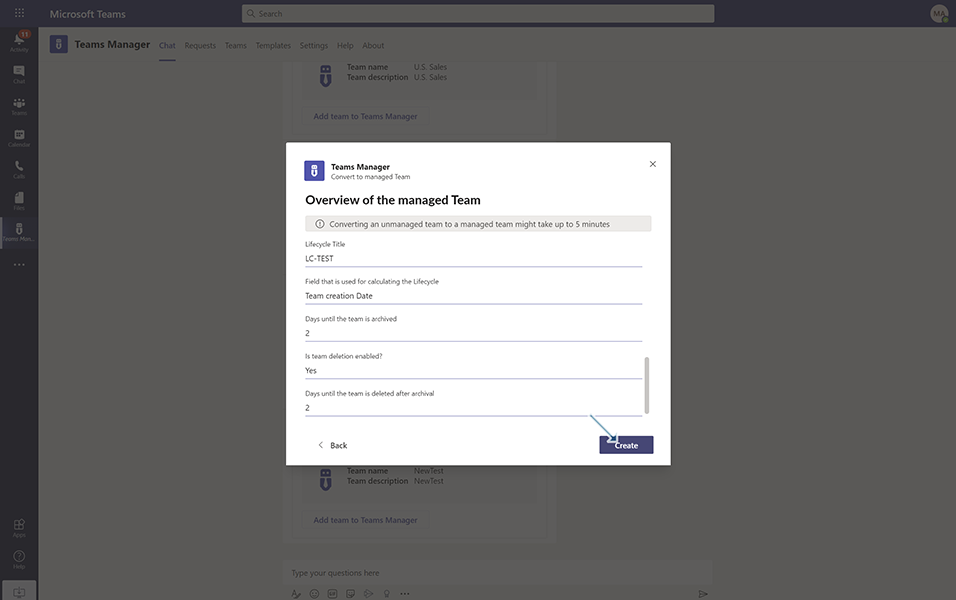
This may take up to 5 mins and once it is created, newly created Team is displayed under 'My Active Teams' in Teams tab.
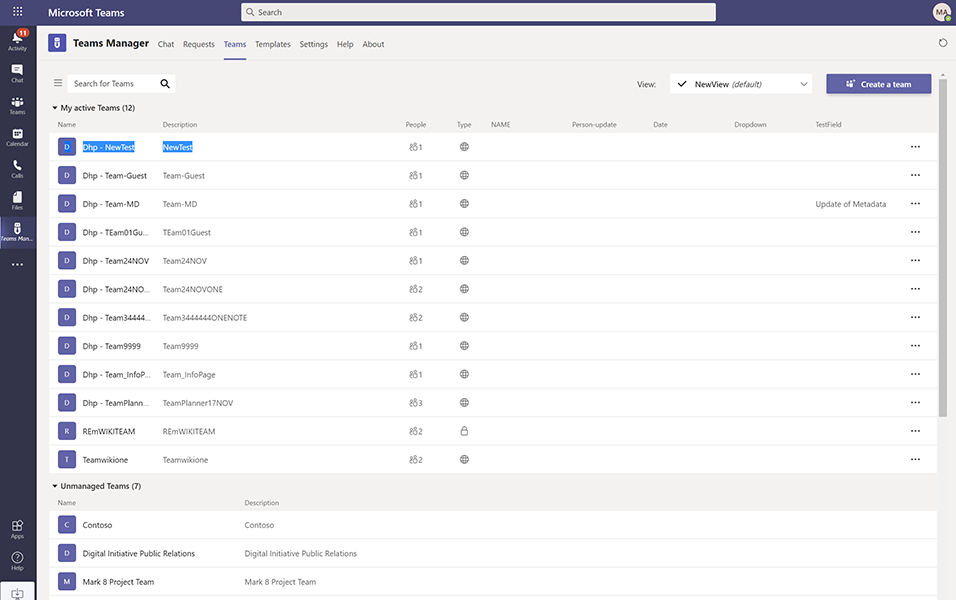
A bot notification is also displayed in Chat window with following details:
The team NewTest is now managed by the Teams Manager
Team name NewTest
Team description NewTest
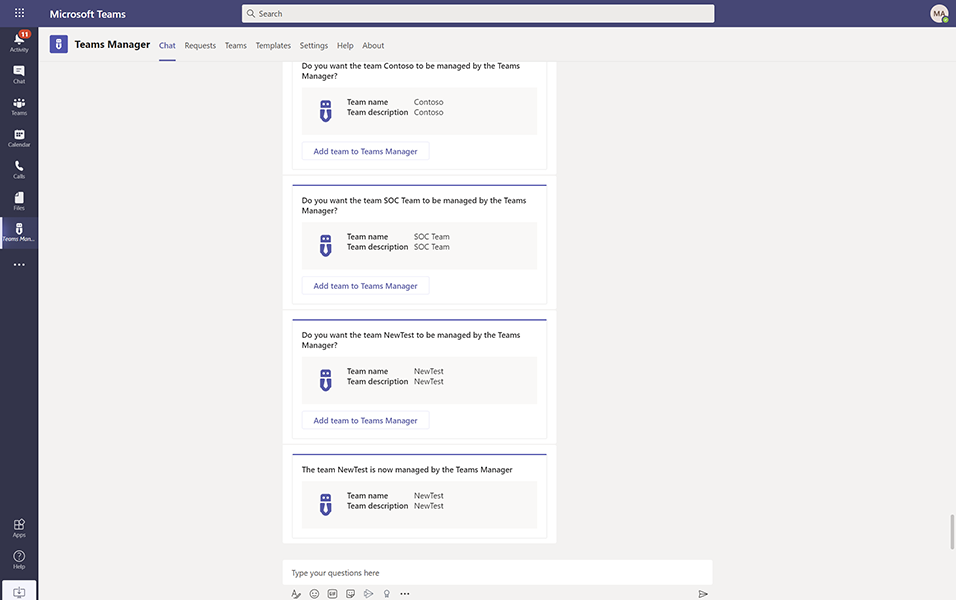
This completes the functionality of converting the Unmanaged Team to Teams.
Back to Convert Unmanaged Teams