Search Templates
Search Templates
User can search for the Templates in the Search Lookup field available under Search Templates tab. When user searches for a specific value, the search is performed for the values from Template name and Template Description fields. Result is displayed either under Active Templates or the Archived Templates or under both the sections.
This section describes the steps for searching Templates in Teams Manager.
Go to Teams Manager and from Teams or Requests tab, navigate to tab "Templates".
In Search for Templates lookup field, enter "Design".
Note: This template is already available in Teams Manager with version "V6".
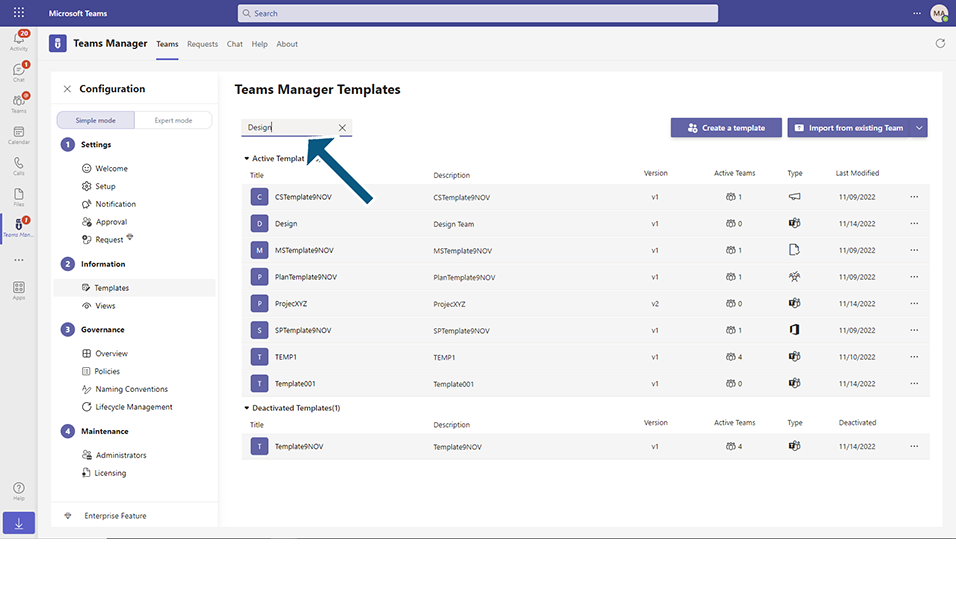
Click on Enter key.
"Design" is displayed under "Active Templates" list with count of record as 1.
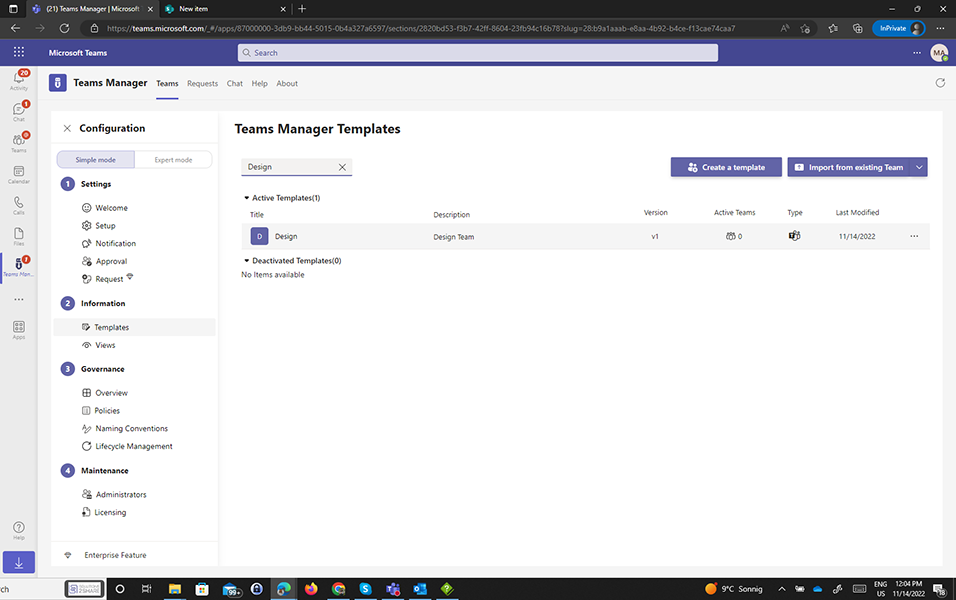
Following details are displayed for template listed and columns are non-editable.
Column 1: Title: Displays the first letter of the template followed by Template name.eg Design
Column 2: Description: Displays the description of the Template: value is "Short description".
Column 3: Version: Displays the version of the Template, eg Version 1
Column 4: Active Teams: This column displays the number of teams that are associated to the templates: for eg value is "1"
Column 5: Type: Team
Column 6: Last Modified: This column displays the creation date of the template or the date that was last modified on.
Click on "X" in Search lookup.
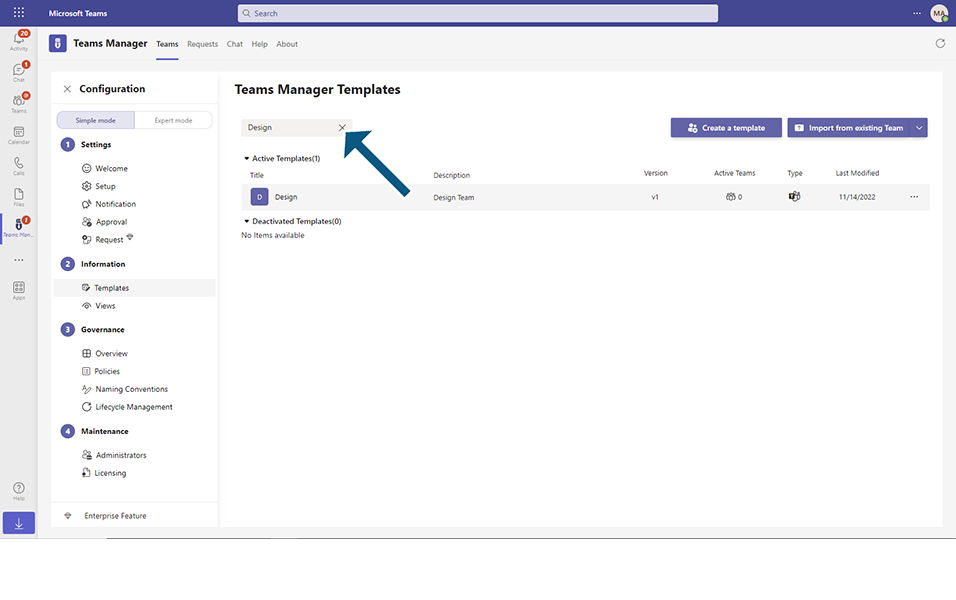
The value "Design" gets cleared in Search lookup and all the active templates are displayed in the list view.
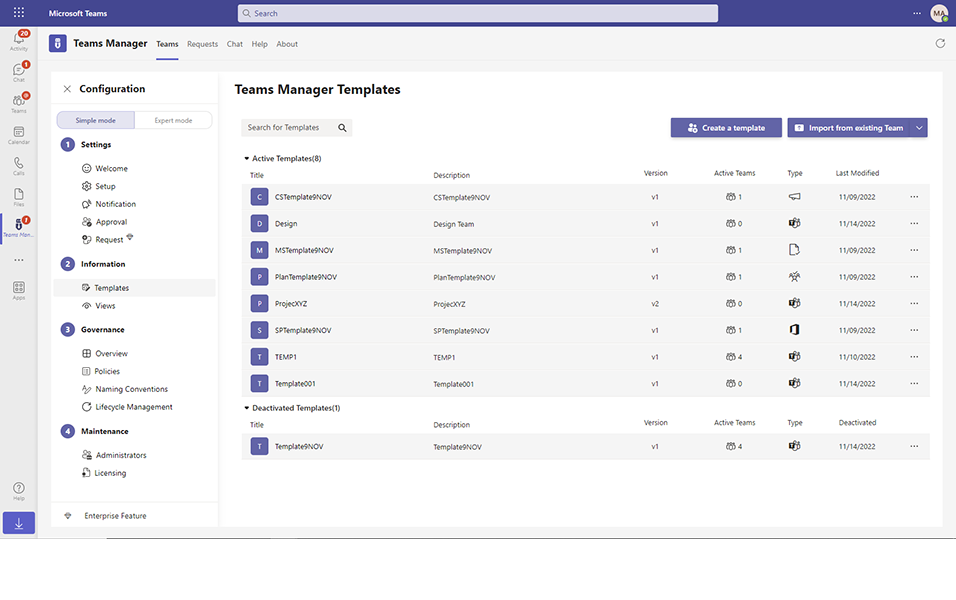
This completes the functionality of Search Templates in Teams Manager.