Delete Template
Delete Template
User can delete the templates from the Teams Manager. This section describes the steps for Delete Templates in Teams Manager. Only Users having Admin privilege will be able to delete the Template.
Go to Teams Manager and from Teams or Requests tab, navigate to tab "Templates".
Select the template "A-S2S" and click on 3 dots to the right corner.
Note:
1. Template "A-S2S" should already be available in Templates list.
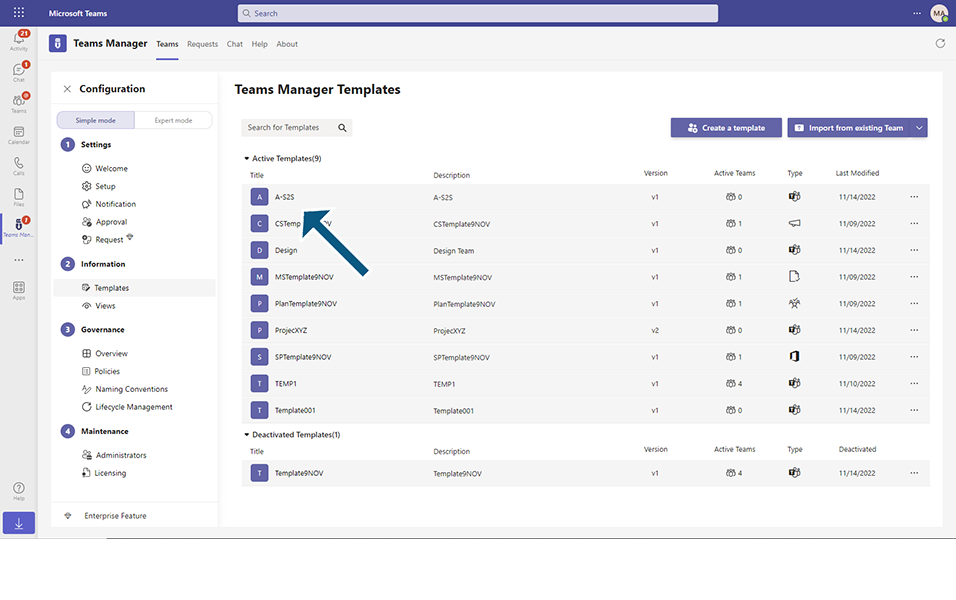
Click on option "Delete".
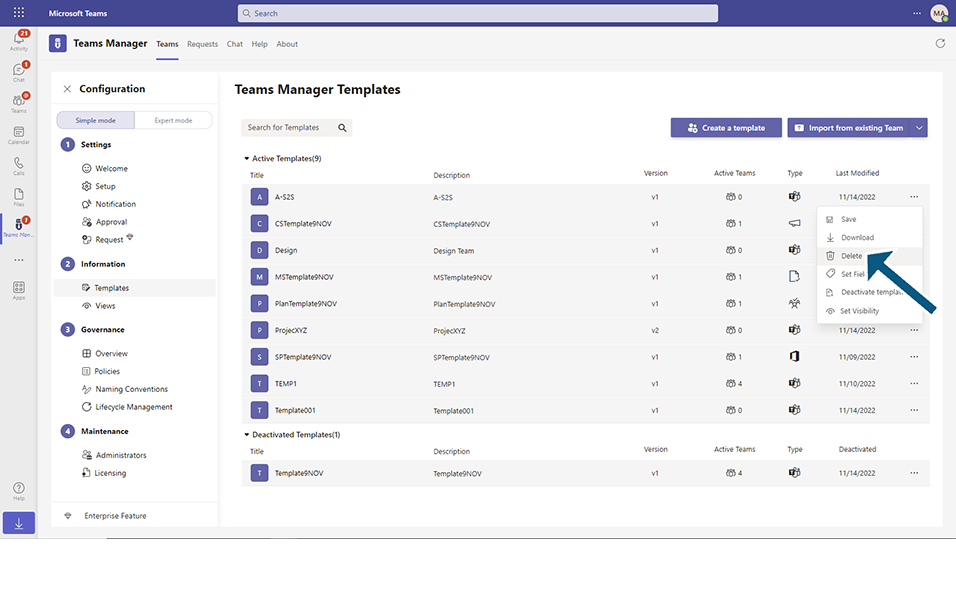
Displays confirmation message "Delete A-S2S Template.. Are you sure..... ".
Select checkbox "I understand that everything will be deleted" and click on button "Delete Template".
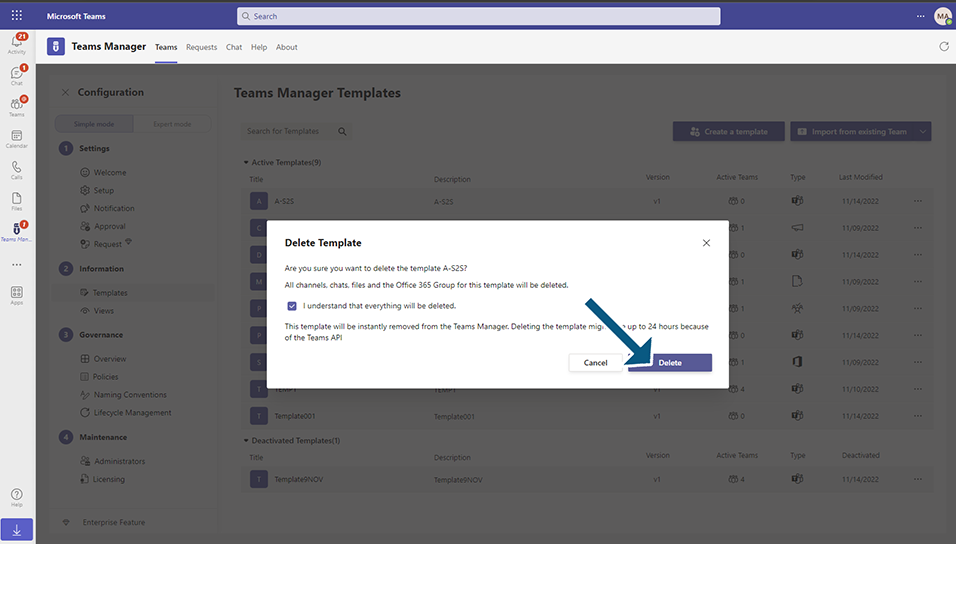
Confirmation message "Successfully deleted Template 'A-S2S'.
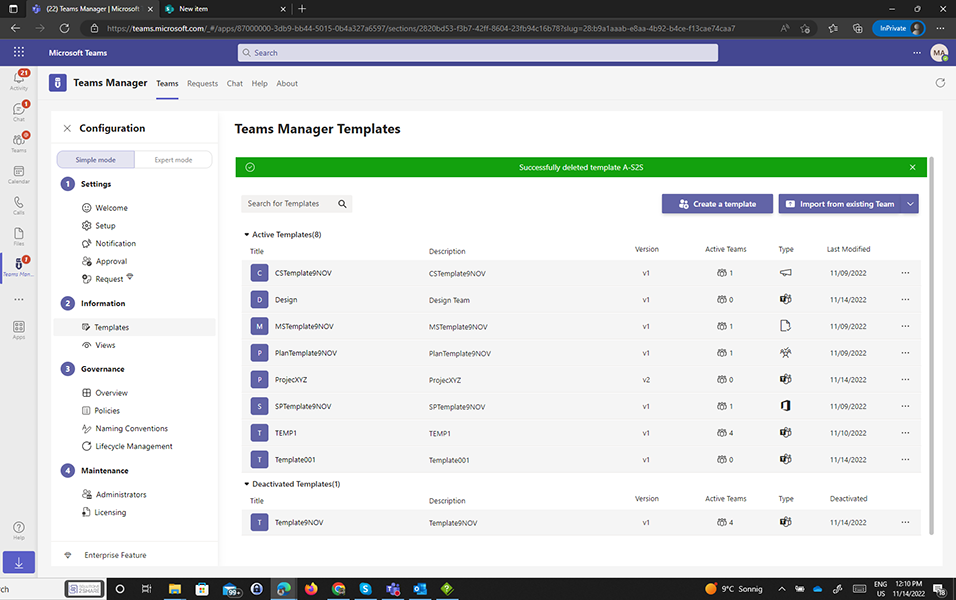
Delete Templates when Active Teams associated:
Consider a scenario where a Template is associated to one or more Teams. When user tries to delete the Template which is associated to Teams, Validation message is displayed to the user and there are active Teams associated to this template and user will not able able to delete the template unless the Teams are deleted as mentioned below:
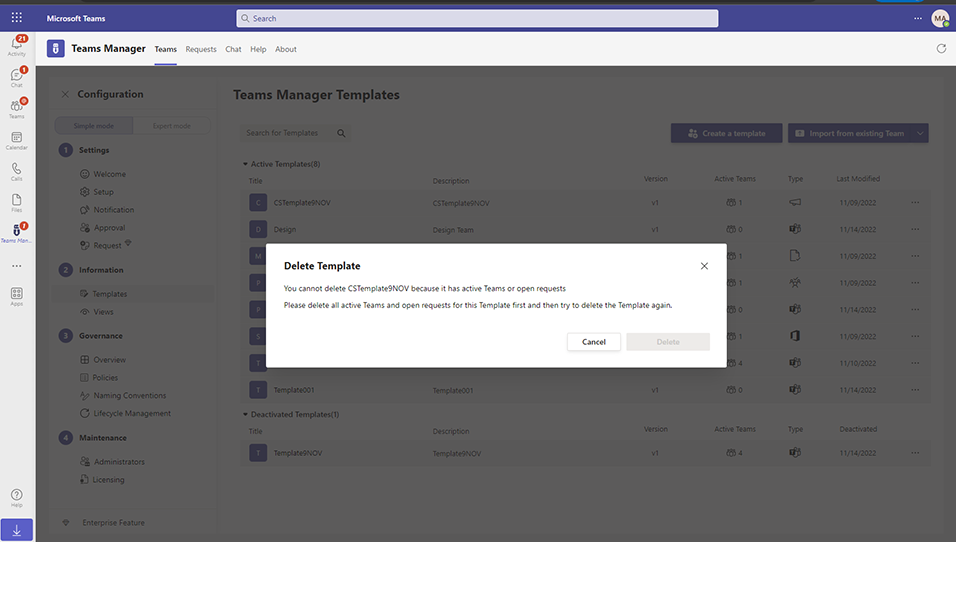
This completes the functionality of Delete Template in Teams Manager.