Reject SharePoint Site
Reject SharePoint Site
This section describes the steps for rejecting a SharePoint Sites.
Go to Teams Manager and navigate to tab "Requests".
Select the SharePoint Site 'SP111' from the open Requests.
NOTE: Yammer Community 'SP111' is already available.
Click on Reject Request from the right corner.
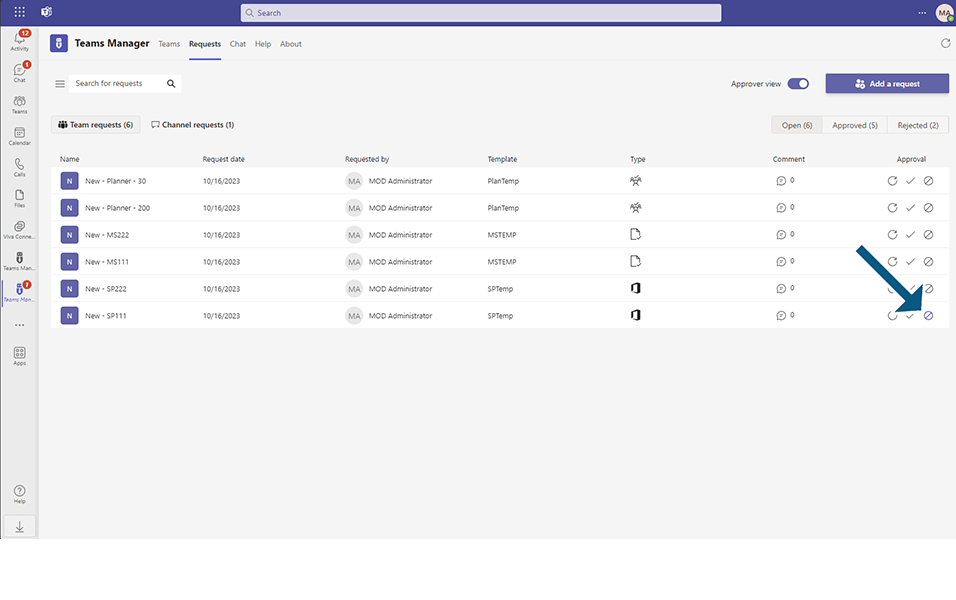
Reject Request dialog is displayed.
Click on Next button.
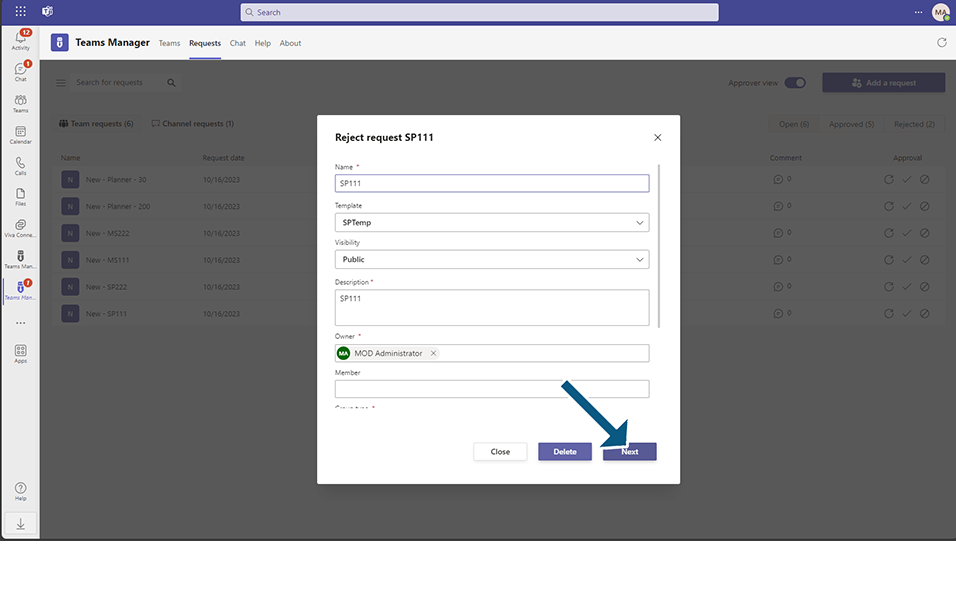
Field 'Your comment' is mandatory field and accepts between 3 to 100 characters.
Enter details as 'This is rejected' in 'Your comment' field.
Click on button 'Reject'.
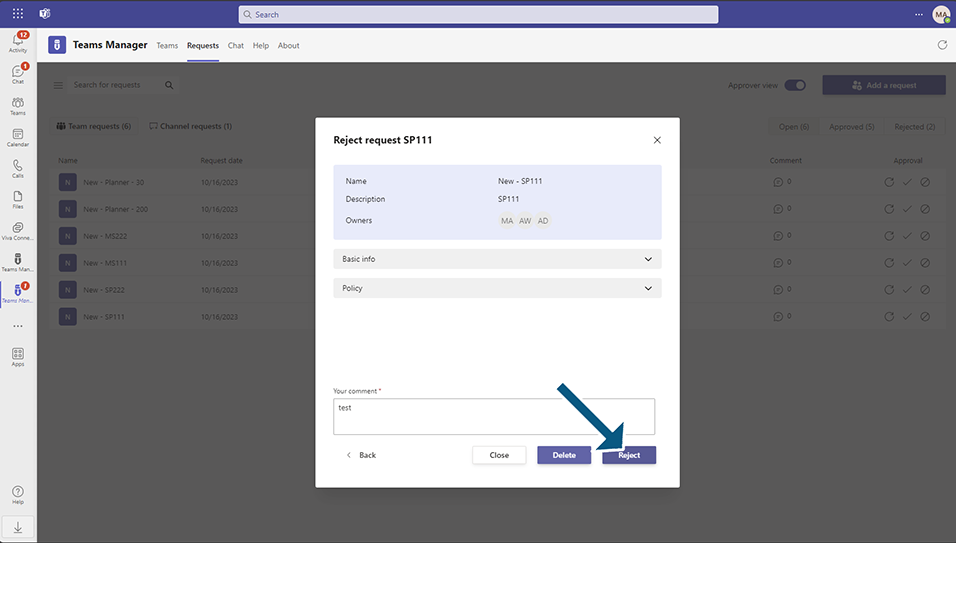
Click on Reject Request.
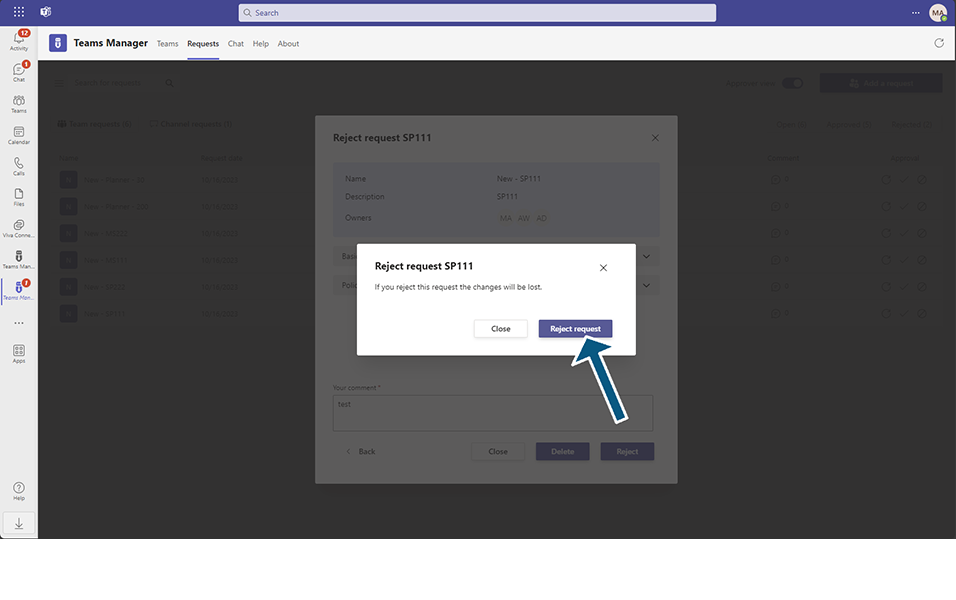
Request 'SP111' is rejected and is displayed under 'Rejected Request' tab in Teams Requests.
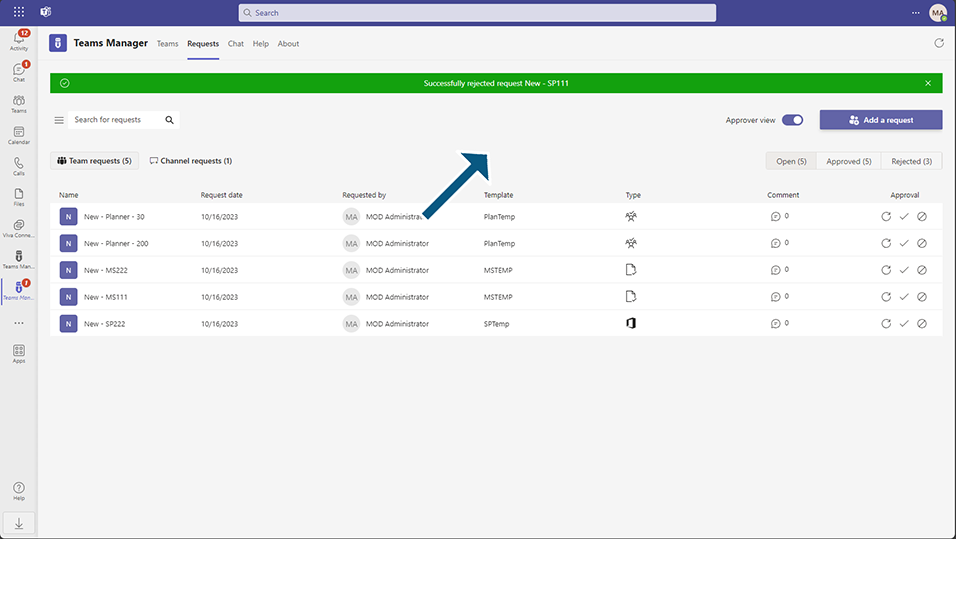
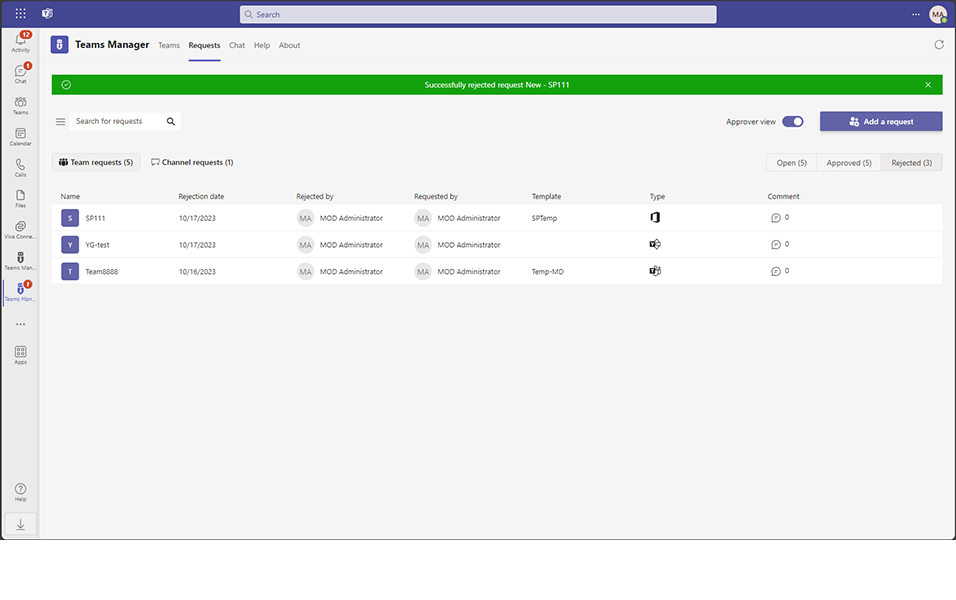
Email and bot notifications are sent.
This completes the functionality on rejection of SharePoint Site.