Create SharePoint Site when Approval process disabled
Create SharePoint Sites when Approval process disabled
SharePoint Sites can be created in Teams Manager when user enables Enable SharePoint Sites in Settings.
This section describes the steps for creation of SharePoint Sites.
Approval Disabled:
Go to Teams Manager and navigate to tab "Teams".
Click on button 'Create a Team'.
Option to select SharePoint Site is displayed to user.
Next page displays the option for the user to select as a private or public.
NOTE: SharePoint Site are created without selection of any templates.
Enter the details related to the SharePoint Site in the following fields:
Name: This is a mandatory text field which accepts alphanumeric characters and special characters between 3 and 100. Enter any Team name.
Mail Nickname: This field will be displayed as editable field, if Select the toggle field Mail Nickname changeable to Yes is updated in Settings.
Description: This is a text box which accepts alphanumeric characters and special characters. This accepts around 100 characters and this is not a mandatory field. Enter some description.
Owner: This is a text field and this field is by default updated with the user currently logged in. This will be the Owner of the Teams. One Owner is mandatory for the SharePoint Site, but there are possibilities to add more than one owner for the Teams. This is a mandatory field. By default this field is updated as "MOD administrator" as this is the logged in user.
Member: This is a text field and this field can hold more than one members. This is not a mandatory field. Enter "Alex" as member.
Sensitivity Label: This field will be displayed if Set the toggle field 'Enable sensitivity labels in request form' to Yes in Settings. Select Highly confidential from the dropdown.
Comment: This is a text box which accepts alphanumeric characters and special characters. This accepts around 100 characters and this is a mandatory field. Enter comment as "Sample SharePoint Site".
Enable guest access: This field will be displayed if Enable guest access is set as ON in Settings. Select enable guest access toggle field to Yes.
Click on Next button.
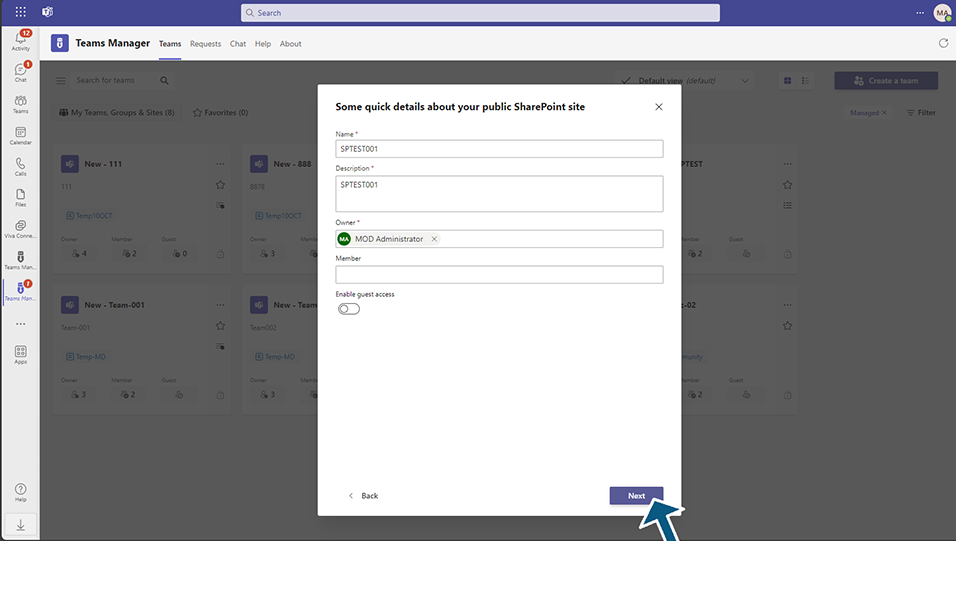
Details of the SharePoint Site as detailed by user is displayed in 2nd page of creation.
Summary page with details of Basic Info, Metadata and Policy.
Click on Create button.
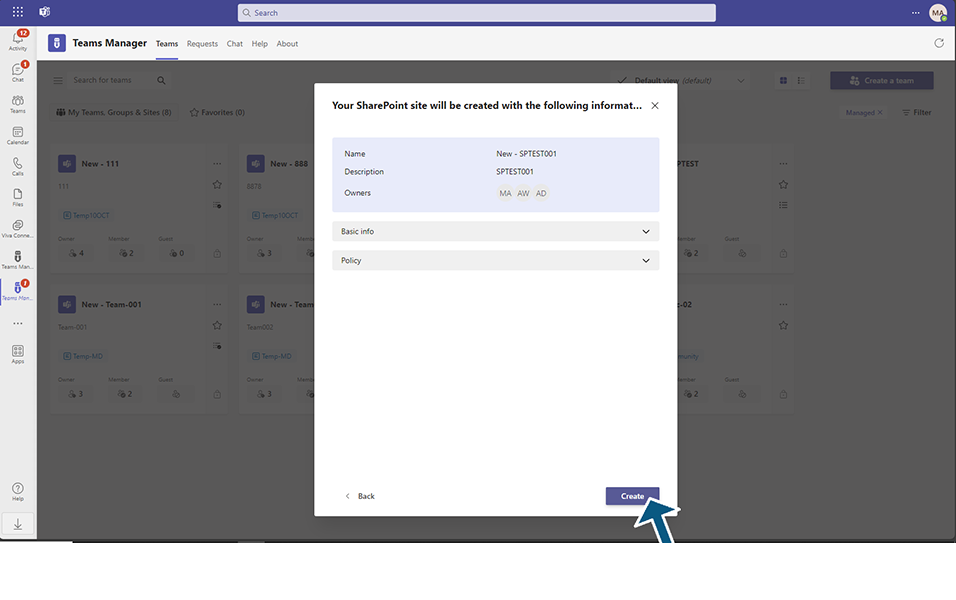
SharePoint Site is created and displayed under Active Teams with type as SharePoint Site.
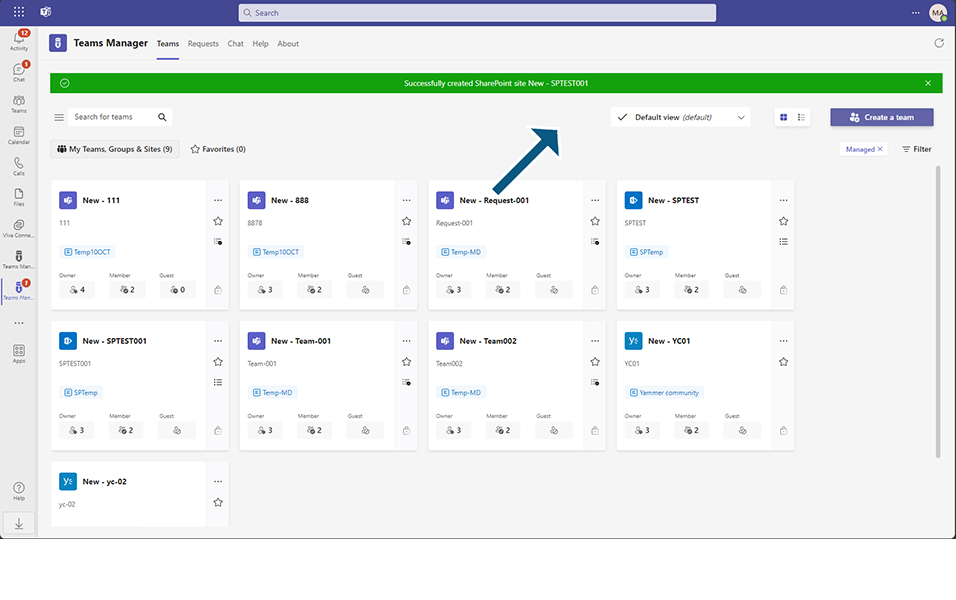
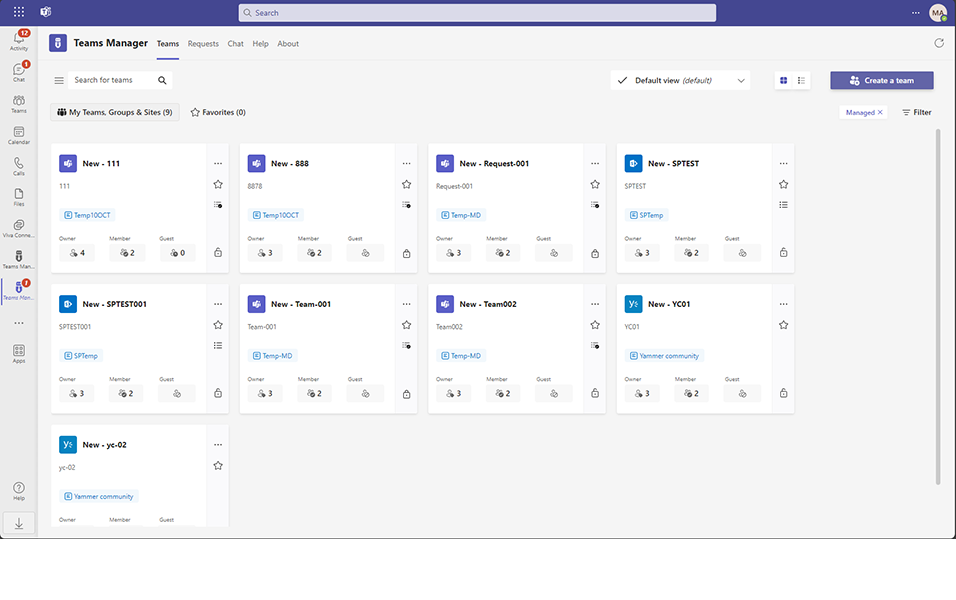
Based on any policy that is applied, naming convention of SharePoint Site will be changed.
This completes the functionality on creation of SharePoint Site when Approval is disabled.