List Synchronization - Update Metadata fields
List Synchronization Feature
This section describes the steps for synchronization when metadata fields are updated/added/deleted.
Go to Settings-Expert Mode and click on SharePoint Content under Information-navigate to tab Synchronize with SharePoint list.
Provide required permissions and create list and perform synchronization with steps as mentioned in Synchronize with SharePoint List
Add Metadata in Teams in Teams Manager and synchronization in SharePoint List:
Go to Templates and Create a new template Temp-Metadata.
Set fields and add new metadata fields of type text - eg TestText.
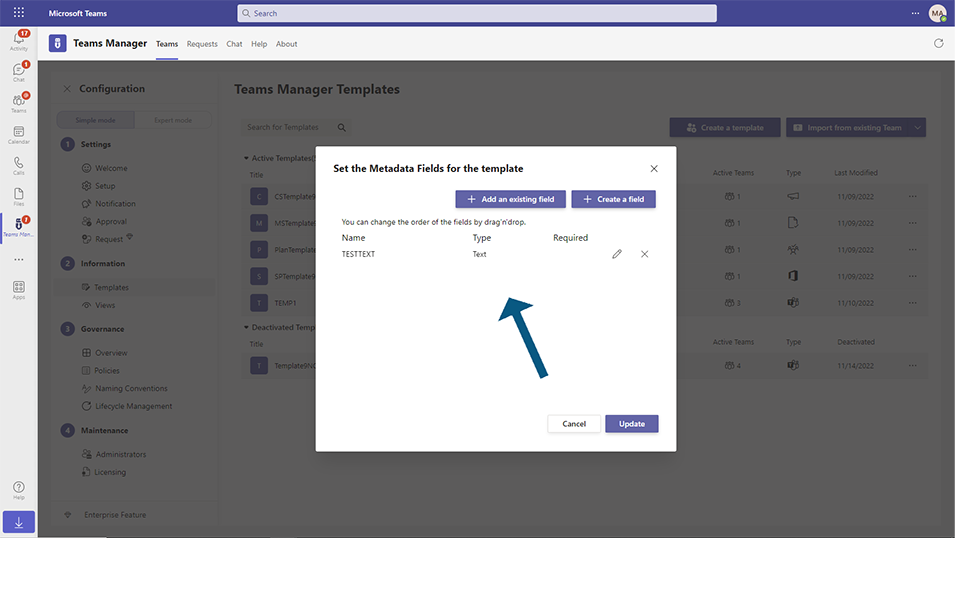
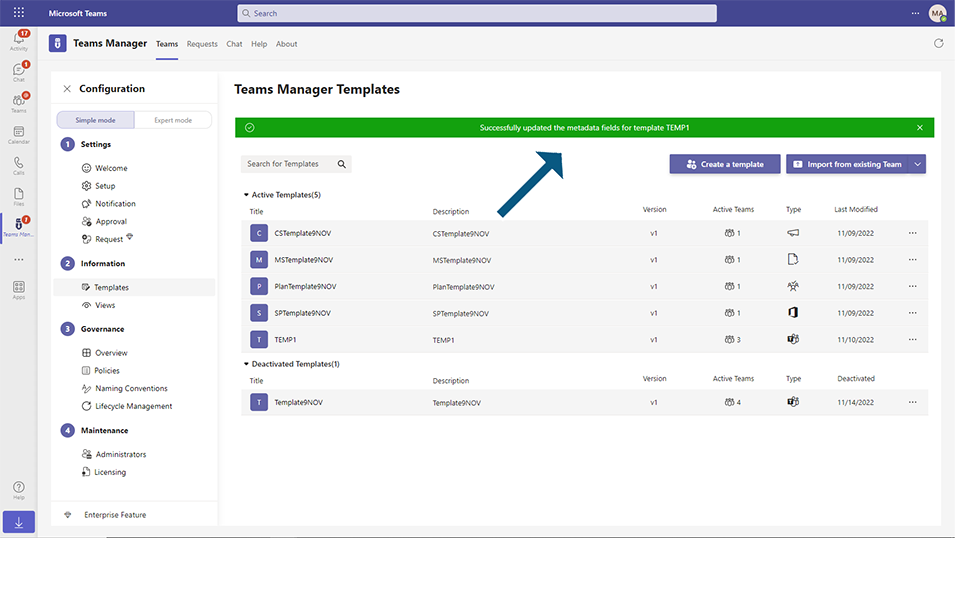
Go to Teams Manager and go to Teams tab.
Create a new Team - Teams-MD with template Temp-Metadata, enter "test" in TestText field.
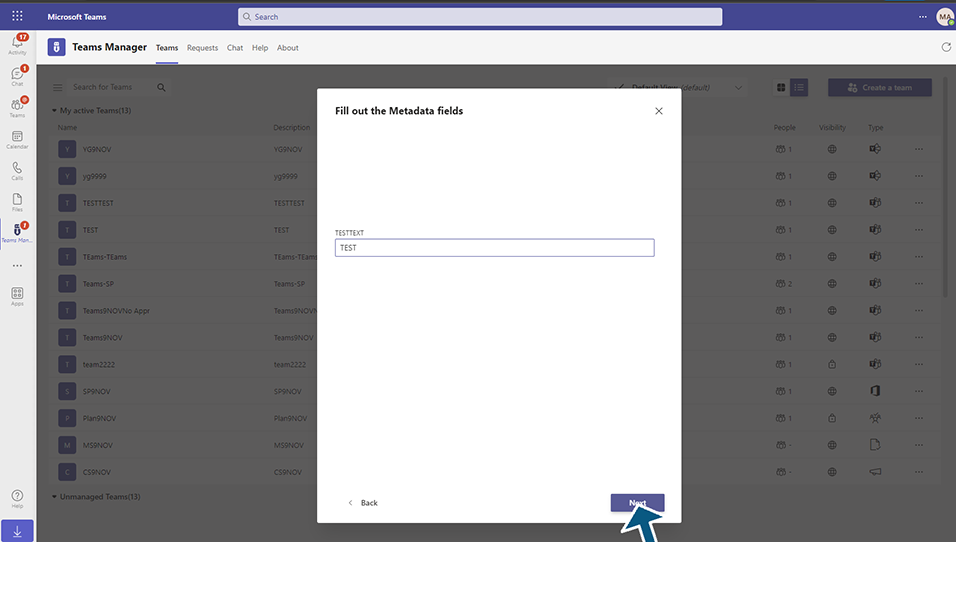
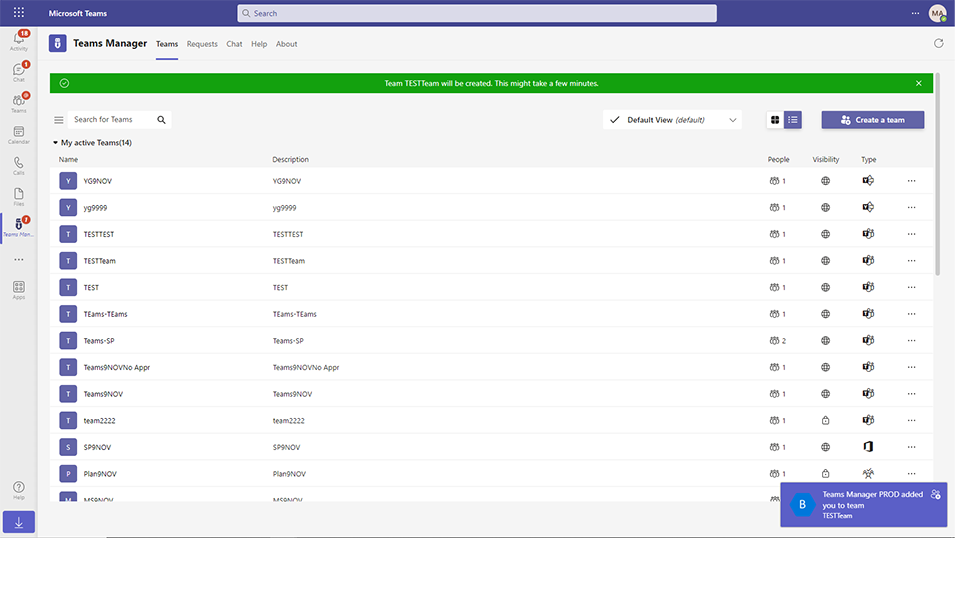
Go to SharePoint List and it can be observed that Metadata fields - TestText is
added in columns.
In List, the Team Teams-MD, Metadata fields are updated.
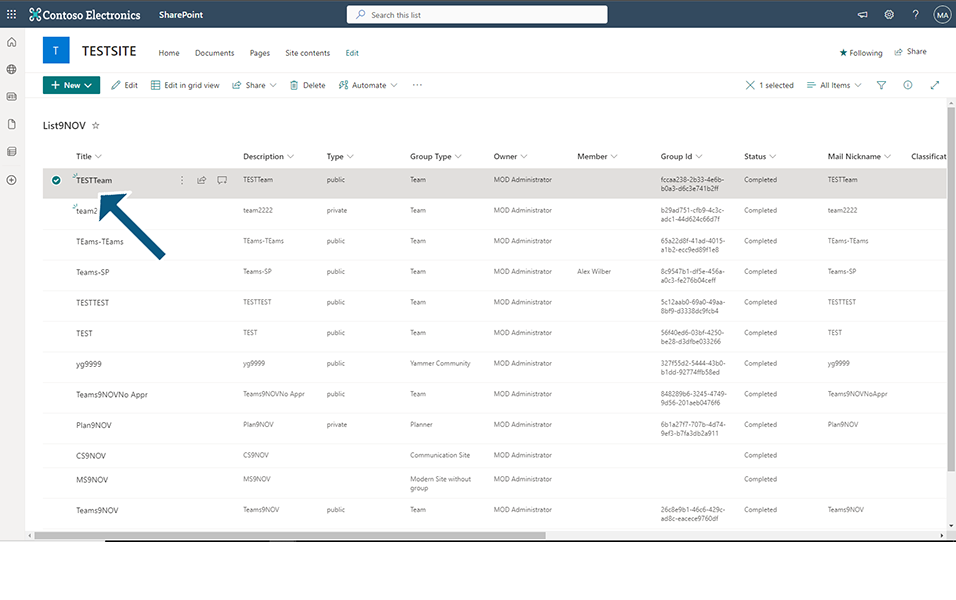
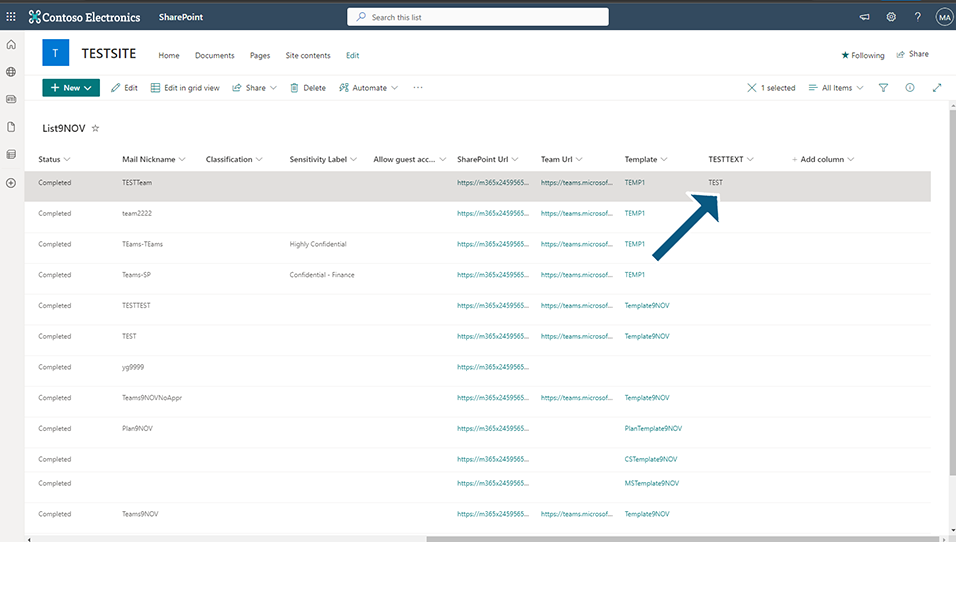
Update Metadata in Teams in Teams Manager and synchronization in SharePoint List:
Go to Teams Manager and go to Teams tab.
Select the Teams - Teams-MD, Edit Metadata fields and update the values for metadata field "TestText.

Go to SharePoint List and it can be observed that value in Metadata fields is updated.
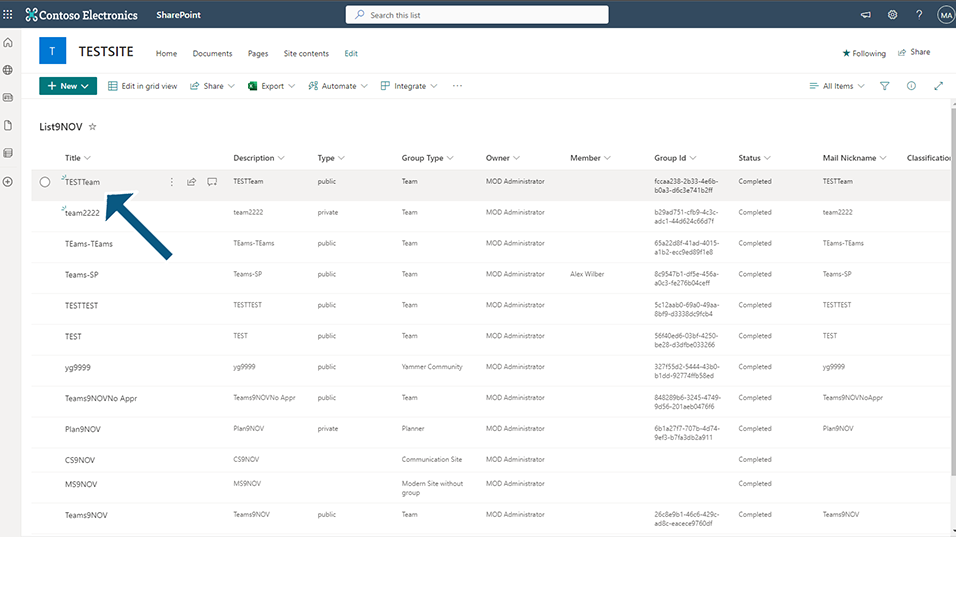
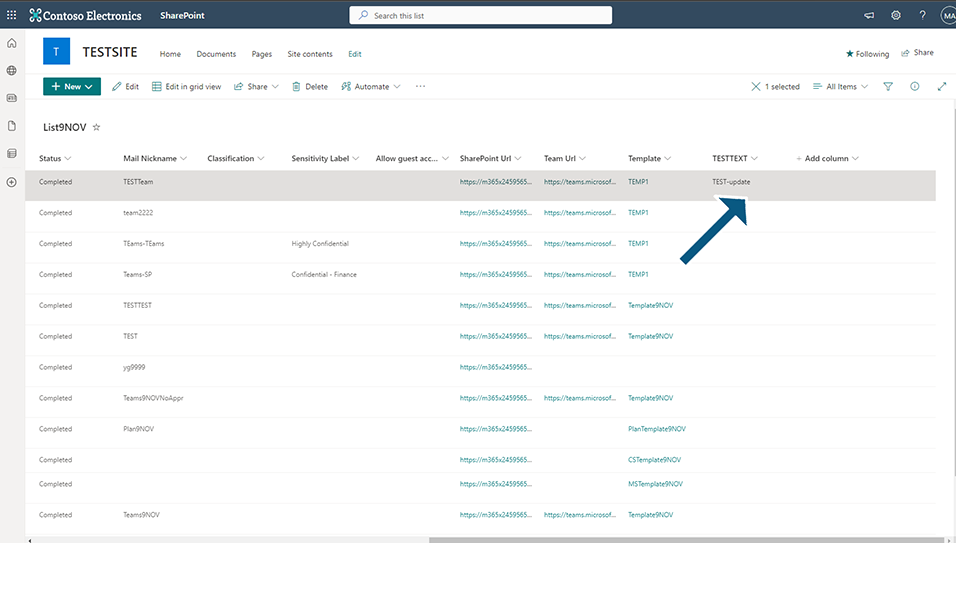
Delete Metadata in Teams in Teams Manager and synchronization in SharePoint List:
Go to Templates and Select the template Temp-Metadata.
Set fields and delete the metadata fields of type text - TestTEXT.
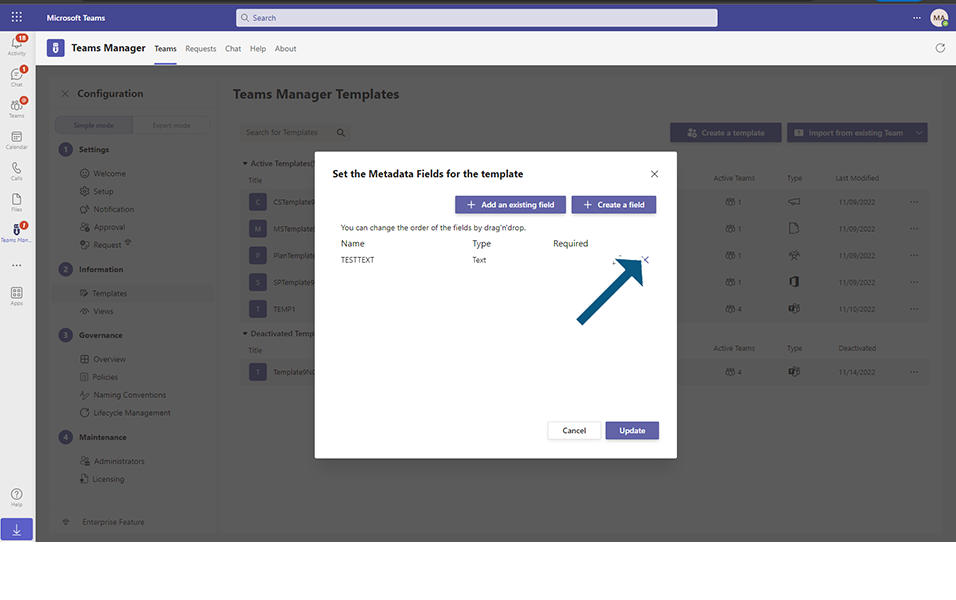
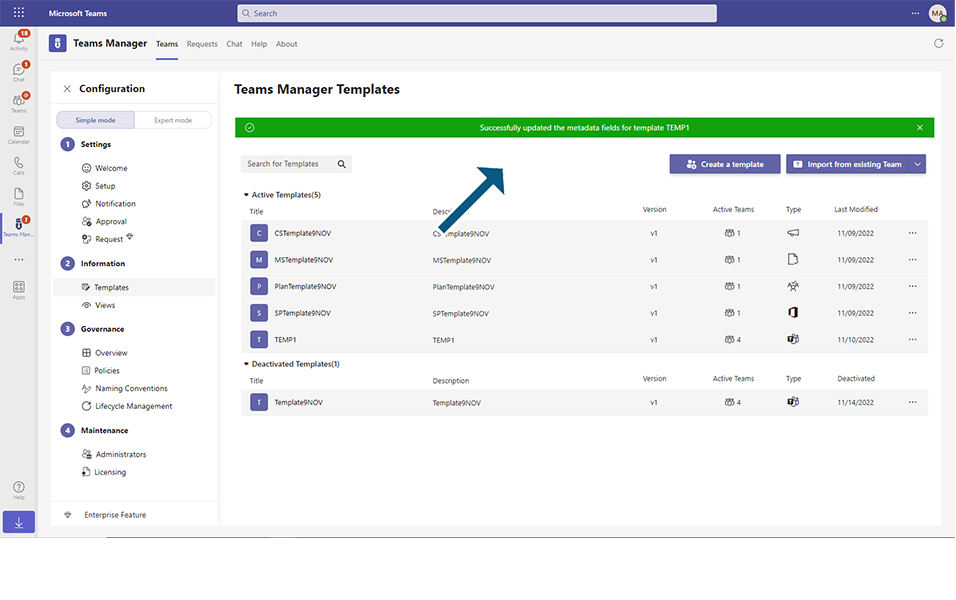
Go to SharePoint List and it can be observed that there is no Metadata field named "TestTEXT" is available.
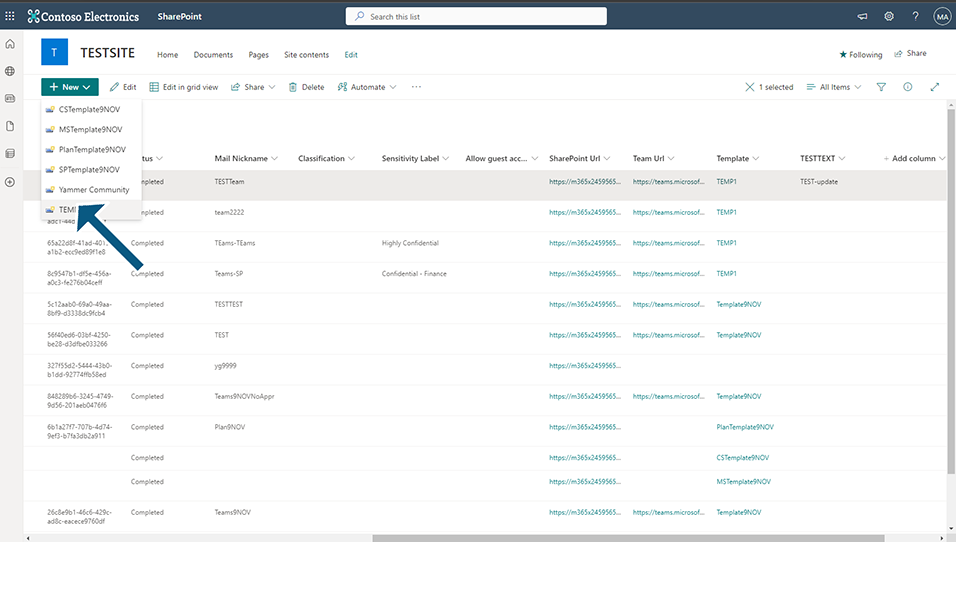
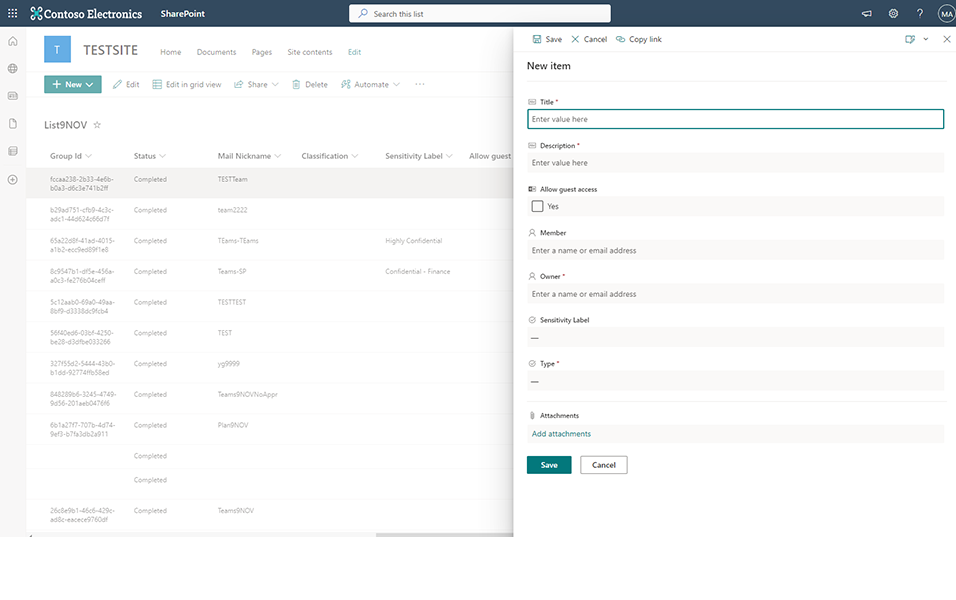
This completes the List Synchronization functionality for Delete Metadata.