Create Policy Execution
Create Policy Executions
Following section describes the steps for creation of Policy Execution.
Go to Teams Manager and click on tab "Settings".
Click on link "Policies" under "Governance".
Go to tab "Policy Execution".
Click on button "Create a Policy Execution".
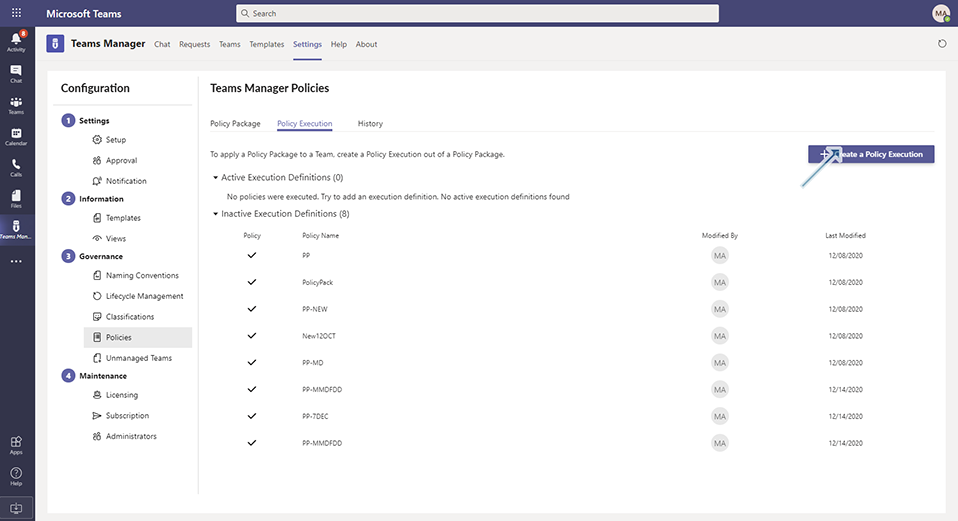
Enter the following details:
Field "Policy Package": This is a drop down field which contains values from Policy Package defined.
Select value as "Policy-001".
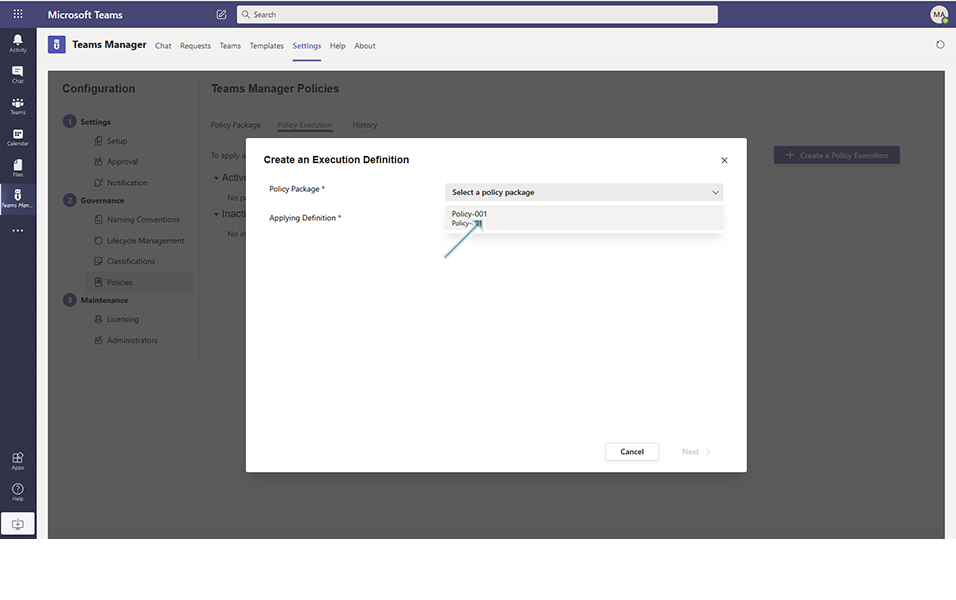
Field "Applying Definition": This is a toggle field that has "Apply policy on Team Creation" and it is non-editable field. This is always set as "ON".
Click on button "Next".
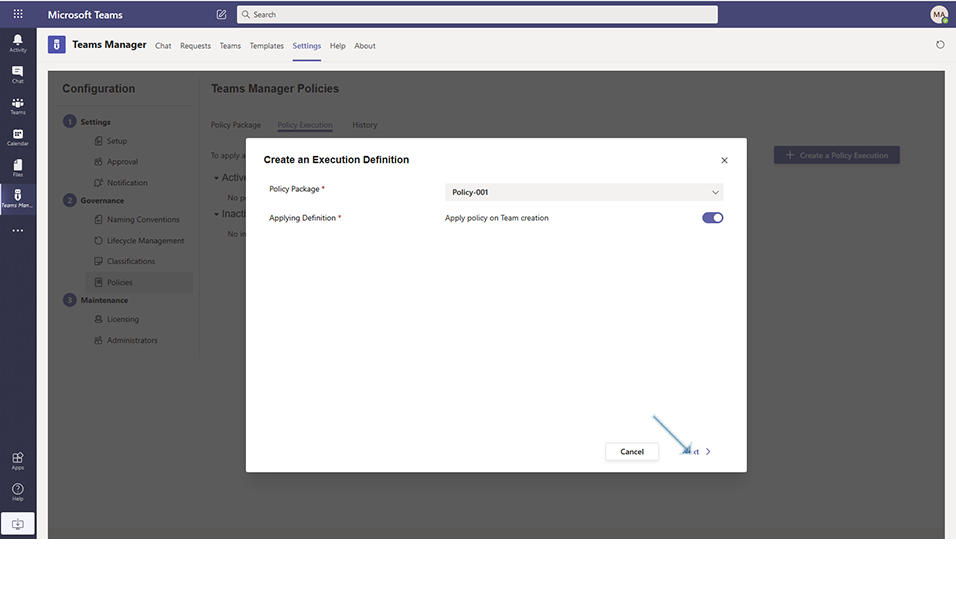
Click on button "Add a Condition".
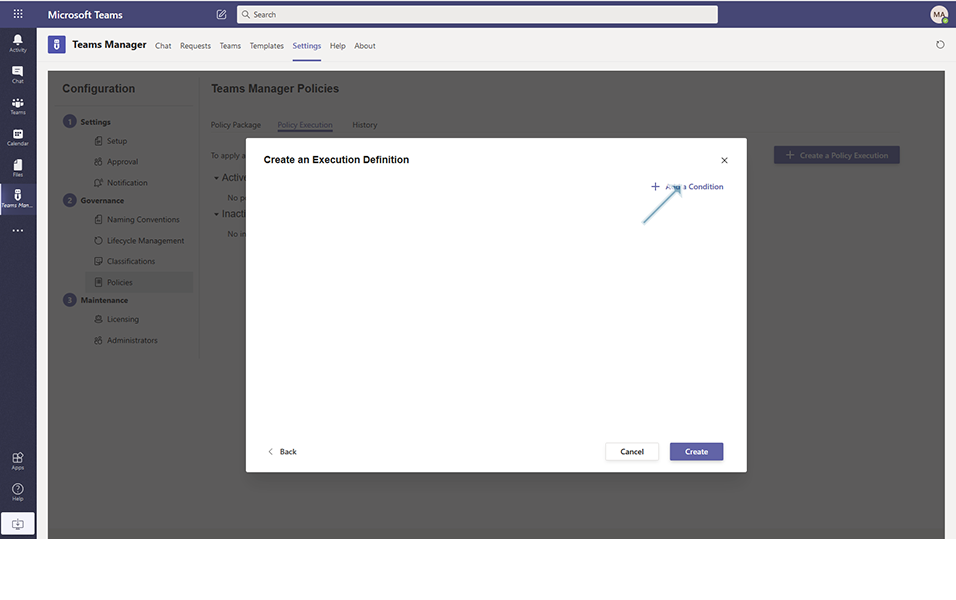
Enter the following details:
1st column "Select the type": This column contains option "Attribute".
2nd column "Select the column" : This is the drop down that contains options "Template Name", "Team Name", "Visibility" and "Template Type".
3rd column "Select the filter" : This is the drop down that contains options "equals", "contains".
4th column: This is text field where user can enter data for specifying the condition.
NOTE:
1. User can add multiple conditions by specifying "AND" and "OR".
2. Users can also provide condition based on Template Type equals "SharePoint Site", "Modern site without groups", "Planner", "Communication Site", "Yammer Community" and "Teams".
If "AND" condition is used, Policy will be executed, if all the conditions specified are satisfied.
If "OR" condition is used, Policy will be executed if any of the conditions are satisfied.
Select "Attribute" from 1st column, "Template Name" from 2nd column, "contains" from 3rd column, enter "Temp" in 4th column.
In this scenario, when any Team is created using "Template Name" that contains "Temp", this policy will be executed.
Note: Characters that are entered in 4th column is Case-sensitive.
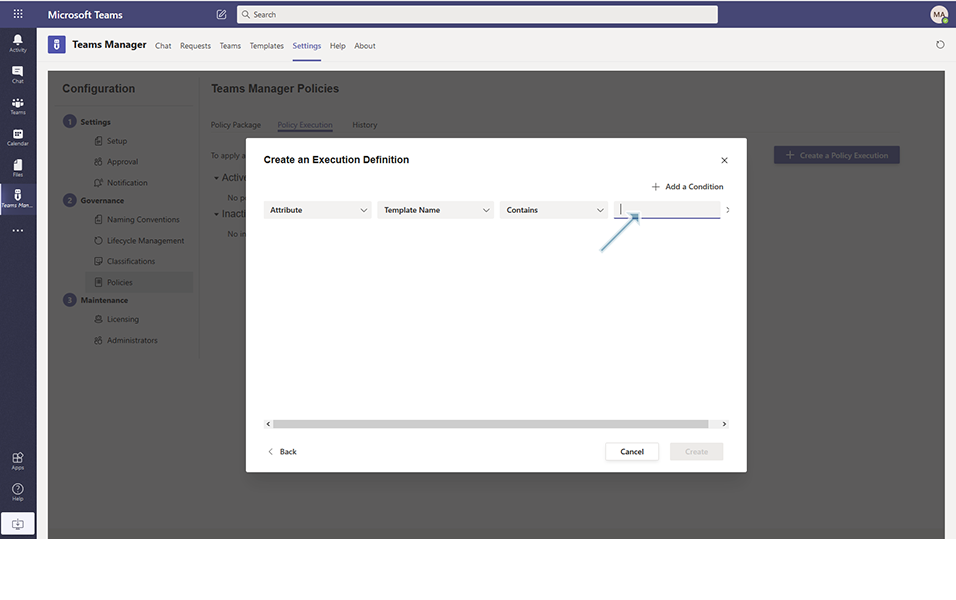
Click on button "Create".
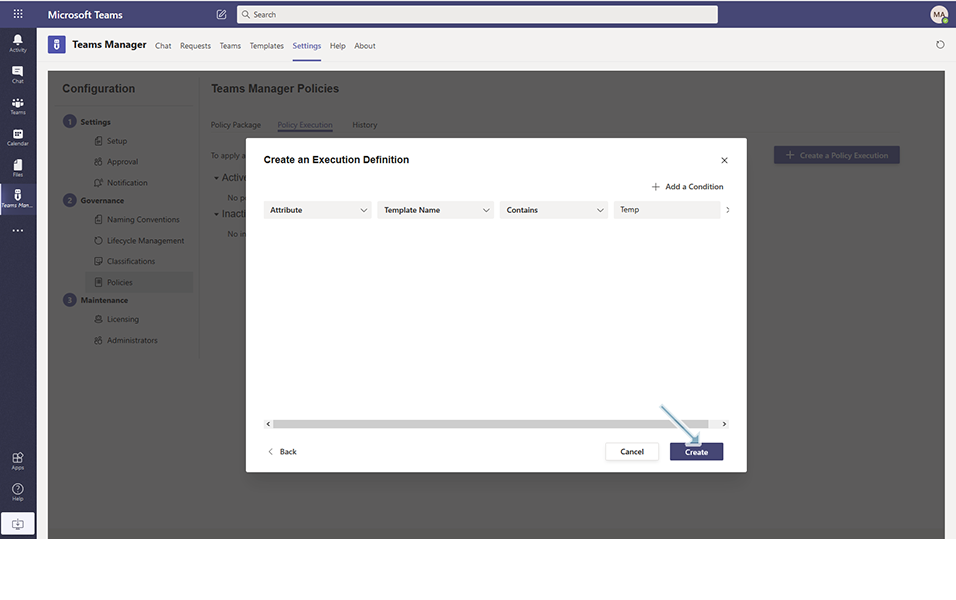
Policy Execution is created successfully and listed under "Active Execution Definitions".
It displays Policy icon, Policy Name, Modified by, Last Modified and Execute on Creation columns.
NOTE: Modified by is updated with the username that has modified and Last Modified is updated with the current date.
Note:
User can also use Metadata fields for applying the Policy execution as described in following screenshot:
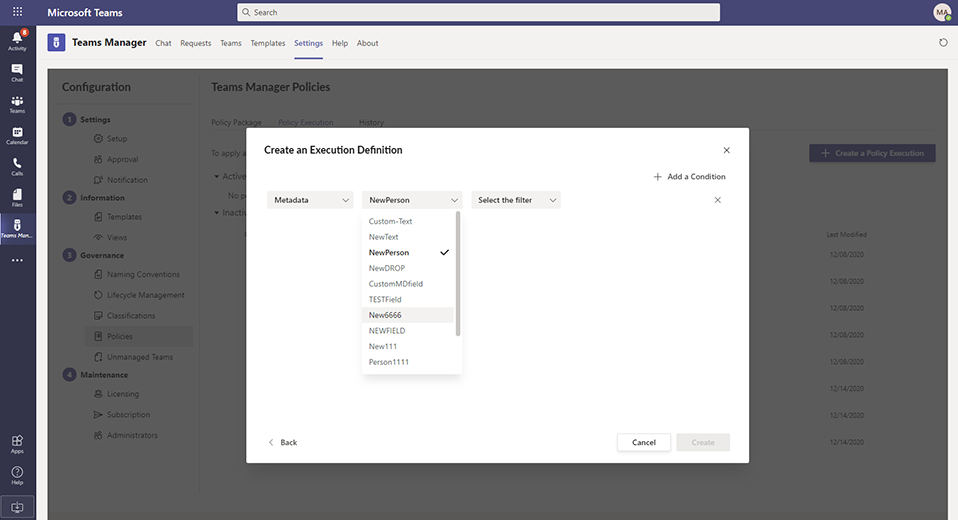
Note: When there are no policy executions available in Teams Manager, following screen is displayed to the user.
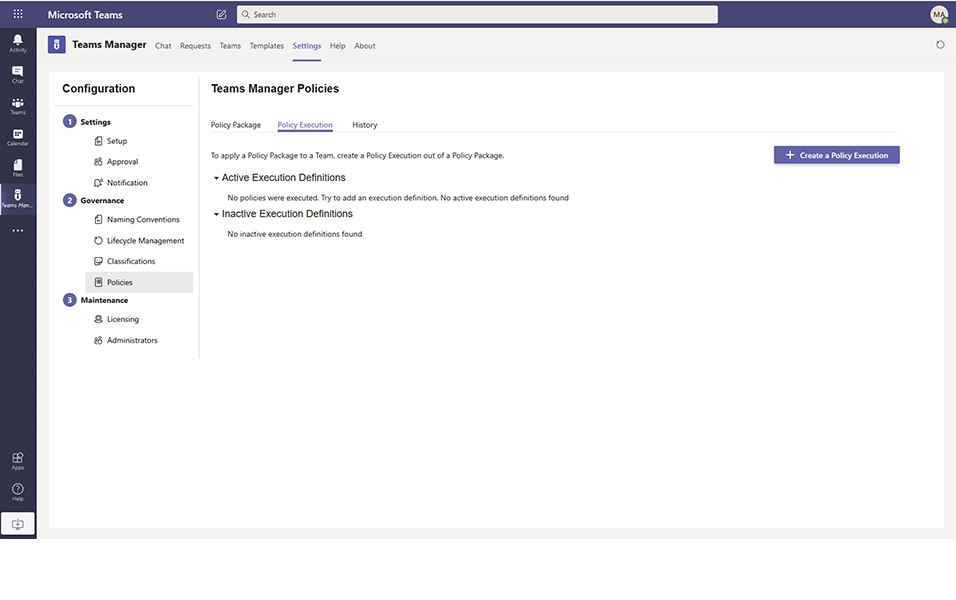
This completes the functionality of Creation of Policy Execution.