Create Modern Site without Group when Approval process enabled
Create Modern Site without Group when Approval process enabled
Modern Site without Groups can be created in Teams Manager when user enables Enable Modern Site without Groups toggle in Settings.
This section describes the steps for creation of Modern Site without Groups when approval is enabled. Modern Site without Groups can be created from Teams tab or from Requests tab. Create Team/Create Request for Modern Site without Groups are explained below and they have the same fields. When Modern Site without Group is created from Teams tab, it is displayed under Open Requests.
It requires a minimum of 15-20 minutes for the Modern Site without groups to be displayed in Active Teams.
Approval Enabled:
Go to Teams Manager and navigate to tab "Teams".
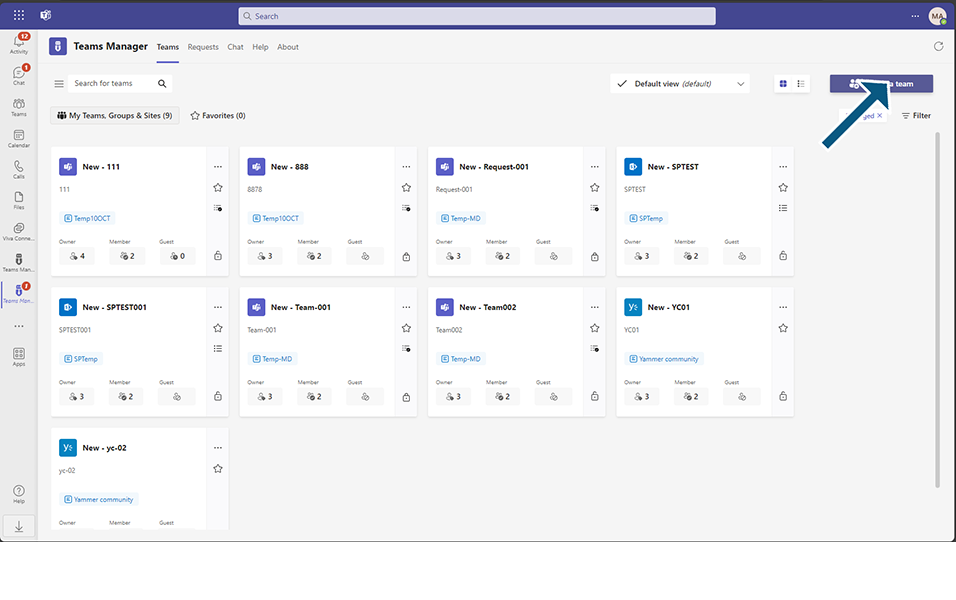
Click on button 'Create a Team'.
Option to select Modern Site without Groups is displayed to user.
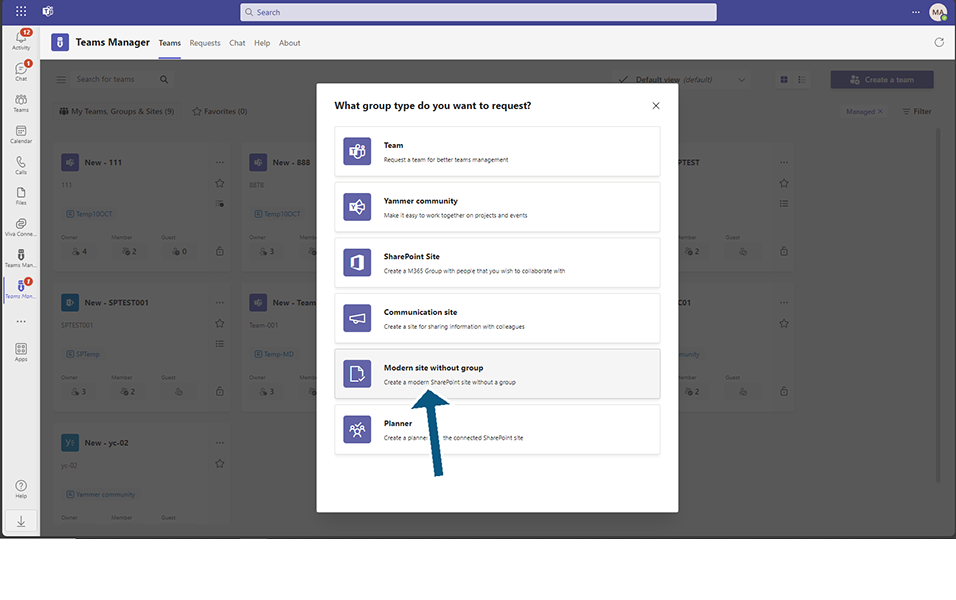
Select the MS without group template.
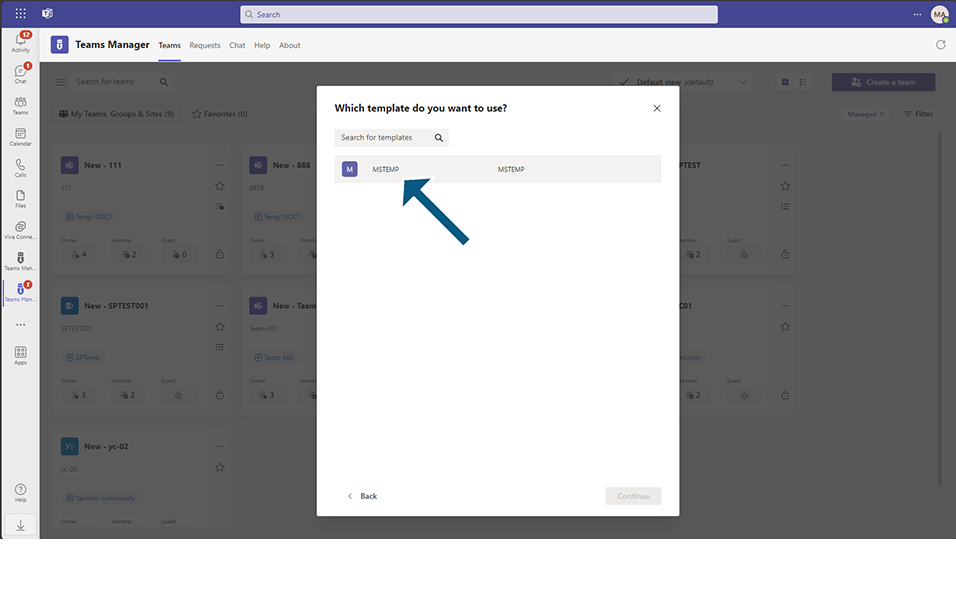
NOTE: Modern Site without Groups can be created only with selection of Modern Site without Groups templates.
Name: This is a mandatory text field which accepts alphanumeric characters and special characters between 3 and 100. Enter any Team name.
SharePoint Url: This is a mandatory field. After “https://m365x81373060.sharepoint.com/sites/” Select the SharePoint URL. This accepts between 3 and 100 characters. When user access through SharePoint URL which he has mentioned during creation, user should be able to access via SharePoint.
NOTE: This field doesn't accept foreign characters.
Description: This is a mandatory text box which accepts alphanumeric characters and special characters. This accepts around 100 characters, and this is not a mandatory field. Enter some description.
Owner: This is a mandatory text field, and this field is by default updated with the user currently logged in. This will be the Owner of the Teams. One Owner is mandatory for the Modern Site without Groups, but there are possibilities to add more than one owner for the Teams. By default, this field is updated as "MOD administrator" as this is the logged in user.
Member: This is a text field, and this field can hold more than one member. This is not a mandatory field. Enter "Alex" as member.
Sensitivity Label: This field will be displayed if set the toggle field 'Enable sensitivity labels in request form' to Yes in Settings. Select Highly confidential from the dropdown.
Click on Next button.
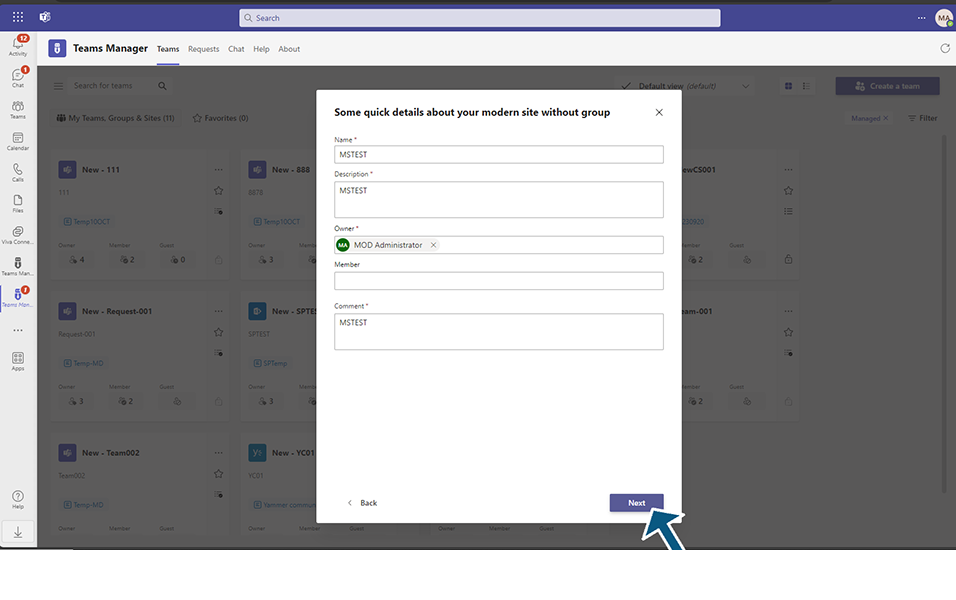
Details of the Modern Site without Groups as detailed by user is displayed in 2nd page of creation.
Summary page with details of Basic Info, Metadata and Policy.
Click on Create button.
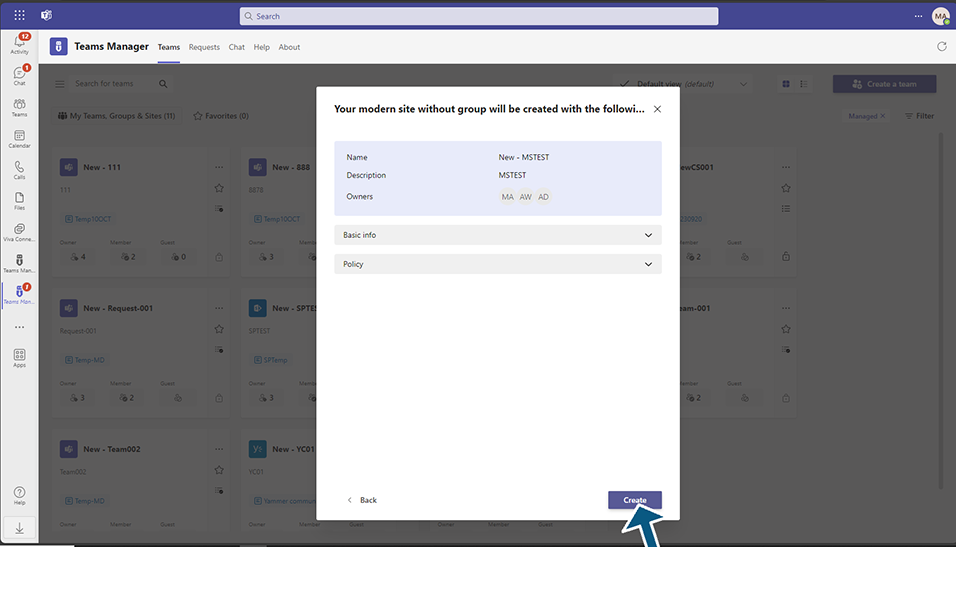
Modern Site without Group is created and displayed under Open Requests tab in Teams Requests with type as Modern Site without Groups.
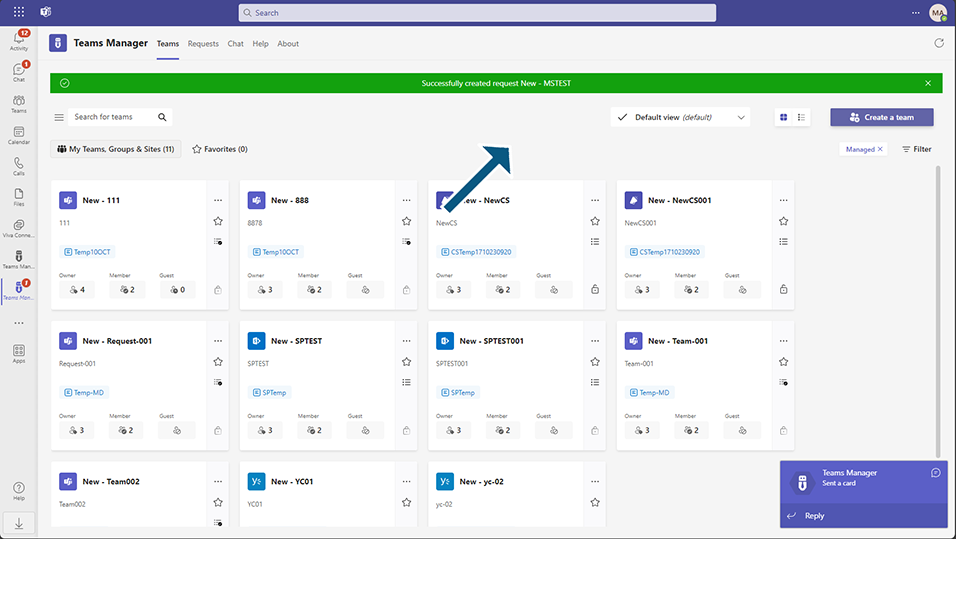
Login to Teams Manager as Approver.
Select the Modern Site without Group and approve the request.
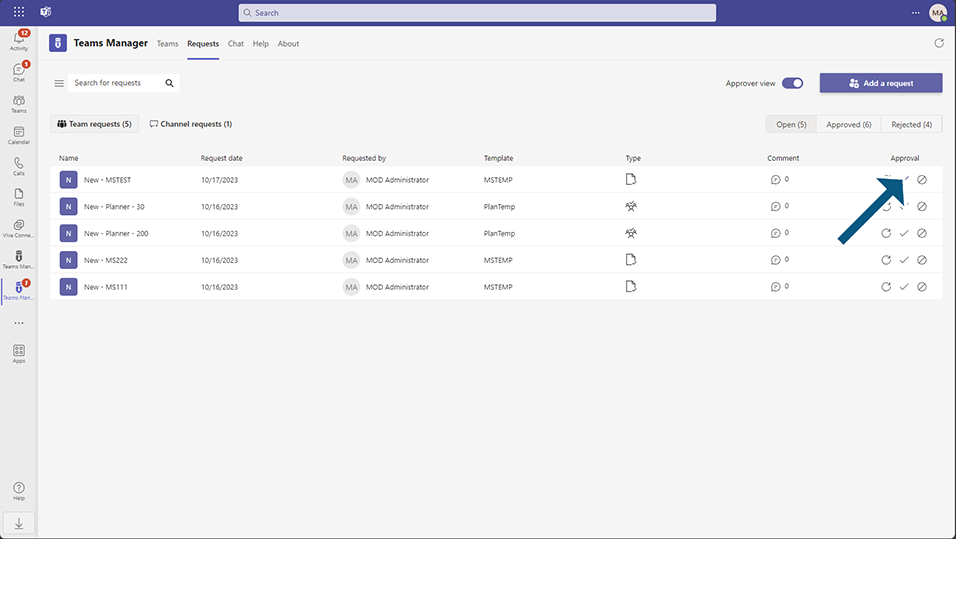
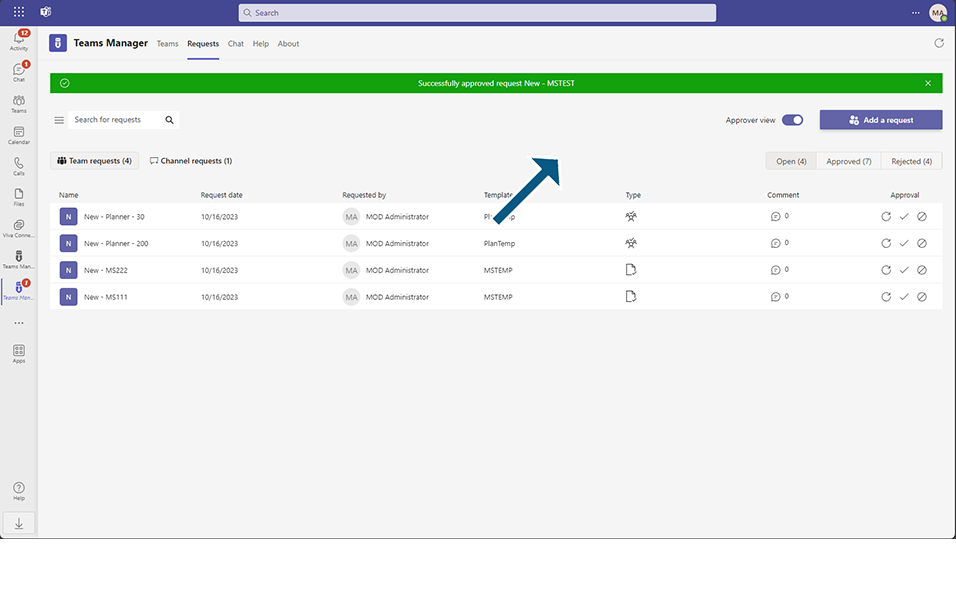
Modern Site without Group is approved and displayed under Active Teams.
Click on the Approved Modern Site without Group team, it should open in same tab, navigate to SharePoint URL and Multiple folder support should be possible.
All the OneNote/other file types created in the Modern Site without Group template should be provisioned in this Modern Site without Group.
Based on any policy that is applied, naming convention of Modern Site without Group will be changed.
Email and bot notifications are sent.
NOTE: Modern Site without groups under managed Teams may not be displayed if the user has access to more than 1000 sites.
This completes the functionality on creation of Modern Site without Groups when Approval is enabled.