Create Metadata & Add Metadata to Templates
Create Metadata & Add Metadata to Templates
This section details the functionality of creation of Metadata fields. User has an option to create metadata fields and associate to multiple Templates at one time.
Following steps details the creation of metadata fields and adding fields to Templates.
Create New metadata field:
Go to Settings-Expert mode and click on Metadata under Information.
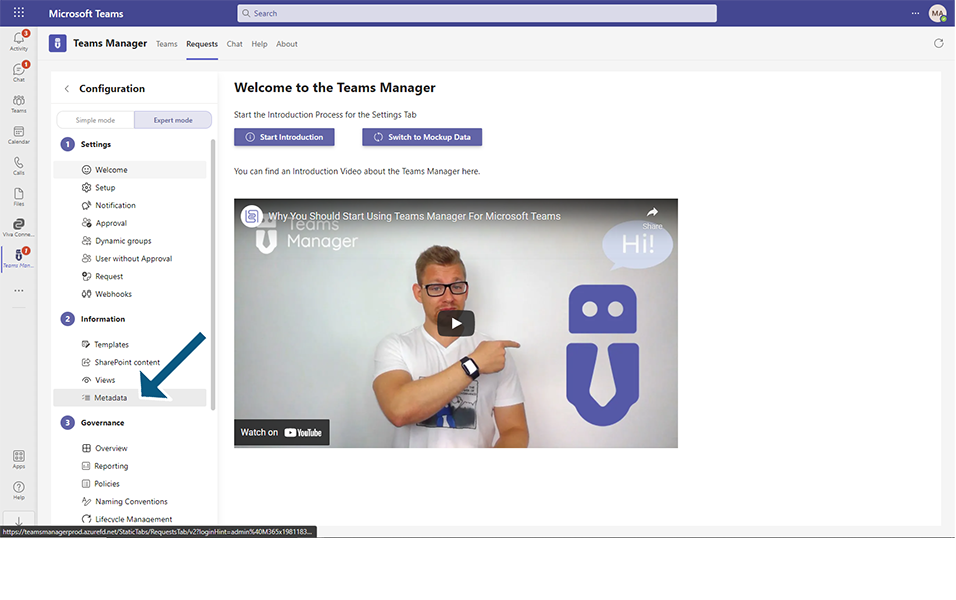
Click on button 'Create Field'.
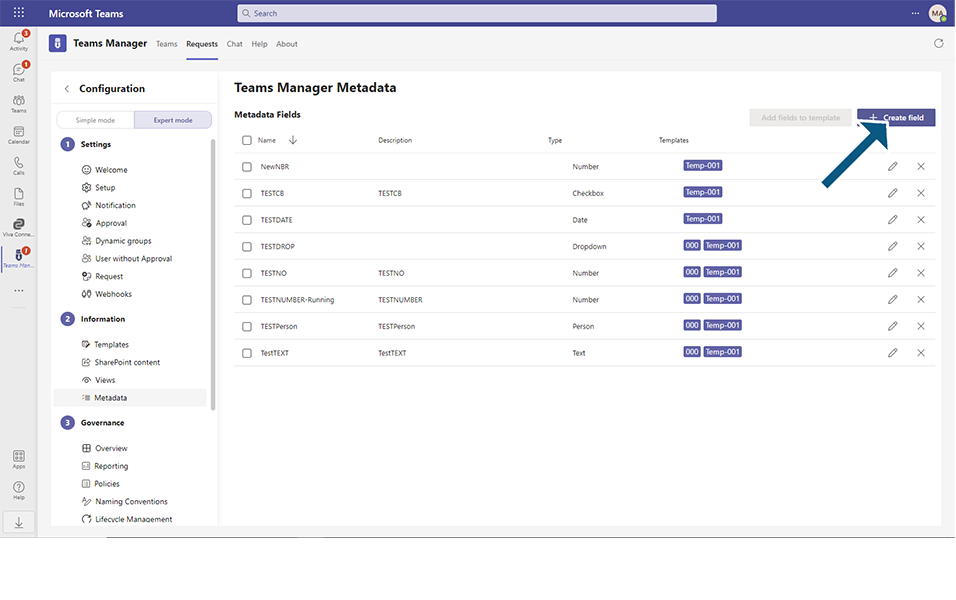
Enter the following details:
Field "Name": This is a text field which accepts alphanumeric characters. This is the name of the metadata that will be used. Enter value as "NewNO".
Field "Type": This is a drop down field with options: Text, Number, Date, Person, Dropdown and checkbox. User can create metadata field of these types.
When type is selected as Person, a checkbox Map field to SharePoint permission group is available. When user selects this checkbox, user has to specify to which SharePoint Permission group, this field should be mapped to: for default groups, it should be specified with {owner}, {member} or {visitor}
and if user wants to add a custom group, it should exactly match with the name created in the SharePoint permissions.
NOTE: Only one permission groups can be added to Persons metadata field. This cannot be restricted and also this cannot be validated.
Number: When user selects the option as 'Number', Running number field checkbox will be displayed to user. Select this checkbox. When this option is selected, default value field will not be displayed to user.
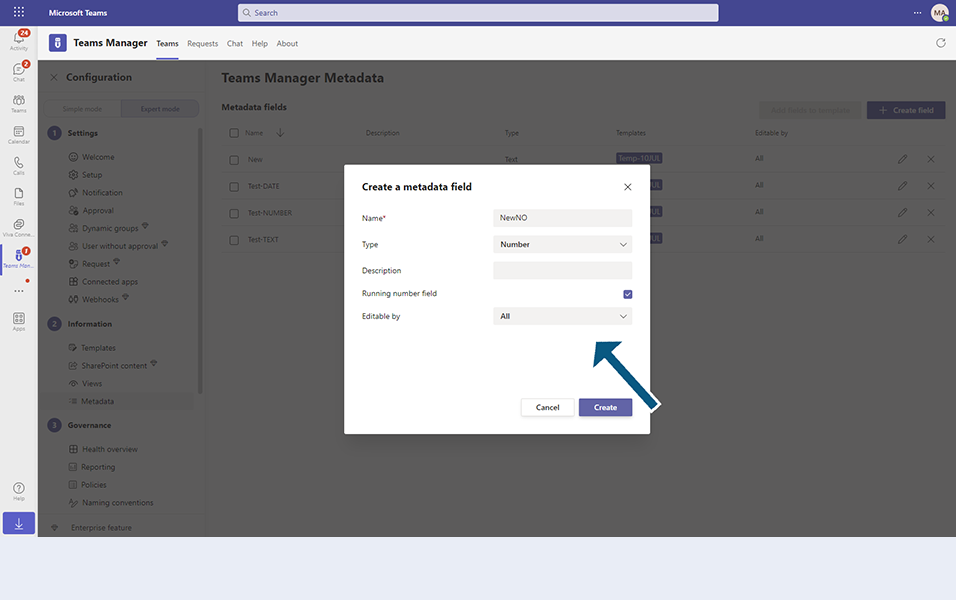
When this field is associated to Template and Teams is created out of this template, this metadata field will be automatically updated with the running number starting from 1. User will not be able to modify this field. This metadata field will be displayed in non-editable mode.
Select number.
Field "Description": This is a text field which accepts alphanumeric characters. This is the description for the Views. Enter "New metadata of type number".
Field "Default value': This field will be available of all other metadata fields of other types. User can enter some default values.
for eg. Create new metadata field of type text is created with default value "TEST123". When this field is associated to Template and Teams is created out of this template, this metadata field will be automatically updated with thevalue "TEST123". User will still be able to modify this field.
Field "Editable by": This field specifies the permission level for editing the metadata. You have three options to choose from:
All: Selecting this option allows all users, including admins, and team owners, to edit the metadata field. It provides the broadest level of edit access.
Admins: Choosing this option limits the edit permission to administrators only. Only users with administrative privileges can modify the metadata field, while team owners will have read-only access.
Team Owners: Selecting this option restricts edit access to team owners exclusively. Only team owners will be able to make changes to the metadata field, while admins and regular team members will have read-only permissions.
Click on Create button.
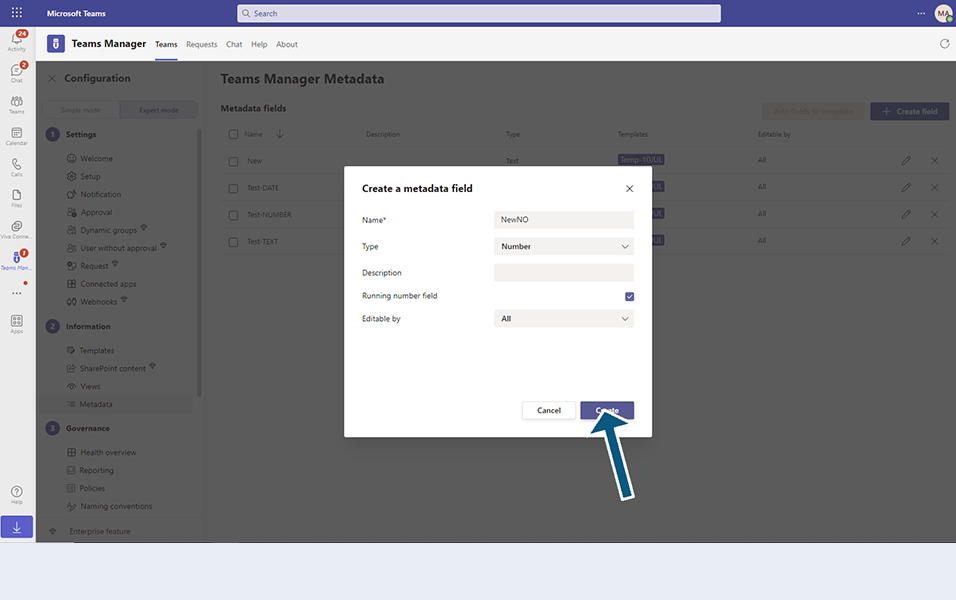
Metadata field 'NewNO' of type 'Number' as running number will be created.
In list view, Templates column will be displayed with 'Not used' under Template column as this metadata field is not associated to any template.
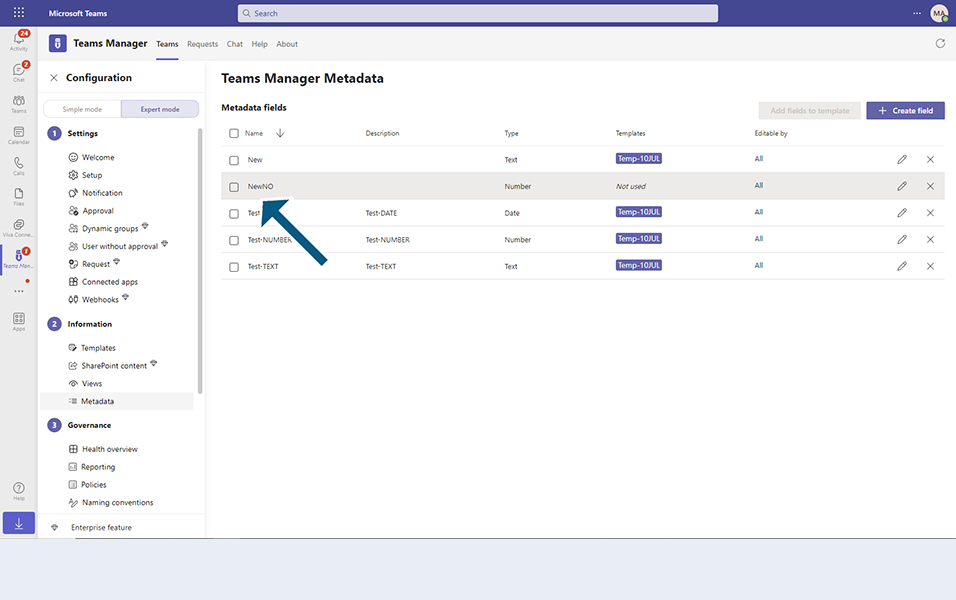
User can create a metadata of type dropdown. Alias value can be entered for the option, but the actual value will be displayed in option of the field.
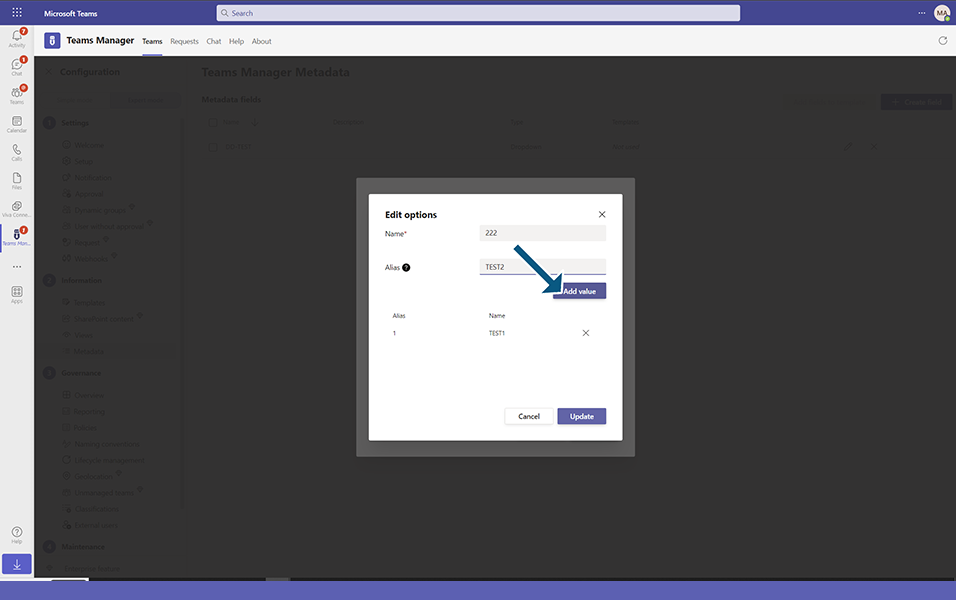
NOTE: When drop down metadata field is used in Naming convention and this naming convention is used in Policy, then Alias vale of the drop down is considered and displayed.
Add fields to Template:
Select the newly created metadata field and click on button 'Add fields to template'.
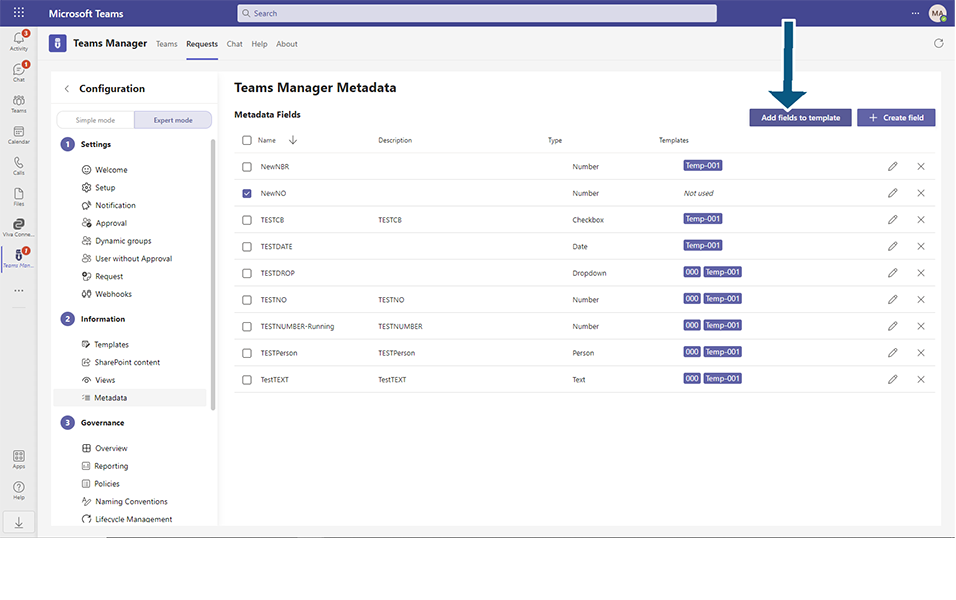
Select template 'Template-0001' in Add fields to Template dialog and click on button Add.
Note: Template 'Template-0001' is already available in Templates.
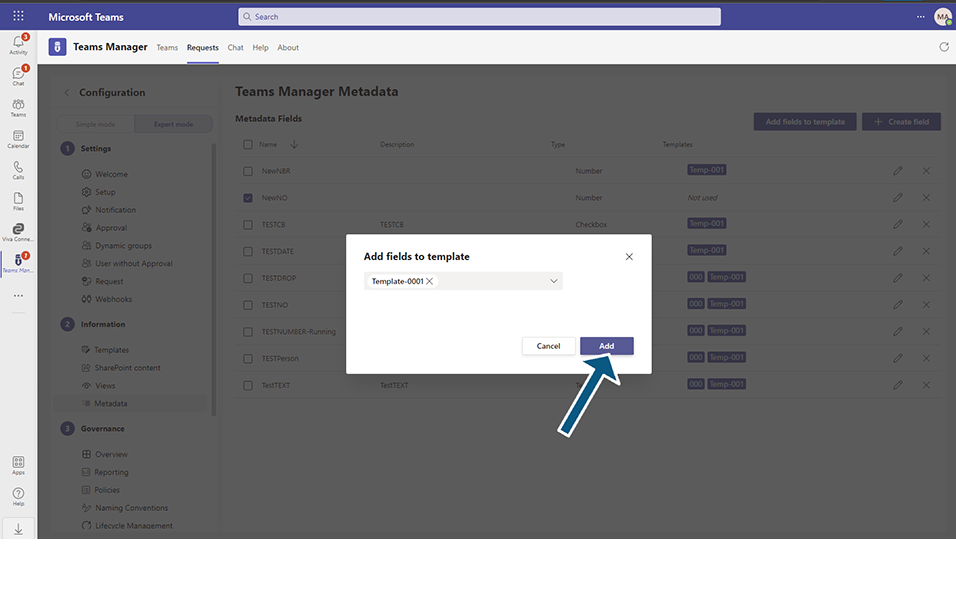
In list view, Templates column will be displayed with 'Template-0001' as this field is associated to template 'Template-0001'.
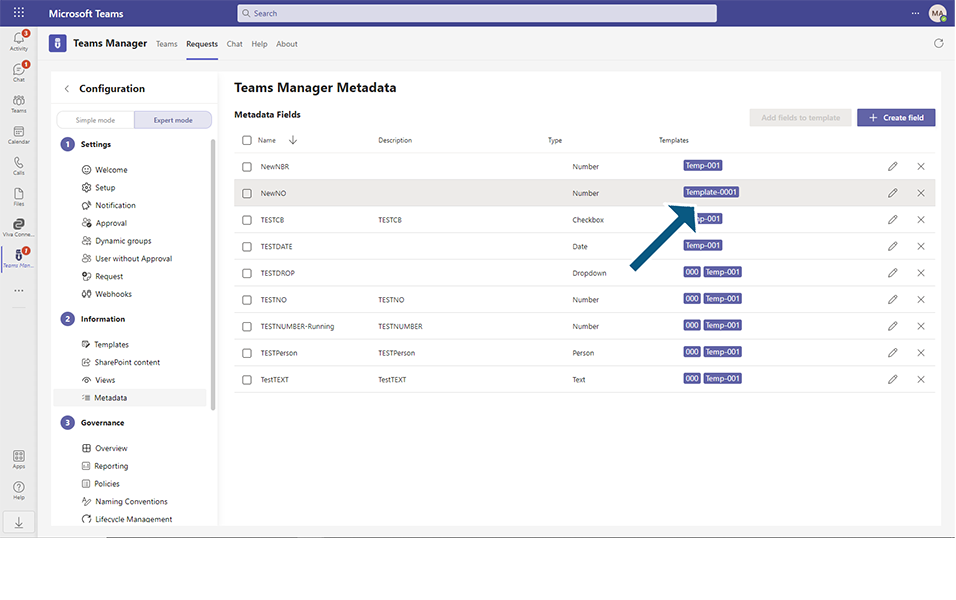
This completes the functionality of Creating of Metadata fields and adding fields to Templates.