Overview
Overview
This section describes the Overview page in External User Manager.
Overview page depicts the number of Average External Users, Average Inactive users, Average New Requests and Average Access Violations in comparison to current weeks, Months and Year.
Go to Overview tab.
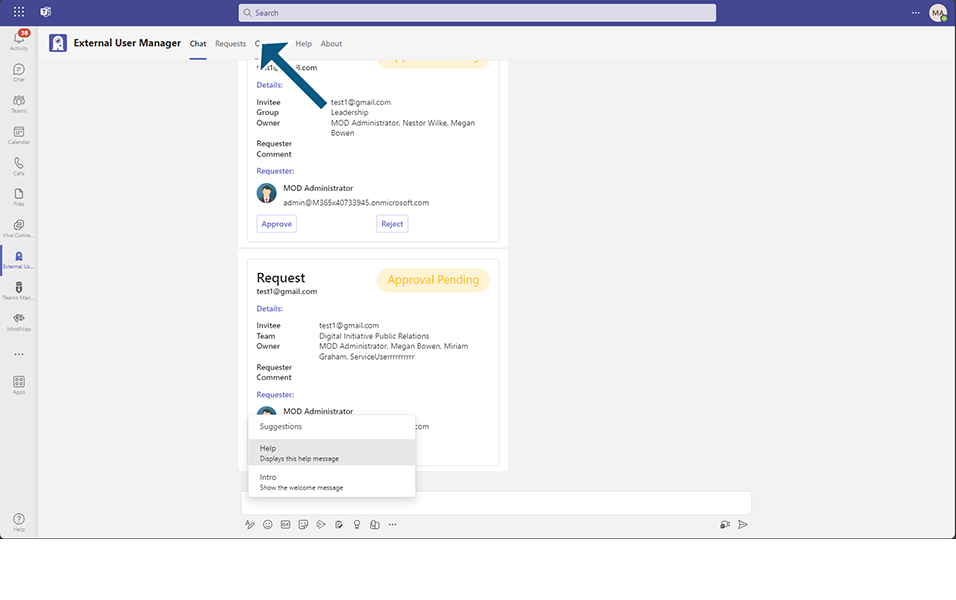
Numerous exciting new features await the user within the 'Overview' tab. Let's explore each of them individually.
Within the drop-down menu, the user has the option to select the preferred time frame, such as 'Today' or 'Week.' Once user make the choice, three indicators will dynamically update to reflect the selected time frame:
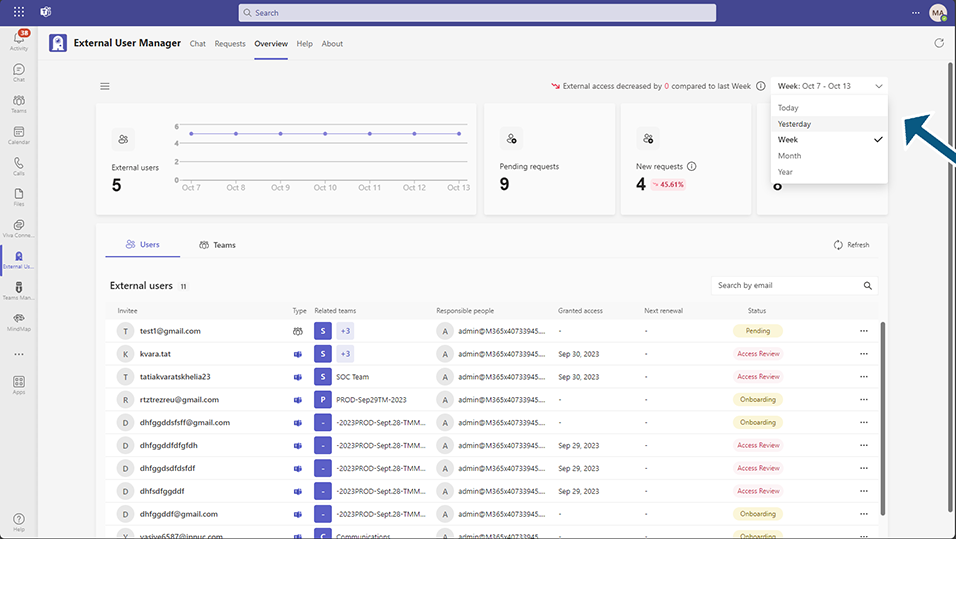
Compare the number of external accesses, which refreshes once daily. Selecting 'Week' will enable the user to compare the data from the past two weeks with each other.
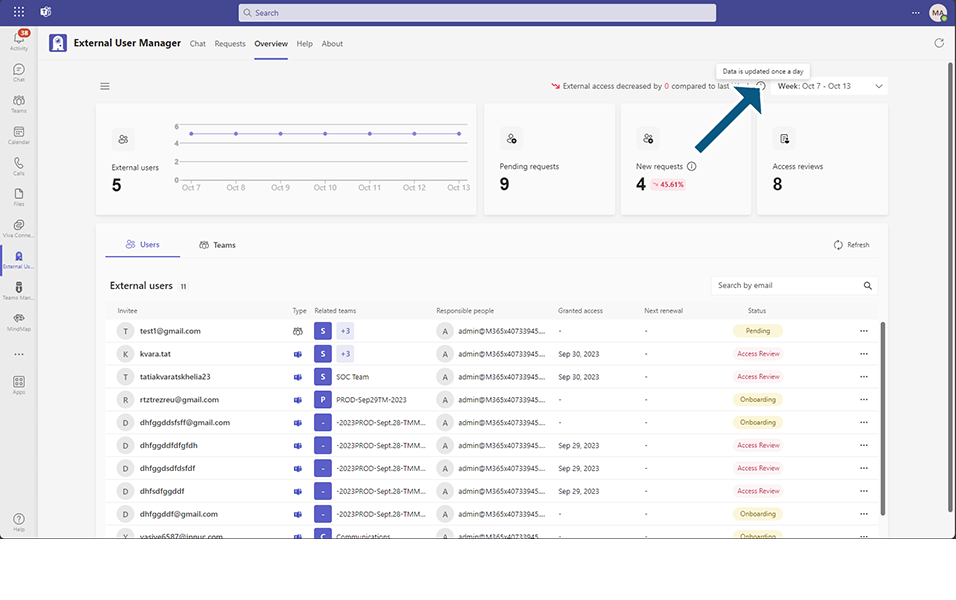
A straightforward column chart featuring indexed labels that visually represents the quantity of external accesses within the user's chosen time frame.
A data block displaying newly generated requests within the selected time span.
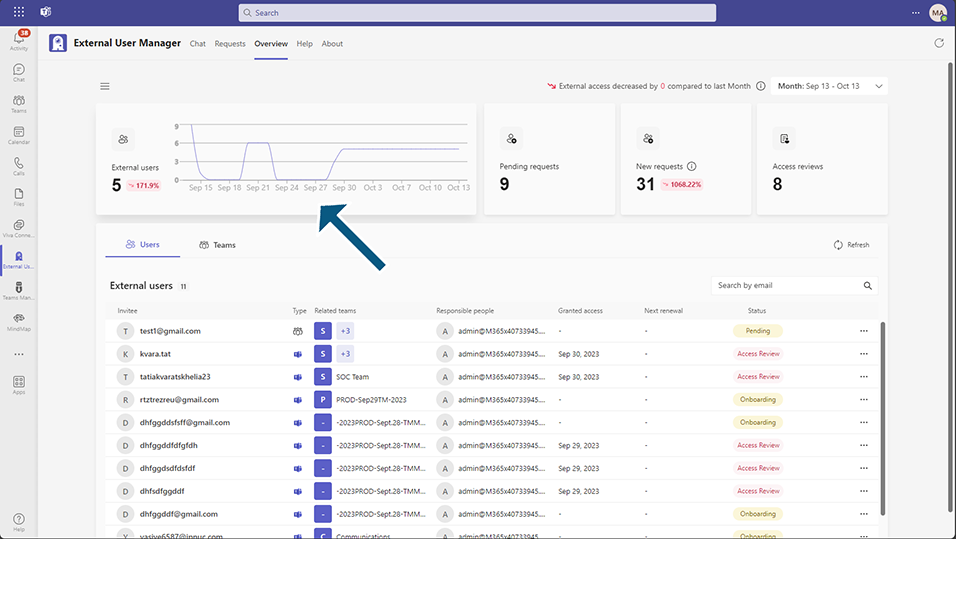
There are also two additional metrics: 'Pending Requests' and 'Access Reviews.' Instead of the three indicators mentioned earlier, these two metrics will dynamically update to reflect the data from the 'Requests' tab.
'Pending Requests' displays the current count of open requests, including those with the status 'Onboarding'.
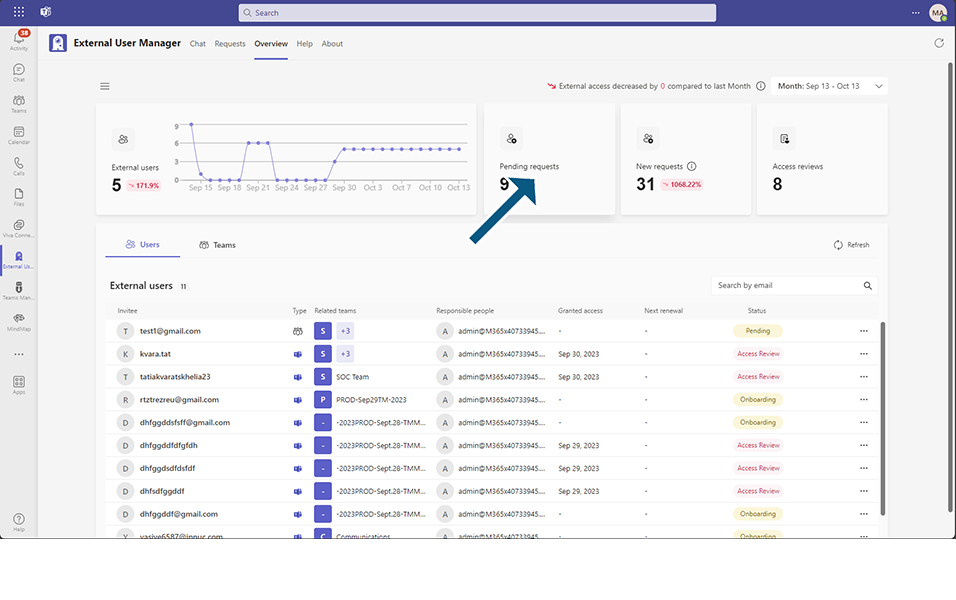
'Access Reviews' reveals the quantity of requests that have been approved and possess the 'Access Review' status. This status indicates that these requests require a decision from an approver regarding their approval or rejection in the future.
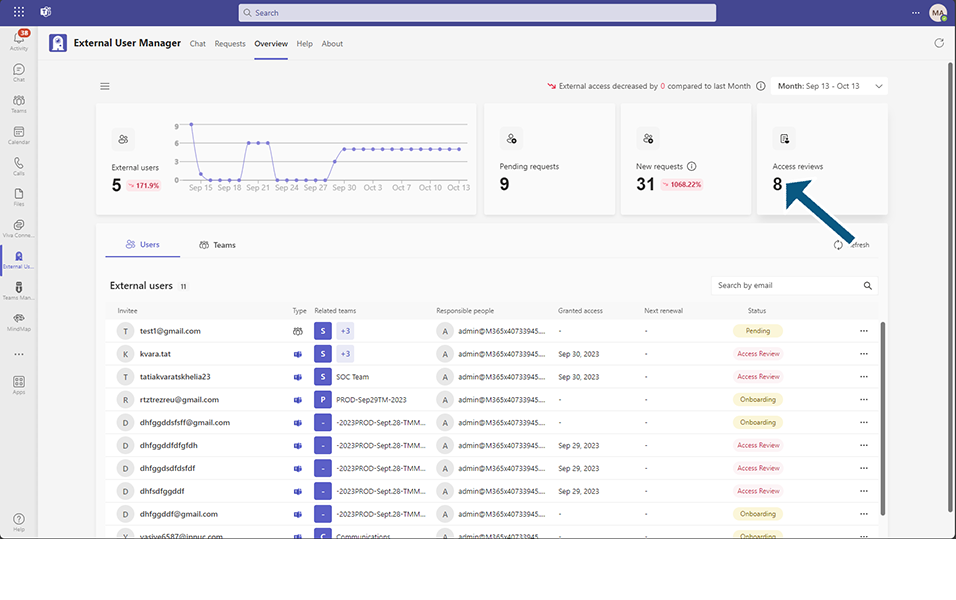
The 'Overview' tab contains valuable data organized into two sub-tabs: 'Users' and 'Teams'.
Under the 'Users' sub-tab, user will find user-data presented in a list view, including the following information: invitee email, team type, associated teams, responsible individuals, access granted date, next renewal date, and request status.
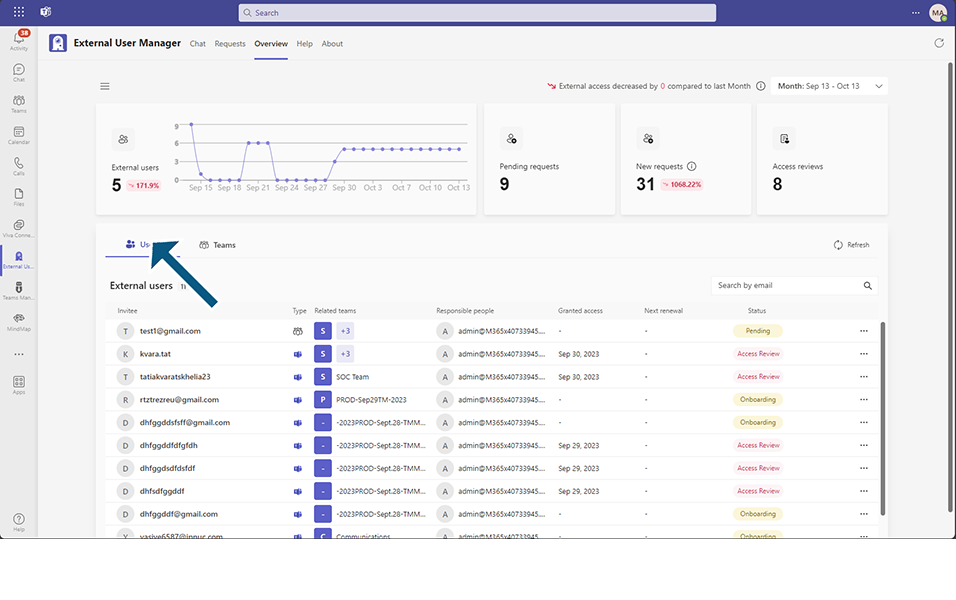
User can search for a specific request by email using the search field,
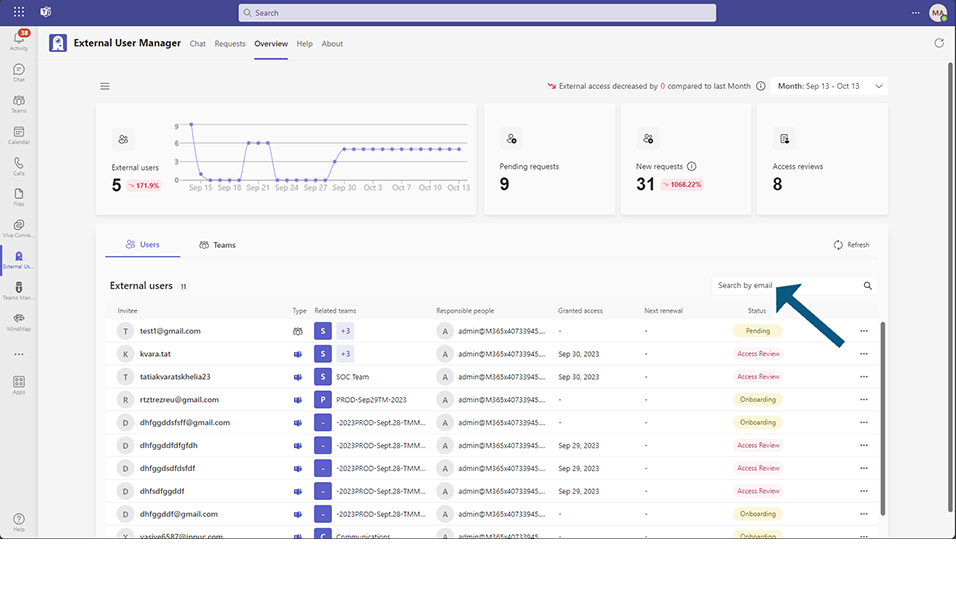
Admin-user also can perform actions such as removal or re-onboarding by clicking on the three dots menu.
IMPORTANT REMINDER: Removing a user under the 'Users' sub-tab equates to deleting the user from the tenant.
Conversely, unassigning a user from the 'Teams' tab is equivalent to rejecting a user request within the selected team.
Please exercise caution when performing these actions, as they have significant consequences for user access and team assignments.
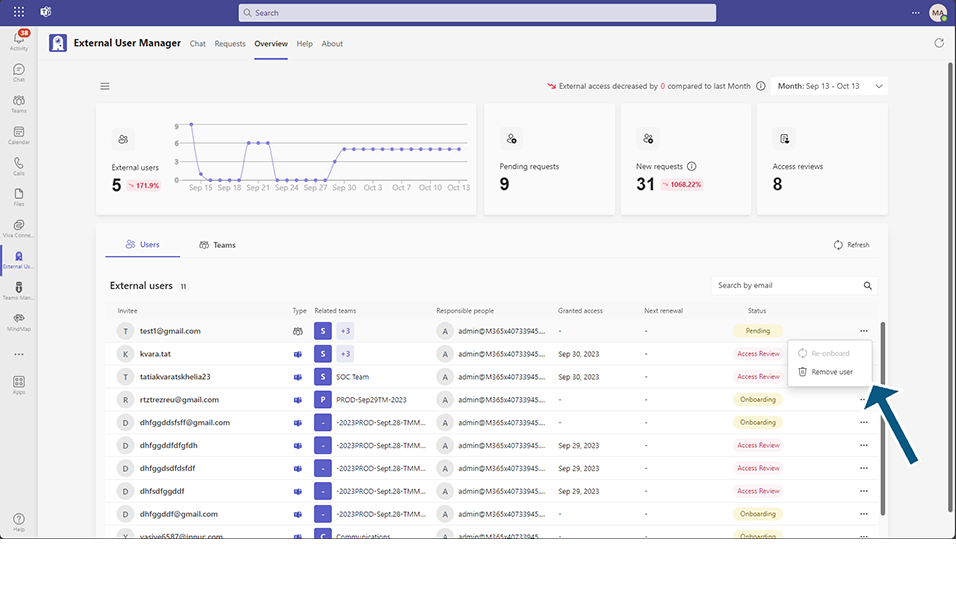
To explore more details about users, just click on a request in the list to expand and access additional information (history).
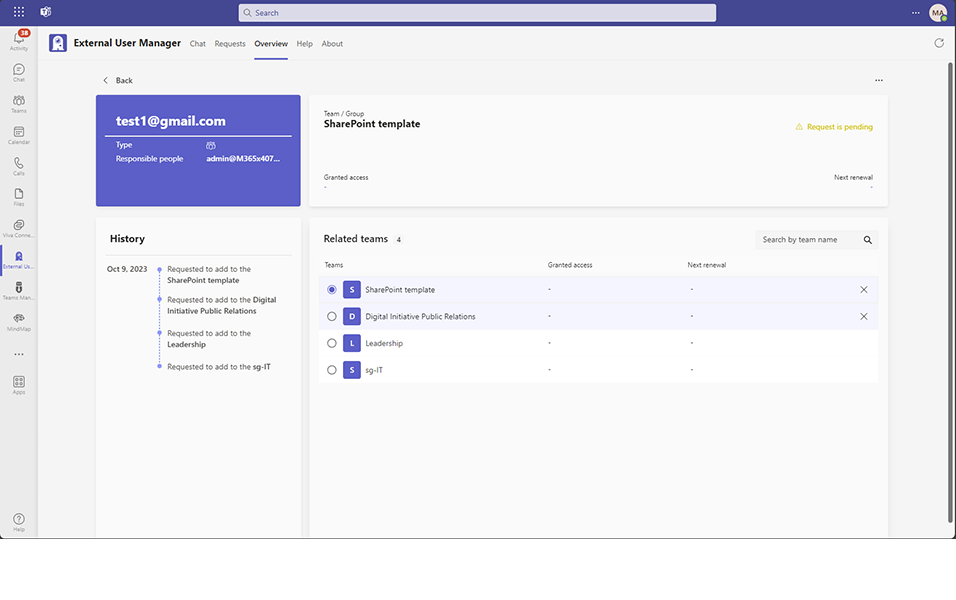
Under the 'Teams' sub-tab, user will find teams, groups, and security groups presented similarly to the 'Users' sub-tab. In a list view, user will see team names along with their associated users.
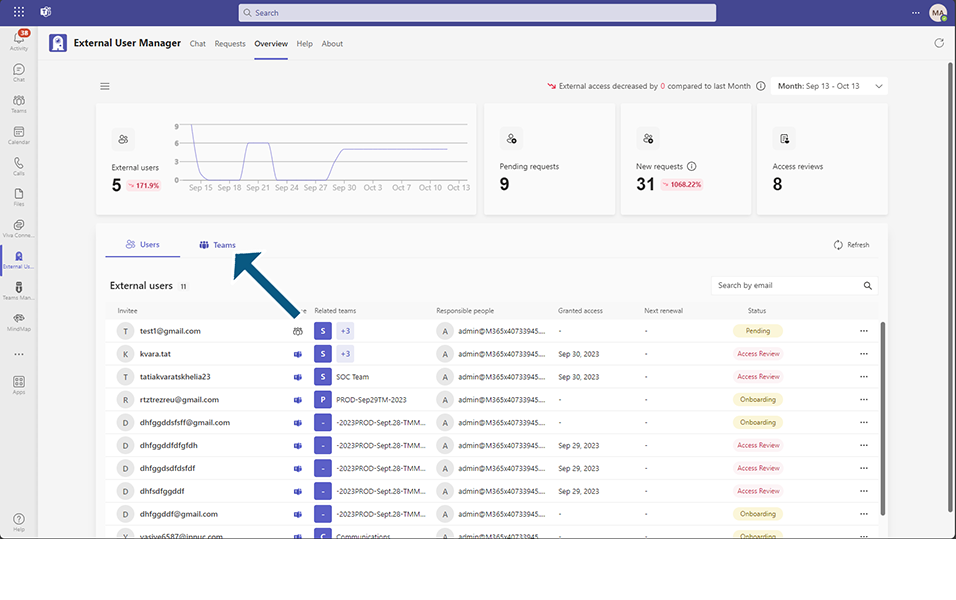
There is the option to expand the team's details by clicking on the arrow located on the left side,
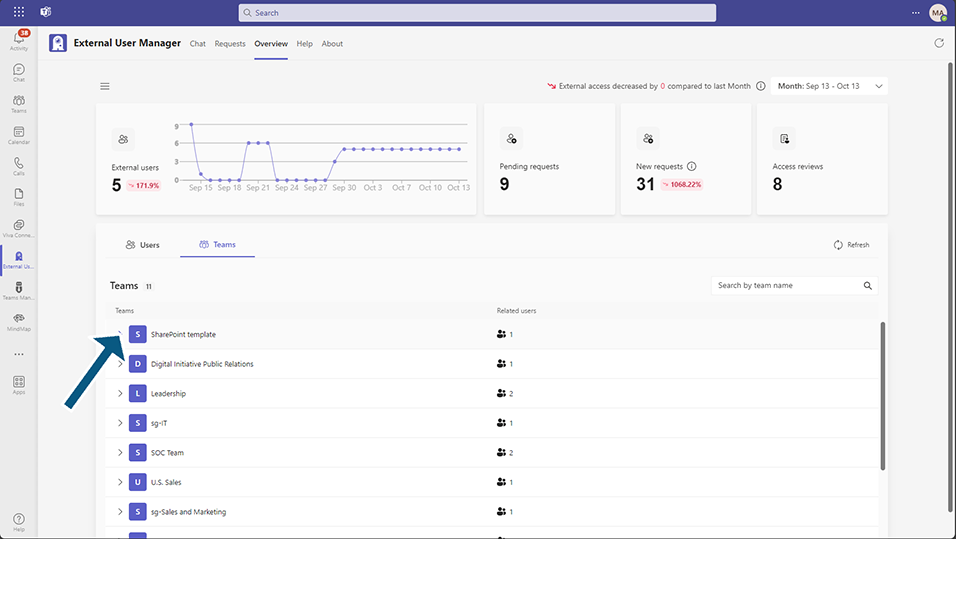
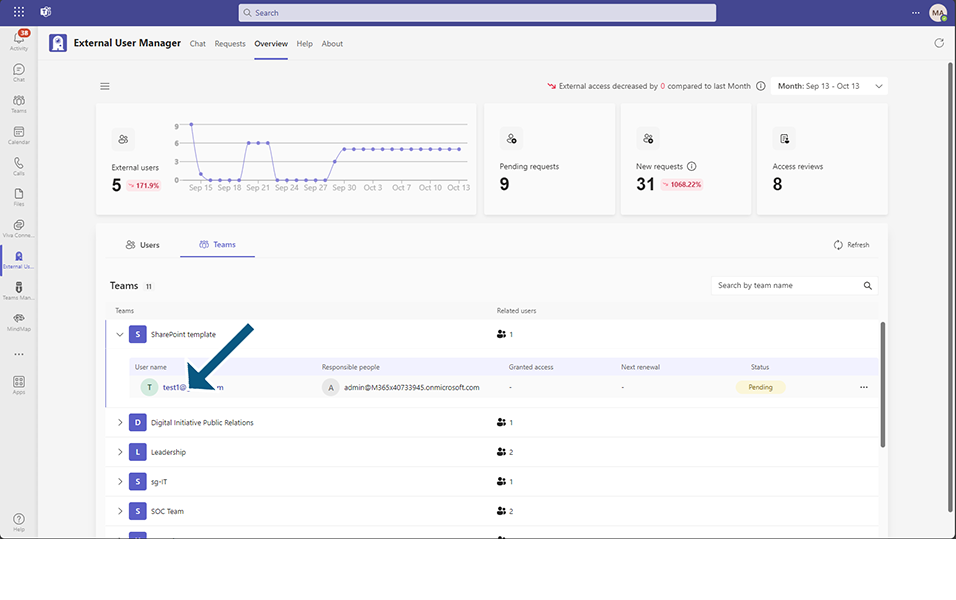
search for a specific team by its name using the search field
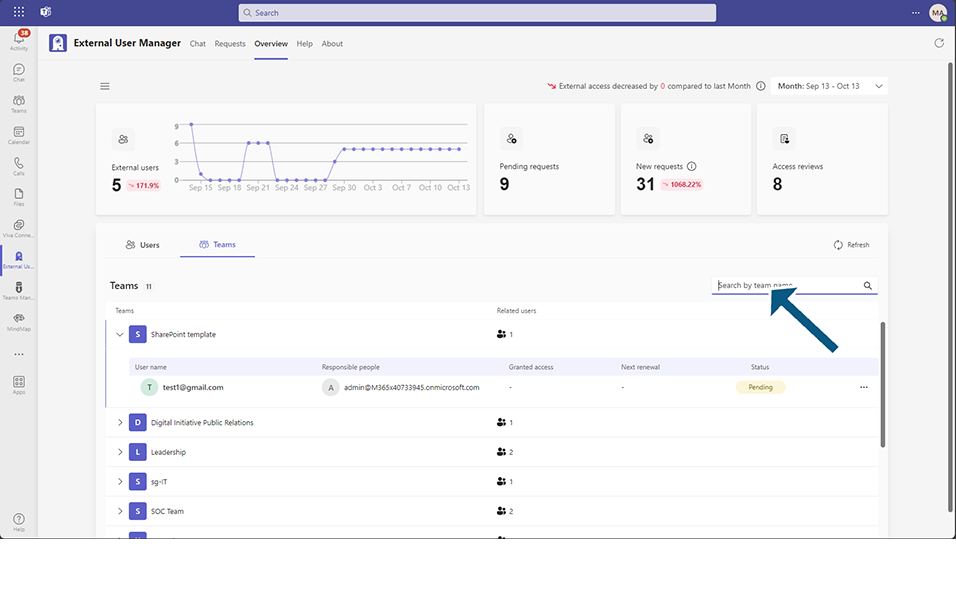
or perform actions such as re-onboarding and unassigning users by clicking on the three-dot menu.
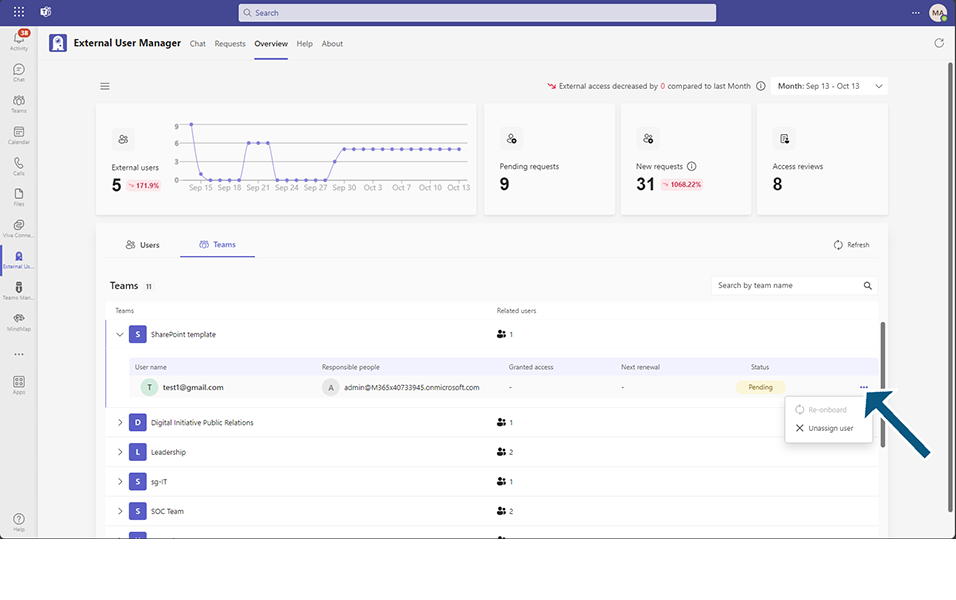
This completes the Overview page in External User Manager.