Inviting Guests from Teams Manager for Teams
Inviting Guests from Teams Manager
Following section describes the steps for adding Request/inviting Users from Teams Manager for Teams:
External User Manager as a connected application can be used under the Teams tab in Teams Manager.
Managed teams are displayed in default grid view, here user can explore the guest feature.
After a Team eg. Teams1234 is created in Teams Manager, go to grid view.
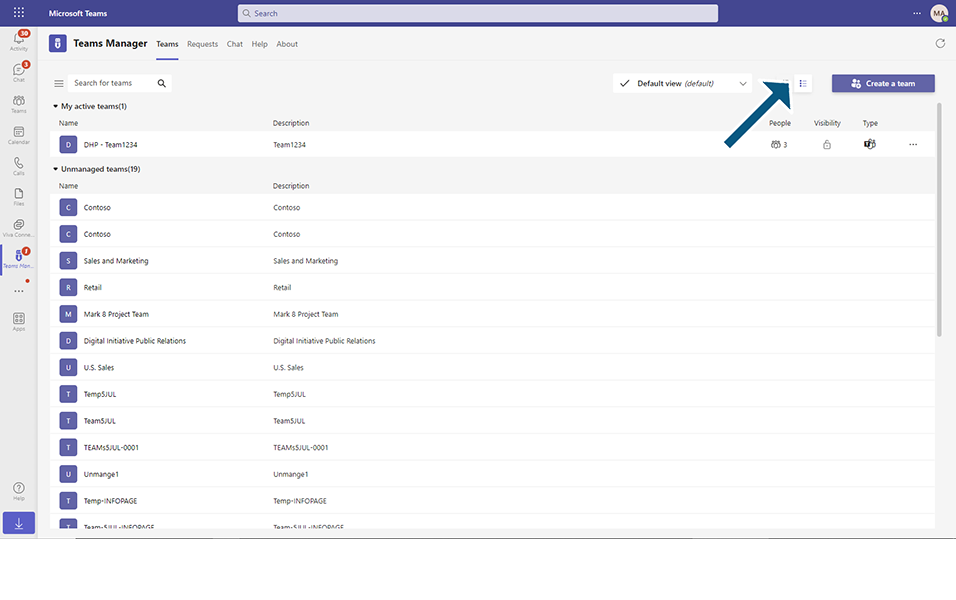
Click on Guest icon.
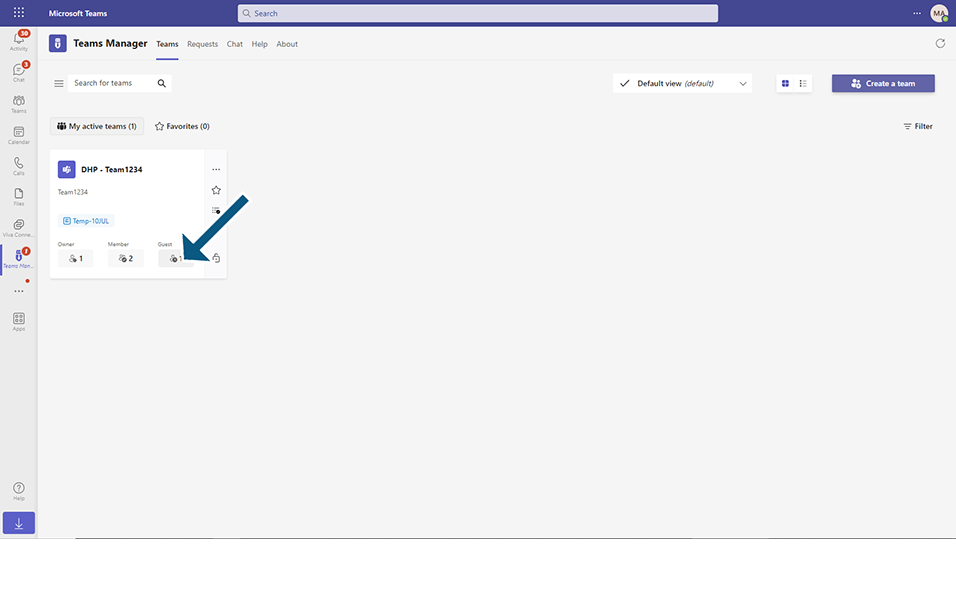
This dialog is from External user manager and user can add Request by clicking on button Add a Request.
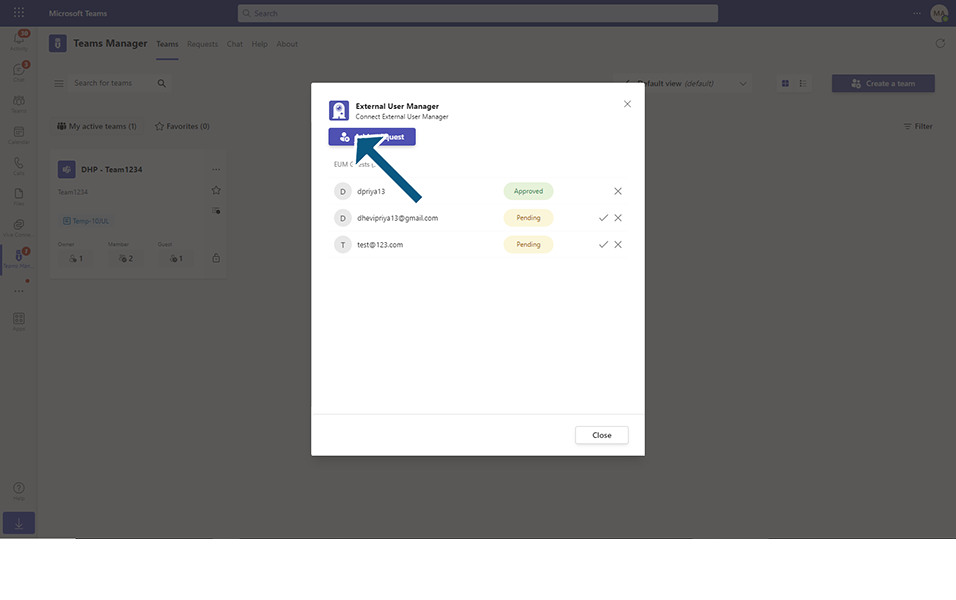
Invite any guest user and click on Request eg test123@outlook.de
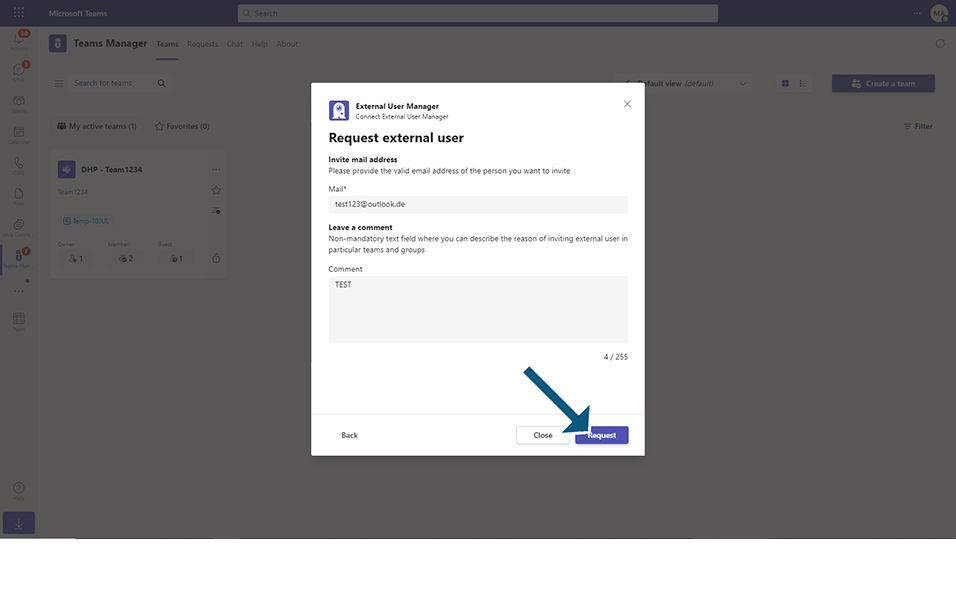
Confirmation message "Created request for test123@outlook.de" is displayed for the user.
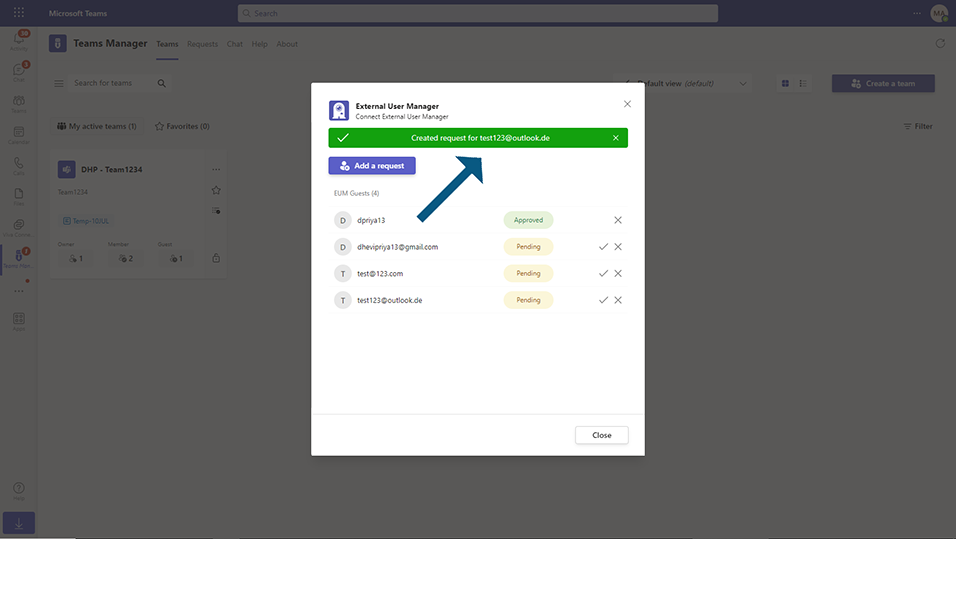
Status of Request is pending.
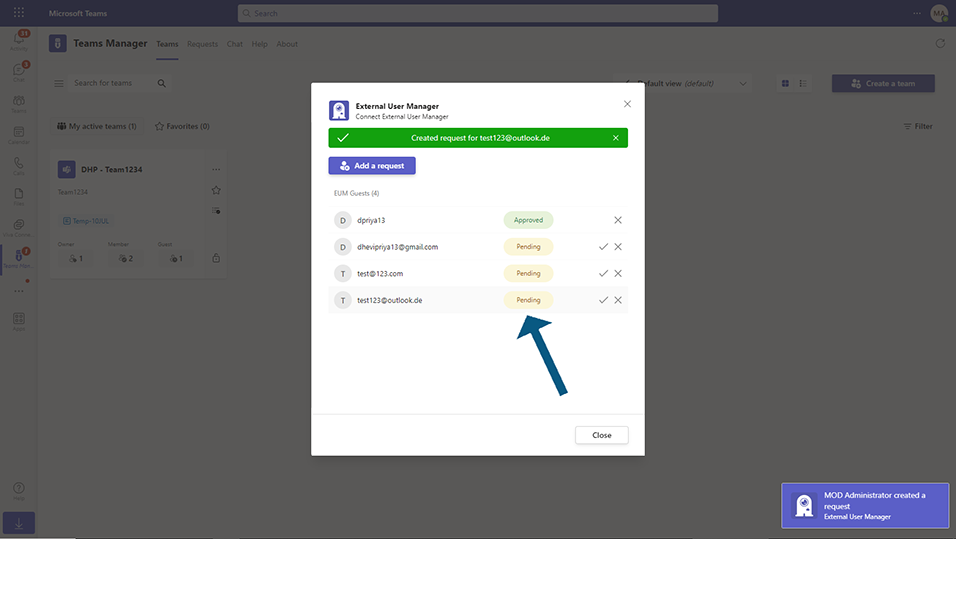
Bot and email notifications are sent in External user Manager.
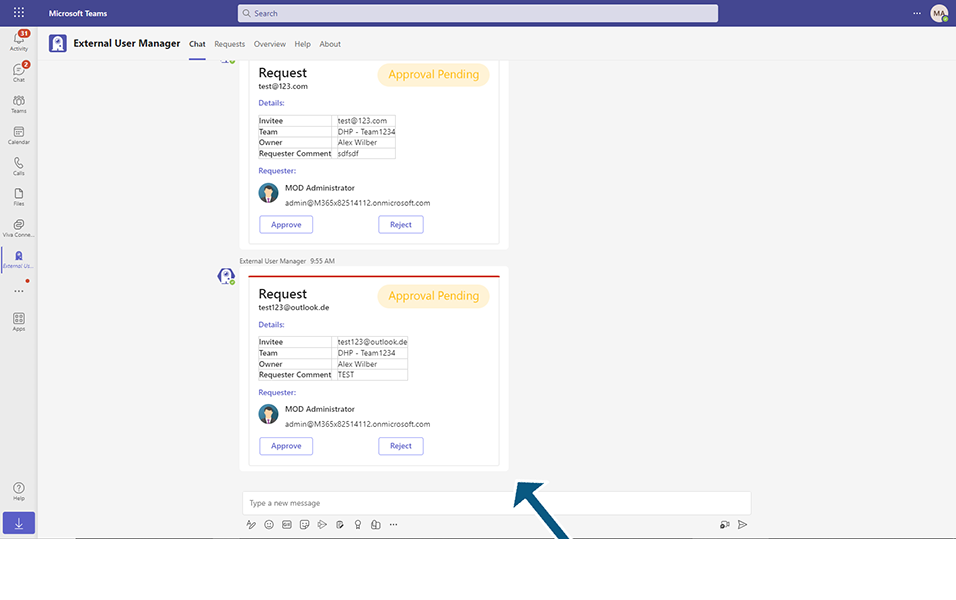
User can open the External User Manager app and this request is displayed in Open Request.
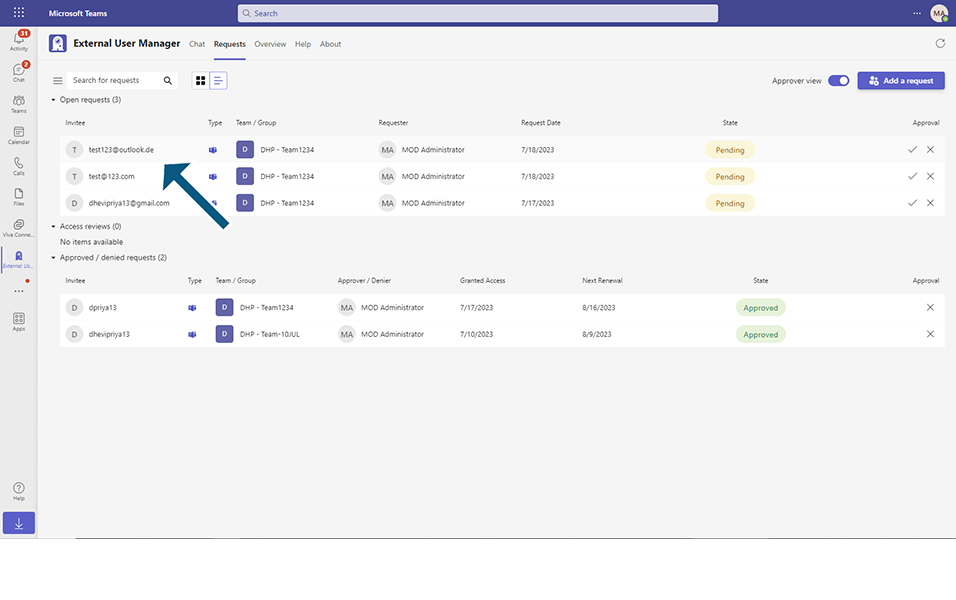
User can Approve/Reject the requests as in External User Manager.
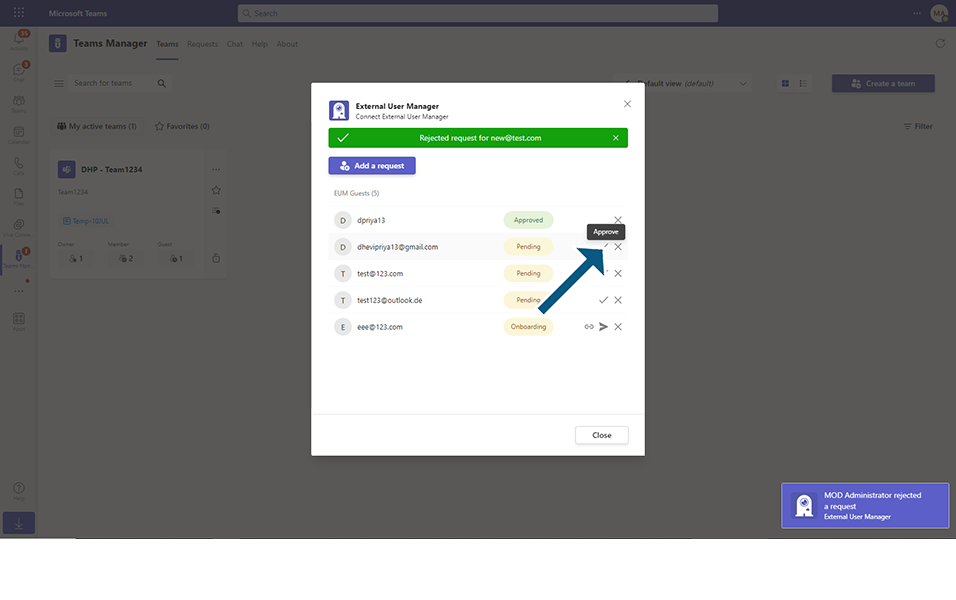
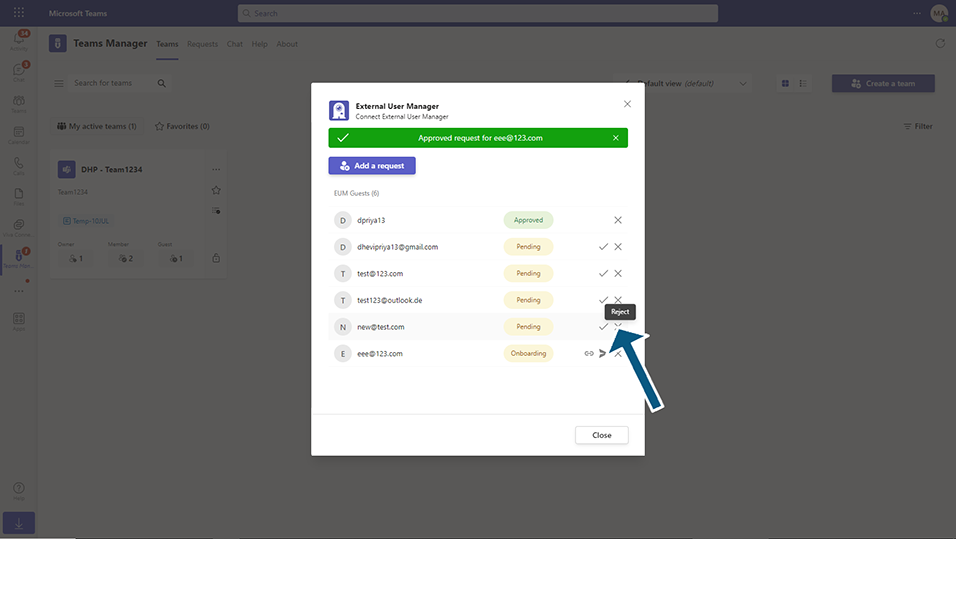
Deletion of a request is not possible in this dialog.
User must open External User Manager separately and press on delete button under the “Requests” tab.
This completes the functionalities of inviting Guests from Teams Manager.