Approval
Approval
External users for the specific Teams can be approved or rejected based on decision made by Project Managers or the higher authority in any organization. Not every user, can approve, but the users who are available as Approvers can approve or deny the request.
List of Users who can approve or reject the Teams can be added in External User Manager Approval page by adding the Approver details. Only User who has Administrator rights will be able to add/delete the Approver details.
Following steps are performed to add/delete the approver details:
Go to External User Manager and Go to Requests - hamburger menu- click on Settings. ".
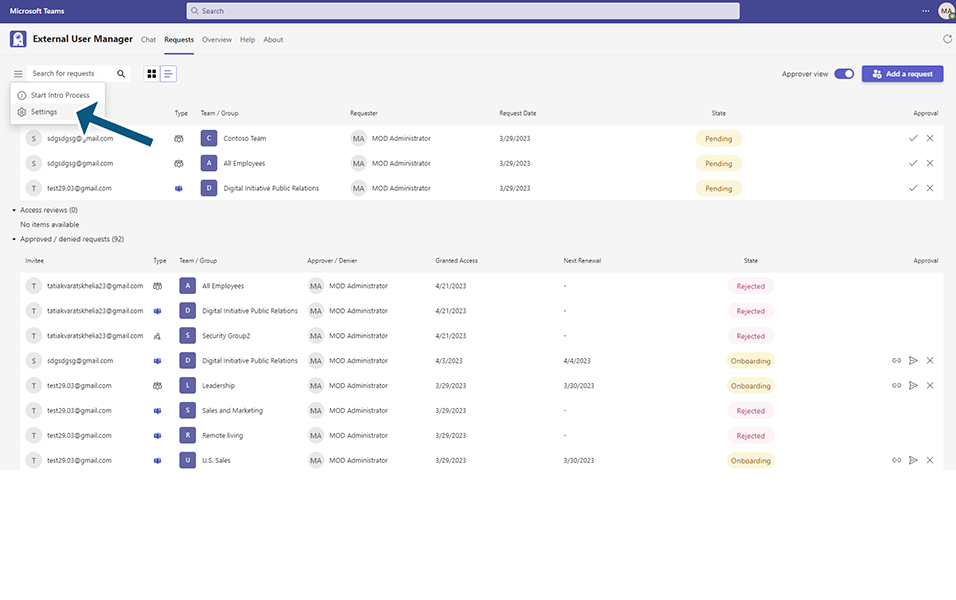
Click on link "Approval" under "Settings".
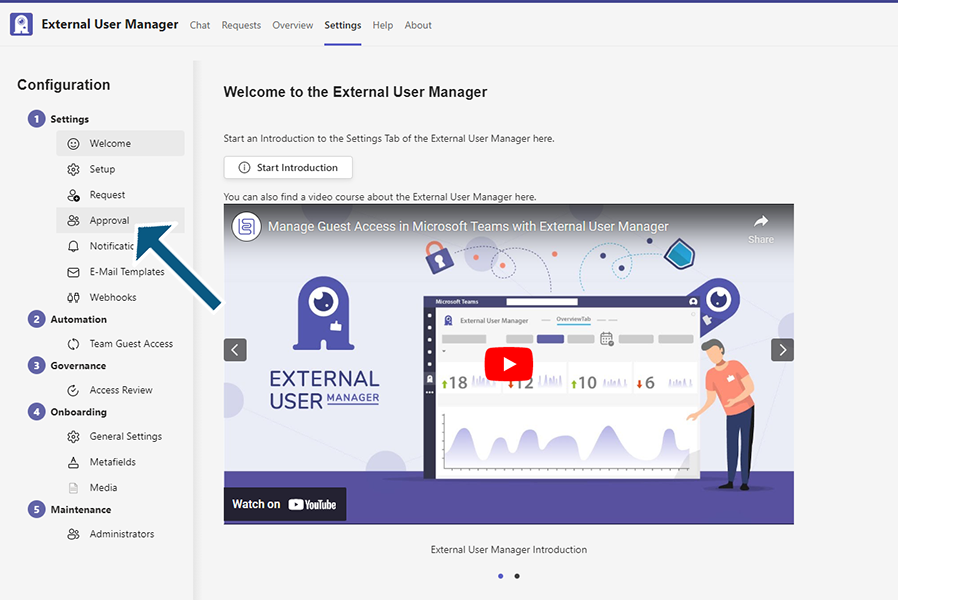
"Approver" section is displayed in below panel with list of Approvers.
Add an Approver:
Following steps are performed for adding an Approval to the list.
Click on button "Add an Approver".
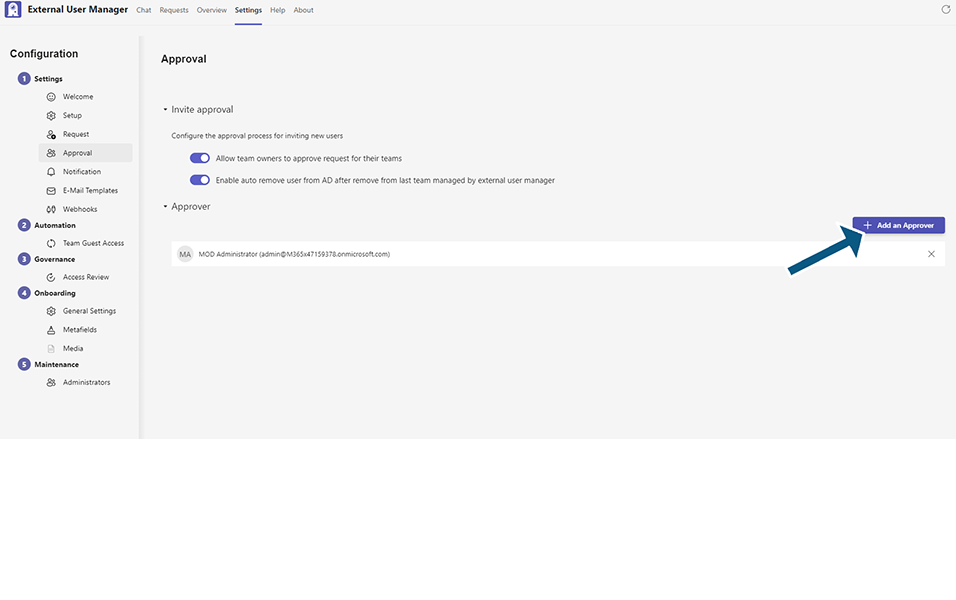
Enter user name as "Alex Wilber" in "Select an Approver" field. Save button will be enabled once user name is entered.
Note: User "Alex Wilber" should be available in active users in Office 365.
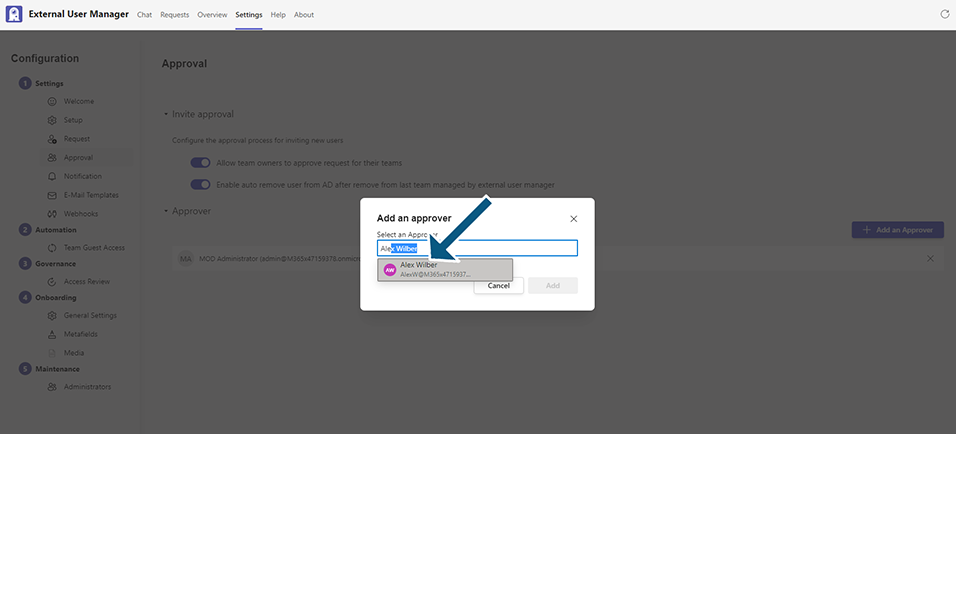
Click on Add button and User is added to the Approvers list.
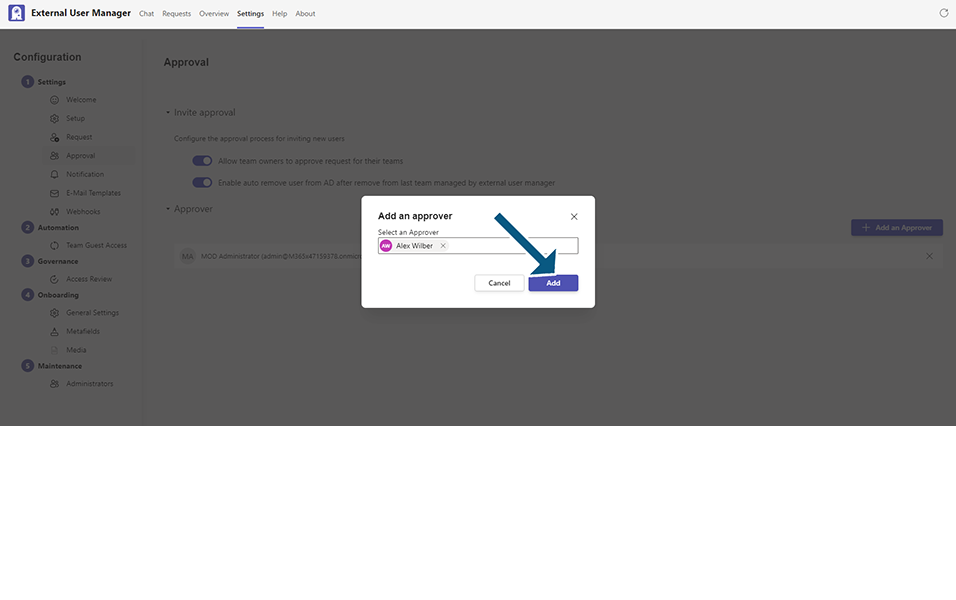
Delete an Approver:
Following steps are performed for deleting an Approval from the list.
Click on "X" link to the right corner of the User "Alex Wilber".
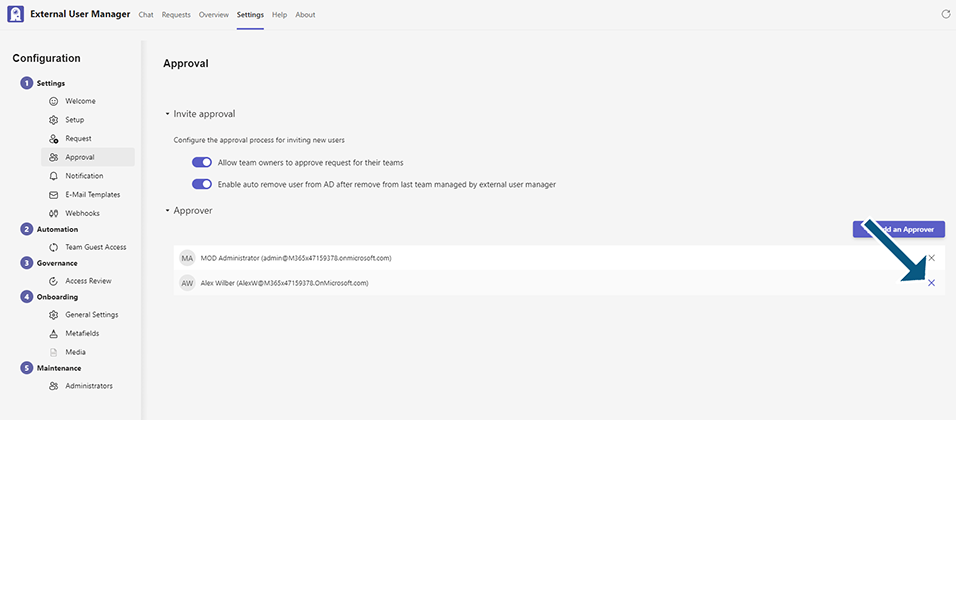
User will be deleted from Approver list.
Invite Approval:
Set Allow Team owners to approve request for their teams to Yes.
When the user is not an Approver, but a Team owner, there is an option to approve or deny a request by Team owner. This can be accomplished by enabling the toggle field to Yes in Allow team owners to approve request for their teams.
Following steps explains the functionality available:
Go to Requests - hamburger menu- click on Settings. .
Under Invite Approval, toggle fields:
Enable Invite approval process: This functionality is not implemented yet.
Allow Team owners to approve request for their teams: When this toggle field is enabled, even if the Team owner is not an approver, Team owner can approve or deny the request.
Set the toggle field Allow Team owners to approve request for their teams to Yes.
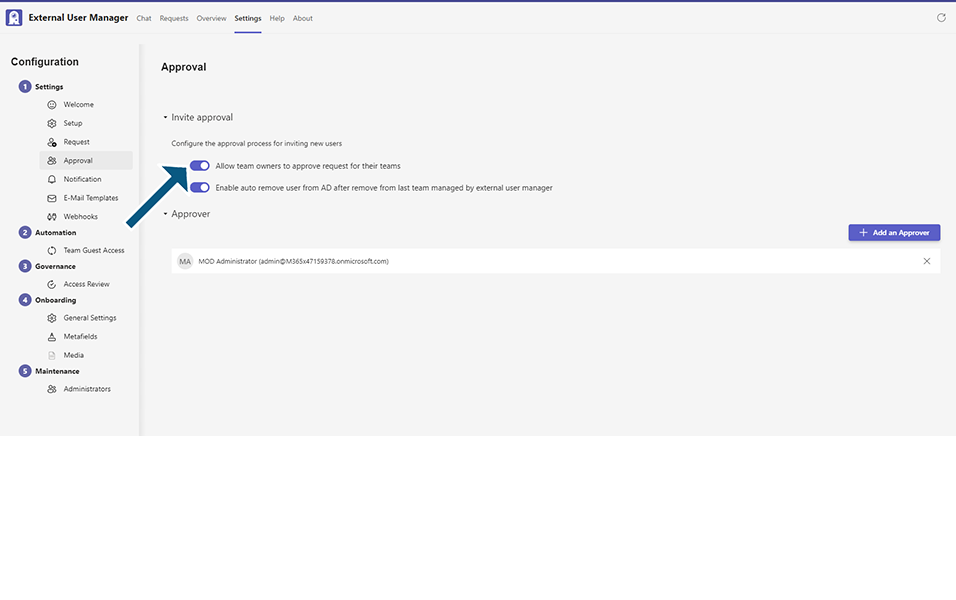
Login to EUM and create a new Request with the already available Team.
Login to EUM as a Team Owner. Newly Created Request should be available in Request tab and also a bot notification should be displayed.
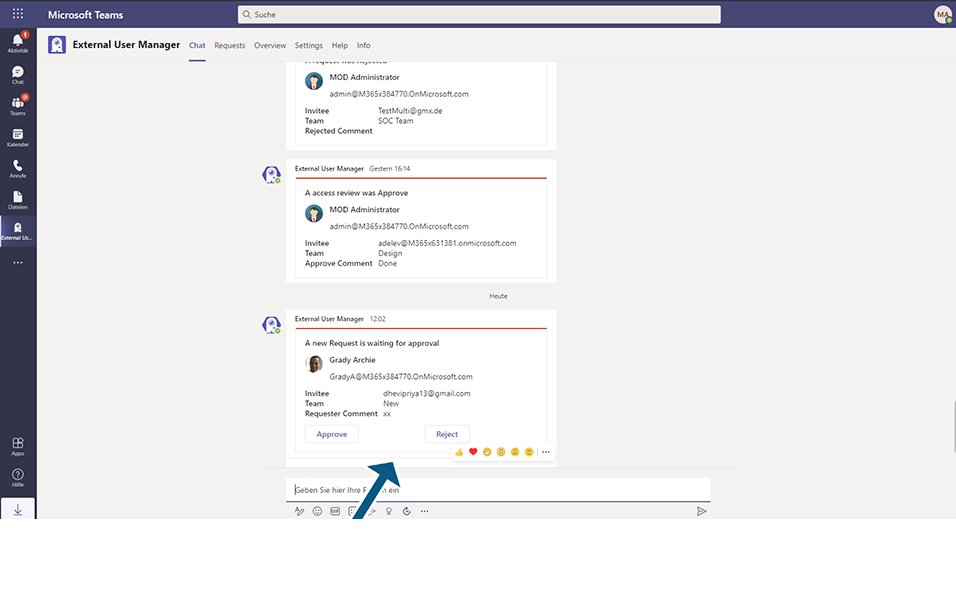
Approve the Request from chat window.
NOTE: User will not be able to approve the Request from Request tab because this user is not an Approver.
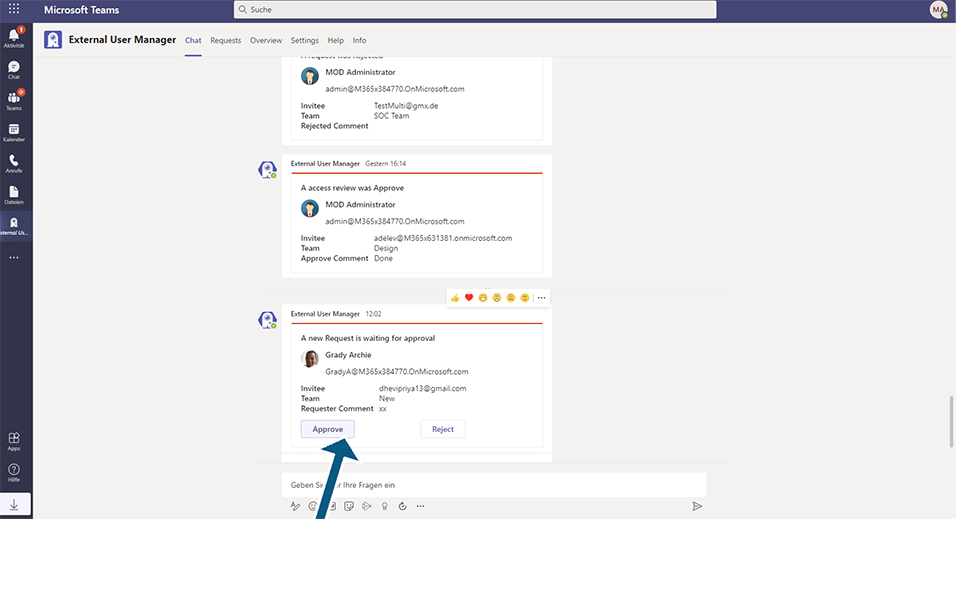
Request will be approved successfully though the user is not an Approver and a bot notification will be sent to the requester.
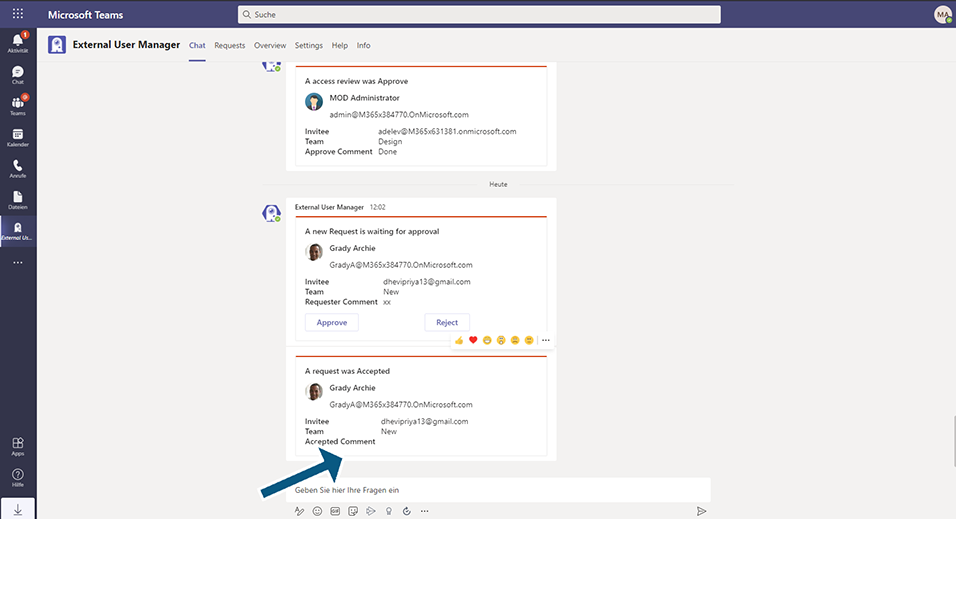
Invite Approval:
Set Allow Team owners to approve request for their teams to NO.
When the user is not an Approver, but a Team owner, Team owner will not be able to approve the request if this option is set to NO.
NOTE:
Non-Admin user will not be able to add or delete the Approvers and a validation message is displayed that only Administrators can change these settings.
This completes the functionalities available in Approval page of External User Manager.
Back to Settings