Activate Workspace items permission
Workspace Item Permission
Activate Workspace items permission
This functionality is applicable for Workspace of all types. User can map a custom field added in workspace with permission as 'Reader', 'writer', 'Administrator' or 'None'. Based on the permission provided for the field, the user entered in the field will have access to the list item in the workspace list. User has to break the inheritance of the workspace item for this functionality to work as intended.
From Collaboration Manager 365 main menu, click on link "Setup" in left navigation.
Click on link "Permissions" under Settings.
Click on link "Workspace Item Permission".
Click on 'Activate Workspace items permission' button.
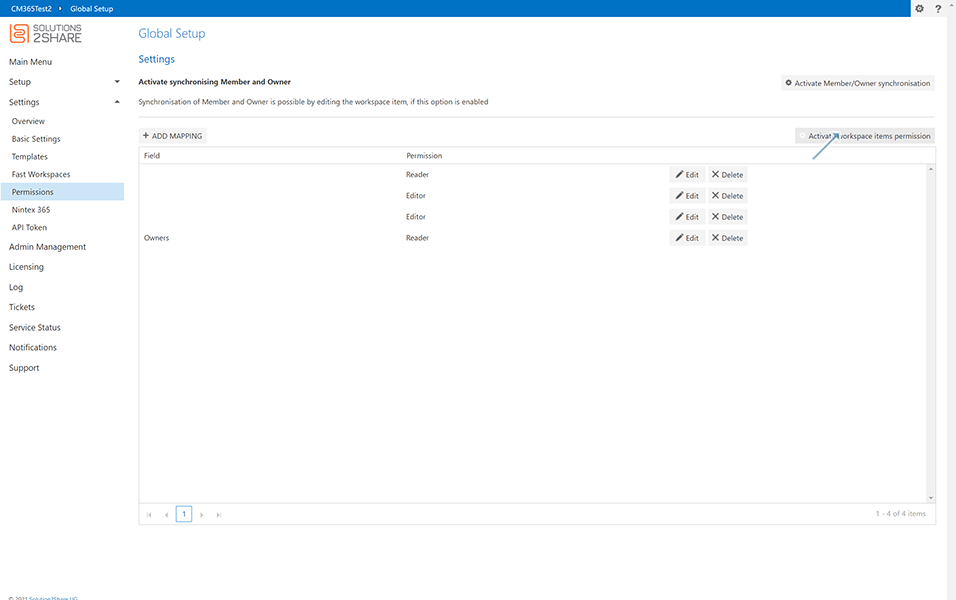
Validation message 'All Workspace Listitems will get custom Permissions if this option is enabled' is displayed to the user.
Click on Activate button.
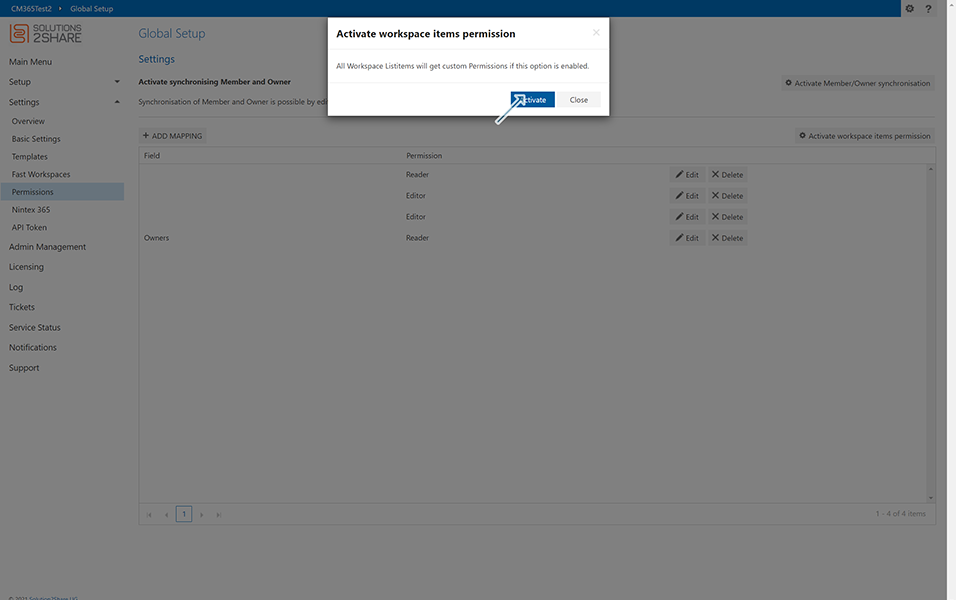
Click on Add Mapping button.
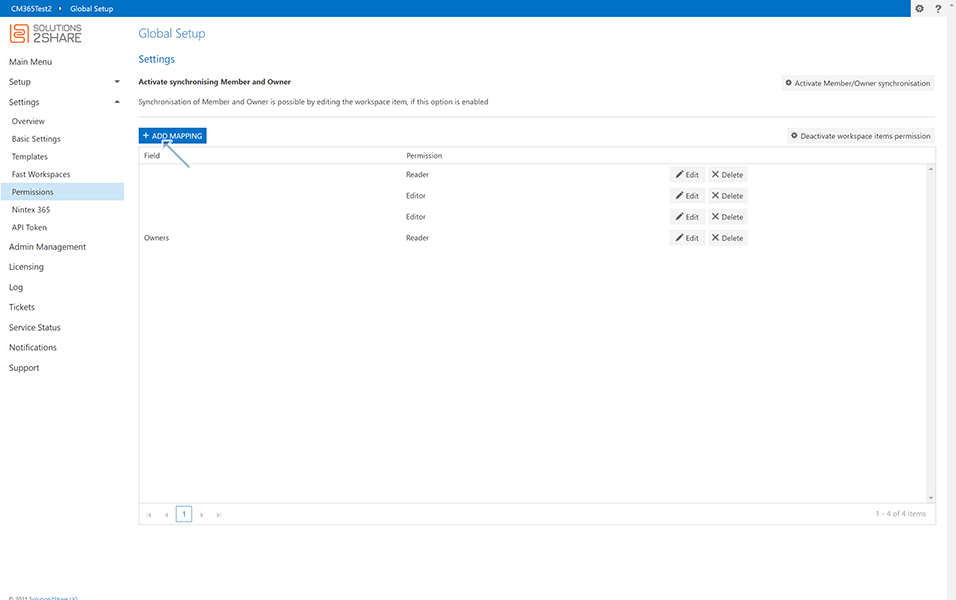
Enter the following details:
a. Field "Field": Select the custom field "TestGRP" from Field drop down. This field contains all the custom fields created by users.
NOTE: Field "TestGRP" is a custom group field created by a user and is already existing. This can be created from Workspace->List Settings->Create Column.
b. Field "Permission": Select the permission that need to be provided to the field. This contains four permissions mainly 'Reader', 'Editor', 'Administrator' and None'. Select 'Reader' and click on Add button.
NOTE: Same field cannot be mapped twice for various permissions and validation message will be provided when user tries to map same field more than once.
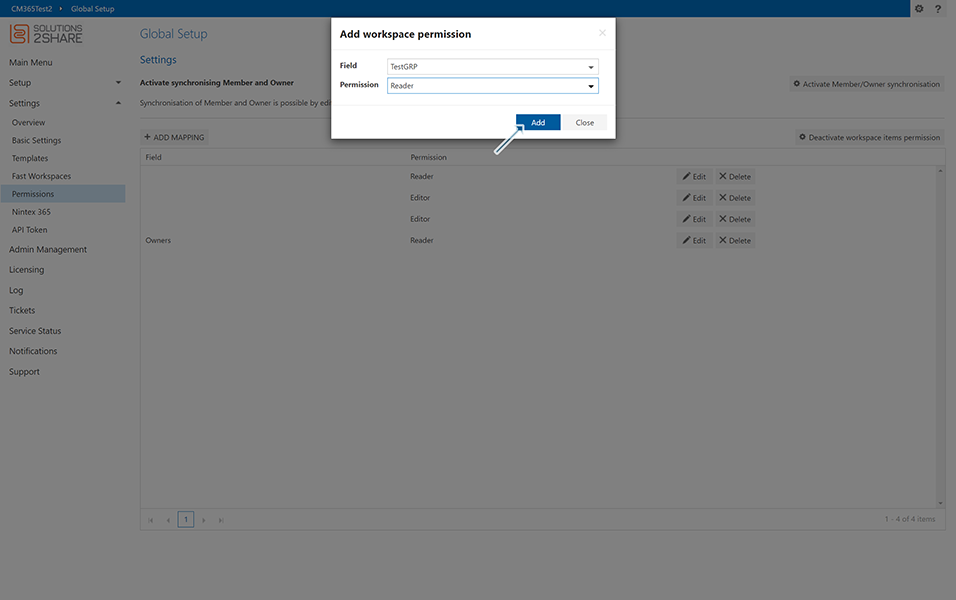
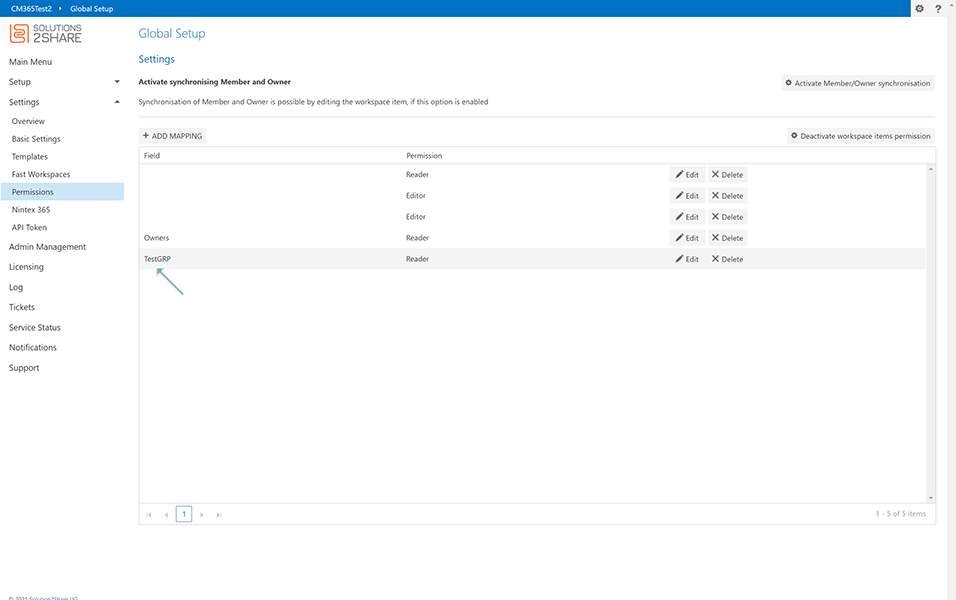
Permissions:
a. Reader Access: When user in custom field is provided with Reader access, when user logs in to CM365 and access the workspace, user will ONLY have read access to the item in Workspace list.
b, Editor Access: When user in custom field is provided with Editor access, when user logs in to CM365 and access the workspace, user will have write access to the item in Workspace list.
c. Administrator Access: When user in custom field is provided with Administrator access, when user logs in to CM365 and access the workspace, user will have FULL access to the item in Workspace list.
d. None Access: When user in custom field is provided with None access, when user logs in to CM365 and access the workspace, user will NOT have access to the item in Workspace list.
Go to Workspace and Create workspace 'WSITEMperm' of type 'Item' of template 'TempItemperm'. In 'TestGRP' field, enter user as 'Dhevi Priya' along with other details and save.
NOTE: Template 'TempItemperm' is available already in Templates list.
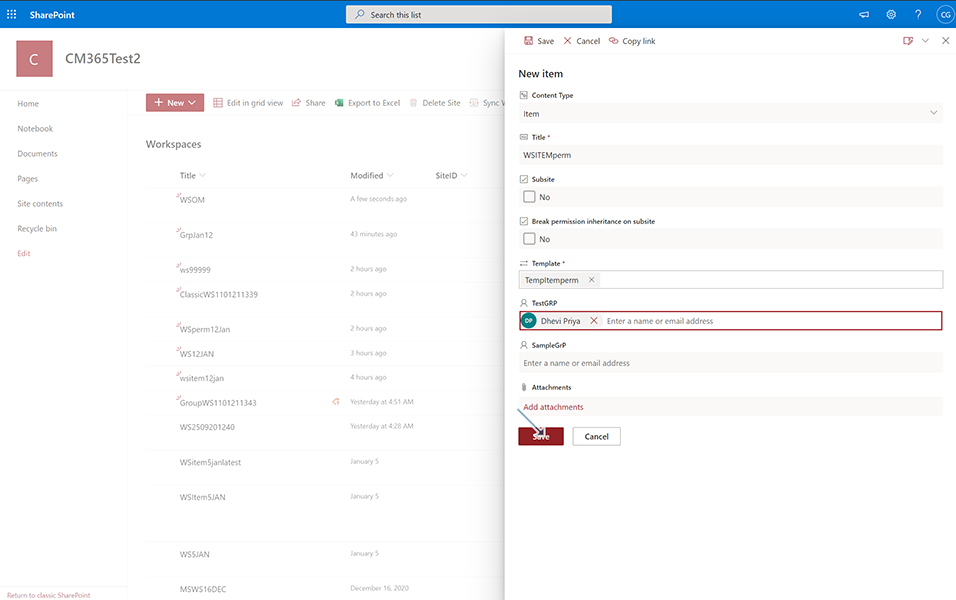
Login to CM365 using user 'Dhevi Priya' and navigate to Workspace tab.
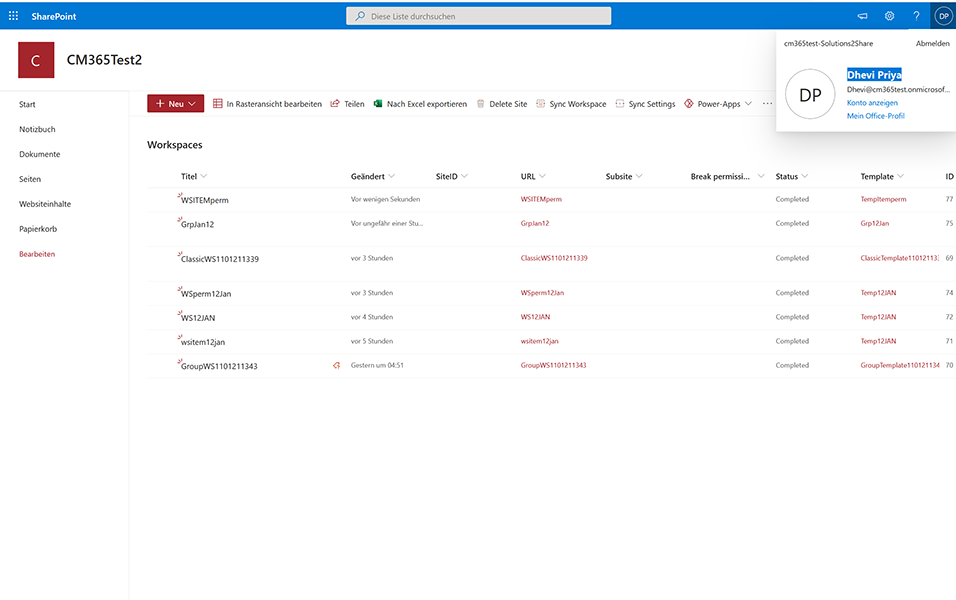
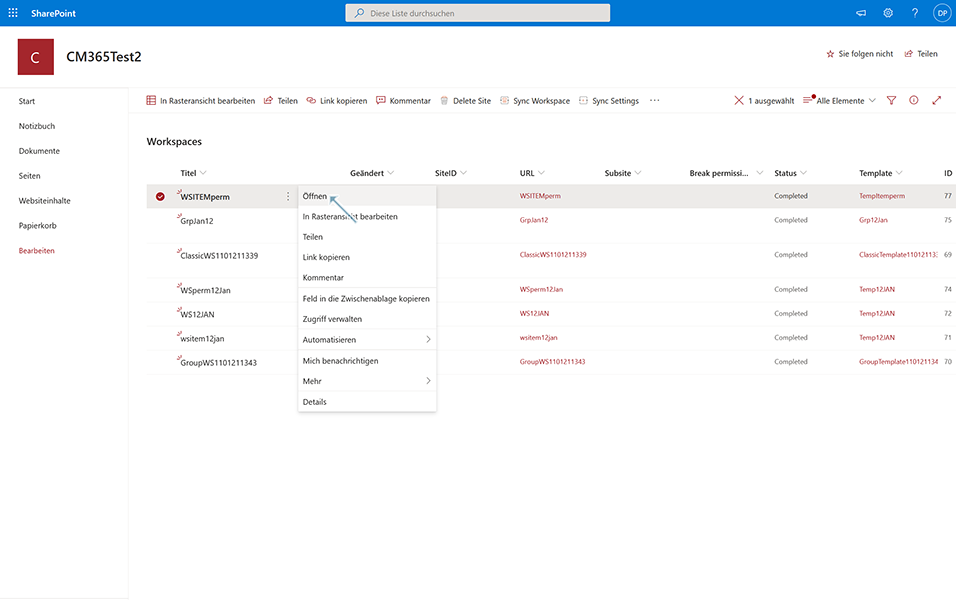
User will have only Read access to Workspace and will not be able to edit the workspaces.
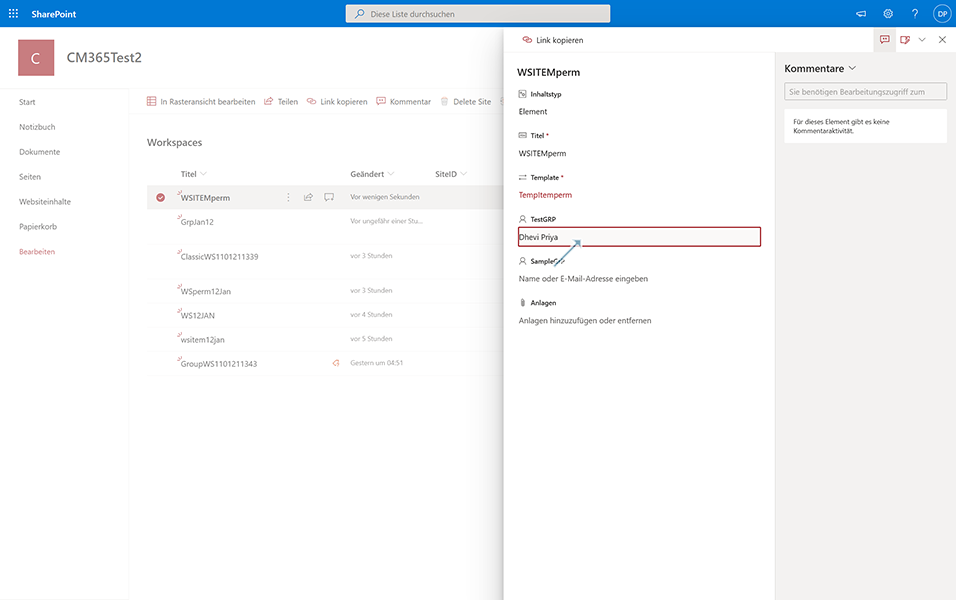

Deactivate Workspace items permission - This functionality deactivates the custom permissions if there any any. User can click on button Deactivate Workspace items permission and click on Deactivate button in the validation message.
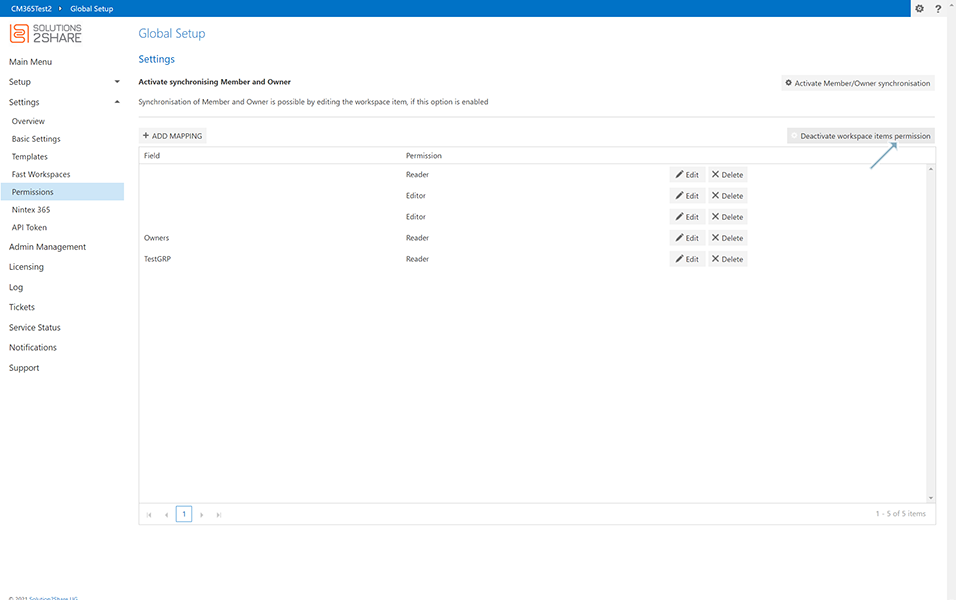
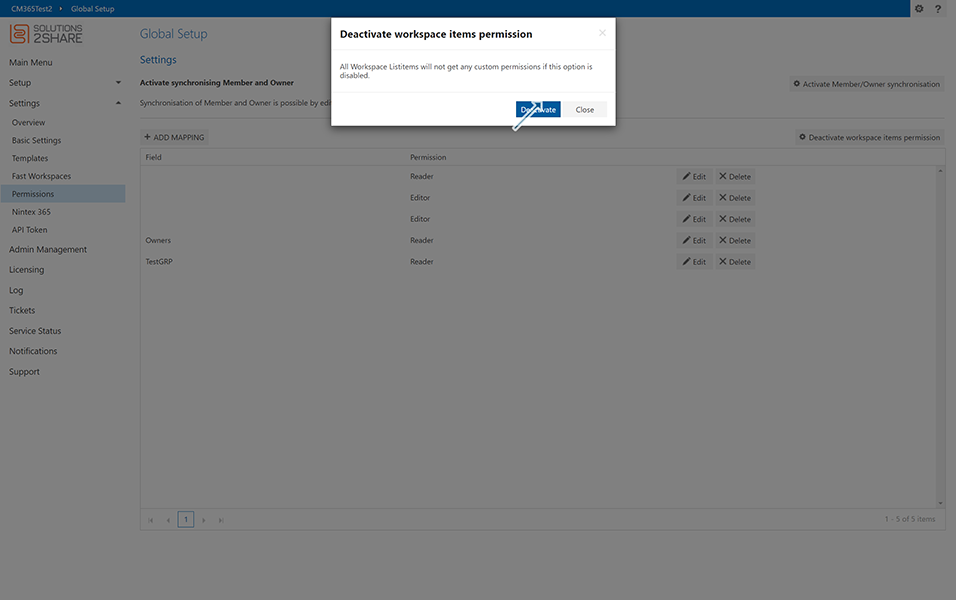
This completes the functionality of Activate/Deactivate Workspace Item Permissions.
Back to Settings