Activate Member/Owner Synchronisation
Workspace Item Permission
Activate Member/Owner Synchronisation
This functionality is applicable for Workspace of types 'Groups' and 'Teams'. When there are any users added/removed from Owners/Members field in the Workspaces list, the same users will be added/removed from the Owners/Members of the corresponding Group in the SharePoint Admin Center. The following steps describes the functionality of Activate Member/Owner Synchronisation.
From Collaboration Manager 365 main menu, click on link "Setup" in left navigation.

Click on link "Permissions" under Settings.
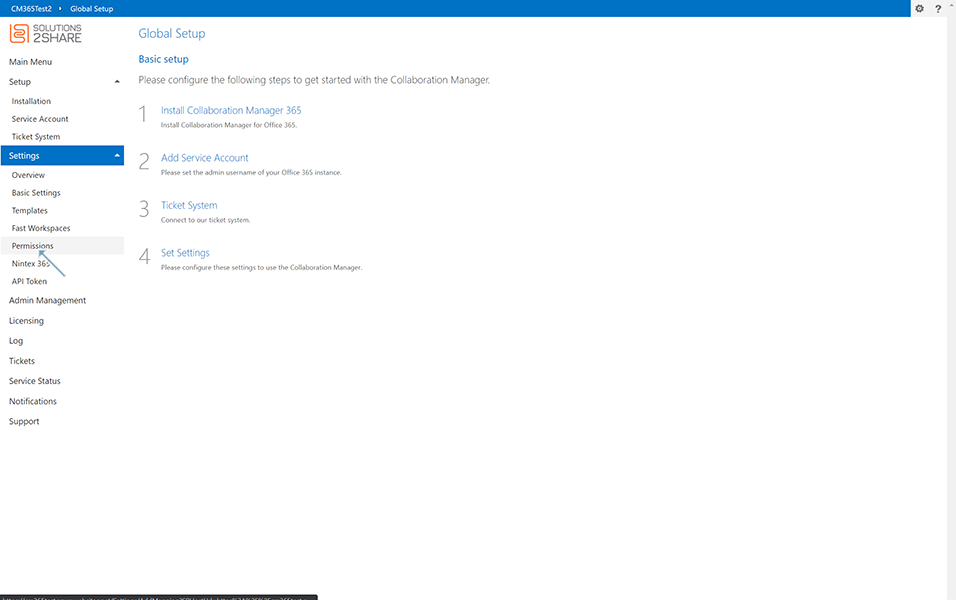
Click on link "Workspace Item Permission".
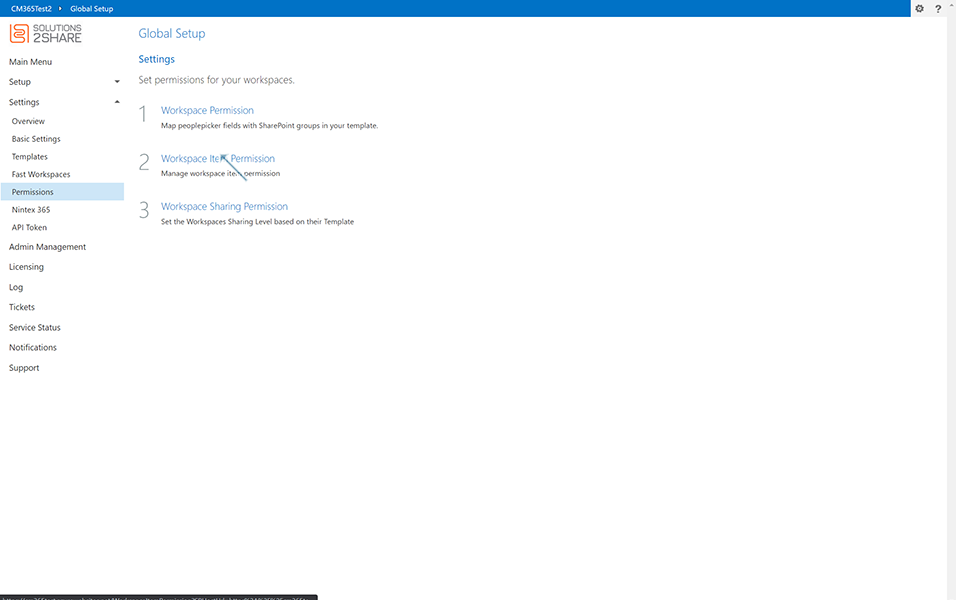
Click on Activate Member/Owner Synchronisation button.
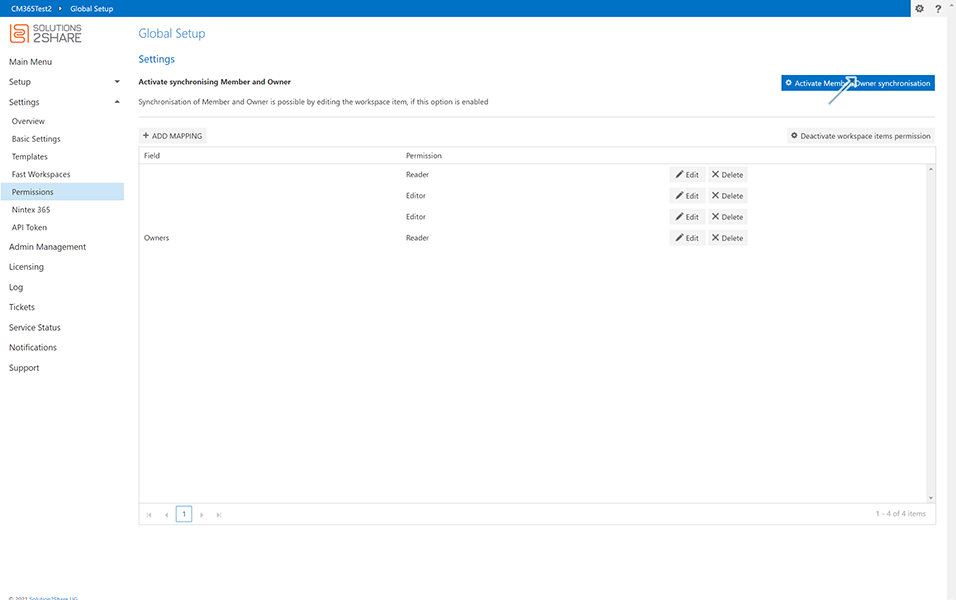
Message Synchronisation of Member and Owner is possible by editing the workspace item, if this option is enabled is displayed to the user.
Click on Activate button.

Go to Workspace and create a workspace 'WSOM' of template 'TEMPOM' and update the users in Member field as 'Bastian John', Owner field as 'Christian Gross, and enter other details related to workspaces and save.
NOTE: Template 'TEMPOM' of type O365Group is available in Templates.
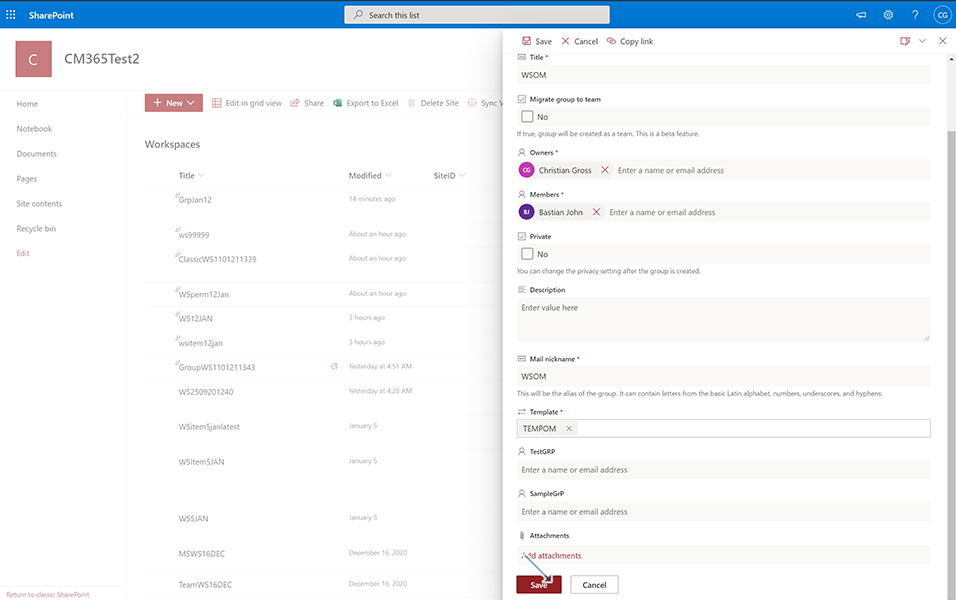
Save is successful and workspace created successfully.
Go to Admin Center->Active Groups. Search for Workspace 'WSOM' and edit the group.
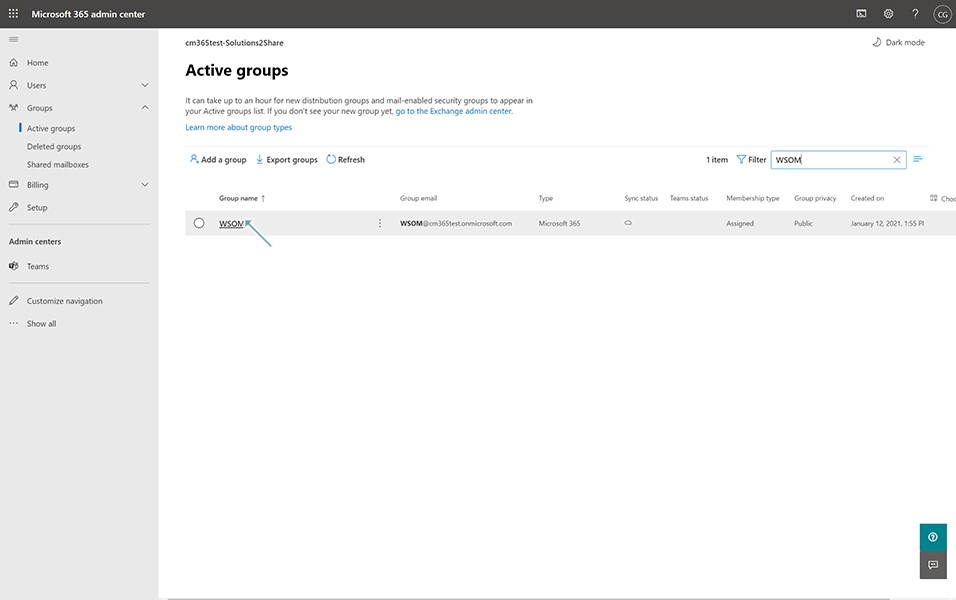
Go to Members tab and check for the Owners and members. Owner should be updated as 'Christian Gross' and member should be updated as 'Christian Gross' and 'Bastian John'.
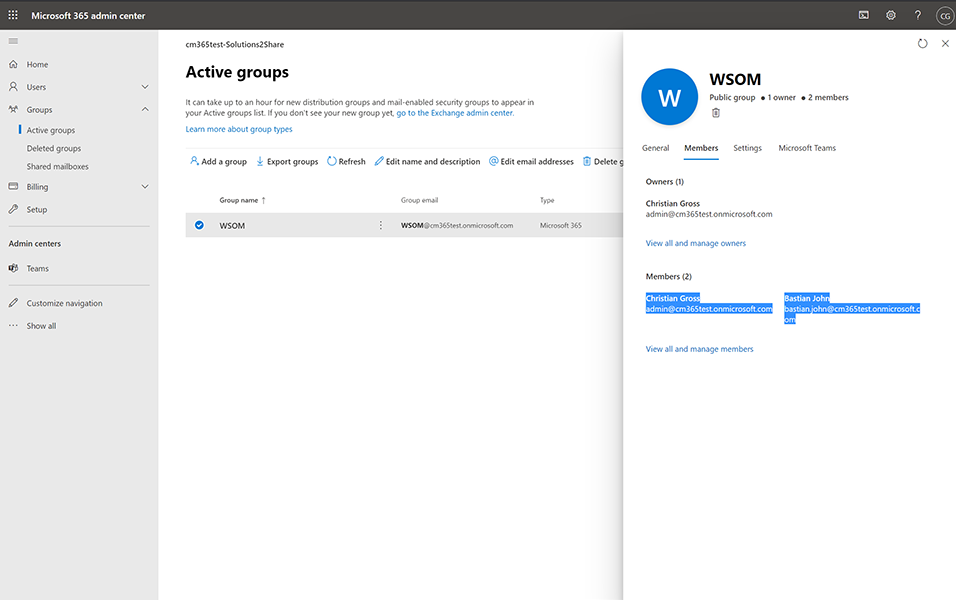
Go to Workspaces and edit the workspace 'WSOM'.
Add 2 users in members field as 'AlexTest', 'Dhevi Priya' and remove the user ' 'Bastian John'.
Add user 'Bastian John' in owner field along with user 'Christian Gross'.
Save the workspace.
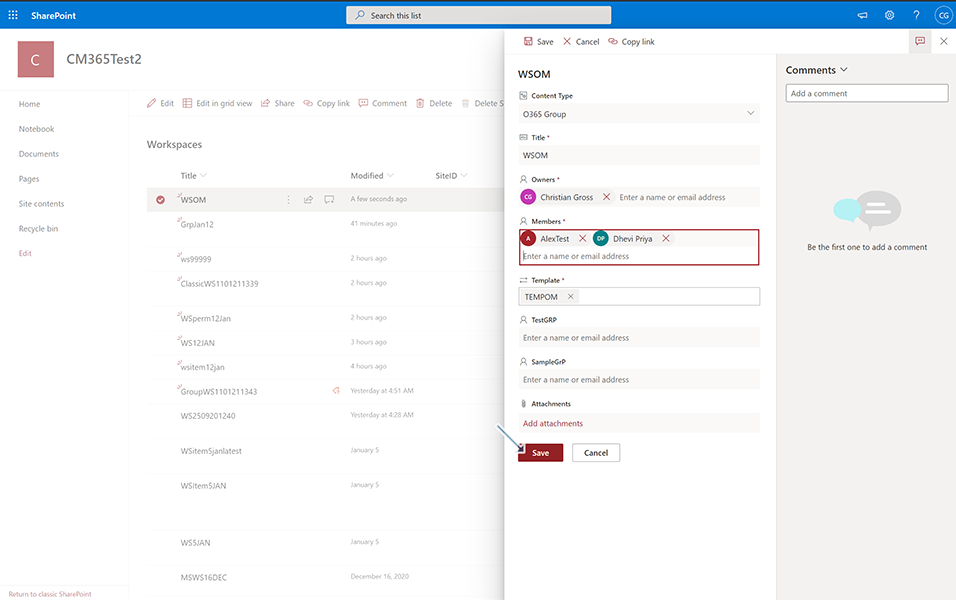
Go to Admin Center->Active Groups. Search for Workspace 'WSOM' and edit the group.
Go to Members tab and check for the Owners and members. Owner should be updated as 'Christian Gross', 'Bastian John' and member should be updated as 'AlexTest', 'Dhevi S'.
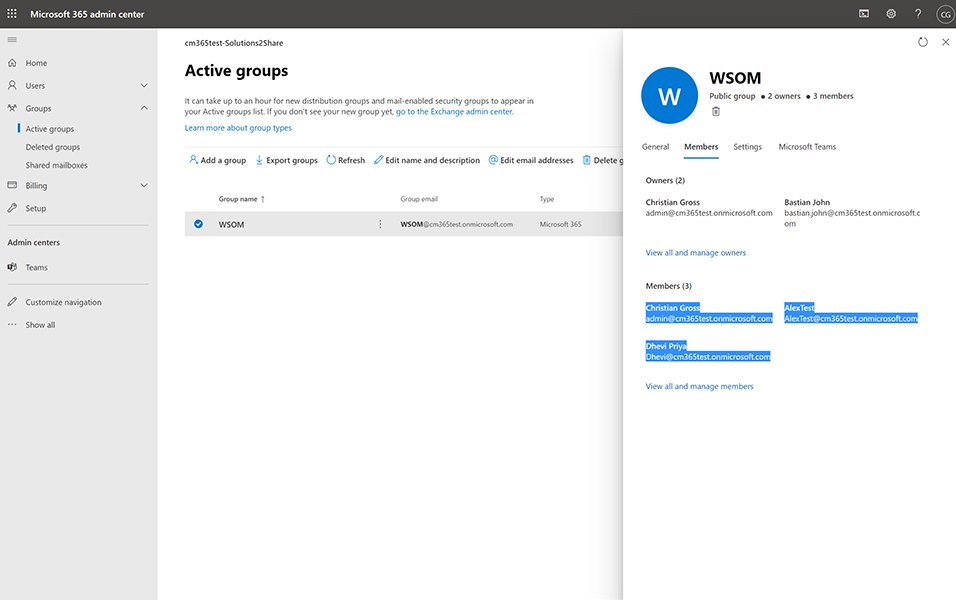
Check for the log entry in Log window.
Entry for add and removal of users in owner and member field should be updated.
Deactivate Member/Owner synchronisation: When the member/owner synchronisation is deactivated, the users added/removed in the Workspace list will not be synchronised with the owners/members in the corresponding groups in the SharePoint Admin Center. User can click on button Deactivate Member/Owner synchronisation and click on Deactivate button in the validation message.
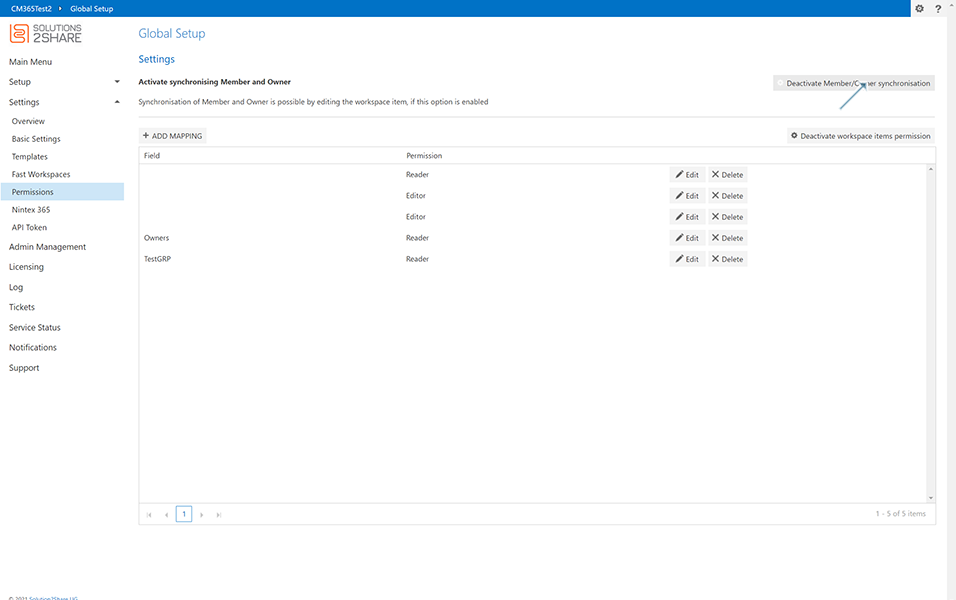
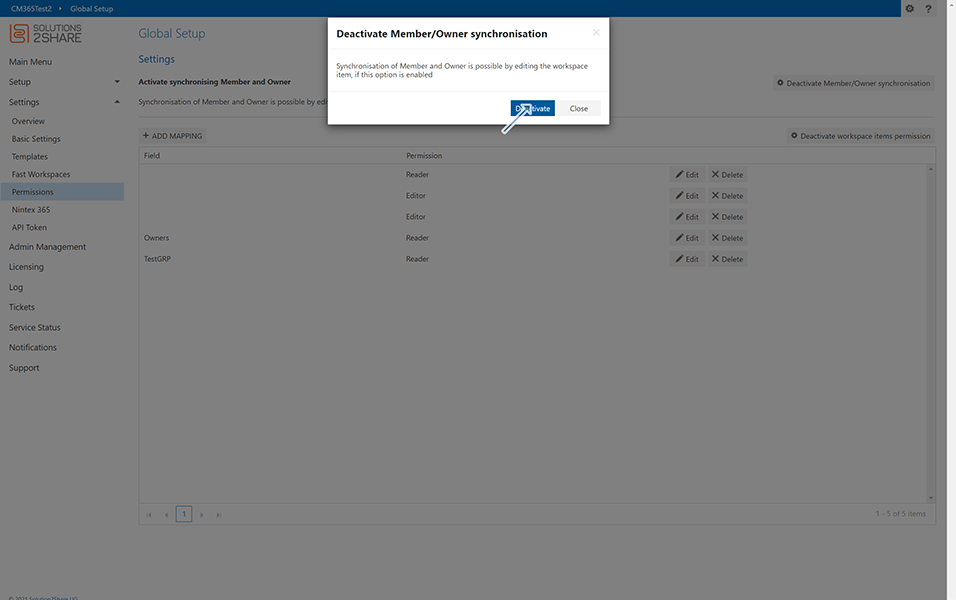
This completes the functionality of Activate/Deactivate Member/Owner Synchronisation.
Back to Settings