Yammer Communities
Enable Additional Content Types - Yammer Communities
This section details the functionality of enable Additional content types in Request settings. Admin can enable Yammer community, SharePoint Sites, Communication Site, Modern Site without groups, Planners here.
Steps to enable Yammer Communities:
Go to Settings - Expert mode and click on Request.
Select the toggle field Enable Yammer Communities to Yes.
Connect with Yammer, Connect button will be displayed on enabling the toggle field.
Click on Connect button.
User will be asked to select the account.
Select consent on behalf of your organization checkbox and click on Accept button.
This will display a validation message to user that you are connected to Yammer.
Go to Teams tab and click on Create a Team button.
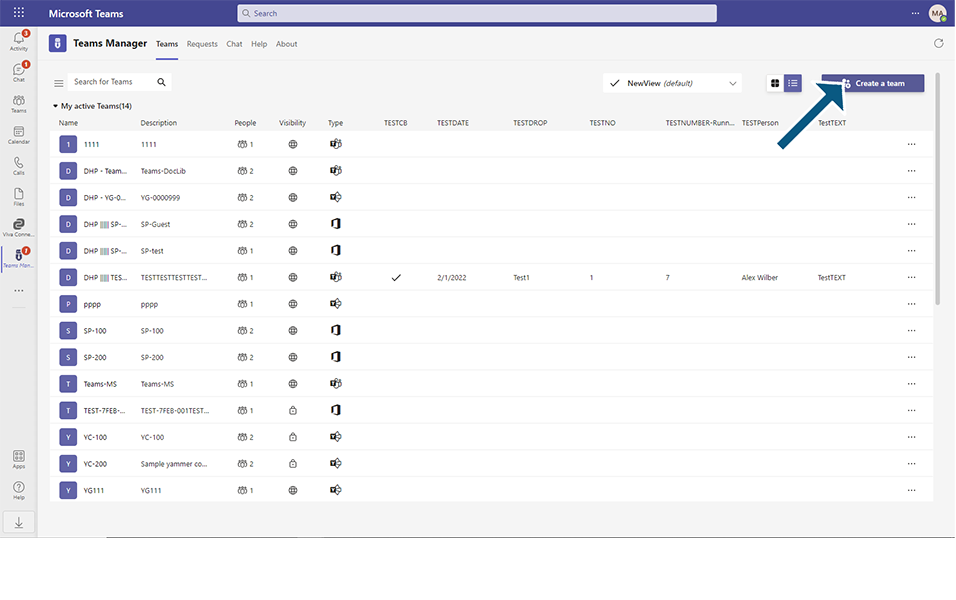
Option to create Yammer Community will be displayed and Yammer community can be created same way as Teams but without selecting any Templates.
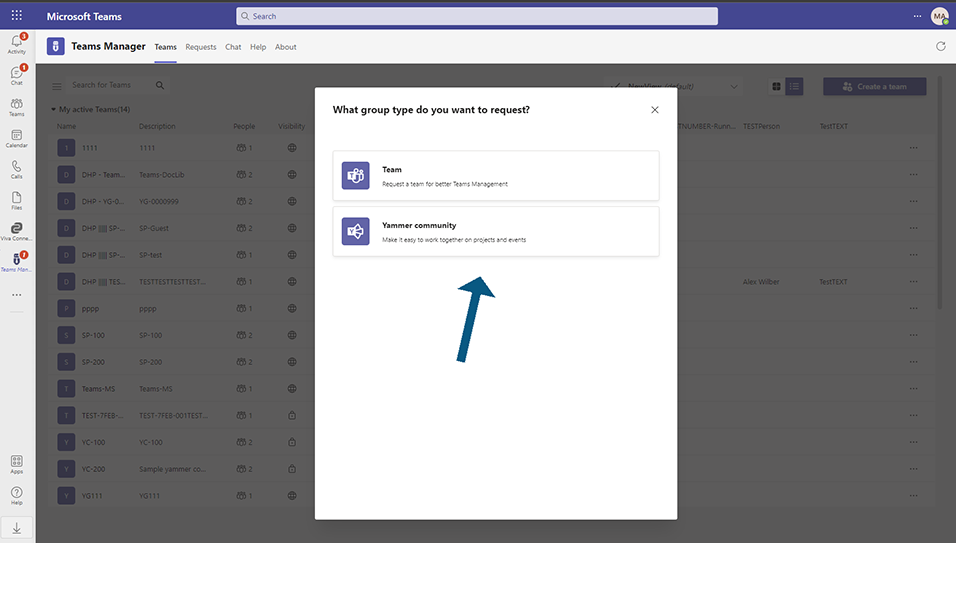
Detailed explanation on creation of Yammer community can be found under section: Yammer Community
Disabling Yammer Community:
Go to Settings and click on Request.
Select the toggle field Enable Yammer Communities to No.
Go to Teams tab and click on Create a Team button.
There will not be any option to create Yammer Community.
Go to Request tab and click on Create a Request button.
There will not be any option to create Yammer Community.
When there is no Enterprise license available, following screen will be displayed when Admin tries to Requests.
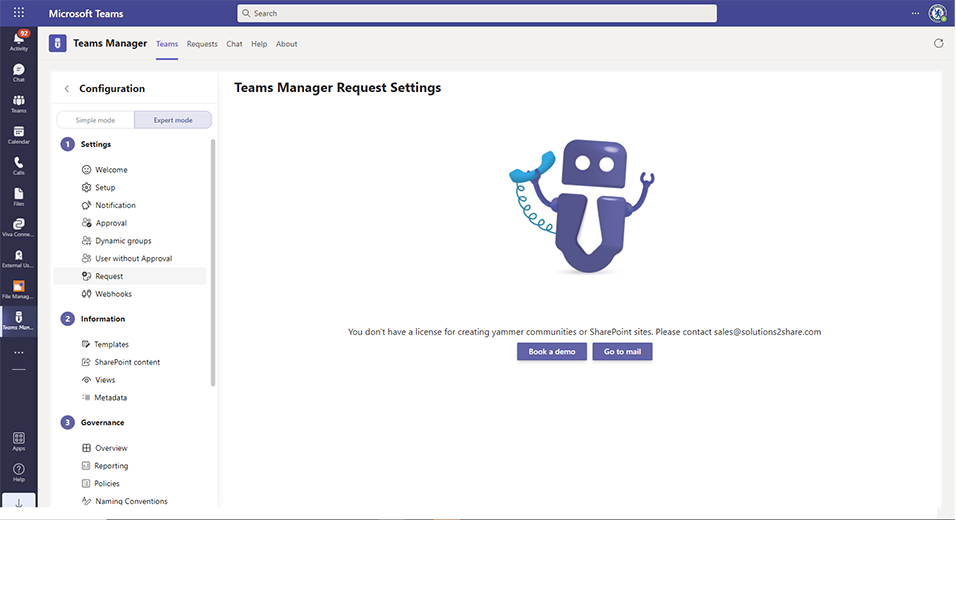
This completes the functionality of Enable Yammer Community in Settings.