Viva Engage
Enable Additional Content Types - Viva Engage
This section details the functionality of enable Additional content types in Request settings. Admin can enable Viva Engage, SharePoint Sites, Communication Site, Modern Site without groups, Planners here.
Steps to enable Viva Engage:
Go to Settings - Expert mode and click on Request.
Select the toggle field Enable Viva Engage to Yes.
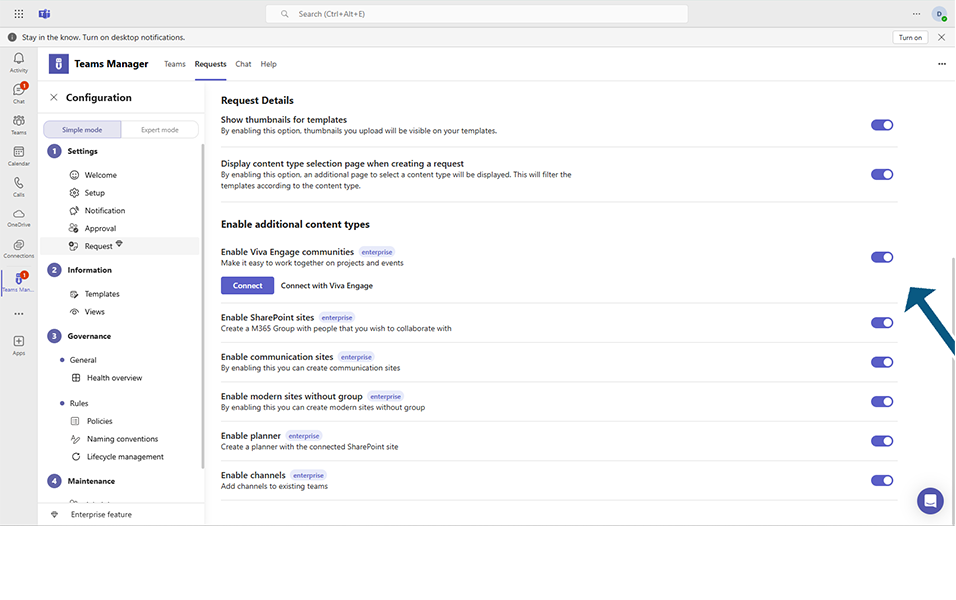
Connect with Viva Engage, Connect button will be displayed on enabling the toggle field.
Click on Connect button.
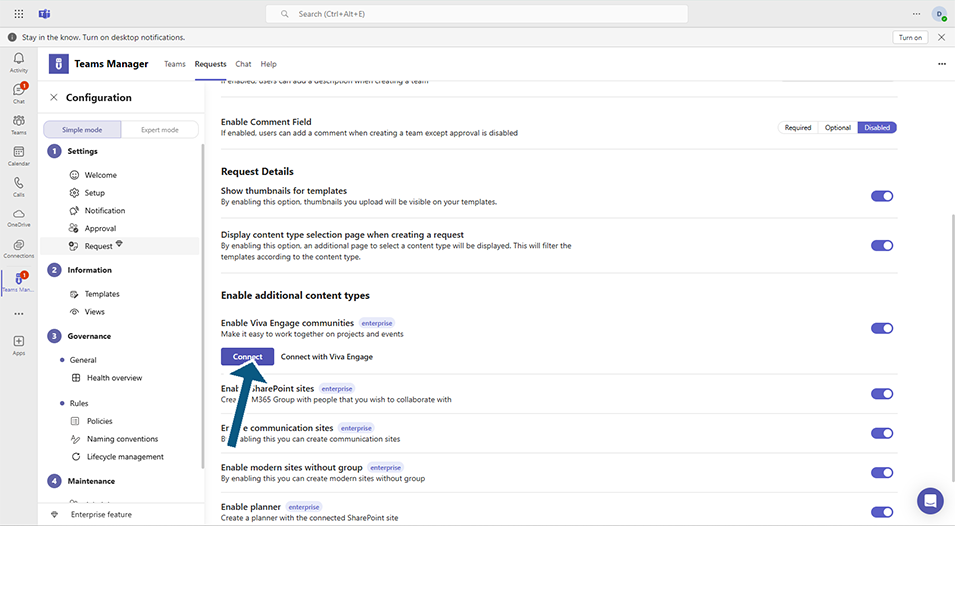
User will be asked to select the account.
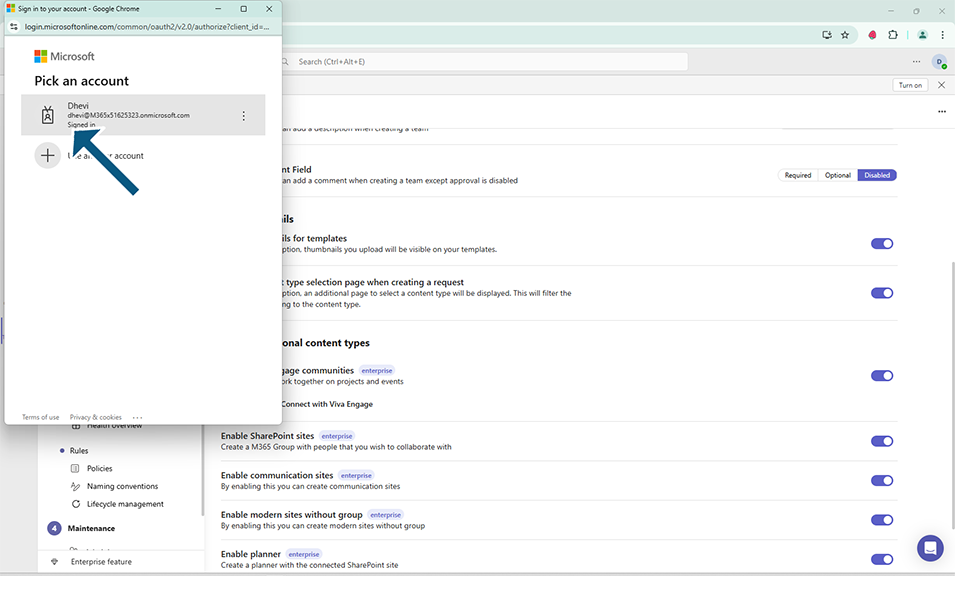
Select consent on behalf of your organization checkbox and click on Accept button.
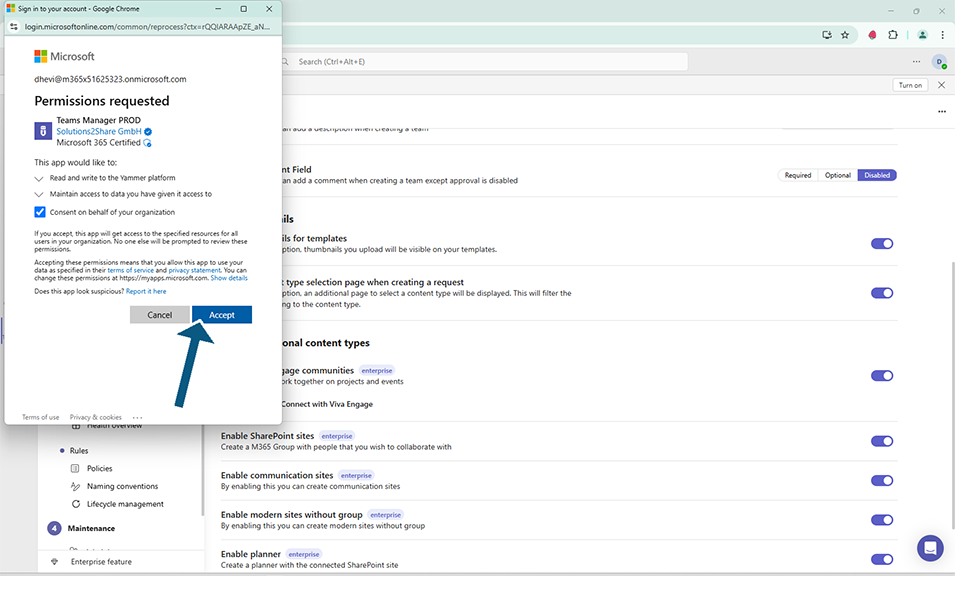
This will display a validation message to user that you are connected to Viva Engage.
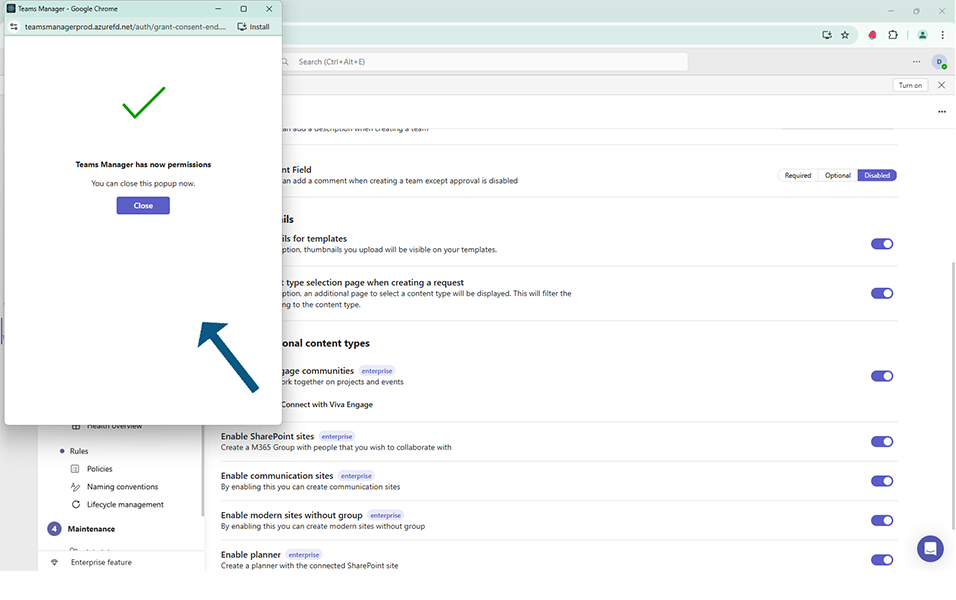
Go to Teams tab and click on Create a Team button.
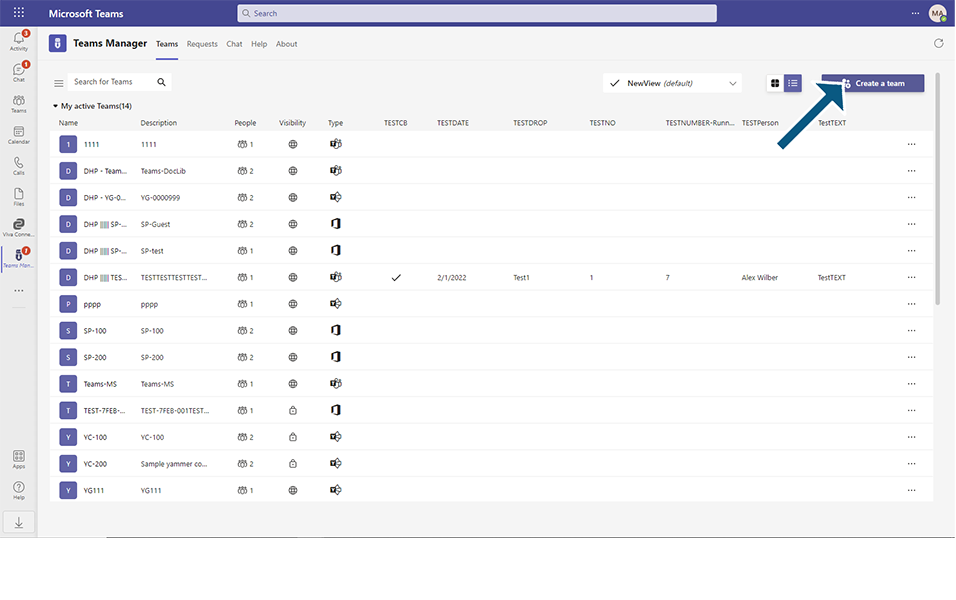
Option to create Viva Engage will be displayed and Viva Engage can be created same way as Teams but without selecting any Templates.
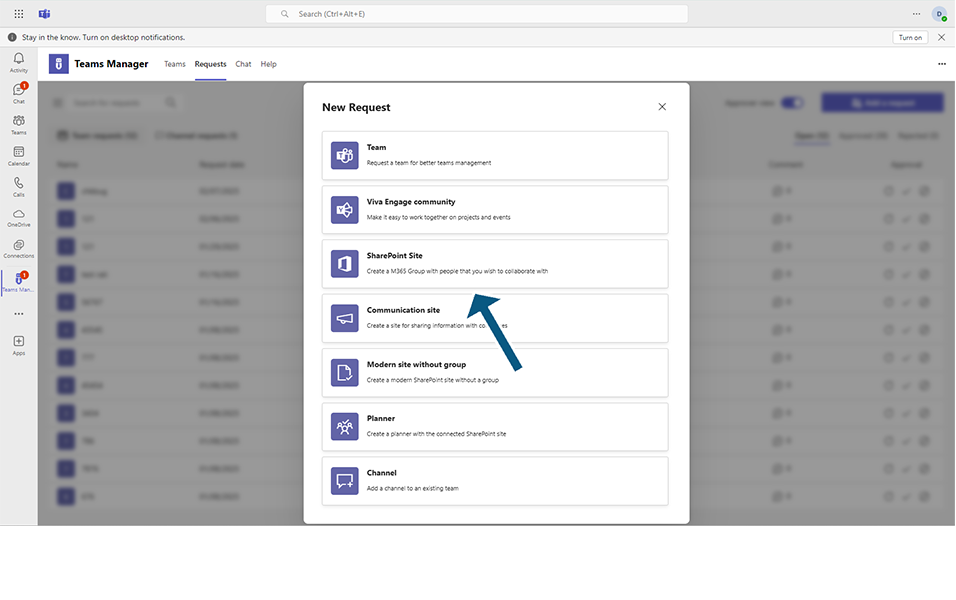
Detailed explanation on creation of Viva Engage can be found under section: Viva Engage
Disabling Viva Engage
Go to Settings and click on Request.
Select the toggle field Enable Viva Engage to No.
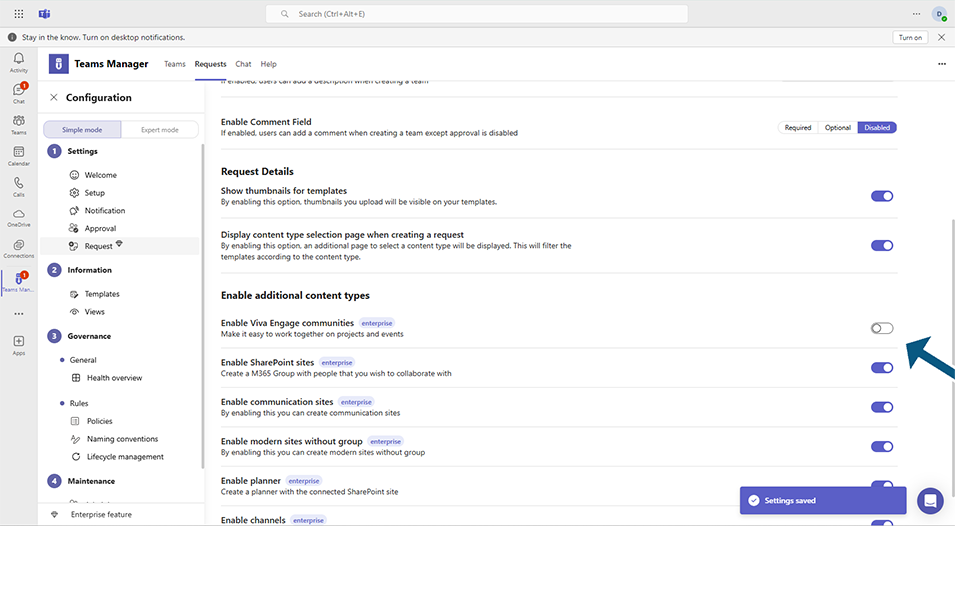
Go to Teams tab and click on Create a Team button.
There will not be any option to create Viva Engage.
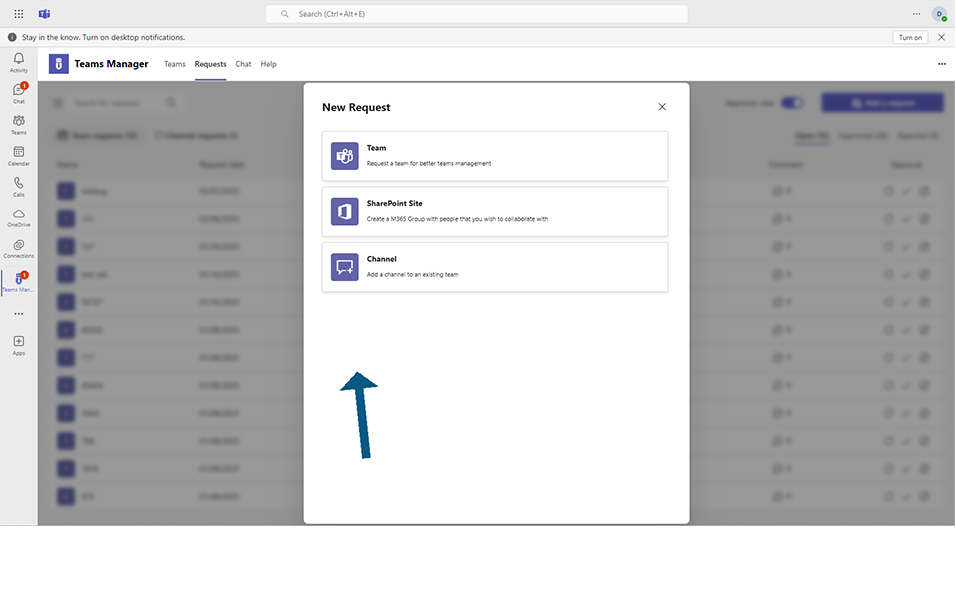
Go to Request tab and click on Create a Request button.
There will not be any option to create Viva Engage.
When there is no Enterprise license available, following screen will be displayed when Admin tries to Requests.
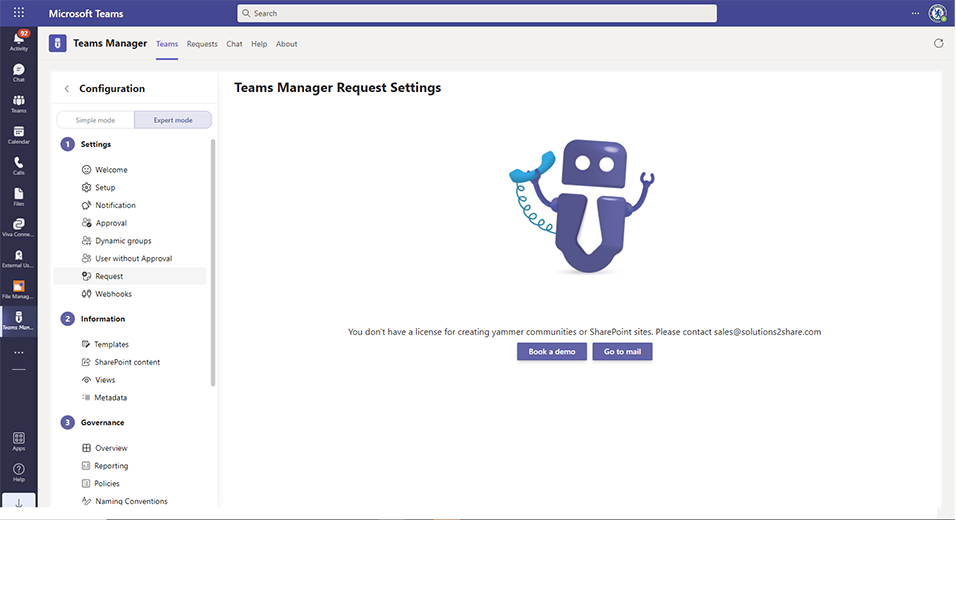
This completes the functionality of Enable Yammer Community in Settings.