Update Lifecycle
Update Lifecycle:
Following section describes the steps for updating Lifecycle.
Go to Teams Manager and click on tab "Settings".
Click on link "Lifecycle" under "Governance".
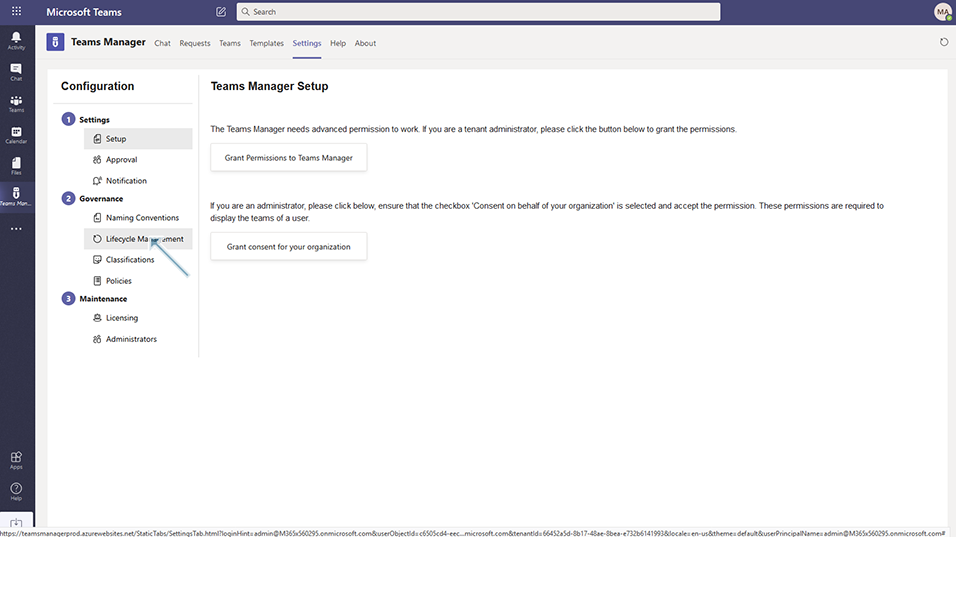
Select an existing Lifecycle.
for (e.g) "LC-NOTI" that is already available in the list.
Modify some changes in any field and click on update button.
for e.g Slider field: How many days before..." to 120 days.
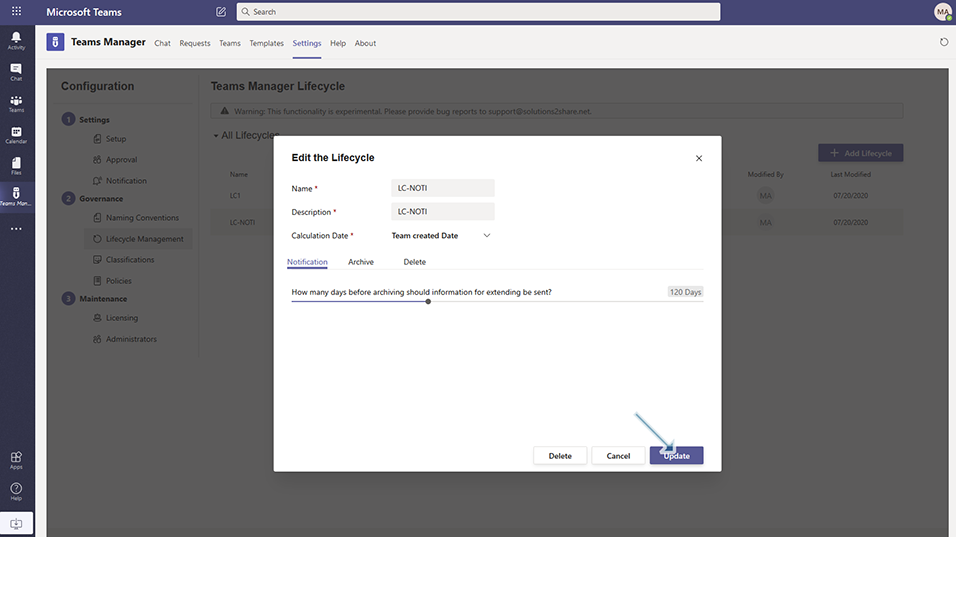
Modifications are updated and listed under "All Lifecycles".
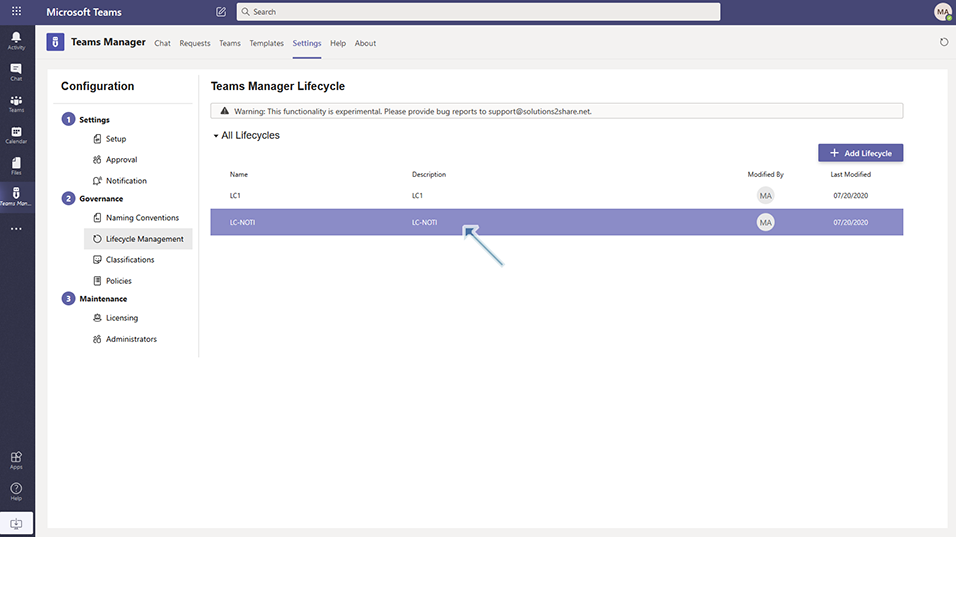
This completes the functionality of updation of Lifecycle.