Restrict SharePoint access of team owner
Restrict SharePoint Access of Team Owner
This section details the functionality of restricting SharePoint Access of Team owner. Enabling this option will limit the access team owners have and will add the service account as owner in the SharePoint site.
Login to Teams Manager as MOD Admin user and Go to Settings-Setup.
In point 4, Set up a service account, Click on button Connect.
After providing permissions, it displays a message that "you are connected with admin@M365x..." account details.
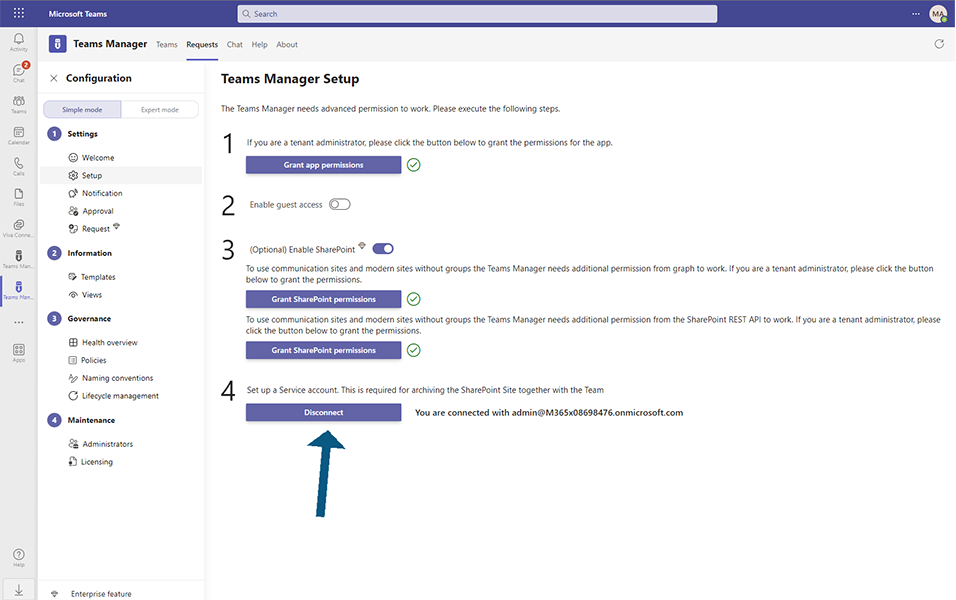
Go to Settings-Expert Mode and click on SharePoint Content under Information.
Set the toggle field "Restrict SharePoint access of team owner" to Yes.
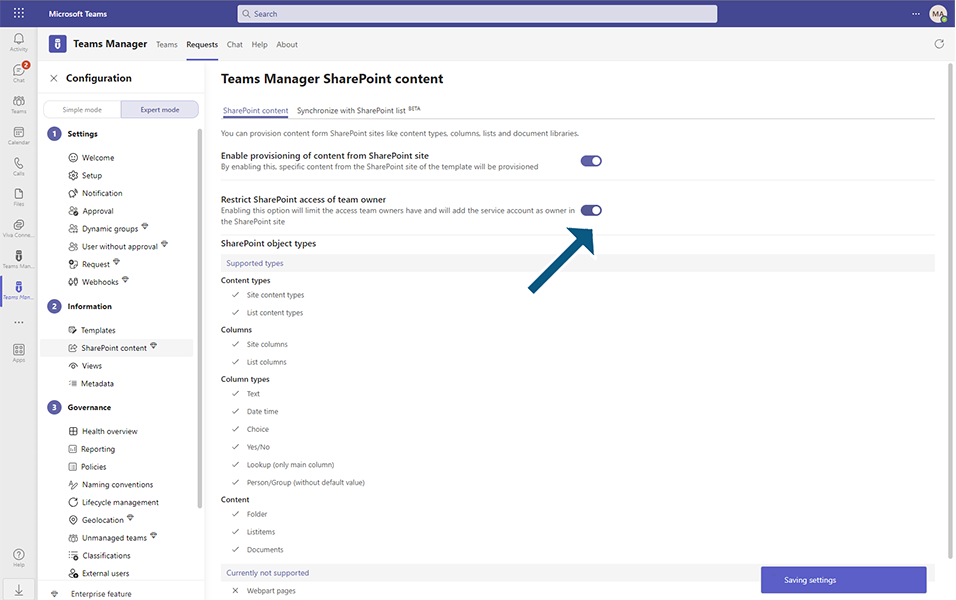
Go to Teams tab and create a new Team eg TEST1234 with Owner: Alex, Adela and Members: Debra.
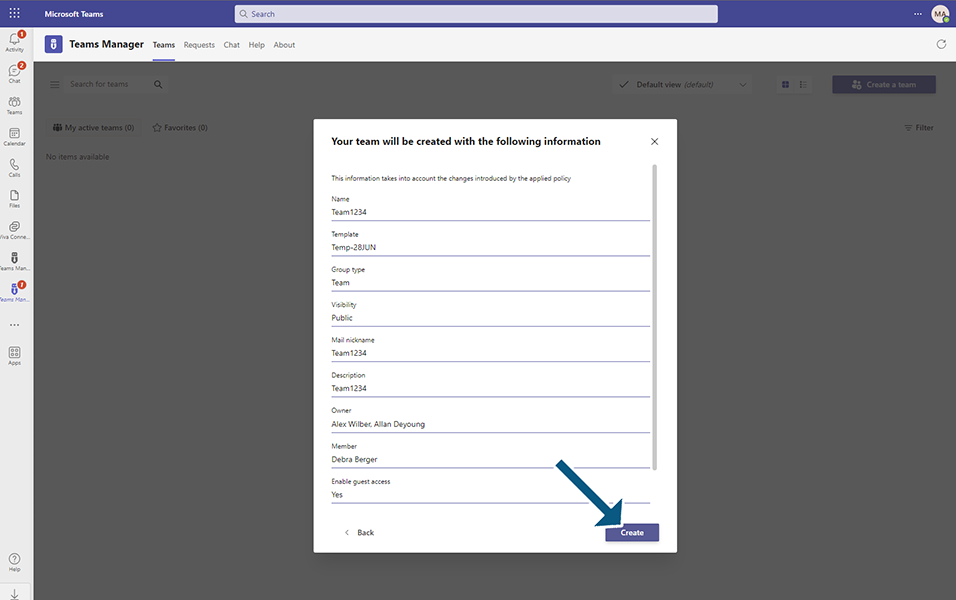
Go to MS Teams and select this Team TEST1234 and go to Files tab.
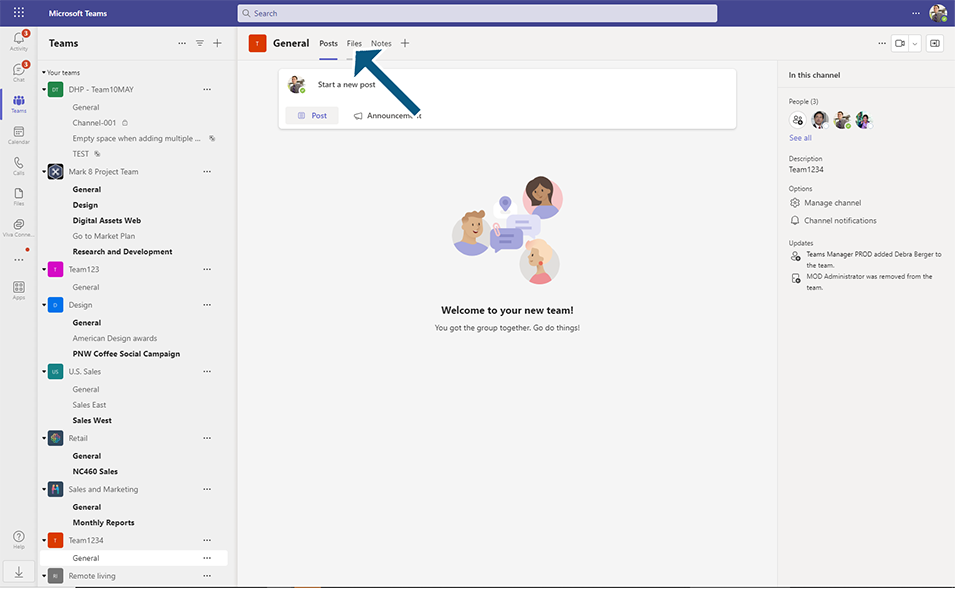
Click on Open in SharePoint.
Go to Site Settings and click on Site Permissions.
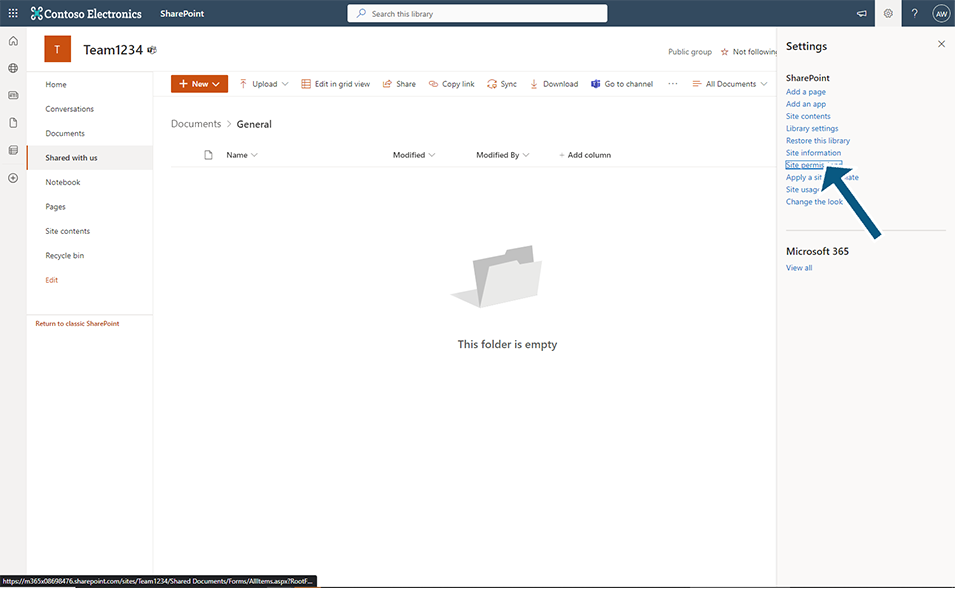
Click on Advanced Permission Settings.
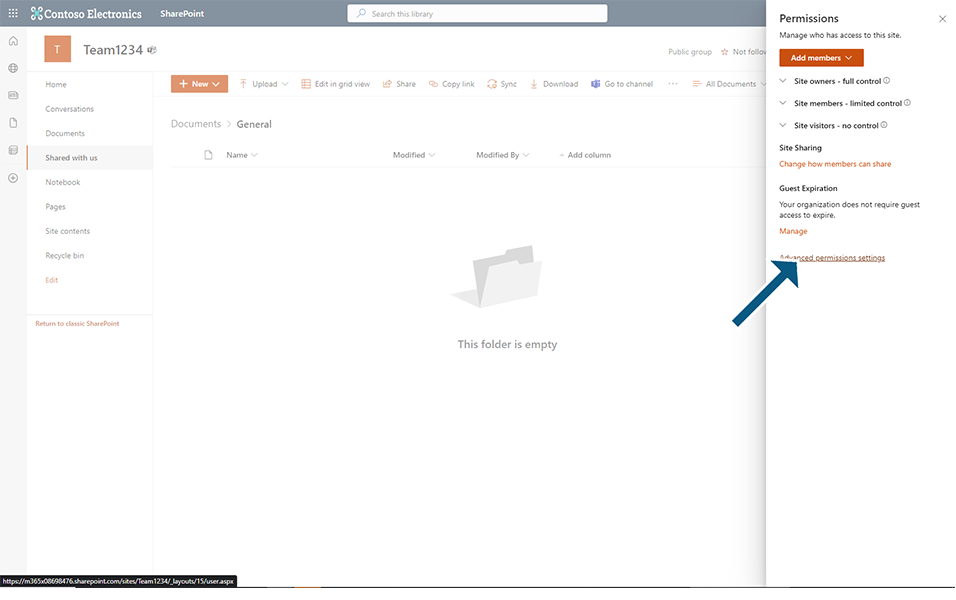
Click on TEST1234 owners link.
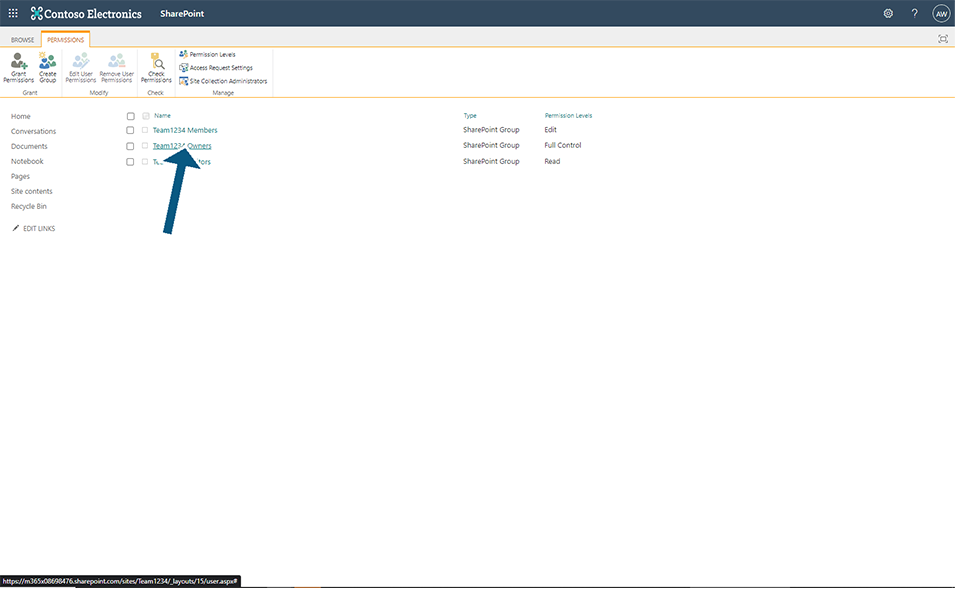
MOD Admin will be added as the Owners.
NOTE: MOD Admin is added as the owner since this user has been connected as the Service account and Owners added during Team creation- Alex, Allan users will be part of Members.
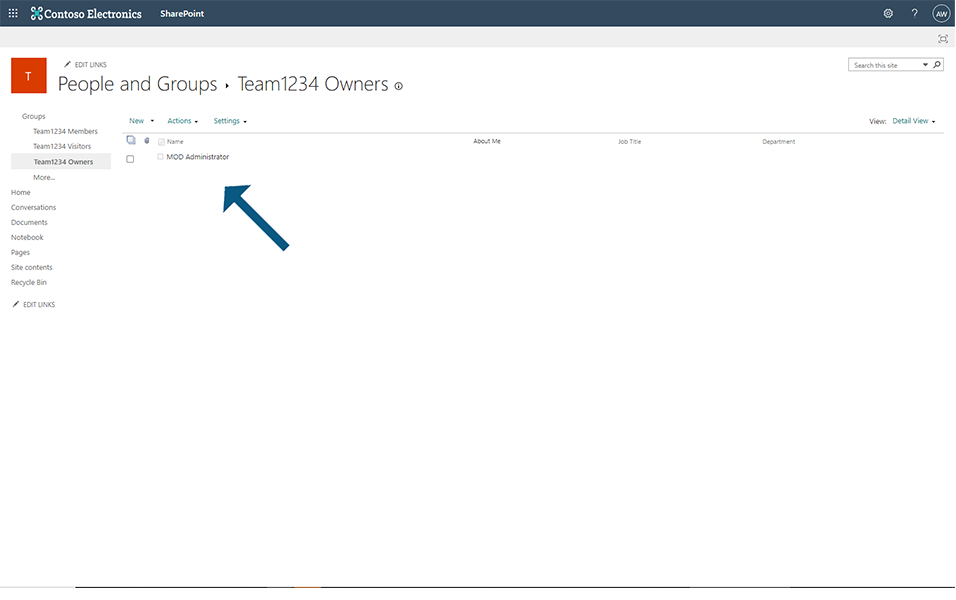
Click on TEST1234 Members link.
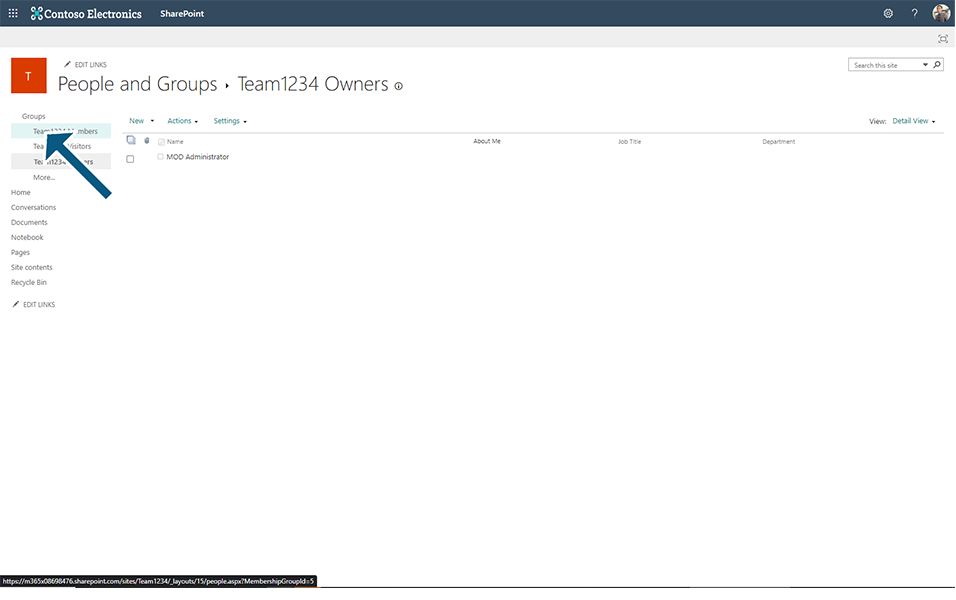
TEST1234 Owners group will be added in to Members link along with TEST1234 Members group.
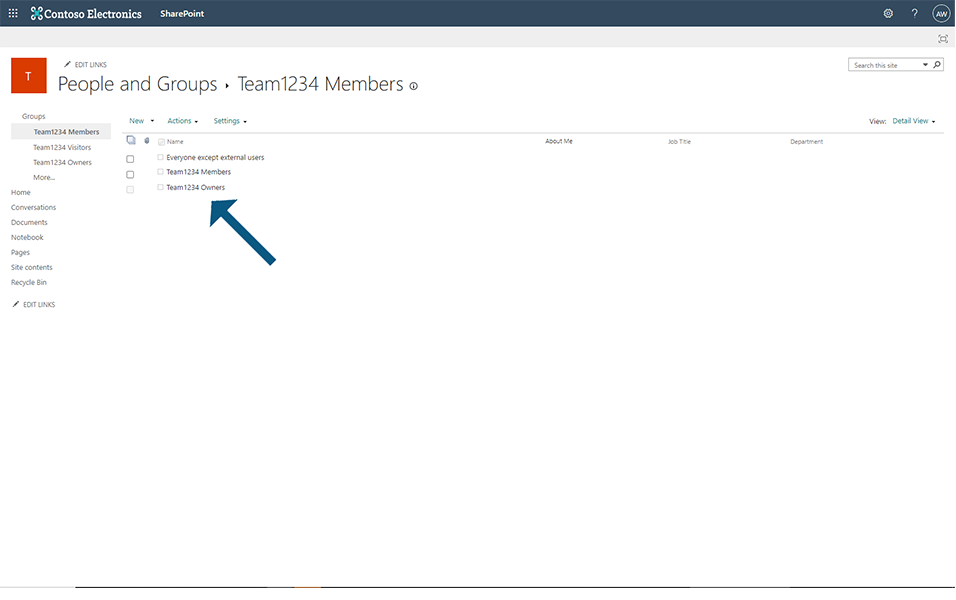
In this way, Team owners can be restricted and service account will be added as a owner in SharePoint site.
Go to Settings-Expert Mode and click on SharePoint Content under Information.
Set the toggle field "Restrict SharePoint access of team owner" to No.
When this field is set to No, Team owners added in Owner field during Team creation will be added in Owners and all the members added in member field during Team creation will be added in Members.
This completes the functionality of Restrict SharePoint Access of Team Owner.
.