Reports
Reports:
The Health Overview section provides various reports that offer valuable insights into team and user statistics. Each report features a graph illustrating the percentage increase or decrease in the number of a particular team or user type compared to the previous month.
The available reports include:
Teams/user: This report calculates the average number of teams per user in the organization. This metric helps to understand team distribution and collaboration patterns. It is determined by dividing the total number of teams by the total number of users.
Managed teams: This report shows the number of teams with designated owners or administrators, ensuring governance, policy enforcement, and metadata management within Teams Manager. Identifying teams with owners establishes accountability, streamlines communication, and enforces organizational policies.
Administrators can delete teams through the three dots in the right corner of the managed teams section.
Administrators can also set the guest access for Specific Team by selecting the Team and clicking on 3 dots. Click on Set Guest Access link and can enable or disable the Guest access for the Teams.
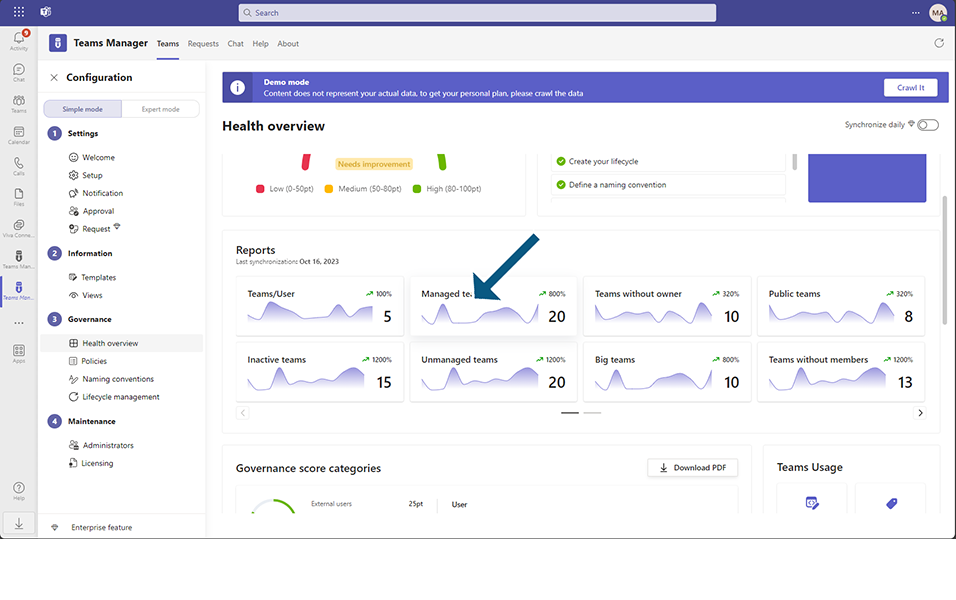
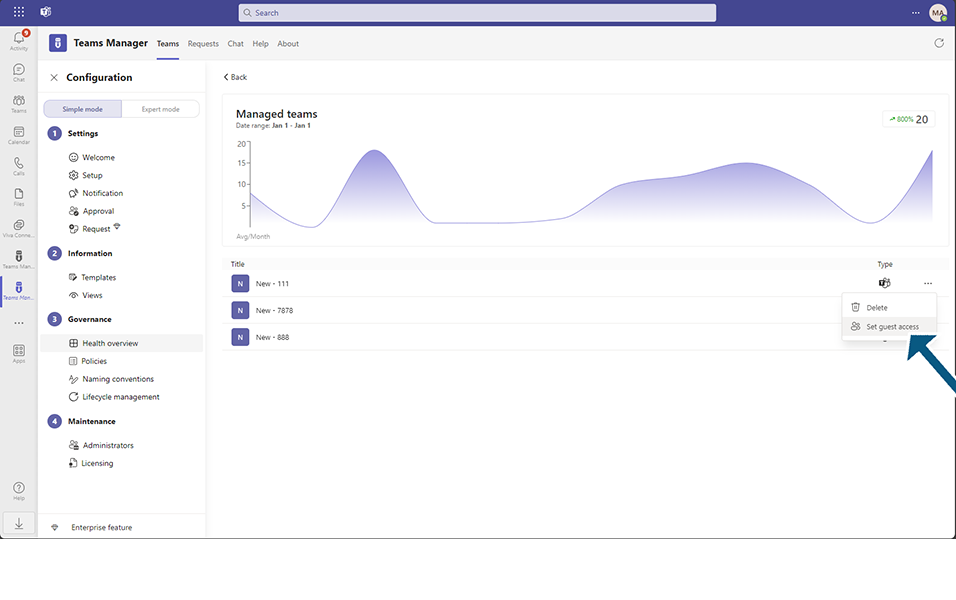
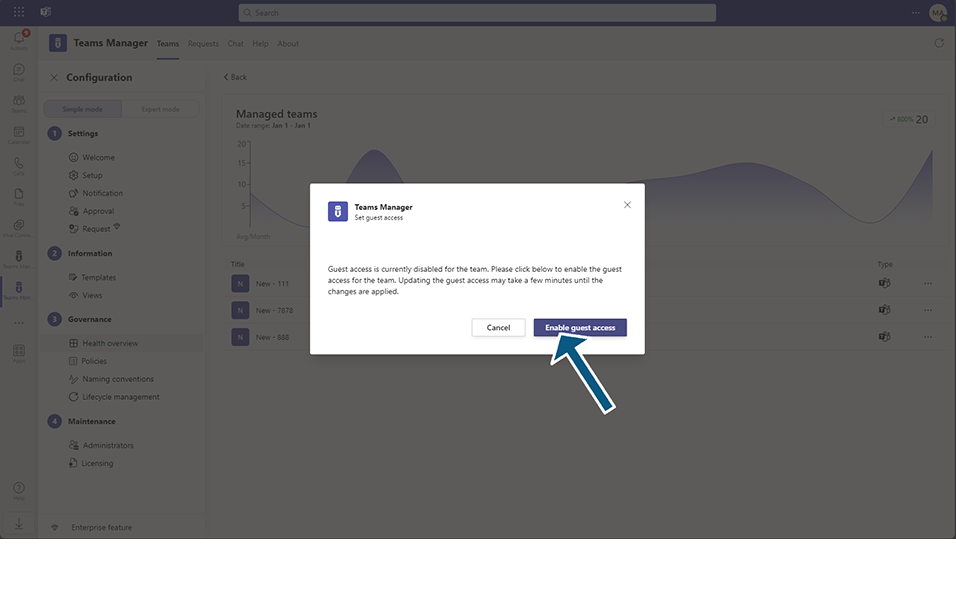
From 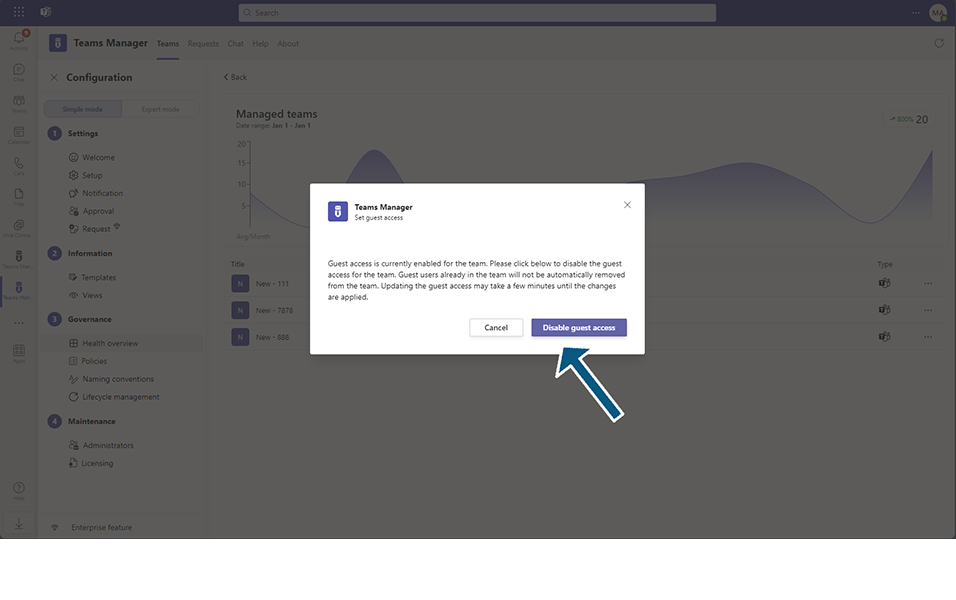
From Managed Teams, users can select a Team and set owners for the Team. Manage Users dialog will be displayed and user can add users and make them as Team owners.
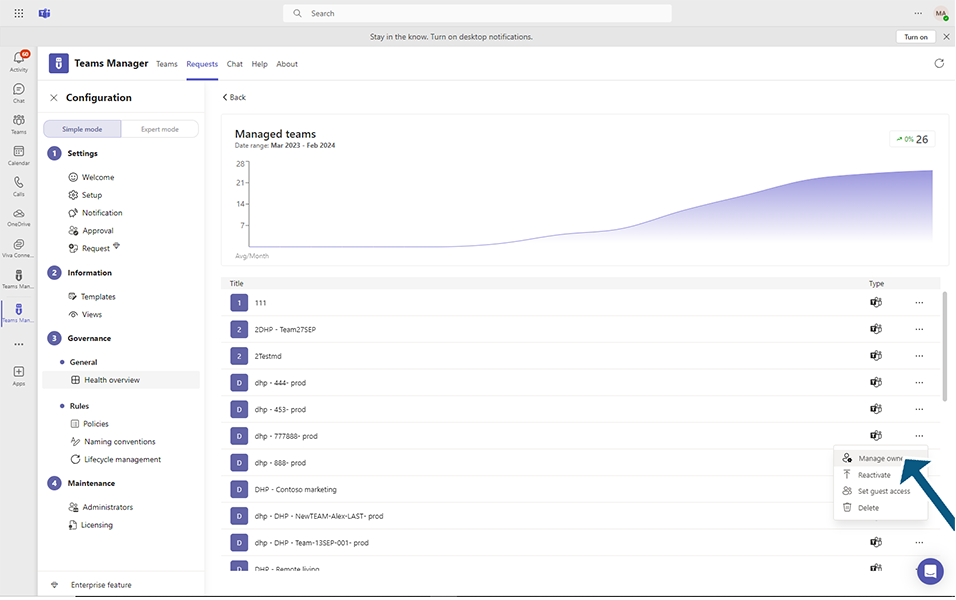
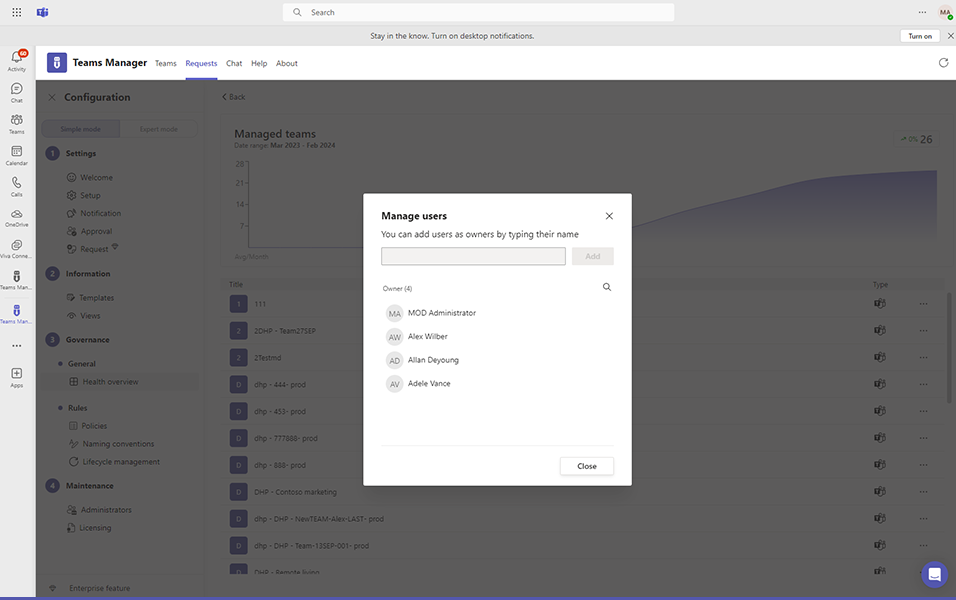
Users can also Archive Team, Extend Team and Reactivate Team by selecting a Team and perform specific action as follows:
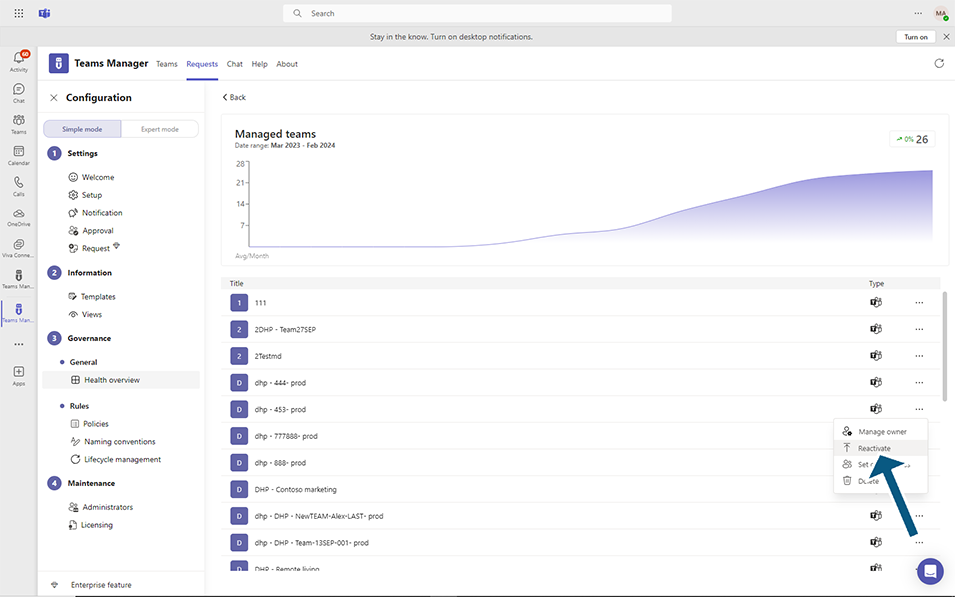
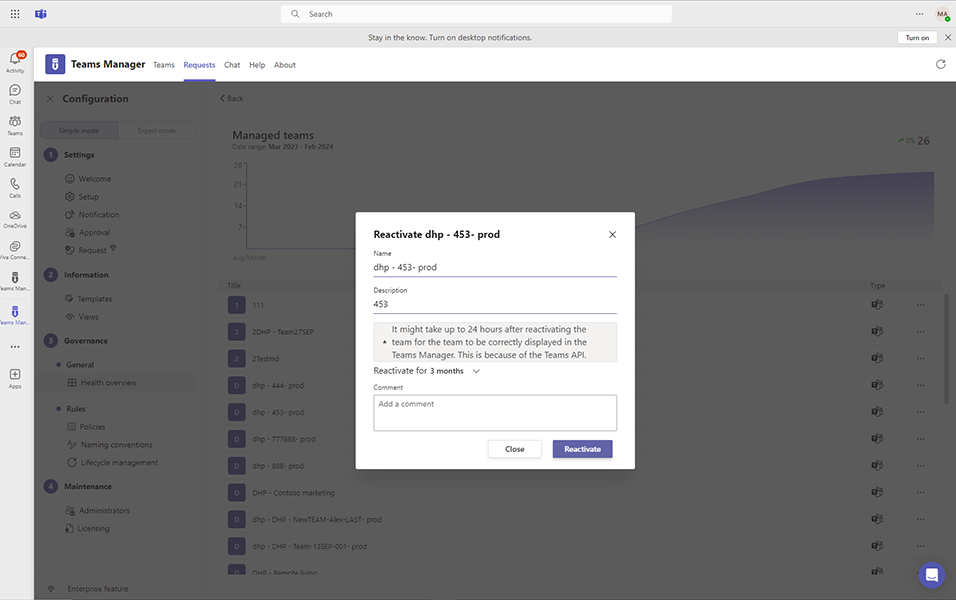
Archival of Teams:
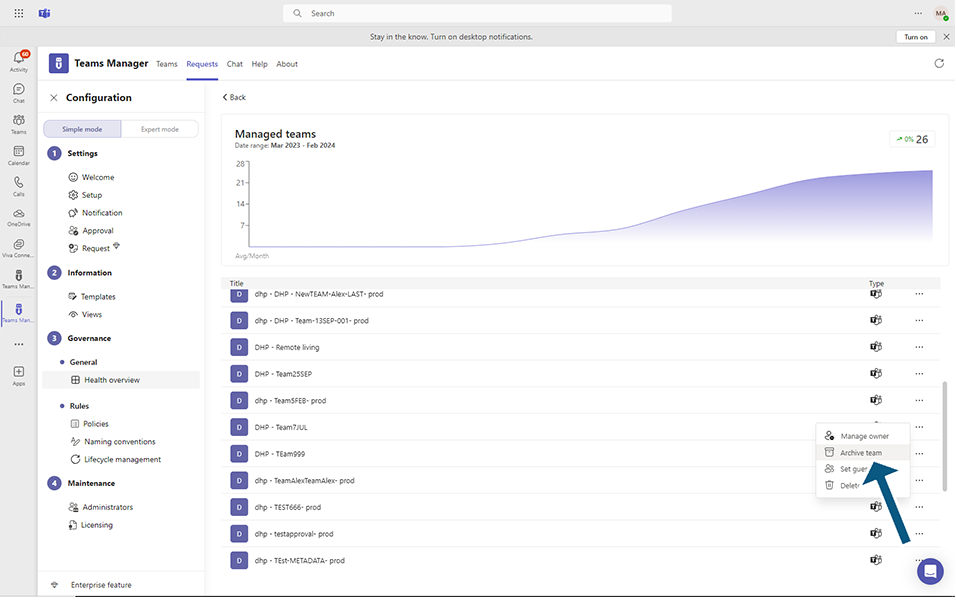
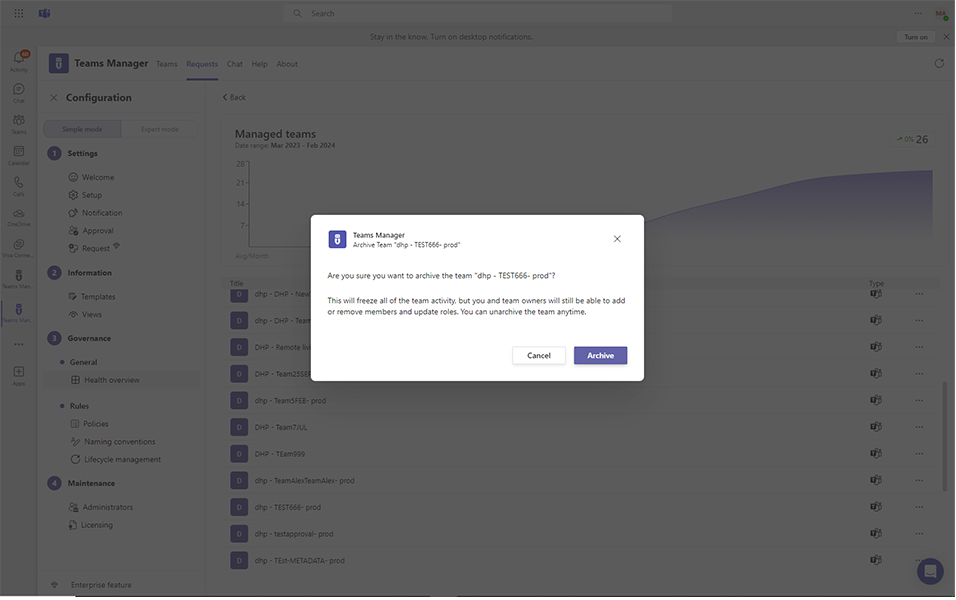
Unmanaged Teams: The Unmanaged Teams report identifies teams that are not governed by Teams Manager and were created independently. Administrators have the option to delete these unmanaged teams or convert them into managed teams by accessing the three dots in the right corner. This enables better control, governance, and alignment with Teams Manager policies.
Teams without owners: This report highlights teams that currently lack assigned owners. Identifying such teams is crucial for maintaining effective governance and ensuring responsibilities are appropriately delegated.
Inactive Teams: The Inactive Teams report identifies teams that have not received any likes, posts, or meetings within a specific time frame, as determined by the lifecycle management/activity section settings. Identifying these inactive teams is important for resource optimization and decluttering the environment, especially for unmanaged teams. Administrators can manage these inactive teams by accessing the three dots, allowing them to delete or archive them. This proactive action ensures a well-organized and efficient collaboration environment within Teams Manager.
When user presses the delete button, a pop-up window with information about team deletion will appear. Marking "I understand that everything will be deleted" is required before the delete button becomes clickable. The inactive team will be successfully deleted once all of the actions have been completed.
When user presses the Archive button, a pop-up window about team archiving will appear, asking if you are sure you want to archive the team "Team name." The team will be successfully archived after pressing the Archive button.
For live data, concealed Reports should be disabled. Steps to disable the concealed reports are available under:
Microsoft 365: Disable Concealed Reports - Solutions2Share
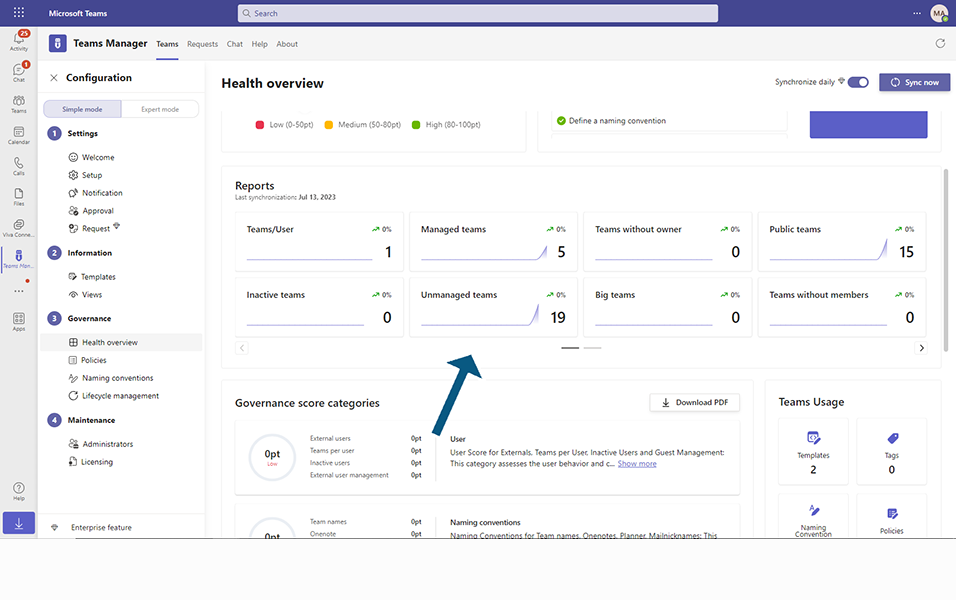
Public teams: This report provides an overview of teams that are set as public, allowing anyone in the organization to join without approval. Monitoring public teams is crucial to maintaining data privacy and ensuring the appropriate use of resources.
Teams with guests: This report displays teams that have been migrated from other collaboration platforms, allowing you to track and manage the migration process effectively.
Migrated teams: This report displays teams that have been migrated from other collaboration platforms, allowing you to track and manage the migration process effectively.
Big teams: The Big Teams report identifies teams with 50 or more users. This report aids in the identification and management of teams among a large number of users in the organization.
This completes the Reports section.