Health Overview Introduction
Health Overview
The Health Overview screen in Teams Manager provides a comprehensive snapshot of governance scores, tips, and teams usage. It offers valuable insights into the health and performance of your Teams Manager environment. Access team/user reports for further analysis.
Accessing Health Overview:
Go to Requests/Teams tab and from Hamburger menu, go to Settings.
Under “Governance”, click “Health Overview”.
Crawl It:
In the Health Overview section, users are initially presented with demo data. To replace this demo data with actual information, users can click the "Crawl It" button. Upon clicking this button, the demo mode will be deactivated, and the 'Sync now' button will become clickable.
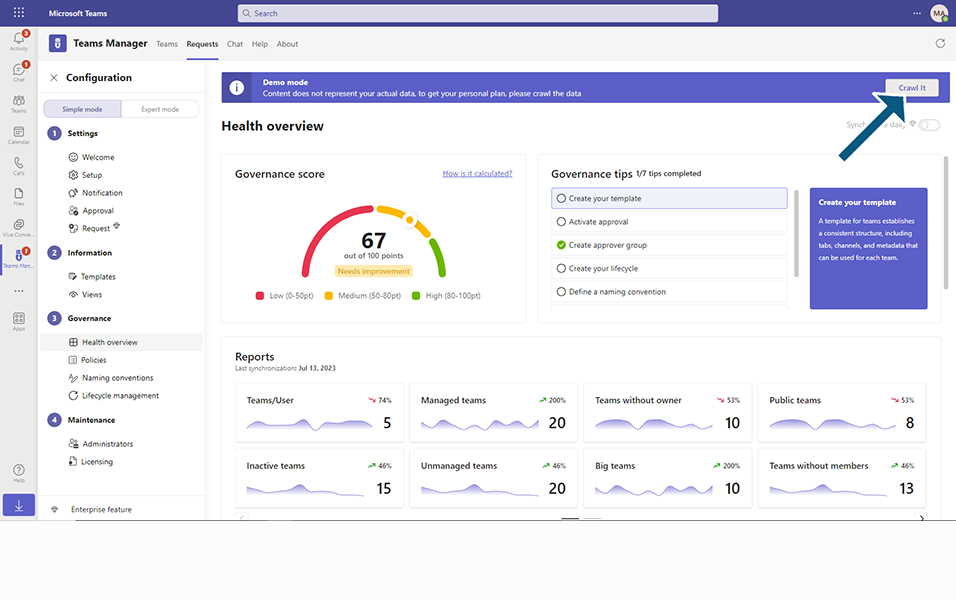
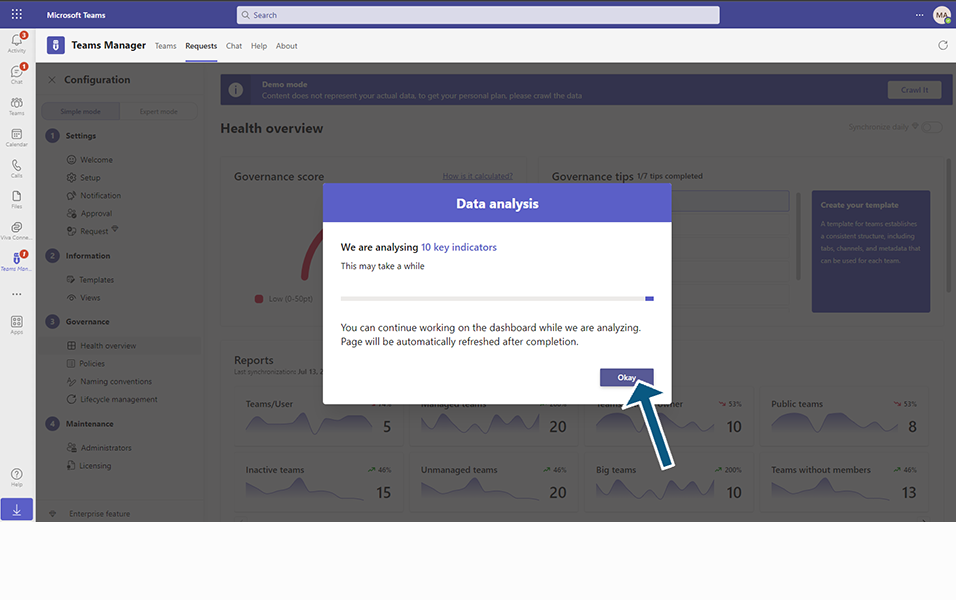
By choosing to click 'Sync now', the synchronization process will be initiated in the background. This process updates the data and retrieves the most recent information. Once the synchronization is completed, the Health Overview screen will be updated and displayed with accurate information for users to review and analyze.
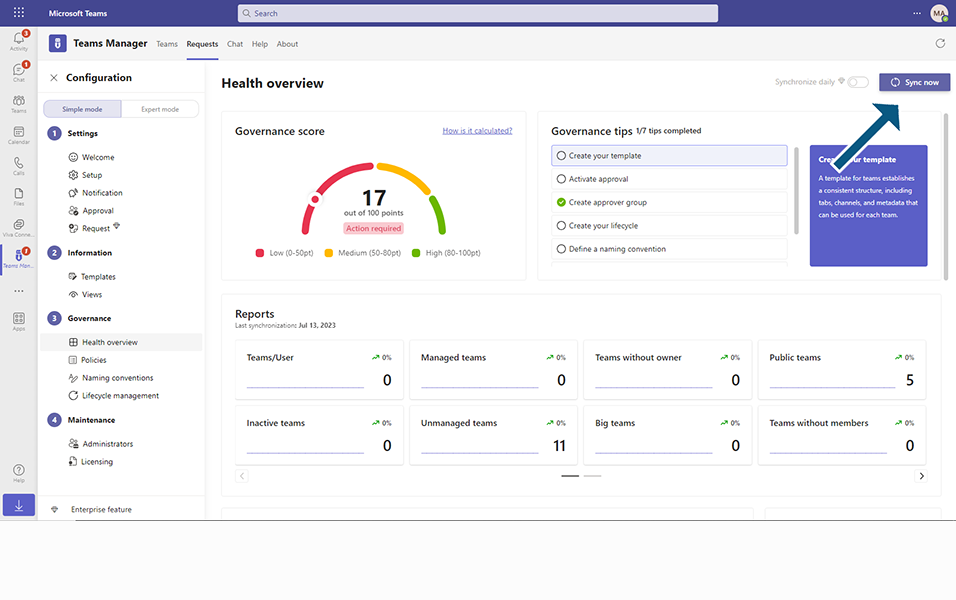
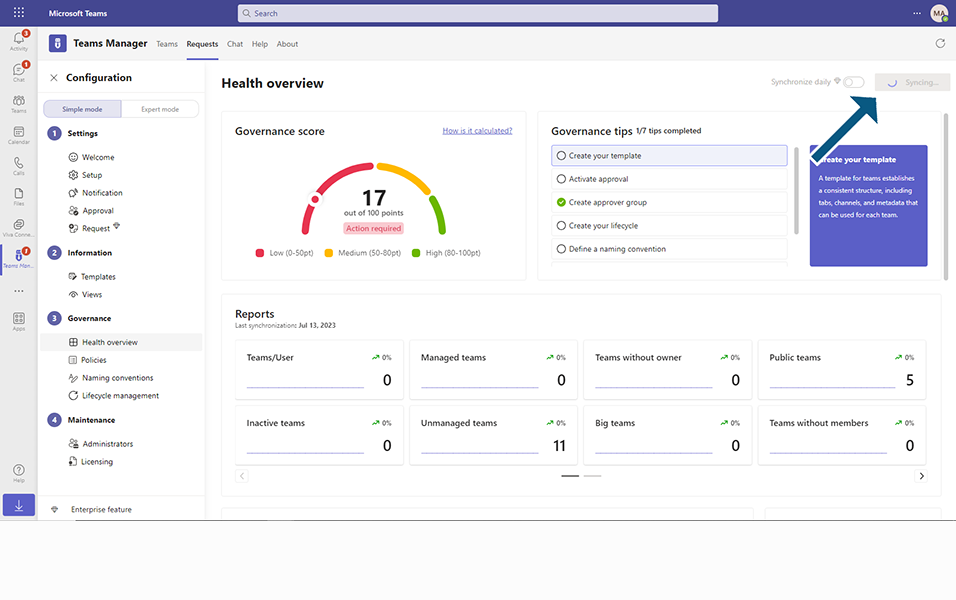
Note: Enterprise license holders have access to a 'Synchronize daily' toggle. Enabling this feature ensures that daily synchronization and automatic updates of information take place. This feature allows for seamless and timely data synchronization within Teams Manager.
[Insert Screenshot]
By activating the 'Synchronize daily' toggle, users can ensure that Teams Manager remains up to date with the latest data and insights daily.
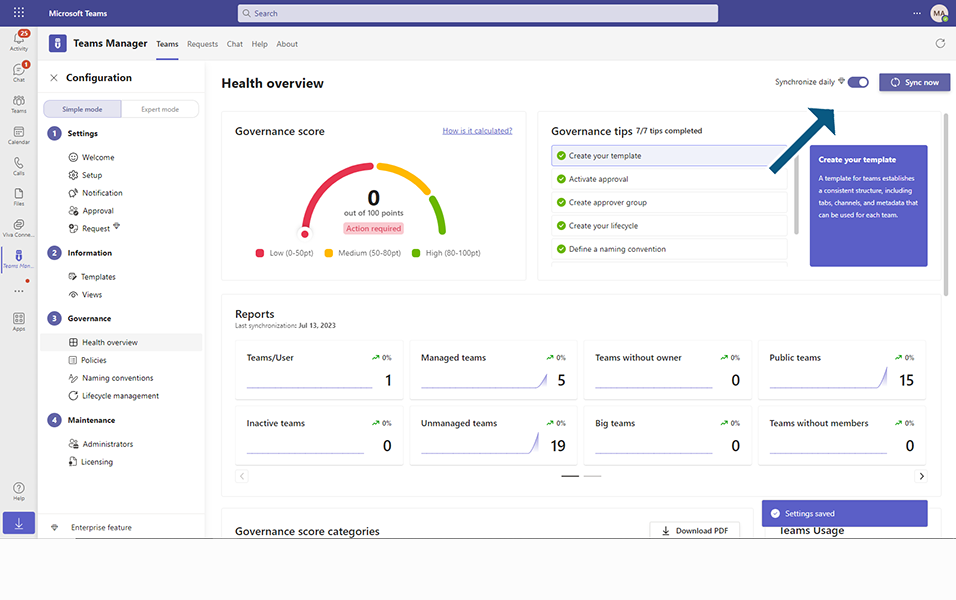
This completes the Introduction of Health overview.