General Settings
General Settings
Following are the general settings available in Teams Manager-Notifications:
Go to Settings page.
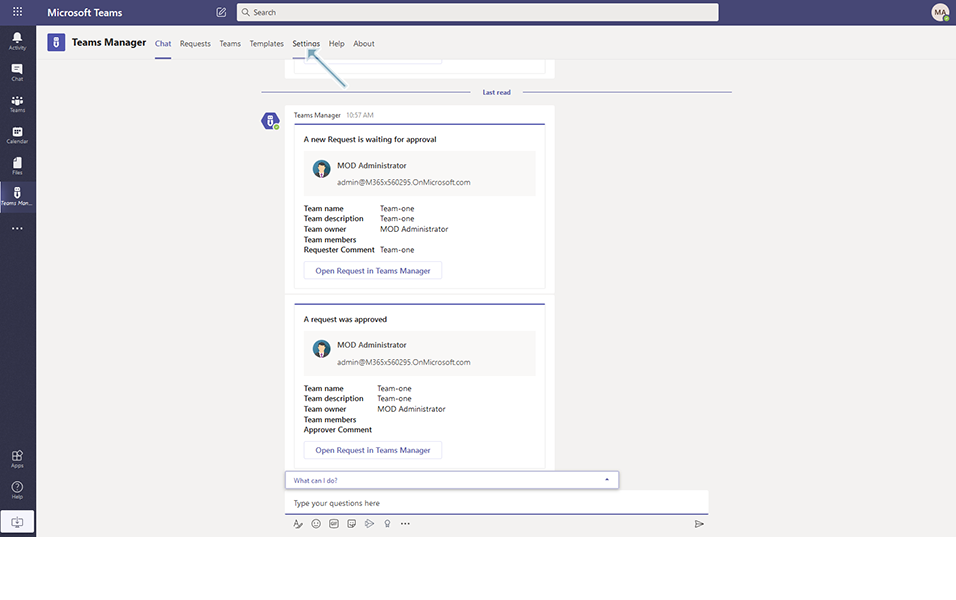
Click on Notifications link under Settings.
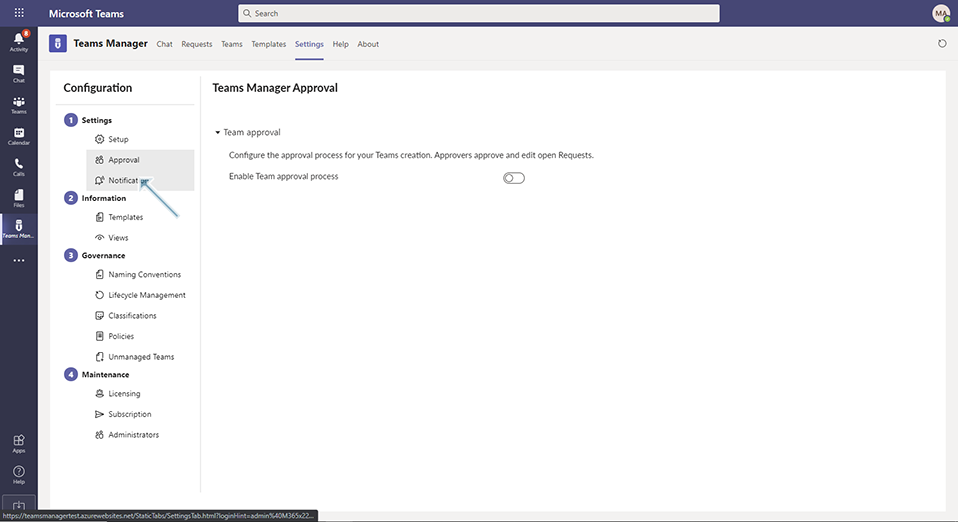
General Settings page is displayed with following fields:
Field: "Select the mailing method": This is a drop down field with options 'Teams Manager Mailing' and 'Exchange account'.
When Teams Manager Mailing option is selected, email notifications will be sent via email address: service@teams-manager.com.
When Exchange Account is selected, 'Select your service account. All E-Mail Notifications will be sent from this account.' field is displayed to user.
Enter MOD Administrator or any other user and the mail will be sent via exchange account using the user name provided in this field.
Request Notifications:
Field "Bot Notifications for an incoming request to all approvers": This is a toggle field with Yes and No options.
Select Yes option: When a new request is created from the requester, a bot notification will be sent to the Approver.
Select No option: When a new request is created from the requester, there is no bot notification sent.
Field "Bot Notifications for an approved or denied request to the requester": This is a toggle field with Yes and No options.
Select Yes option: When a request is approved or denied, a bot notification will be sent to the requester.
Select No option: When a request is approved or denied, there is no bot notification sent.
Field "E-mail Notifications for an incoming request to all approvers": This is a toggle field with Yes and No options.
Select Yes option: When a new request is created from the requester, a email notification will be sent to the Approver.
Select No option: When a new request is created from the requester, there is no email notification sent.
Field "E-Mail Notifications for an approved or denied request to the requester": This is a toggle field with Yes and No options.
Select Yes option: When a request is approved or denied, a email notification will be sent to the requester.
Select No option: When a request is approved or denied, there is no email notification sent.
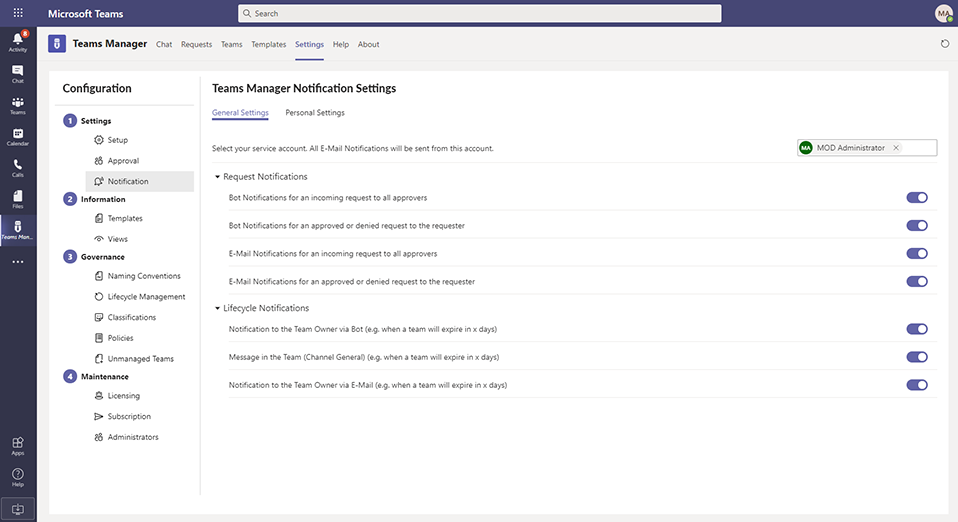
Lifecycle Notifications:
Field "Notification to the Team Owner via Bot (e.g. when a team will expire in x days)": This is a toggle field with Yes and No options.
Select Yes option: When the number of days specified in Lifecycle Management(for eg 5 days is mentioned in Lifecycle management for notification), owner will get a bot notification before 5 days that the Team will be expired".
Select No option: When this option is set to NO, there will not be any bot notifications on Team expiry.
Field "Message in the Team (Channel General) (e.g. when a team will expire in x days): This is a toggle field with Yes and No options.
Select Yes option: When on the number of days specified in Lifecycle Management(for eg 5 days is mentioned in Lifecycle management for notification), a notification will be displayed in General Channel before 5 days that the Team will be expired.
Select No option: When this option is set to NO, there will not be any notifications on Team expiry in General Channel.
Field "Notification to the Team Owner via E-Mail (e.g. when a team will expire in x days)": This is a toggle field with Yes and No options.
Select Yes option: When on the number of days specified in Lifecycle Management(for eg 5 days is mentioned in Lifecycle management for notification), owner will get a email notification before 5 days that the Team will be expired".
Select No option: When this option is set to NO, there will not be any email notifications on Team expiry.
This completes the General Settings.