Enable Guest Access
Enable Guest Access
If user wants to provide guest access to the Teams, user has to set the toggle field to Yes on Enable Guest access. Steps for the same is described below:
Set the toggle field "Enable Guest Access" to Yes.
Red banner is displayed to user, indicating that the Teams Manager is missing permissions.
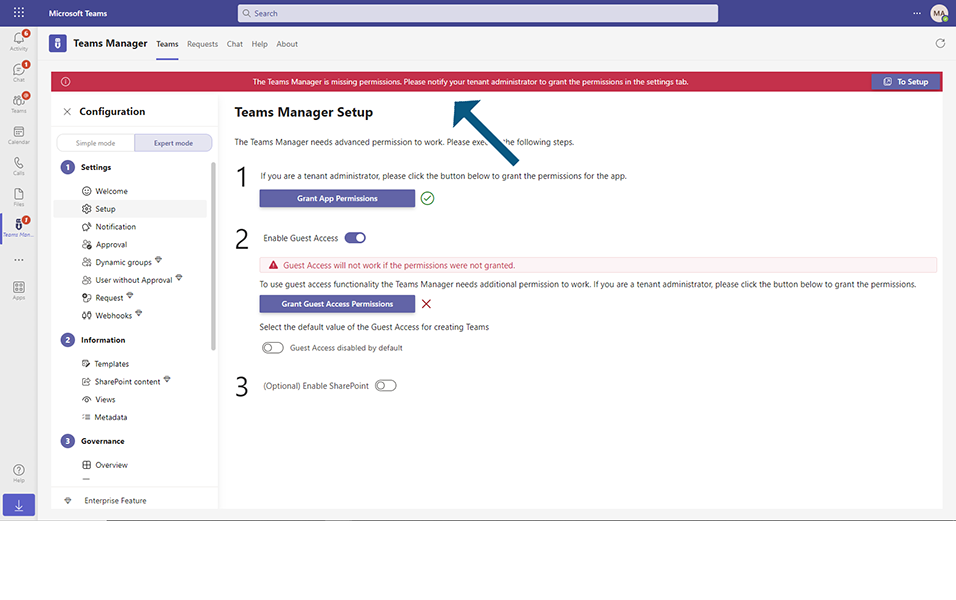
Click on button 'Grant Permissions for Guest Access".
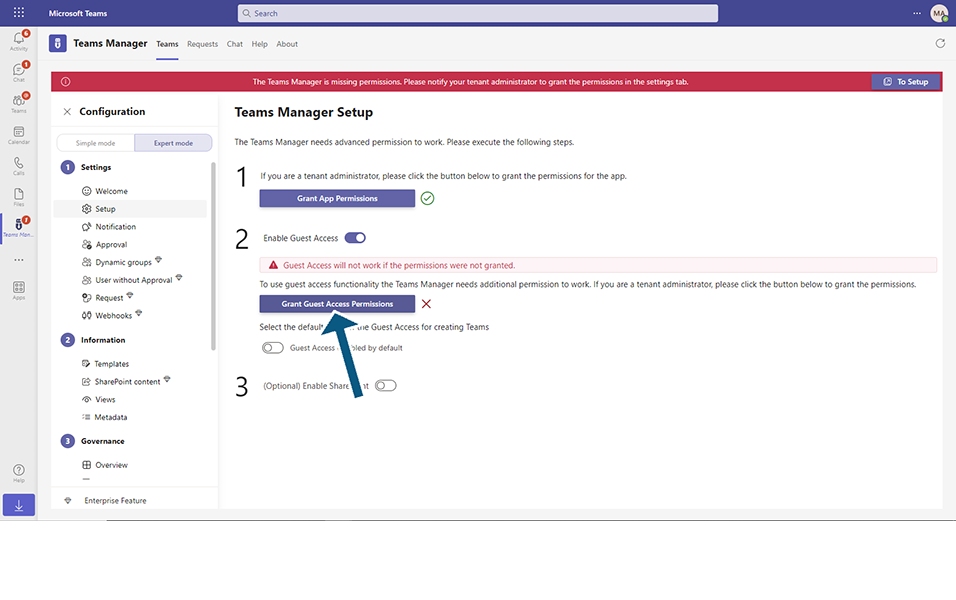
It displays a new window for the user to select the account which needs Guest Access.
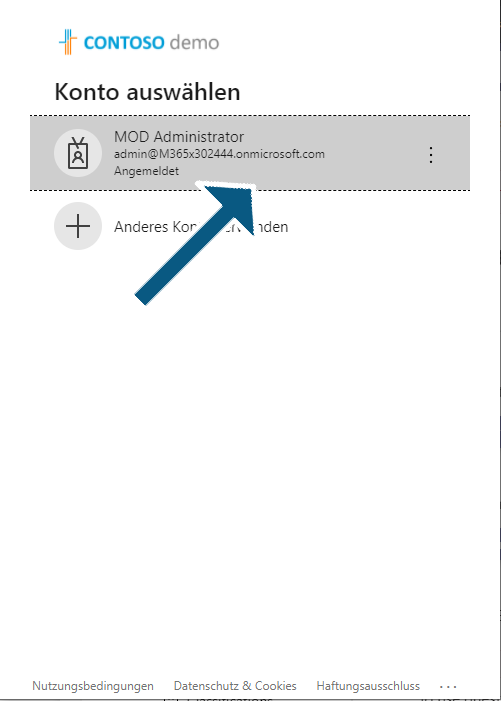
Select the account and Click on button "Accept" and displays a confirmation message that "Teams Manager has now Application Permissions" and user can close the dialog.
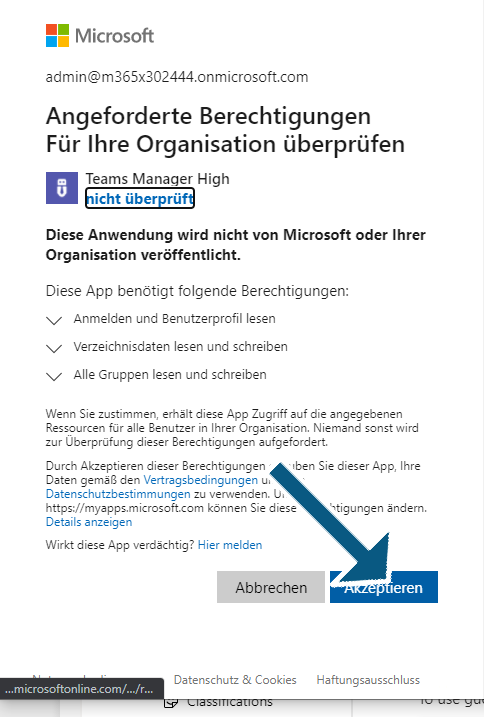
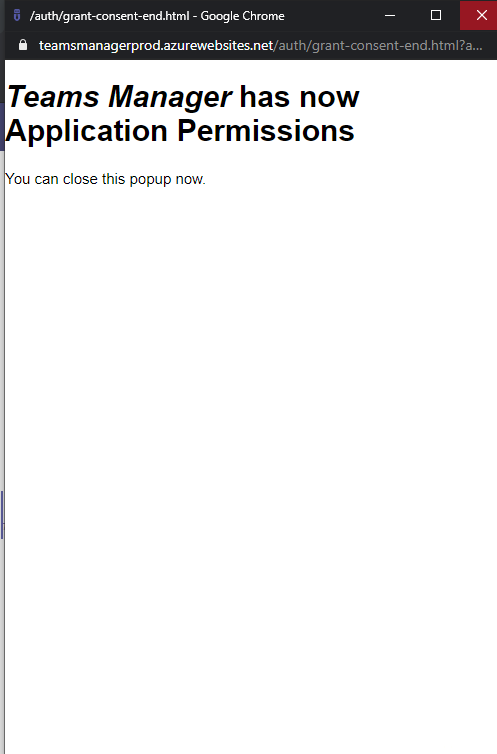
Grant Permissions for Guest Access button is displayed with green tick.
NOTE: If user doesn't want to provide Guest access to Teams, Set the toggle field "Enable Guest Access" to No.
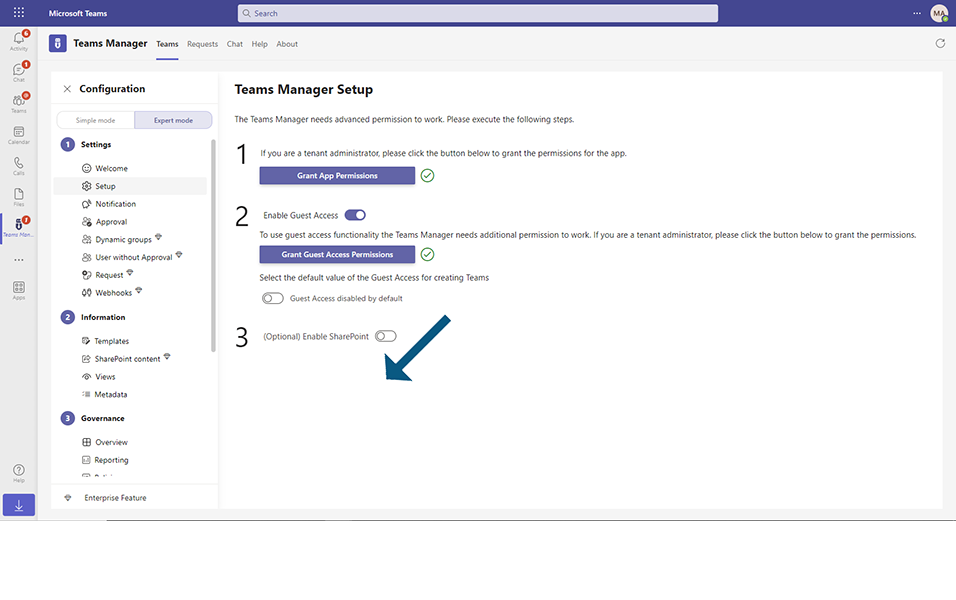
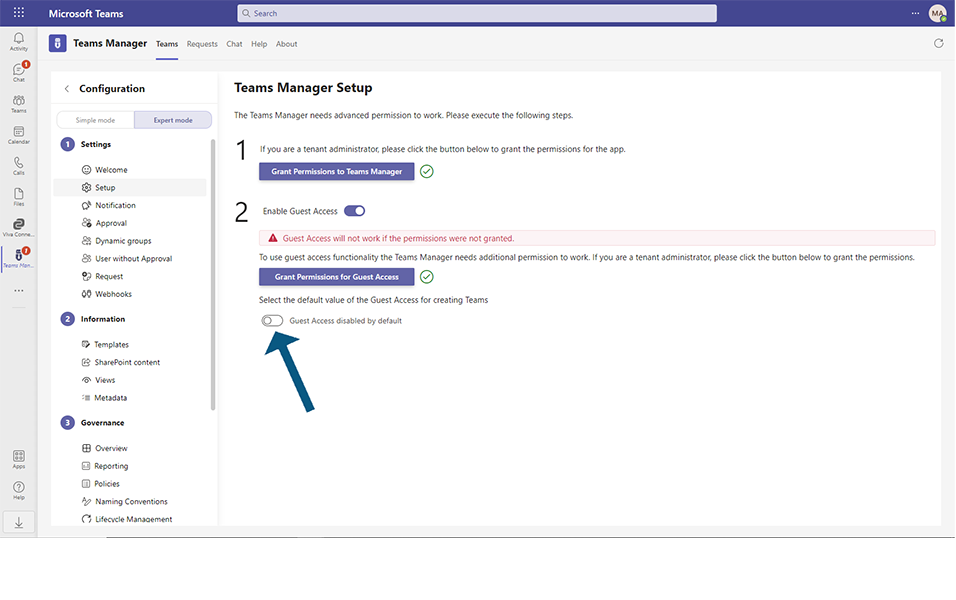
This completes the functionality of enabling Guest access in Teams Manager.