Enable Comment Field
Enable Comment Field
This section details the functionality of enable Comment field in Request settings.
There are 3 options available for comment Field: this field can be set as Required, Optional or disabled during Create Teams.
When this field is set as Required, comment field will be set as Mandatory in Create Teams dialog. User will not be able to navigate to next page of Create Teams until this field is filled in.
When this field is set as Optional, comment field will NOT be set as Mandatory in Create Teams dialog. User will be able to navigate to next page of Create Teams even without entering any data.
When this field is set as Disabled, comment field will NOT be available in Create Teams dialog.
Steps for Create Teams with Enable comment field set as Required:
Go to Settings-Requests.
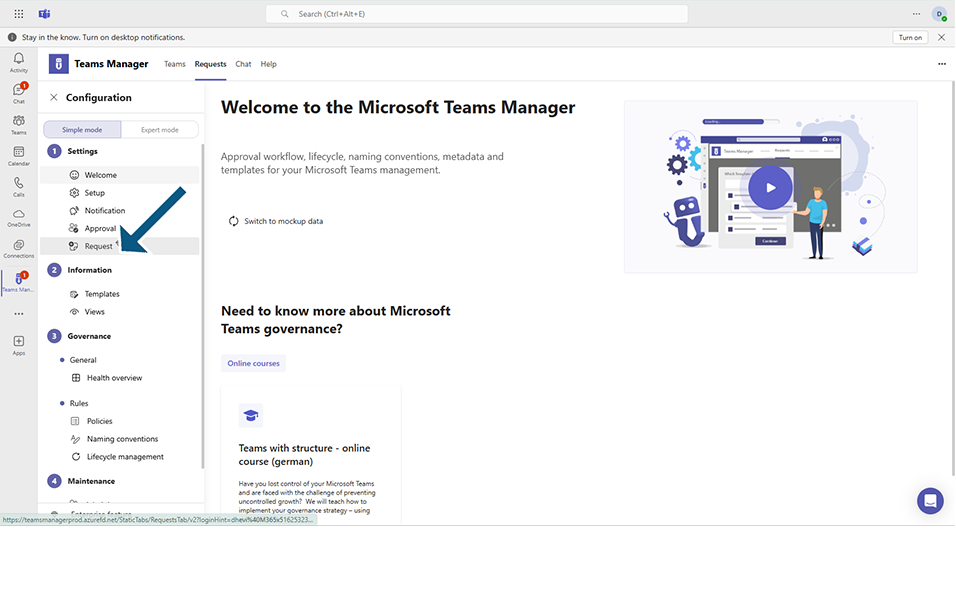
Under Enable comment field, click on Required.

Go to Teams Tab, Click on Create Teams.
Select the template and in New Team request page, comment field should be set with red asterisk* and will not allow user to click on Next button until this field is filled in.
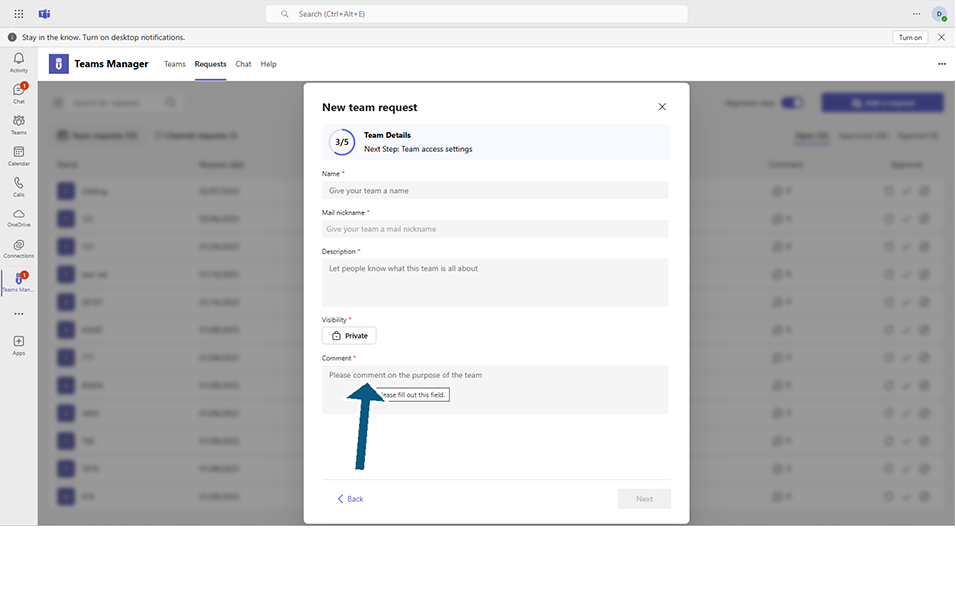
Steps for Create Teams with Enable Comment field set as Optional:
Go to Settings-Requests.
Under Enable comment field, click on Optional.
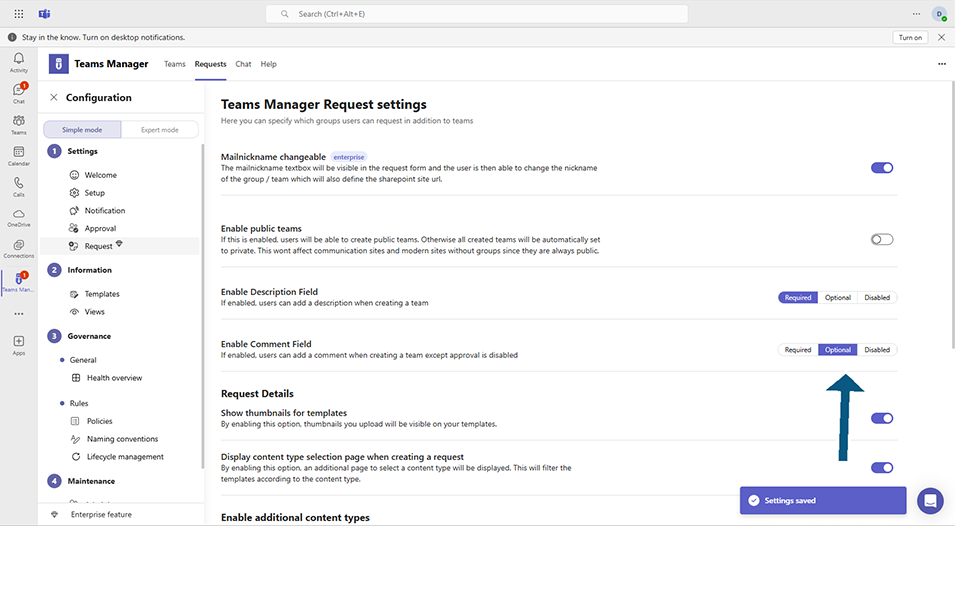
Go to Teams Tab, Click on Create Teams.
Select the template and in New Team request page, User will be able to navigate to next page using next button without entering any details in this comment field.
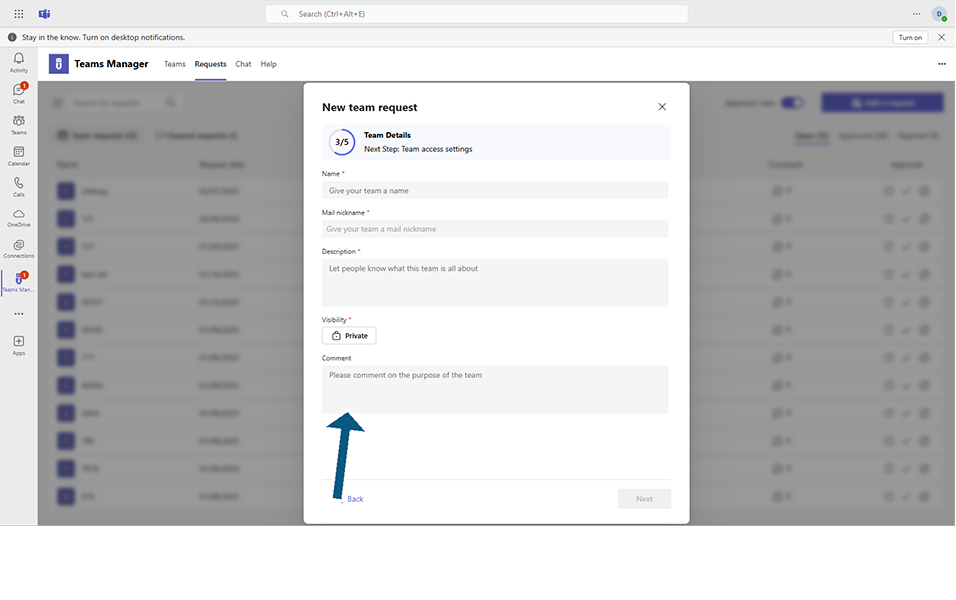
Steps for Create Teams with Enable Comment field set as Disabled:
Go to Settings-Requests.
Under Enable Description field, click on Disabled.
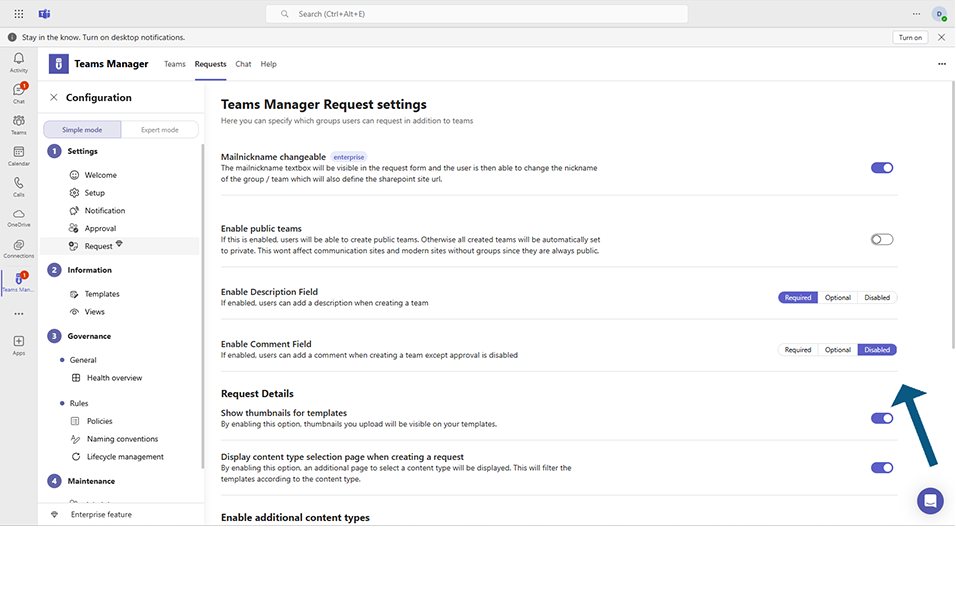
Go to Teams Tab, Click on Create Teams.
Select the template and in New Team request page, In New Team request page, comment field will NOT be available.
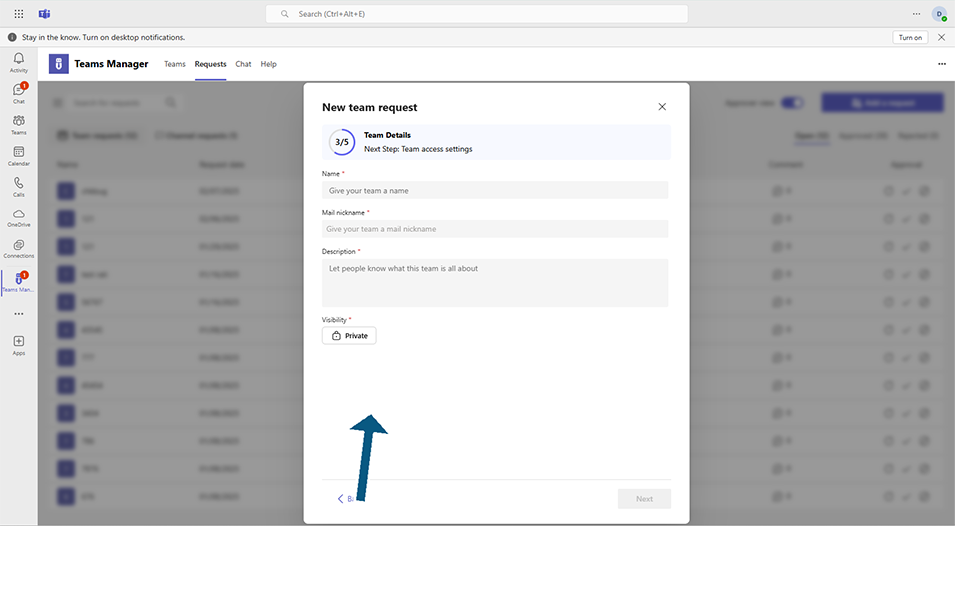
This completes the functionality of Enable comment field option in Settings.