Edit Views
Edit Views:
Following section describes the steps for updating Views.
Go to Teams Manager and click on tab "Settings".
Click on link "Views" under "Information".
Click on an existing view "New-View".
for (e.g) "New-View" that is already available in the list.
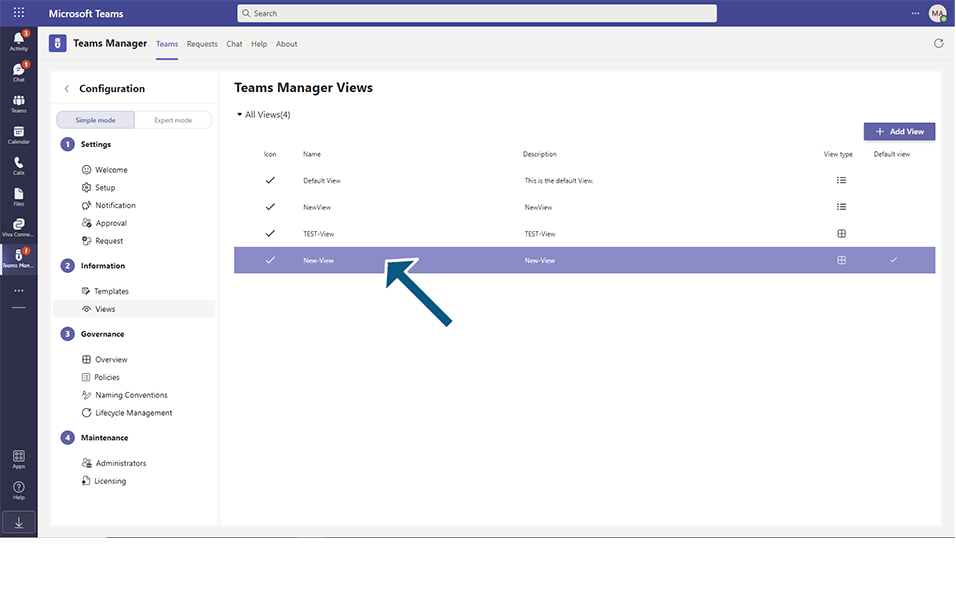
Click on button "Next" in Edit View dialog.
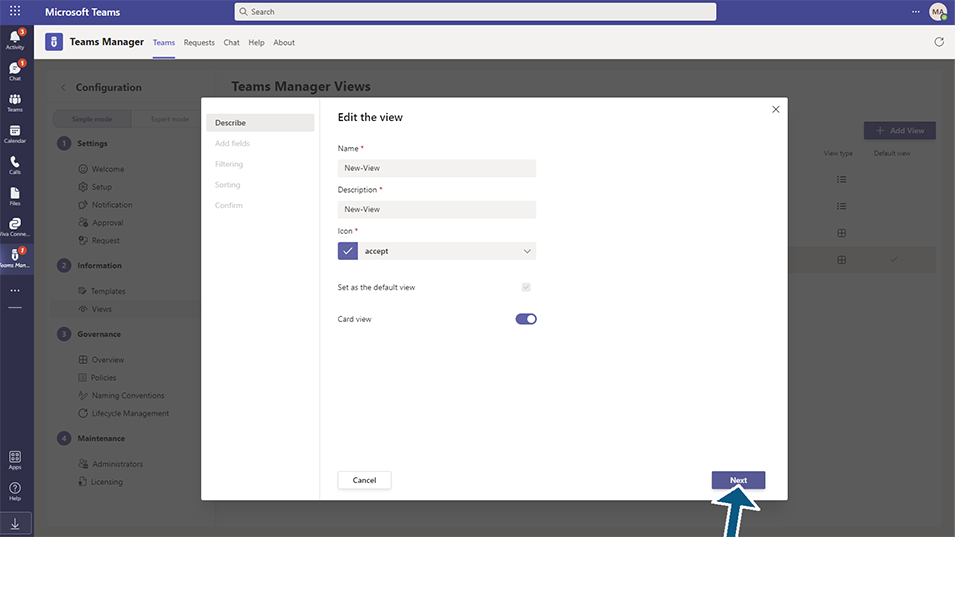
Click on "X" in "Type" field and click on button "Next".
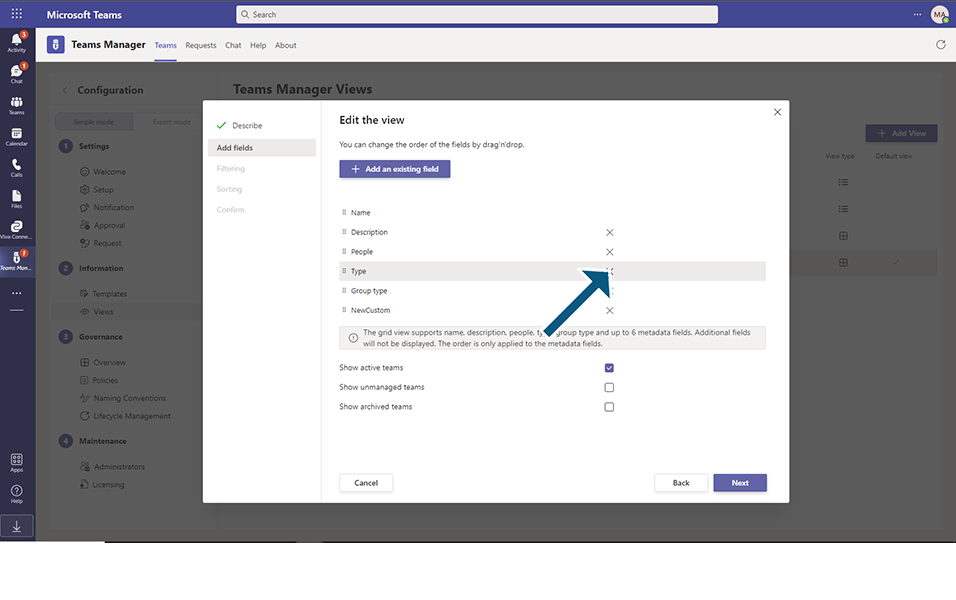
Click on Next button in Filtering page.
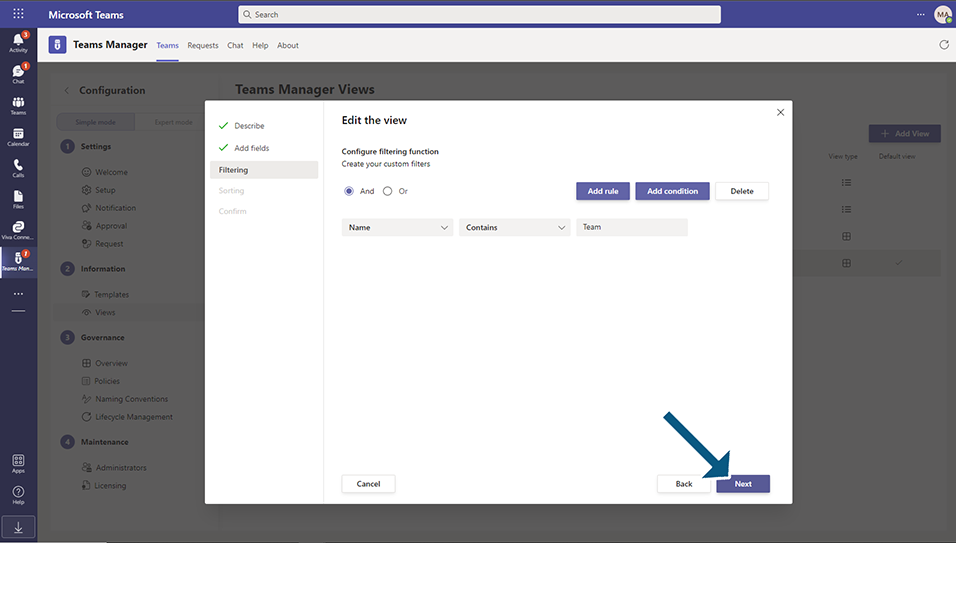
Click on Next button in Sorting page.
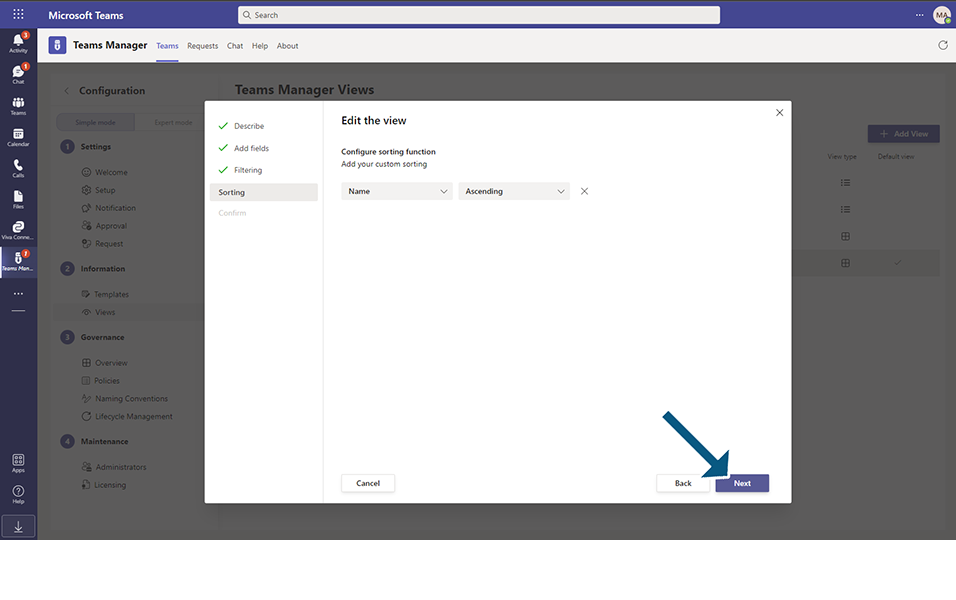
Click on Update button in Confirmation page.
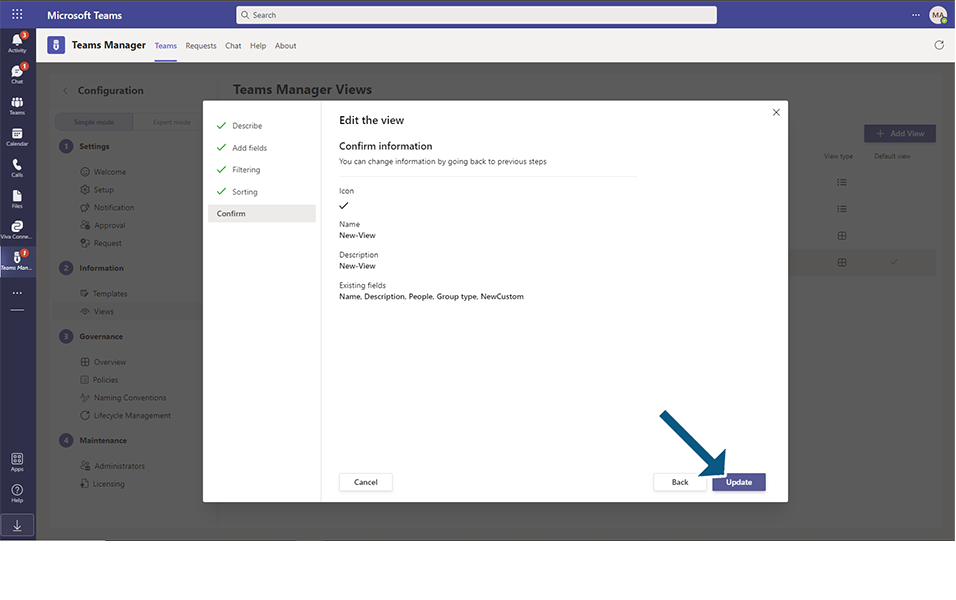
View "NewView" is updated and displayed in the list.
Display of Views in Teams Tab:
Go to Teams tab, and from View dropdown available in right corner,user can see that "NewView" is displayed as default views.
Following Fields will be displayed along with data available in fields:
Name, Description, People, NewCustom
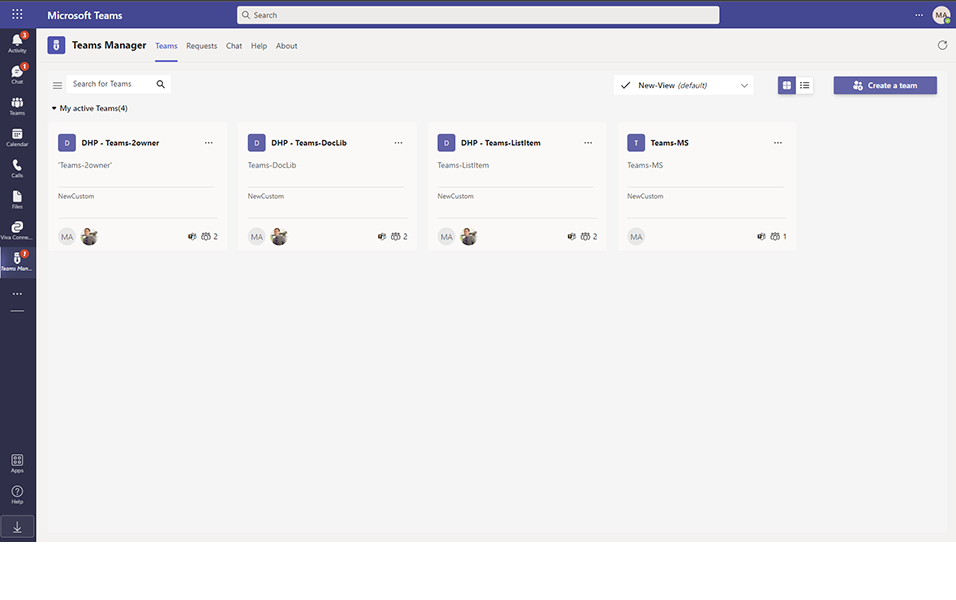
This completes the functionality of Updating Views.