Delete Requests
Delete Requests
Requests can be deleted from Requests tab. All Requests -open, Approved and Rejected requests can be deleted from both Approver view On and OFF.
Following section describes steps for delete of Requests when Approver View is disabled in toggle field.
Delete of Open Requests:
Go to Teams Manager and navigate to tab "Requests".
Set the "Approver View" to "Off:
Select any existing Request and click on 3 dots "..." at the end of "Request" and click on link "Delete".
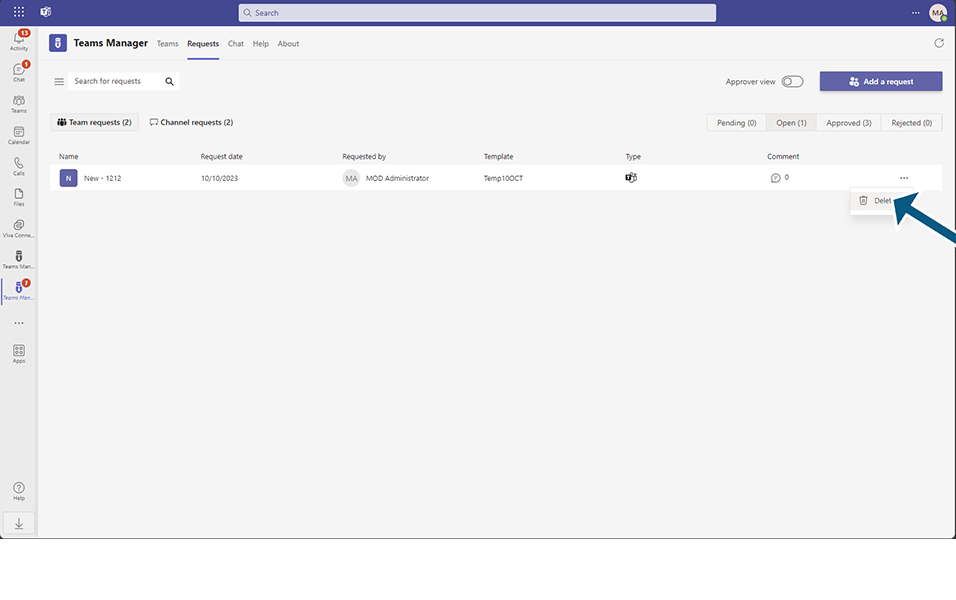
Confirmation message "Are you sure you want to delete the request ".."?" is displayed to the user.
Click on button "Delete".
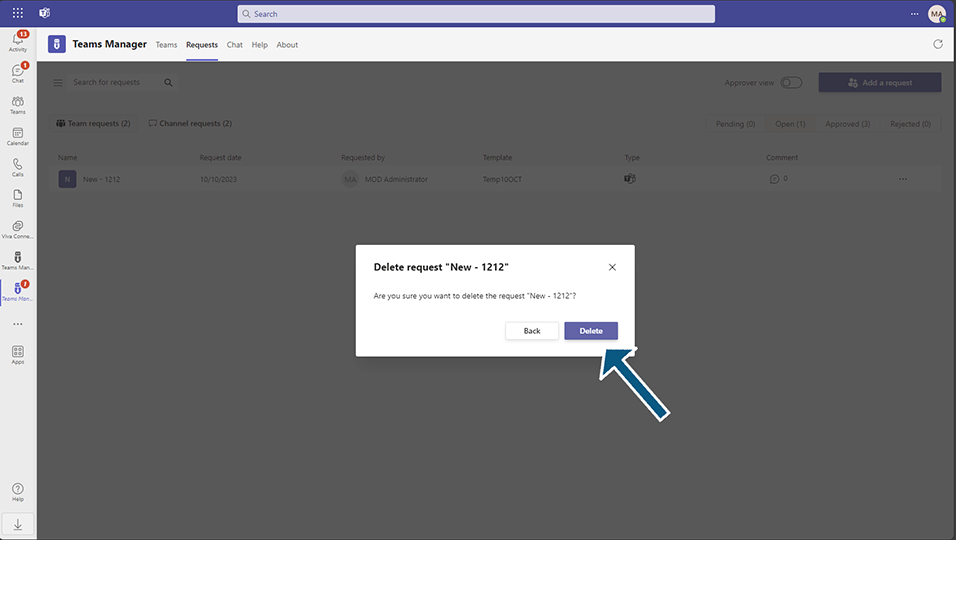
Confirmation message "Successfully deleted Request ...." is displayed to the user.
Following steps describe another method of deleting Request:
Go to Teams Manager and navigate to tab "Requests".
Select any existing request from Open request and click on the request.
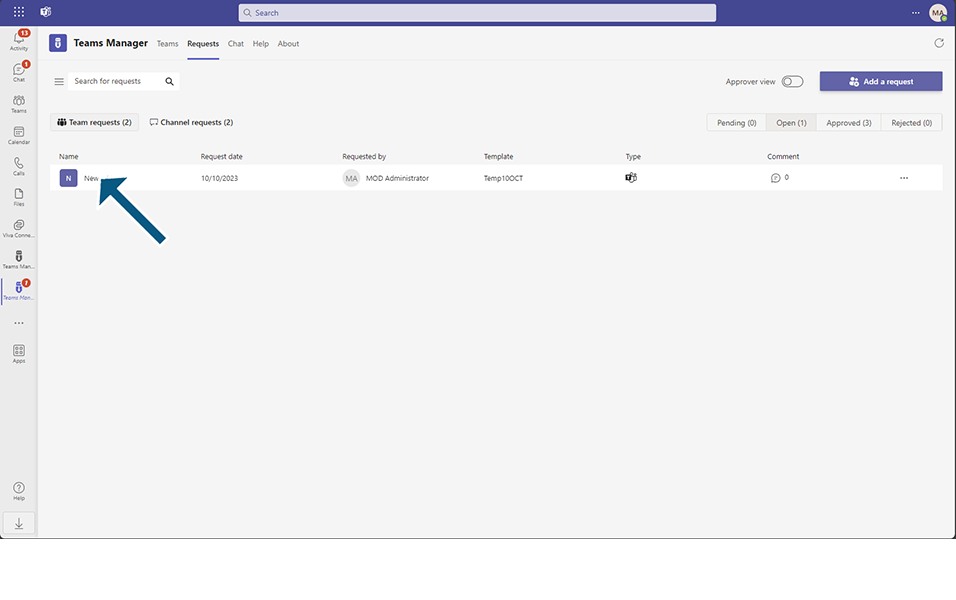
Edit Request TestRequest1 is displayed to user.
Click on button "Delete".
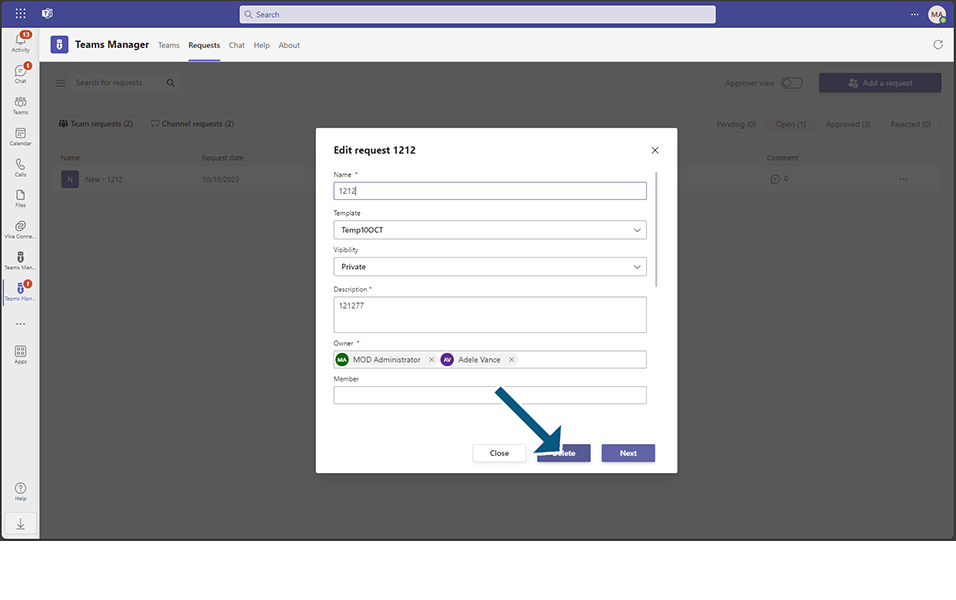
Confirmation message "Are you sure you want to delete the request "..."?" is displayed to the user.

Click on button "Delete".
Confirmation message "Successfully deleted Request ..." is displayed to the user.
This deletes the Open Requests available from the list and the count is updated accordingly.
This completes the functionality of Delete Requests in Teams Manager.