Delete Policy Package
Delete Policy Package:
Delete of Policy Package when there are NO Policy Executions associated:
Following section describes the steps for deleting Policy Package.
Go to Teams Manager and click on tab "Settings".
Click on link "Policies" under "Governance".
Select an existing Policy Package.
for (e.g) "Test" that is already available in the list.
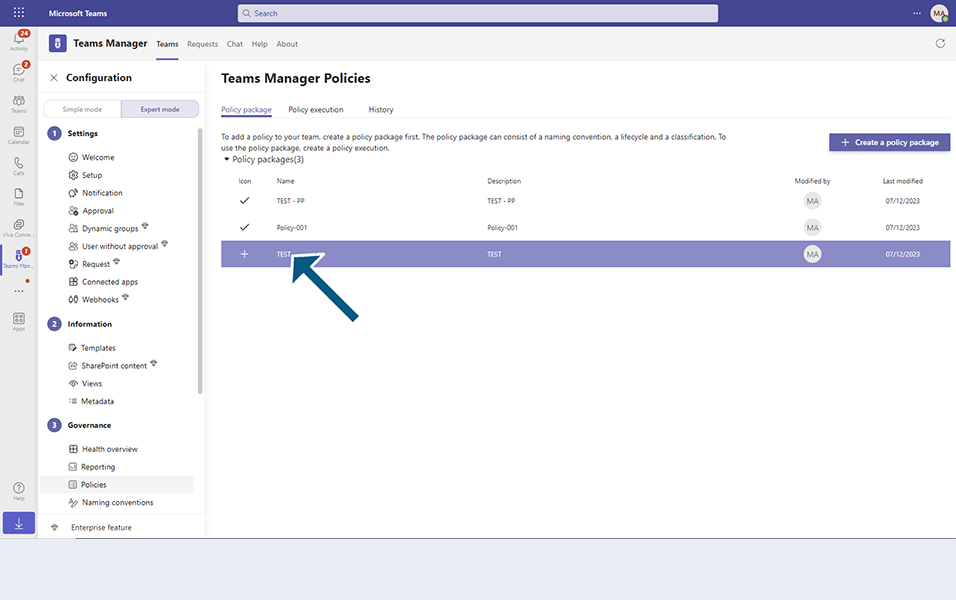
Click on button "Delete".
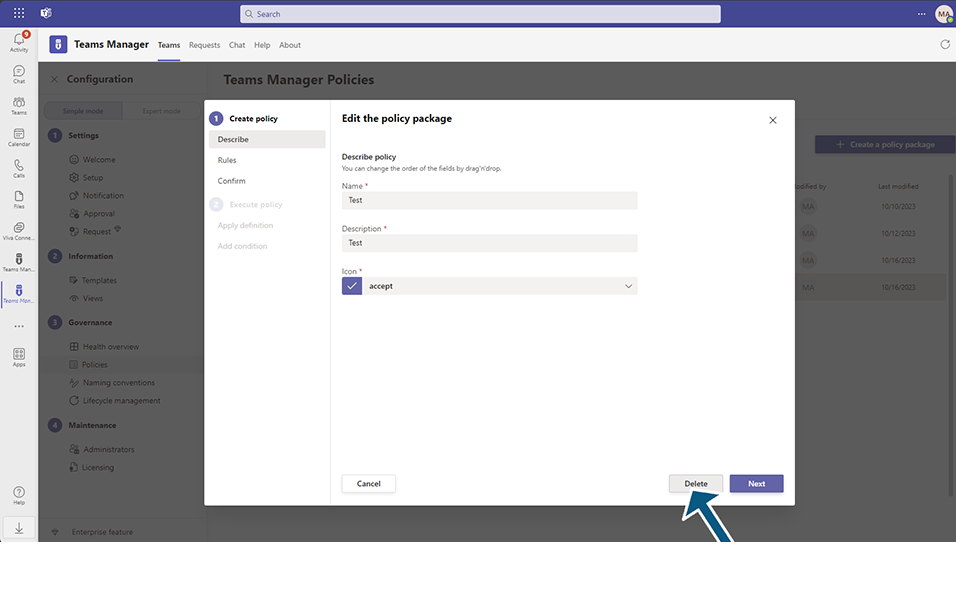
This deletes the Policy Package "Test" and is removed from the list.
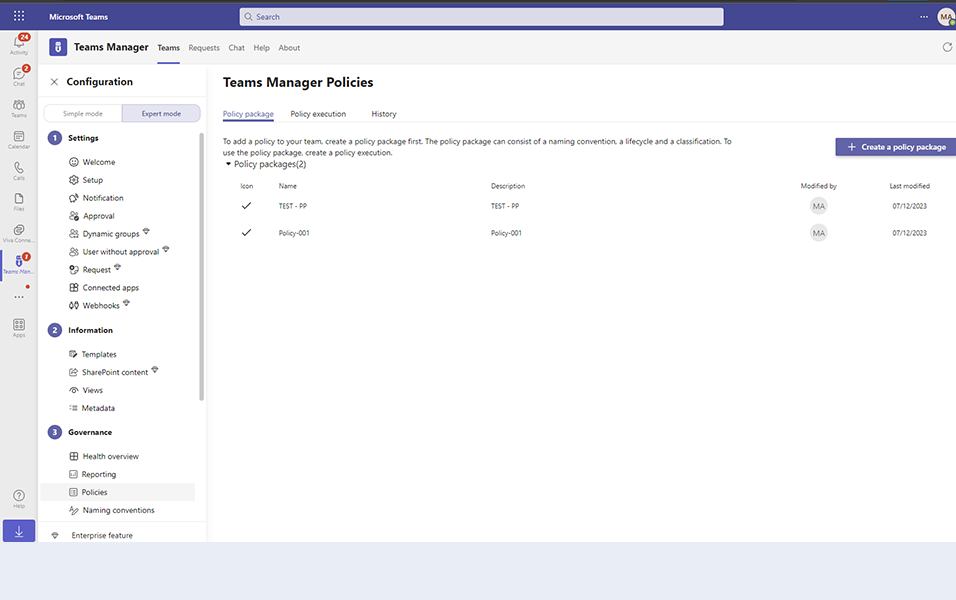
Delete of Policy Package when there are Policy Executions associated:
Select an existing Policy Package.
for (e.g) "P2" that is already available in the list.
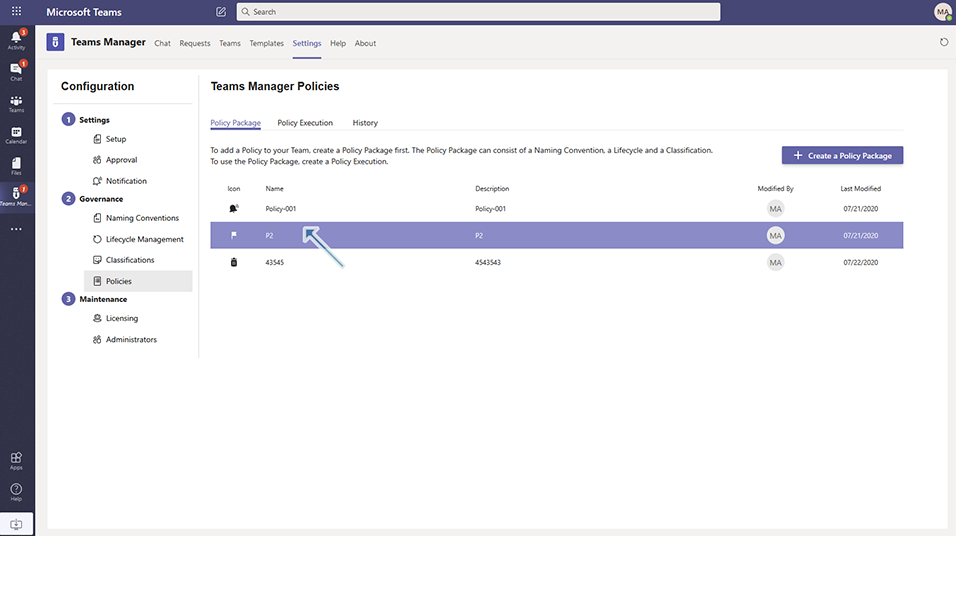
Click on button "Delete".
Confirmation message "Are you sure you want to delete the 'P2' Policy" is displayed.
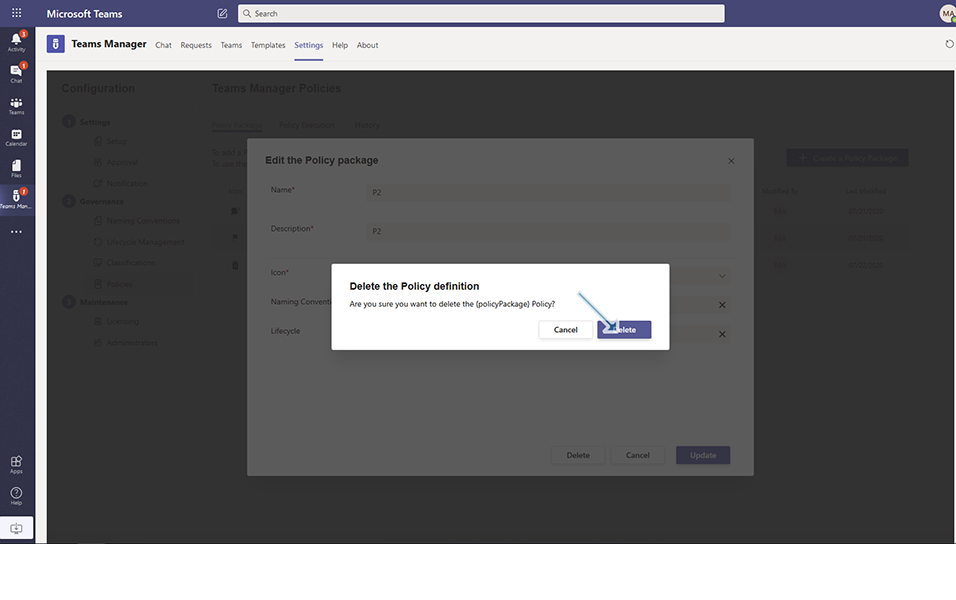
Click on button "Delete".
Confirmation message "This Policy is used in an Policy Execution. Please deactivate and then delete the Policy Execution before you can delete this Policy." is displayed to the user.
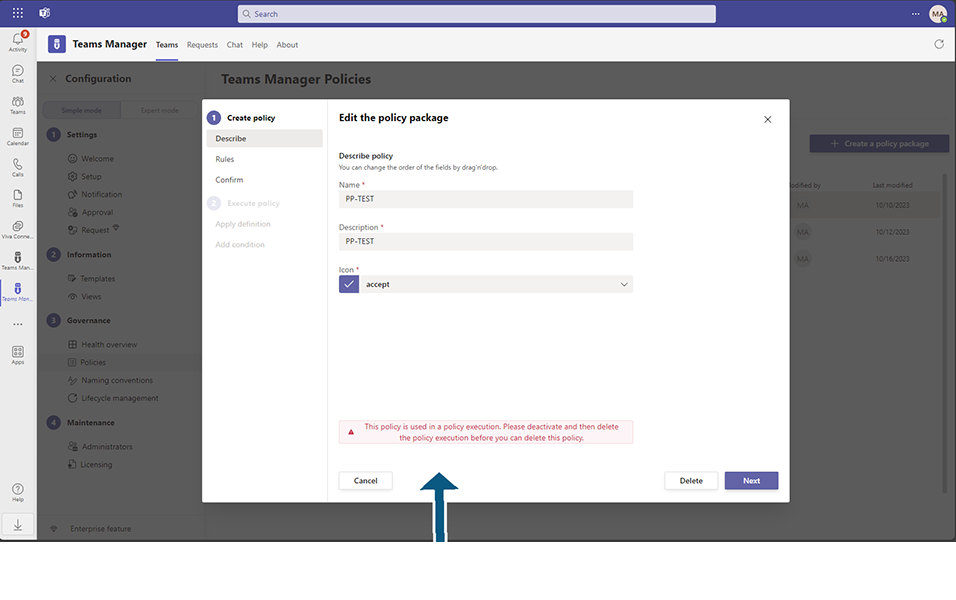
Associated Policy Package will not be deleted until the Policy execution is deleted from the system.
This completes the functionality of Deleting Policy Package.