Create Team with OneNote
Create Teams with OneNote
Teams can be created with OneNotes in Teams Manager. When a template is created with onenote, this template can be used in creation of a team. The OneNote associated with the templates will be available also for the Teams(that will belong to the Teams).
This section describes the steps for creation of Teams with OneNote in Teams Manager.
Go to Teams Manager and navigate to tab "Templates".
Create a new template "Template-Onenote".
Go to Microsoft Teams and search for "Template-Onenote".
Click on General channel and Click on "+".
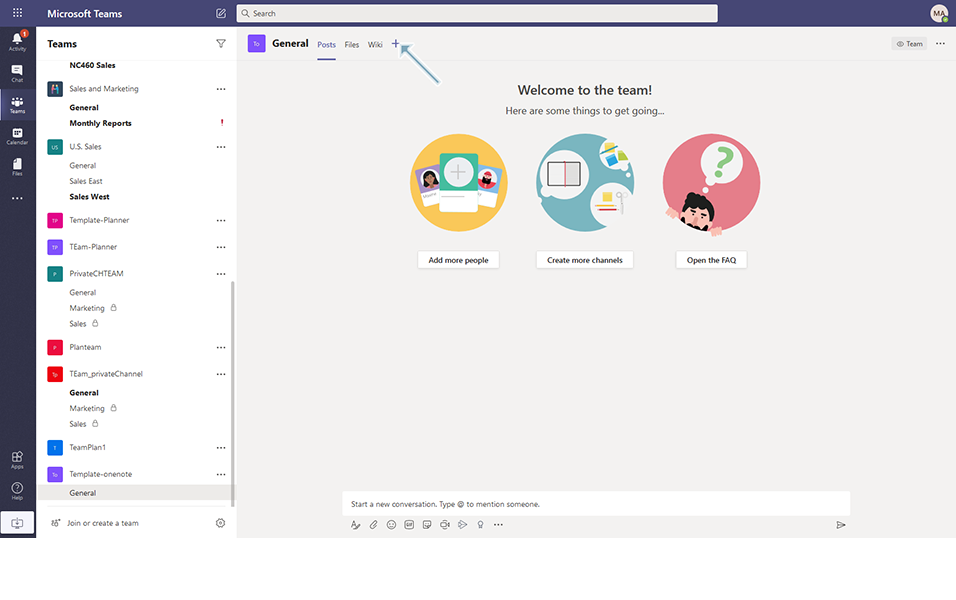
Select "OneNote" from Add a tab screen.
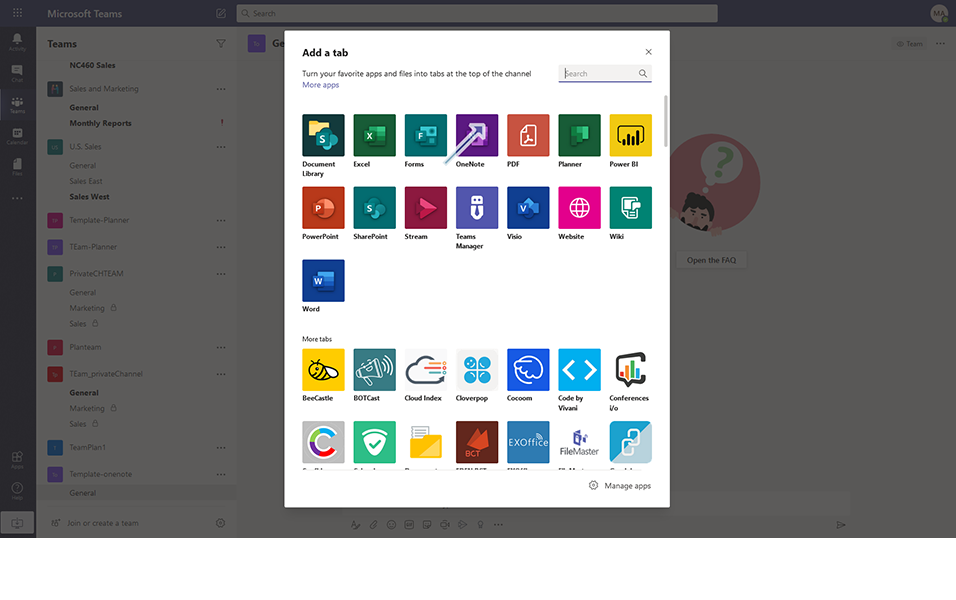
Click on Create New Notebook.
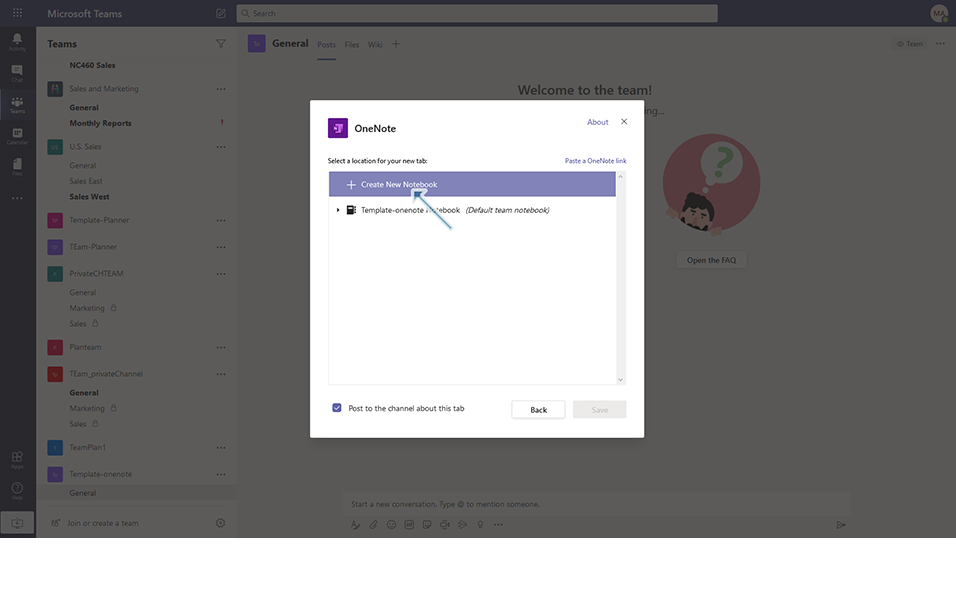
Enter "NewNote" as name and click on Save button.
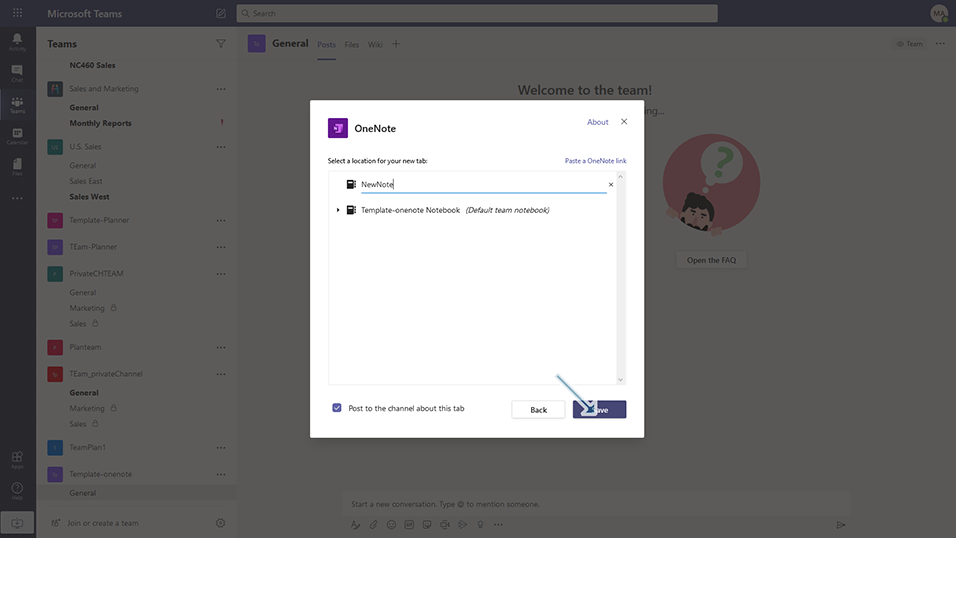
Enter details in notebook for eg "This is Test" and it will be auto-saved.
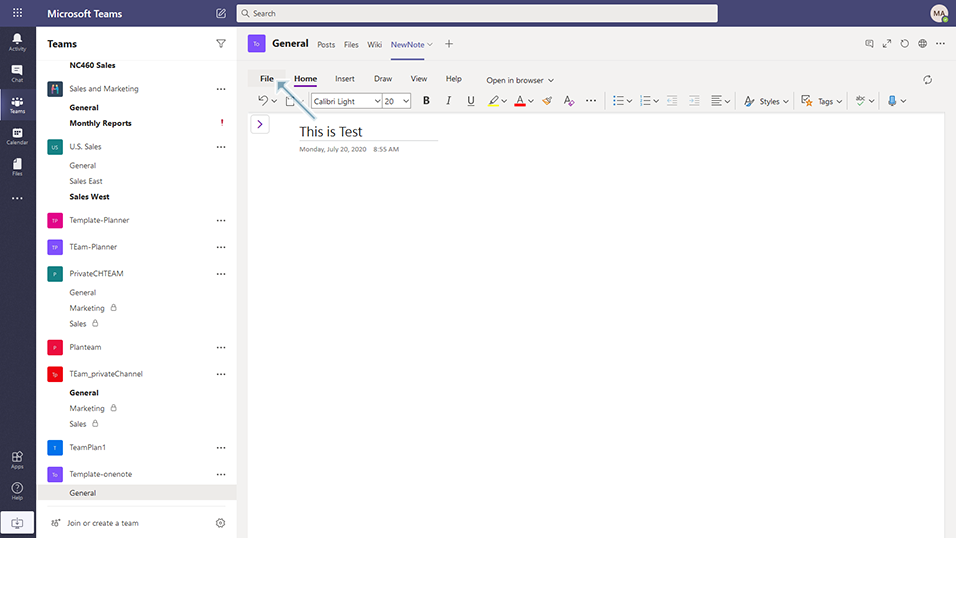
Go to Teams Manager and go to Templates tab.
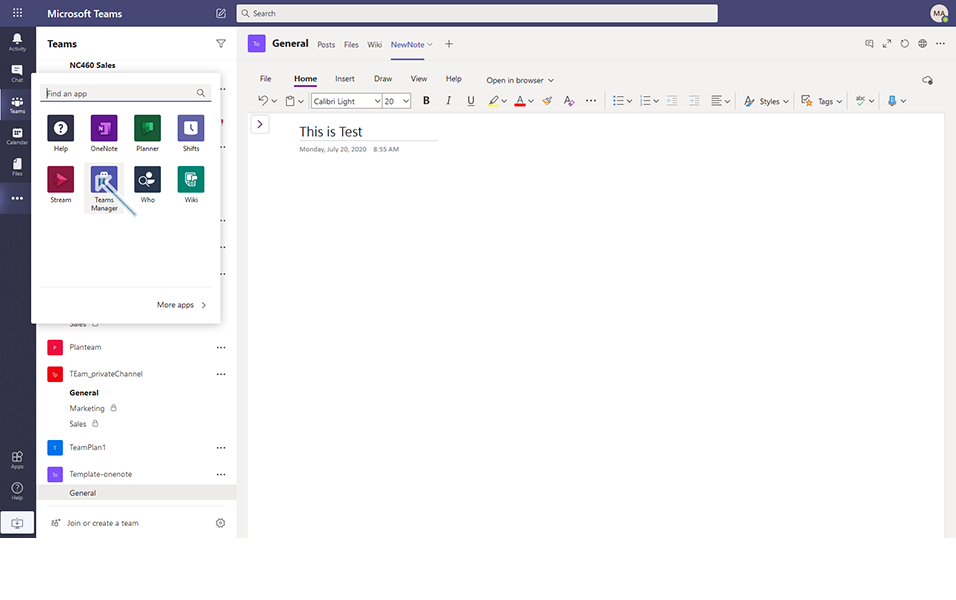
Search for "Template-Onenote" and save the Template.
Go to Teams and create a Team "Team-one" with template "Template-Onenote".
Login as approver and approve the Team.
Go to Microsoft Teams and select the team "Team-one".
After 2- 3mins, OneNote added in the template is available to the Teams "Team-one".
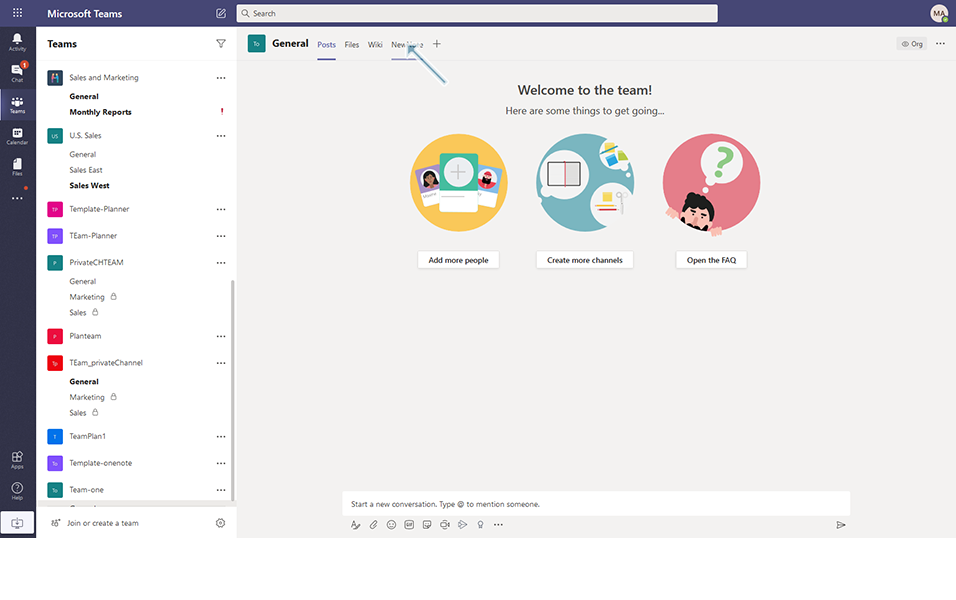
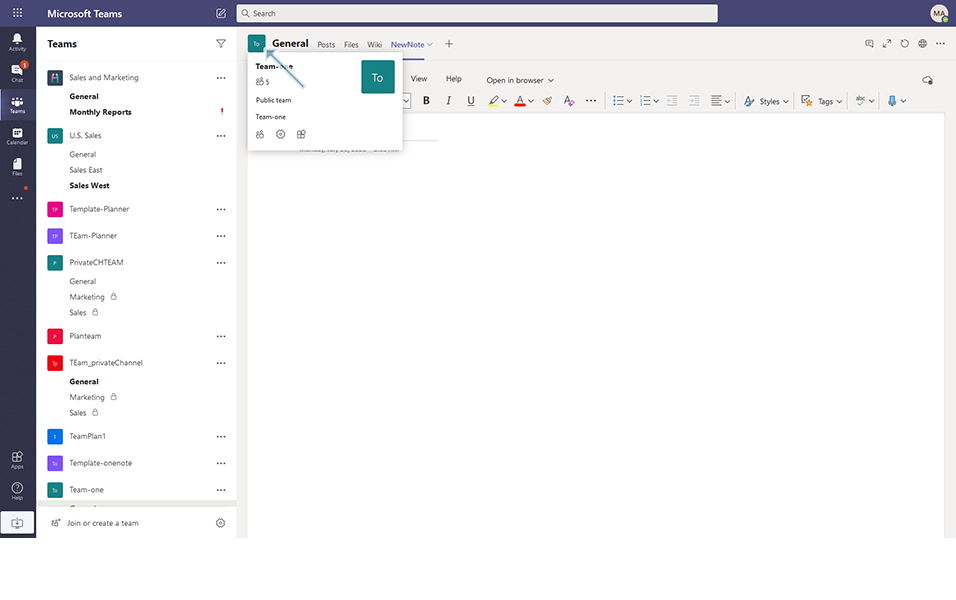
NOTE: Teams can also be created with attaching default onenote from the Template, and also with the existing OneNote from other existing templates and Teams.
This completes the functionality on creation of Teams with OneNote.