Create Team with Metadata fields
Create Teams with Metadata Fields
Teams can be created with user created metadata fields. Templates that contains metadata need to be used while Team creation.
This section describes the steps for creation of Teams with Metadata fields in Teams Manager.
Go to Teams Manager and navigate to tab "Teams".
Click on button "Create".
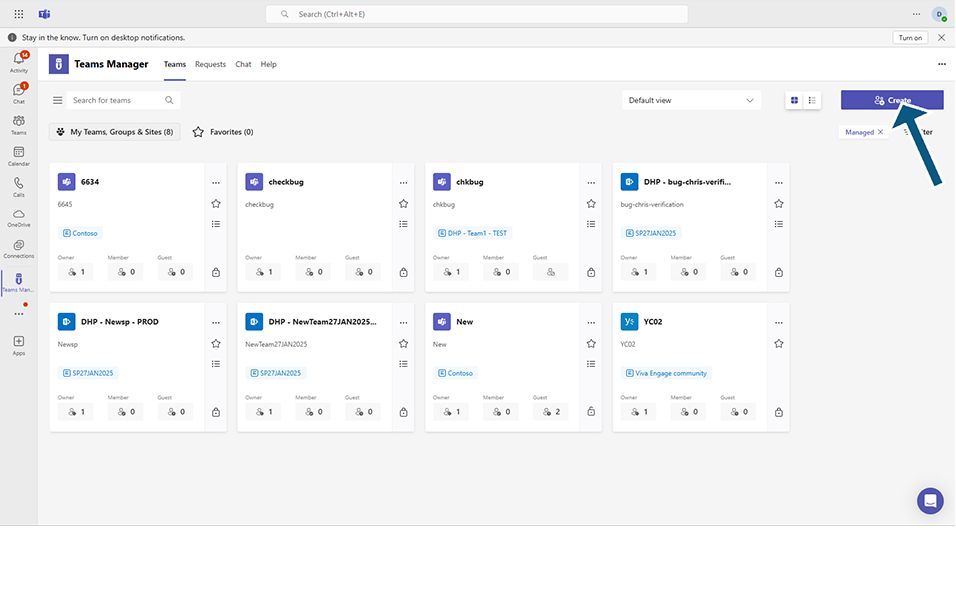
Select content type as Team in new request page.
Select "Temp-MD" from "Which Template do you want to use?" dialog box and click on button "Continue".
NOTE: Template "Temp-MD" is already created using section "Create Template" and is available in Teams Manager. Metadata fields are added to this template.
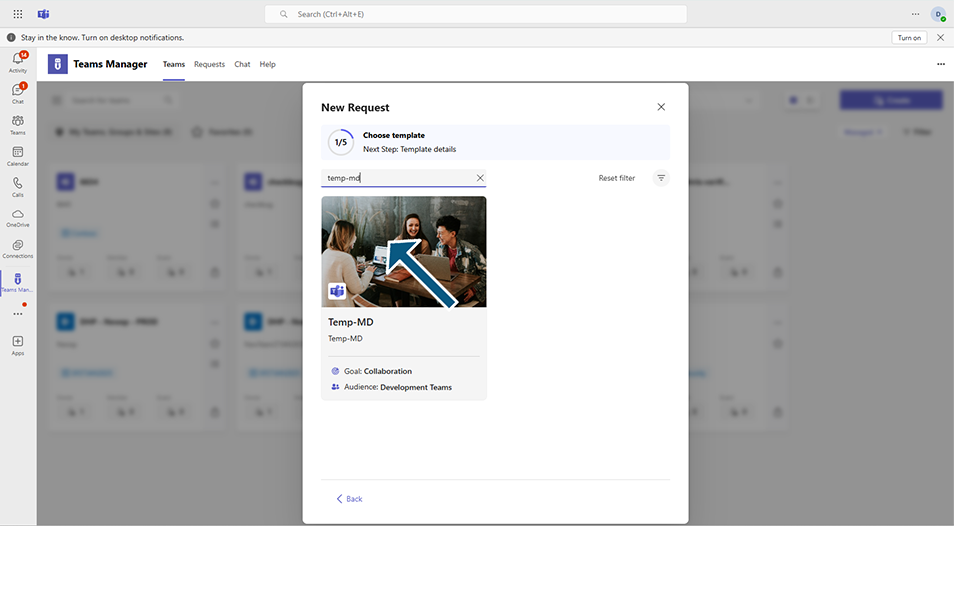
Displays channels, tabs, and apps associated.
Click on Next button.
Enter the details related to the Teams in the following fields: Team name, Mail Nickname, Description, visibility, Comment.
Click on Next button.
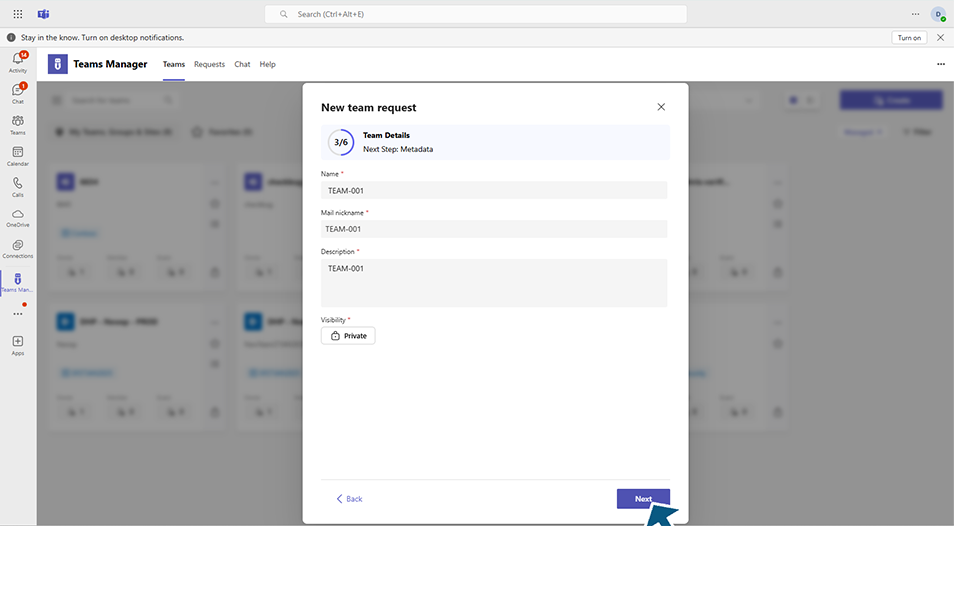
Fill the details in metadata fields and click on Next button.
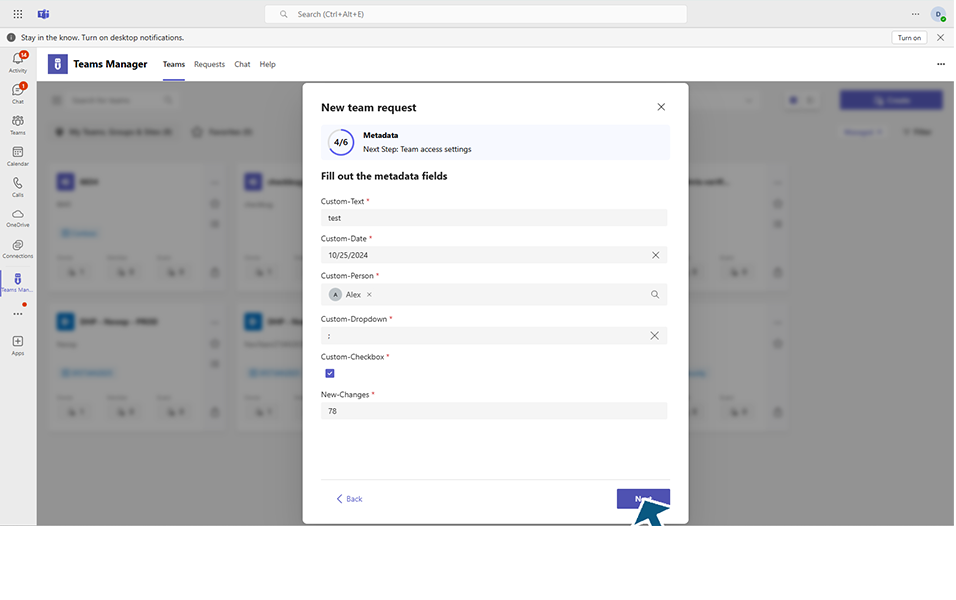
Enter owner, member and guest details and click on Next button.

Displays the Teams Summary page with details of Basic Info, Metadata and Policy.
Click on Send Request button.
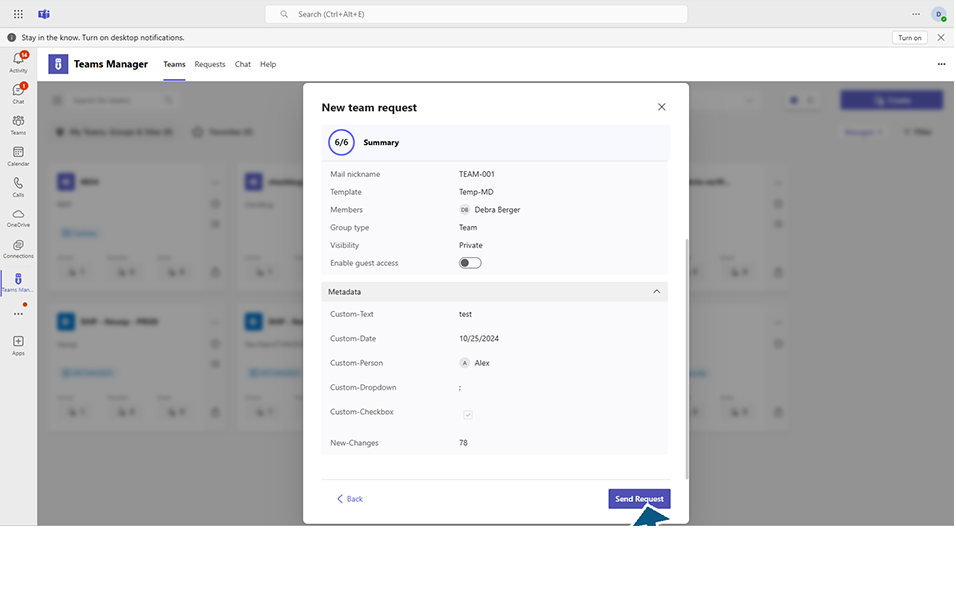
Displays "Nice work" in dialog box and displays confirmation message "Successfully created request 'Team-001".
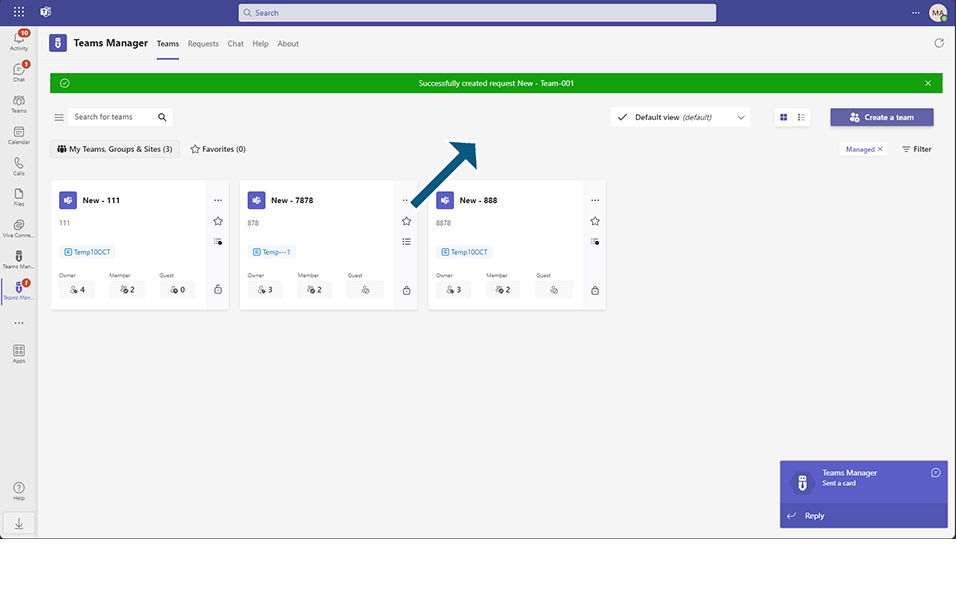
After successful creation of the Team, it displays Team under " Open Requests" section in "Requests" tab.
Select the Teams 'Team-001' and approve the Team.
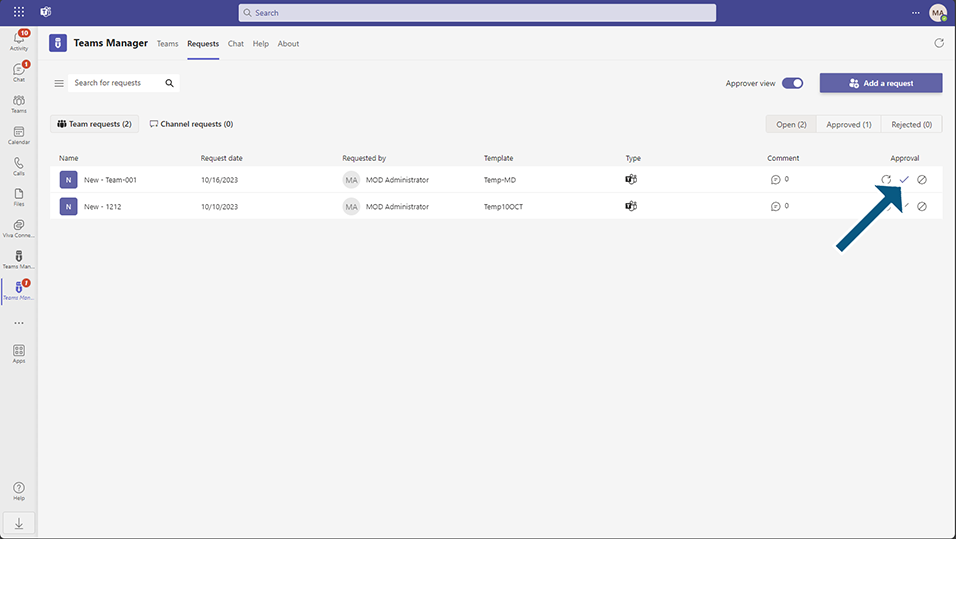
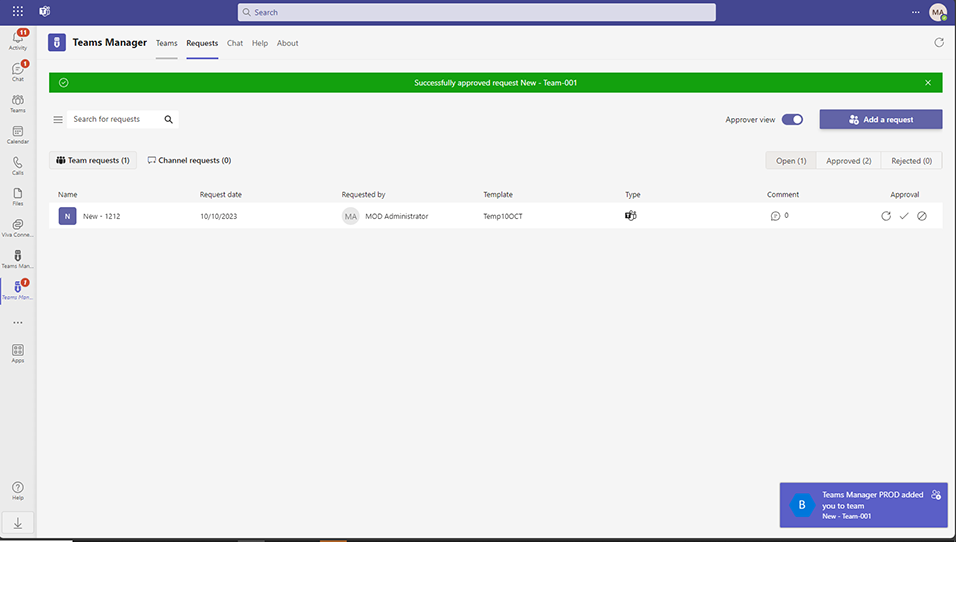
This completes the functionality on creation of Teams in Teams Manager with Metadata fields.