Create Lifecycle
Create Lifecycle
For any Teams created from Teams Manager, Lifecycle can be applied for notification to the user regarding the extension of Teams, archival of Teams and deletion of Teams.
Following section describes the steps for creation of Lifecycle:
Go to Teams Manager and click on tab "Settings".
Click on link "Lifecycle Management" under Governance-Rules-Lifecycle Management.
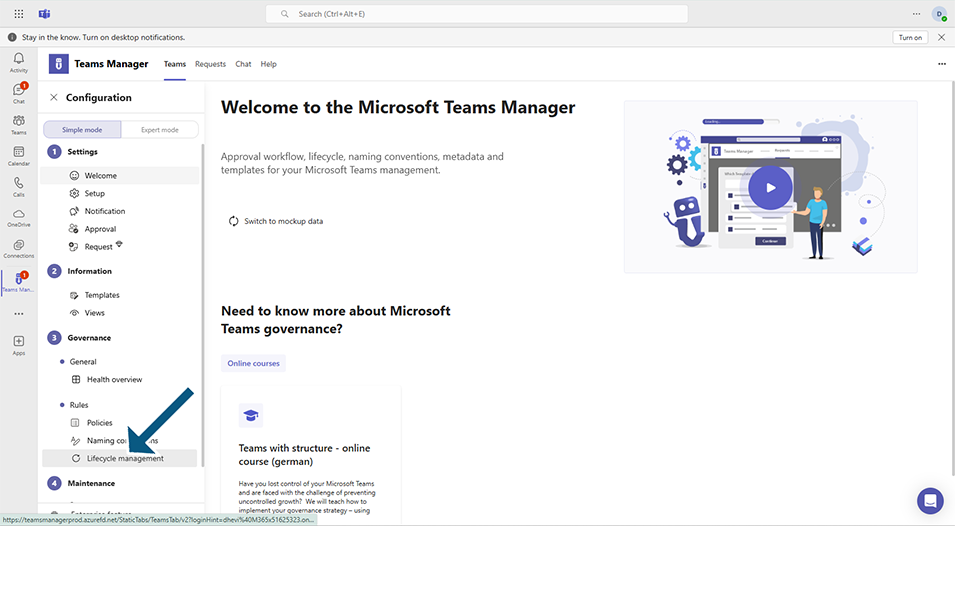
Click on button "Add Lifecycle".
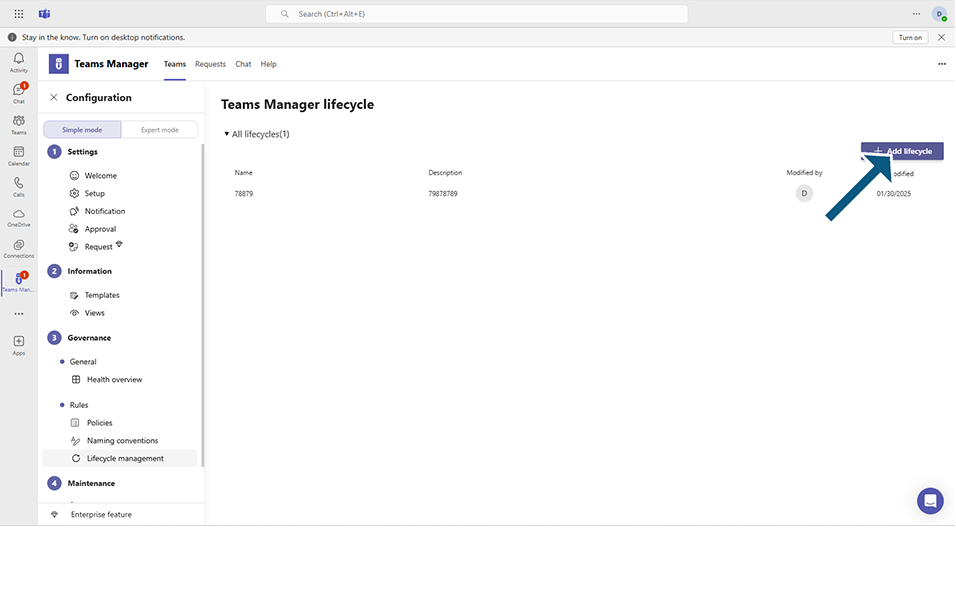
Enter the following details:
Field "Name": This is a text field which accepts alphanumeric characters. This is the name of the Lifecycle that will be used. Enter value as "LC-NOTI".
Field "Description": This is a text field which accepts alphanumeric characters. This is the description for the Lifecycle. Enter "LC-NOTI".
Field "Extension Possible": This is a toggle field which user can set to Yes or NO. When this field is set to yes, Teams can be extended after expiry by the Administrators, when this field is set to no, Teams cannot be extended and will remain as expired.
Click on Next button.
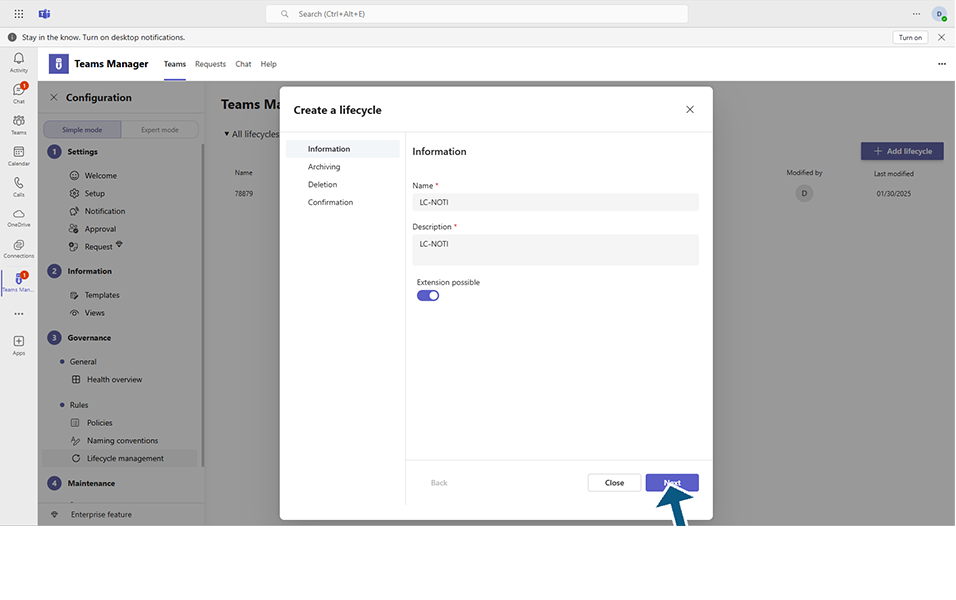
Archiving Page is displayed to user with details related to Archival of Teams.
A warning message is provided with details as: If the user does not respond to the expiration notification, the team will be archived.
An Information note is provided as "Only Teams will be archived. Viva Engage, SharePoint, and Planner will get notifications but will not be archived. Communication and modern sites without groups will not receive notifications."
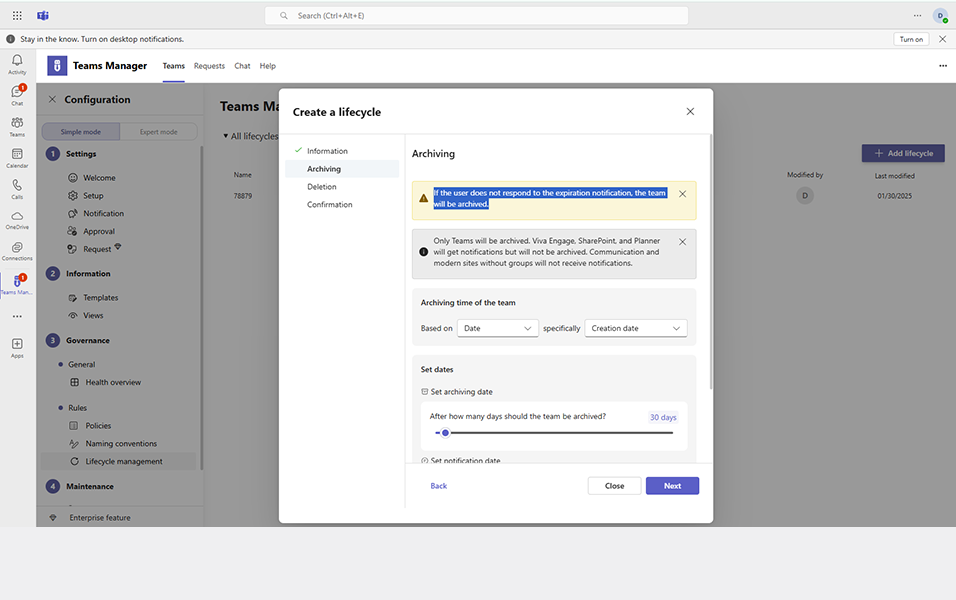

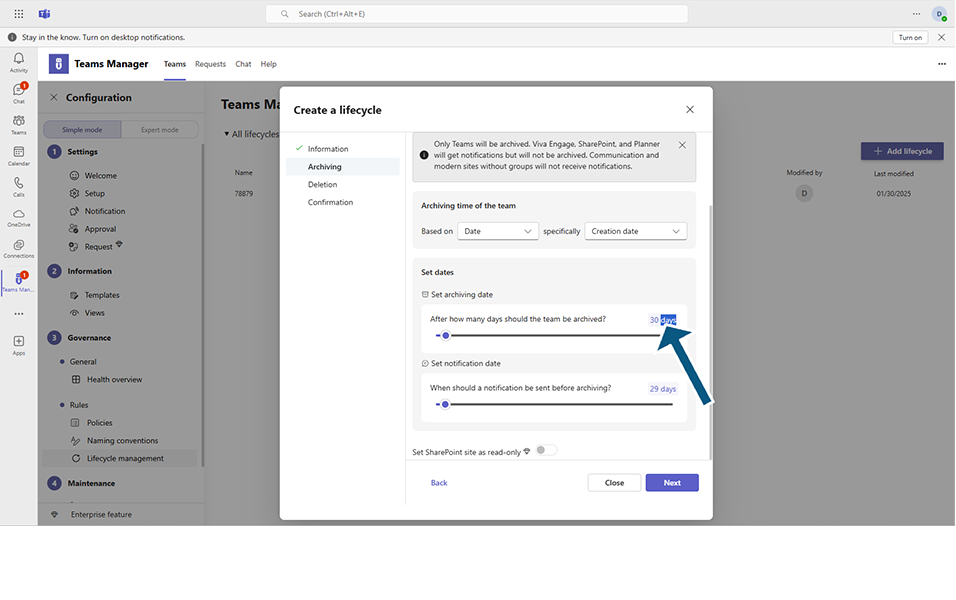
Archiving of Teams will be done based on 1. Date - which in turn filters specifically based on the Creation date or the Metadata date field.
2. Activity - Teams will be archived based on inactivity of the Teams. A team counts as inactive if the amount of channel messages, reactions to channel messages and organized meetings was zero for the selected time period (7 days, 30 days, 90 days or 180 days). Refer the below section for the Lifecycle based on Activity:
Set archiving date Panel based on Creation date:
Slider "After how many days should the team be archived? " - User can specify number of days after Creation date of the Teams or the days mentioned in metadata field, for the Teams to be archived.
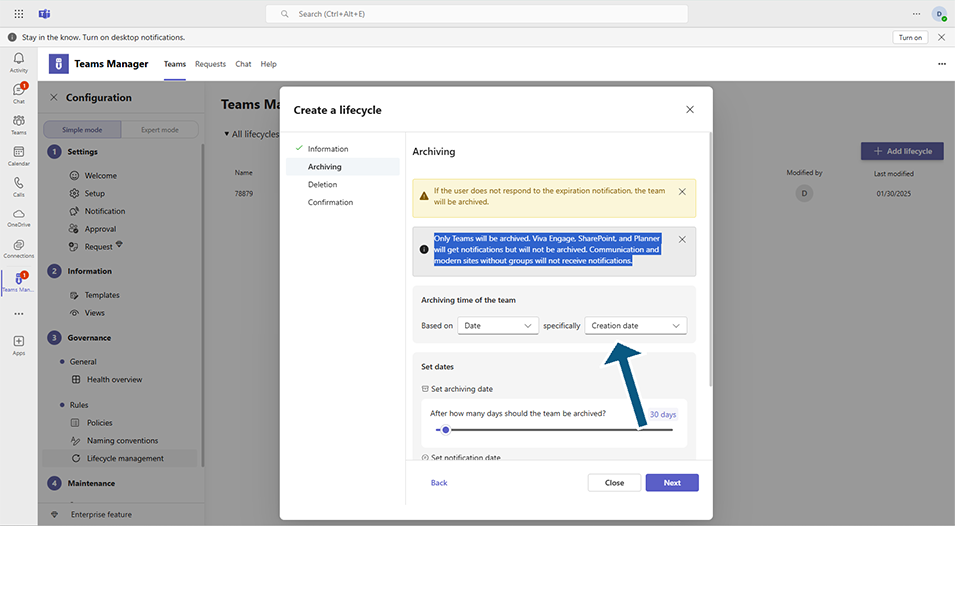
Set notification date Panel:
Slider "When should a notification be sent before archiving?" - user can specify number of days when User should be notified before archiving of Teams.
Select the toggle field "Set SharePoint site as read only" to YES.
NOTE: This toggle field will be disabled for Standard license, and will be enabled only if Enterprise license is available. Detailed explanation in section below:
Set Sharepoint Site as Read only
Click on Next button.
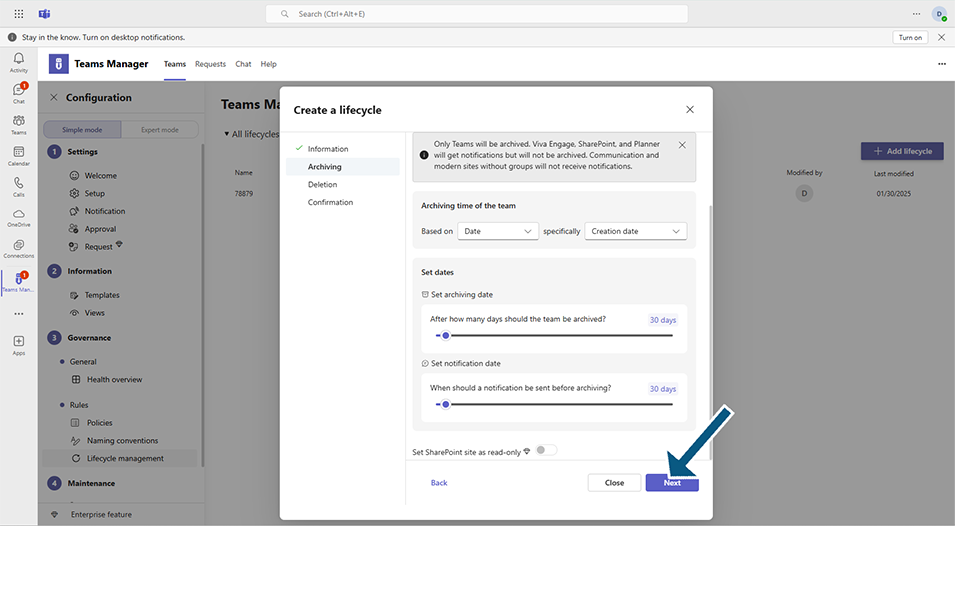
Deletion tab with warning message is provided with details as "If this option is set, the team will be deleted if the user does not respond to the notifications."
Toggle field "Enable Deletion of the team / Viva Engage community / SharePoint site / Planner / Modern Sites without Groups / Communication Site" - Set this field to Yes.
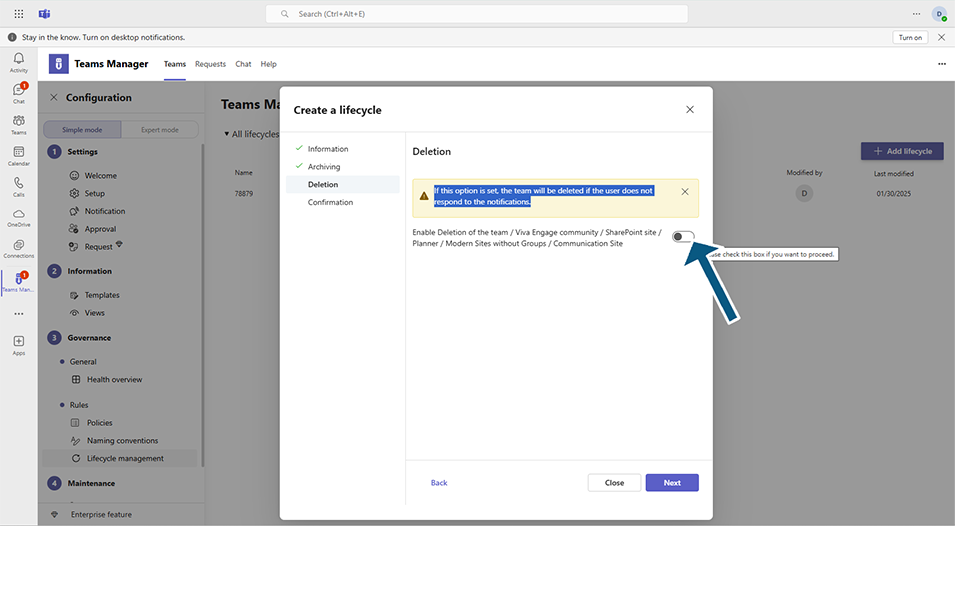
Set dates Panel: Set deletion date - After how many days should the team be deleted?
User can slide across or below to increase or decrease the number of days. Based on the days mentioned here, Team will be deleted from the date of archival and user will be notified.
NOTE: Once Teams are deleted, there is no way to bring back the Team. It is deleted permanently. This applies for other content types too.
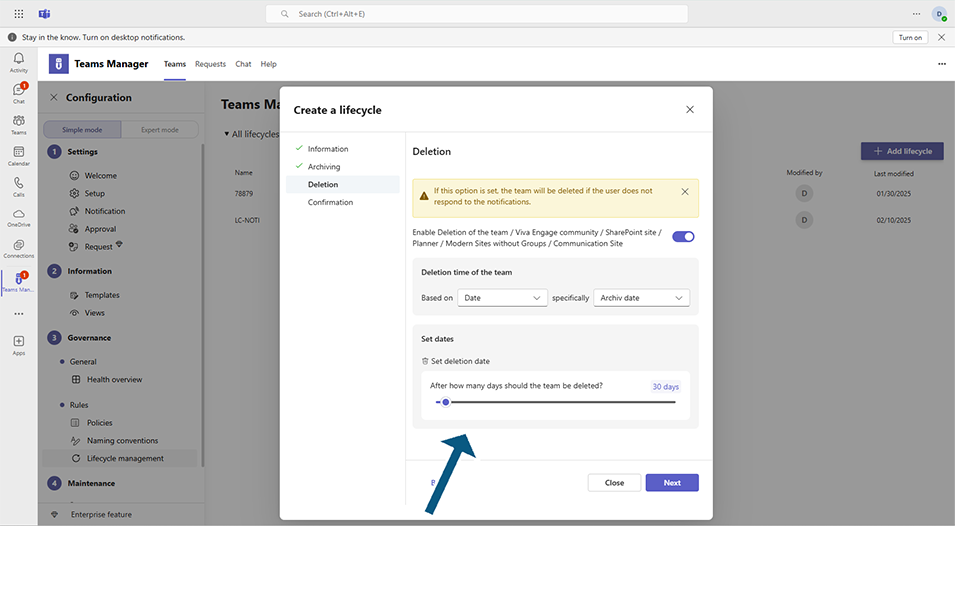
Click on Next button.
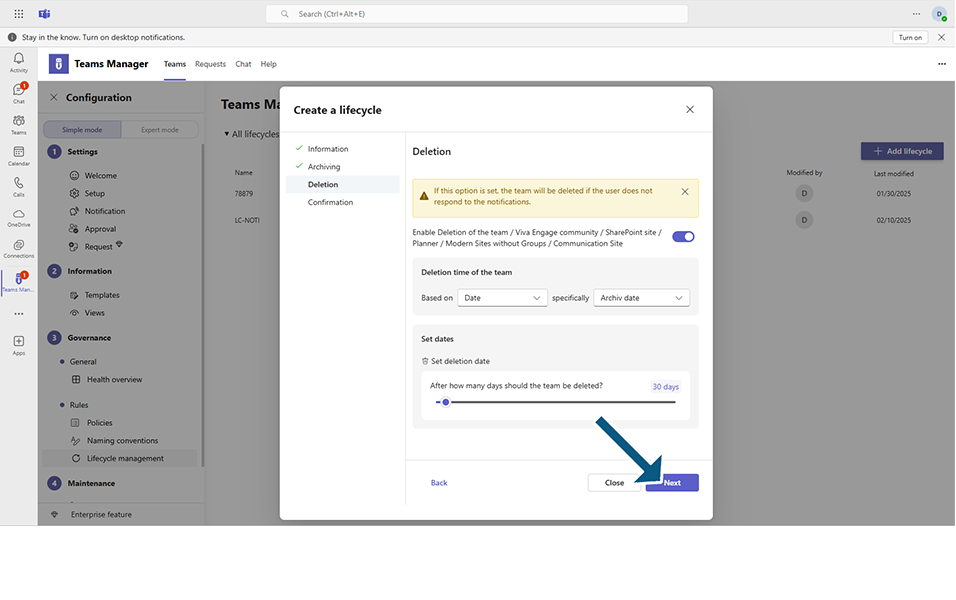
Click on Create button.
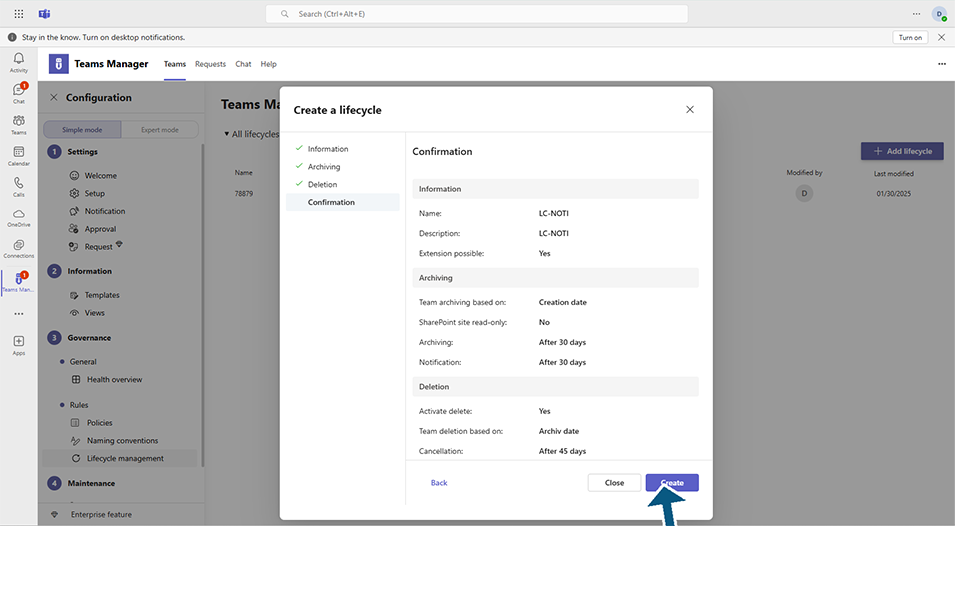
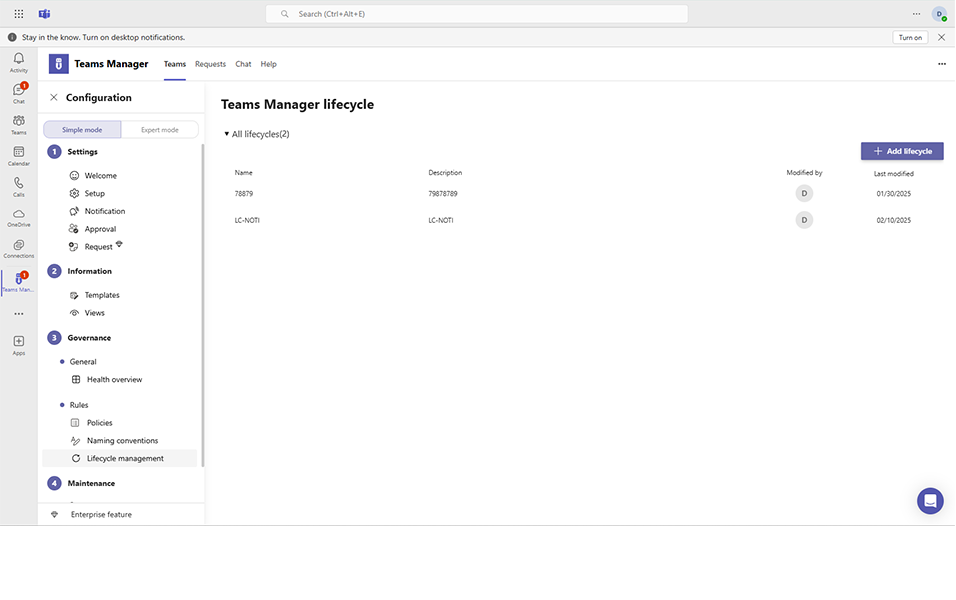
Newly created Lifecycle will be displayed in list.
Example Scenario for calculation of days for extension, archival and deletion:
Lifecycle is created with following details: This scenario is based on Creation date.
After how many days should the team be archived: is set to 30 days,
When should a notification be sent before archiving: is set to 5 days.
After how many days should the team be deleted: is set to 30 days
After 25 days of Team creation, user will get notification to extend the Team.
After 30 days of Team creation, if user did not extend the Team, it will be archived and user will get notification.
After 30 days of Team archival, if user did not reactivate the Team, Team will be deleted and user will get notification.
Toggle field: Enable Deletion of Team toggle: When this field is set to No, Teams will never be deleted after archiving.
When Enterprise license is enabled, Set SharePoint site as read only toggle field will be enabled.
When Standard license is available, Set SharePoint Site as read only toggle field will be disabled.
Insert Screenshot
This completes the functionality of Creating Lifecycle.