Create Communication Site when Approval process disabled
Create Communication Site when Approval process disabled
Communication Sites can be created in Teams Manager when user enables Enable Communication Site in Settings.
This section describes the steps for creation of Communication Site.
Approval Disabled:
Go to Teams Manager and navigate to tab "Teams".
Click on button 'Create a Team'.
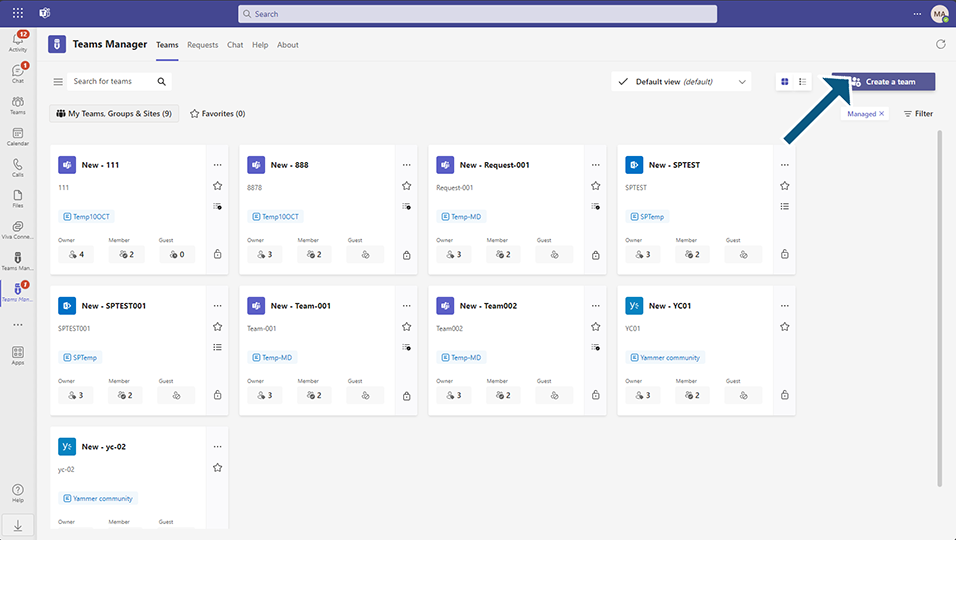
Option to select Communication Sites is displayed to user.
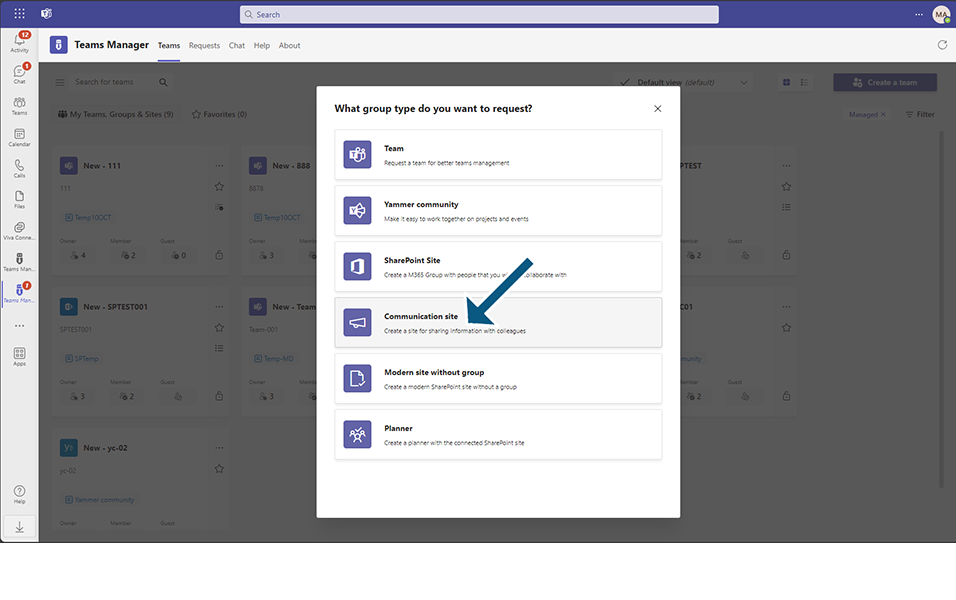
Next page displays the option for the user to select templates.
NOTE: Communication Sites can be created only with selection of Communication Sites templates.
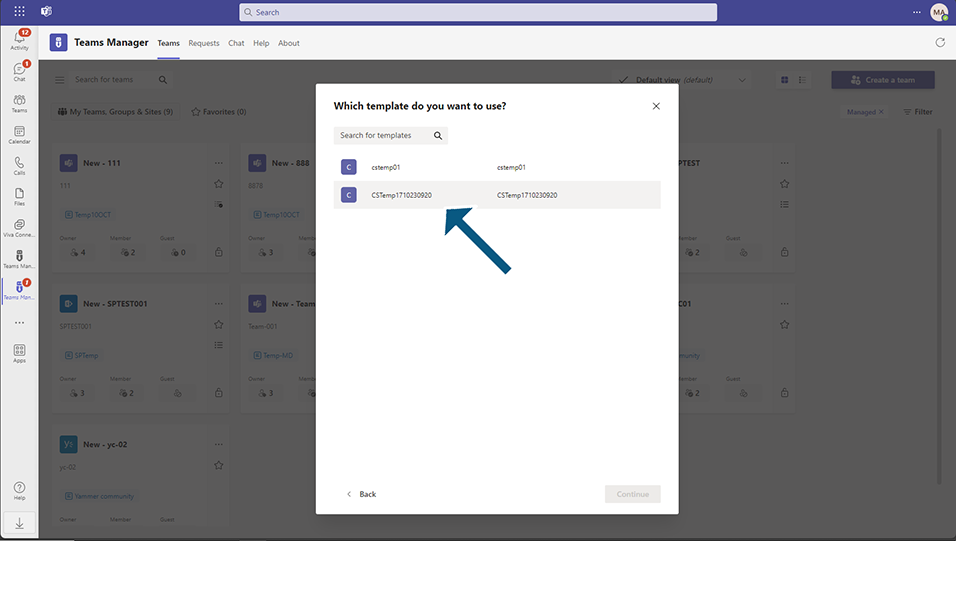
Name: This is a mandatory text field which accepts alphanumeric characters and special characters between 3 and 100. Enter any Team name.
SharePoint Url: This is a mandatory field. After “https://m365x81373060.sharepoint.com/sites/” Select the SharePoint URL. This accepts between 3 and 100 characters.
NOTE: This field doesn't accept foreign characters.
Description: This is a mandatory text box which accepts alphanumeric characters and special characters. This accepts around 100 characters, and this is not a mandatory field. Enter some description.
Owner: This is a mandatory text field, and this field is by default updated with the user currently logged in. This will be the Owner of the Teams. One Owner is mandatory for the Communication Sites, but there are possibilities to add more than one owner for the Teams. By default, this field is updated as "MOD administrator" as this is the logged in user.
Member: This is a text field, and this field can hold more than one member. This is not a mandatory field. Enter "Alex" as member.
Sensitivity Label: This field will be displayed if set the toggle field 'Enable sensitivity labels in request form' to Yes in Settings. Select Highly confidential from the dropdown.
Click on Next button.
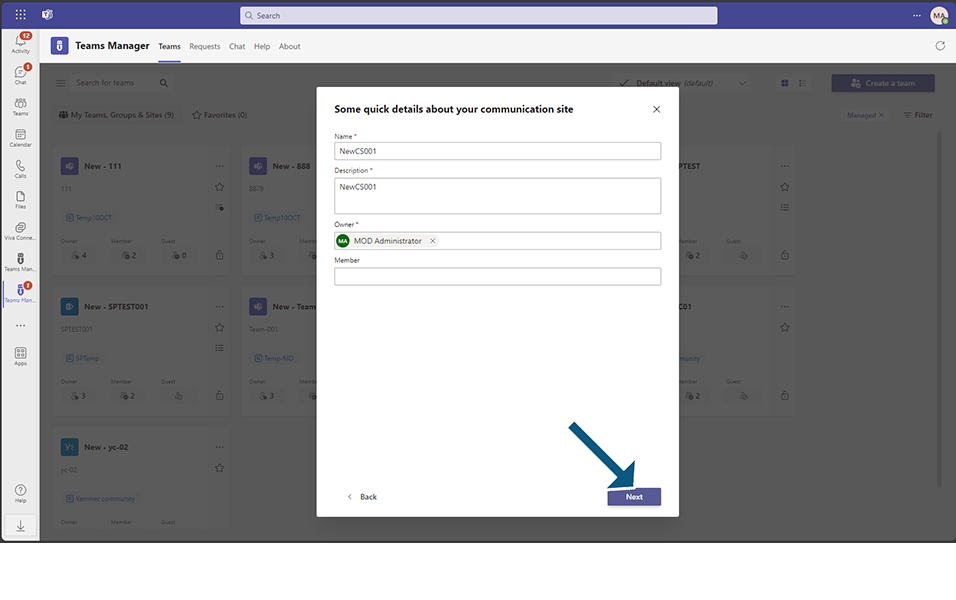
Details of the Communication Sites detailed by user is displayed in 2nd page of creation.
Summary page with details of Basic Info, Metadata and Policy.
Click on Create button.
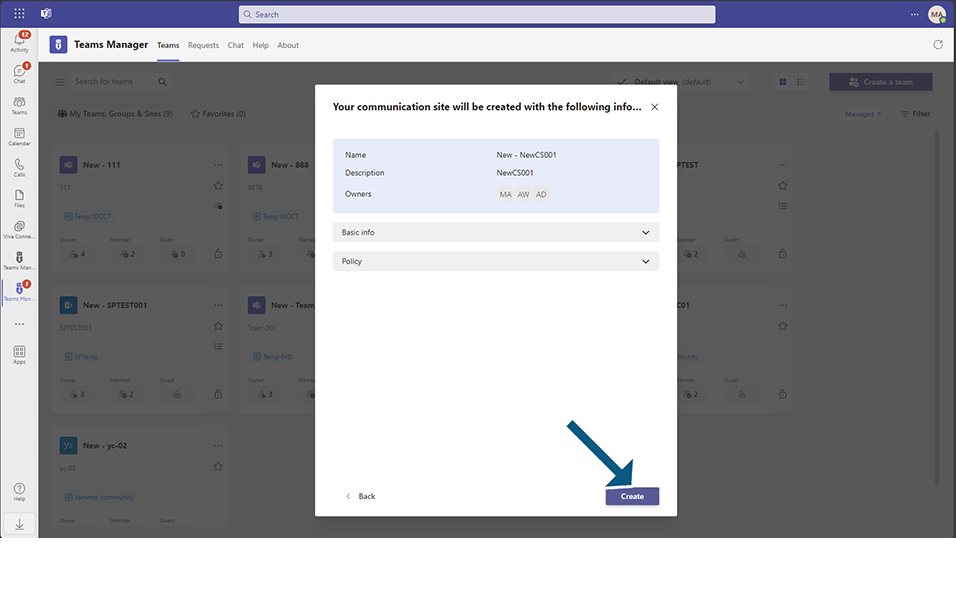
Communication Site is created and displayed under Active Teams with type as Communication Sites.
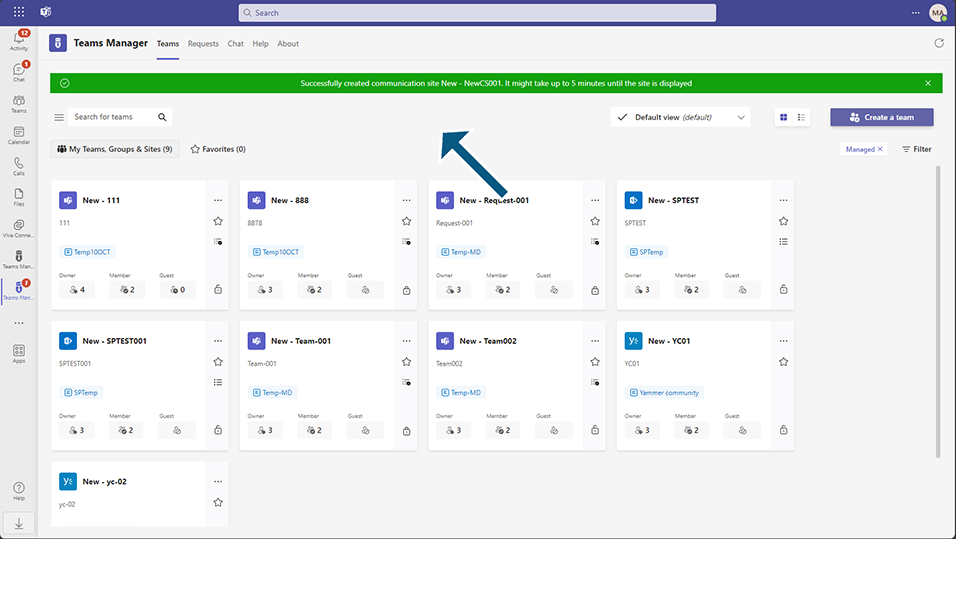
Based on any policy that is applied, naming convention of Communication Site will be changed.
NOTE: Communication Site under managed Teams may not be displayed if the user has access to more than 1000 sites.
This completes the functionality on creation of Communication Sites when Approval is disabled.