Action Required in Requests
Action Required in Requests
Require the requester to update the Request feature in Request:
There is another way in which Approver can ask the requester to check and update the Request. Following steps details the same:
Login to Teams Manager as user 'Grady'(Requester) and Create a new Request .
Login to Teams Manager as 'MOD Administrator' and go to Requests.
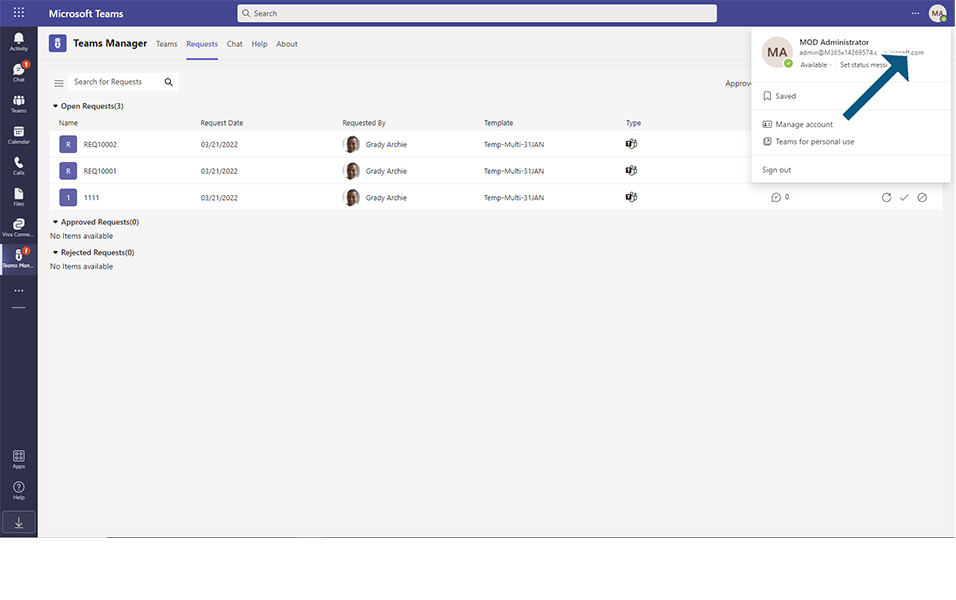
Select newly created Request from Open tab in Teams Requests and click on Clockwise open arrow.
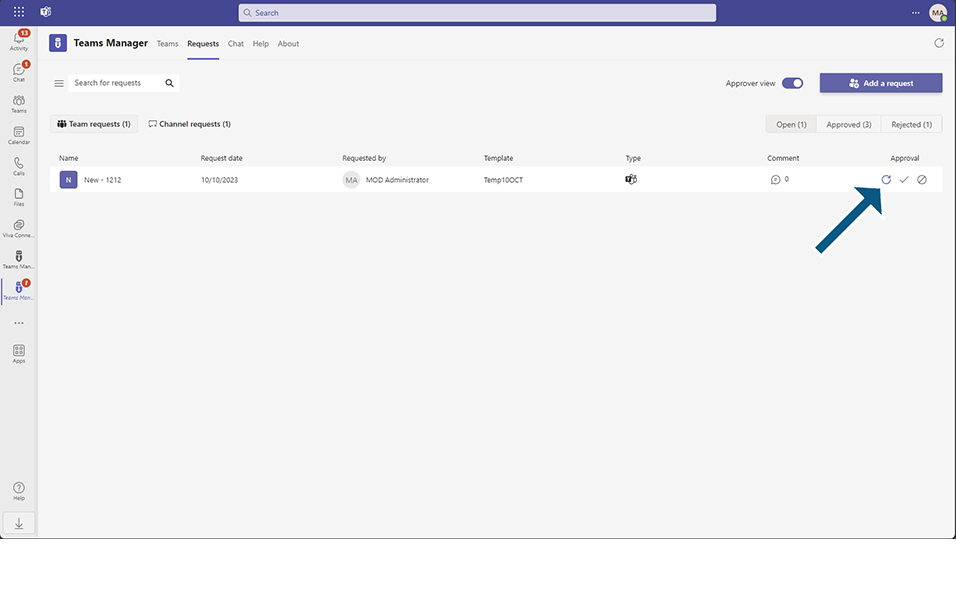
Are you sure you want the requester to update the Request ? message is displayed.
Click on button Confirm.
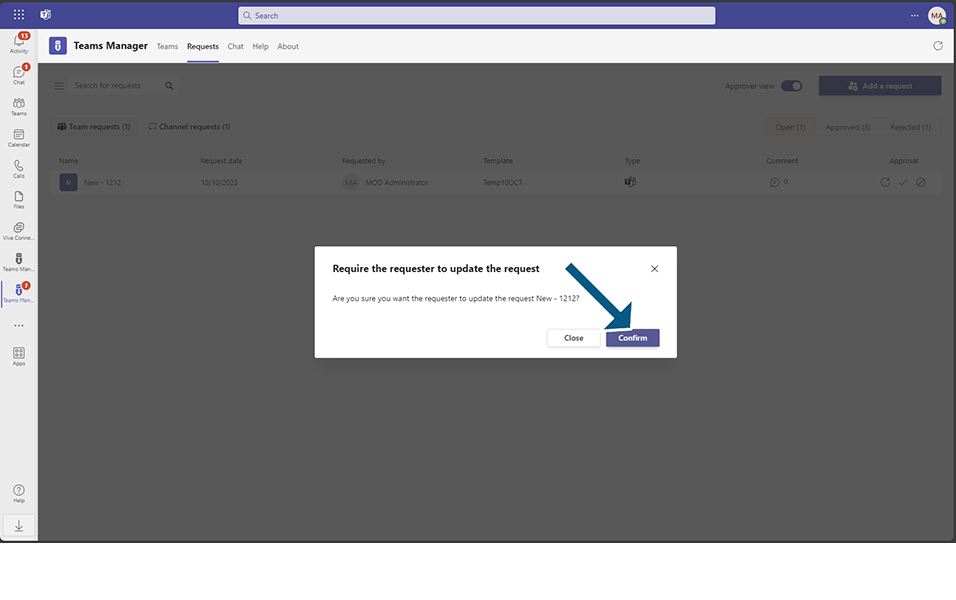
This Request will not be displayed for Approver anymore.
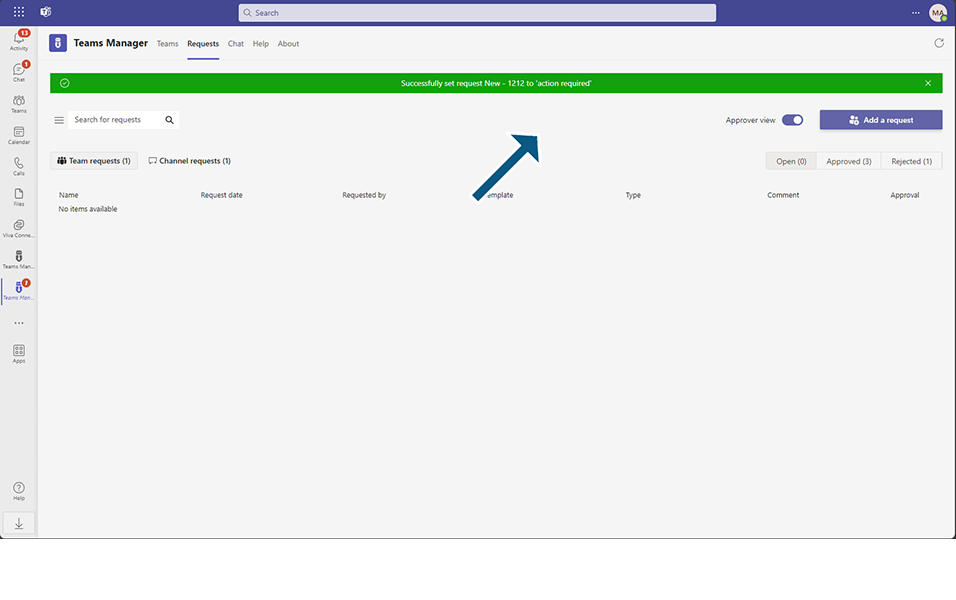
Login to Teams Manager as user 'Grady' .
Bot notification will be sent in Chat window that the request requires an update.
Go to Request tab.
Under Pending section, Request is displayed.
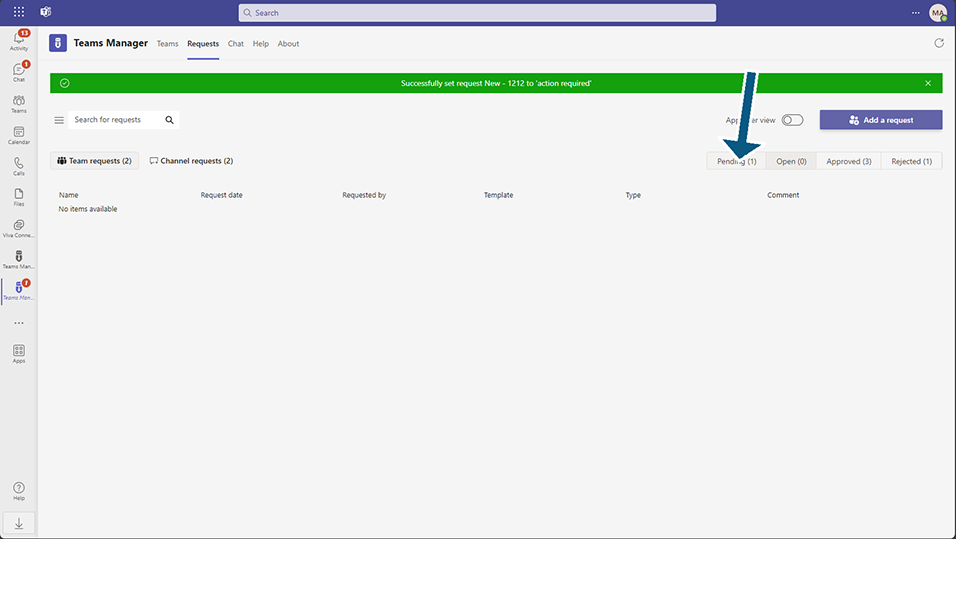
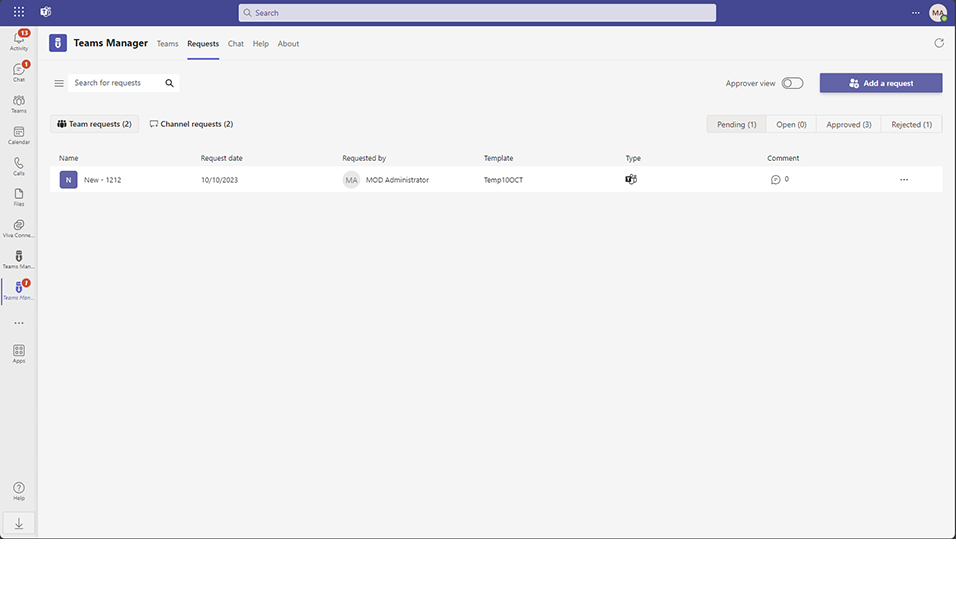
Requester can update the requests and once updated, this is displayed to Approver under Open tab in Teams Requests.
Login as Approver and this request is displayed in Open Requests. Approver can then, Approve or deny the requests.
This completes the Action Required feature in Requests tab.