Adjust IIS Global Settings
Adjust IIS Global Settings
You need to follow these steps only, when you're using Windows Server 2008 R2 or couldn't find the previous option "Start Mode" = "AlwaysRunning" in the Application Pool Advanced Settings.
In IIS Manager select the server � Global Settings � Configuration Editor
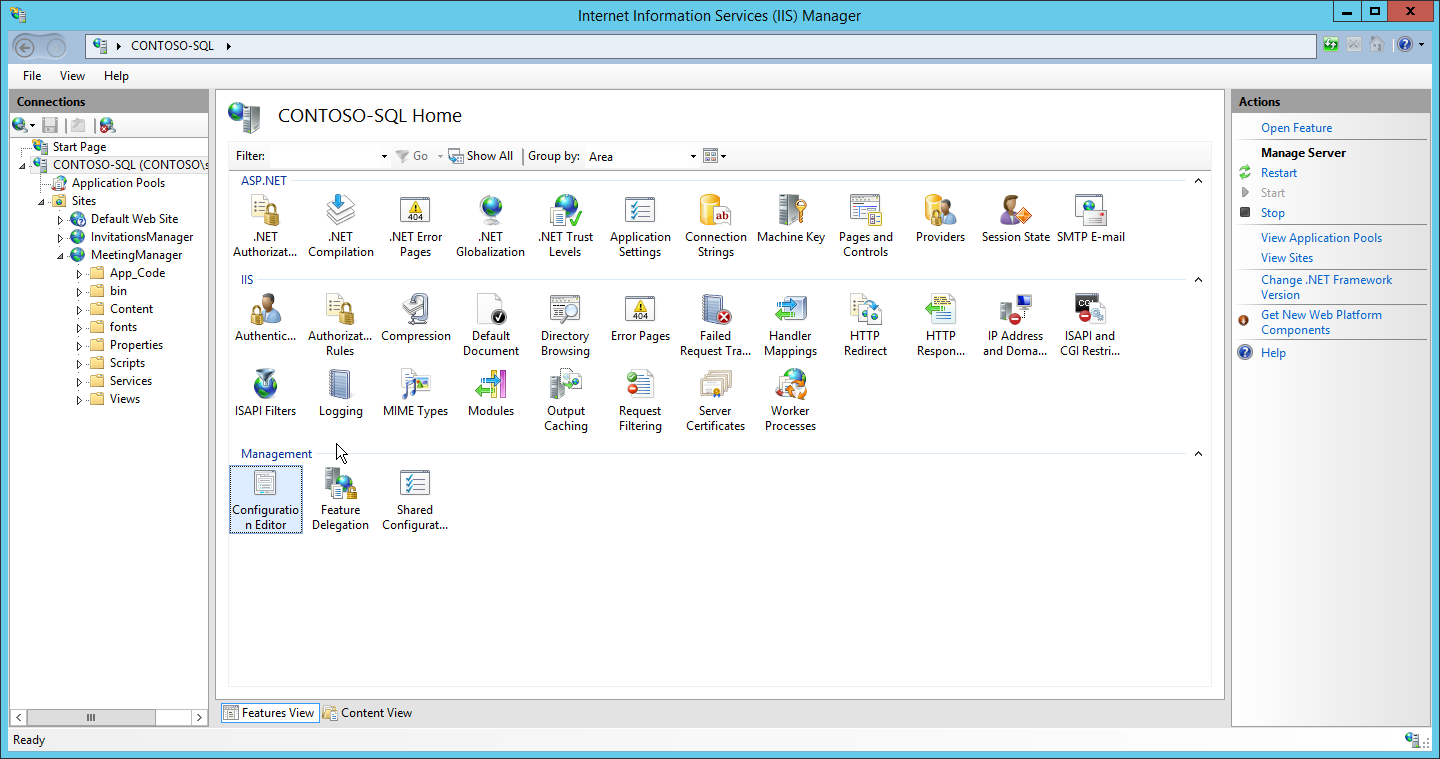
� Section � system.applicationHost/ApplicationPools – (Collection) Click on “…”
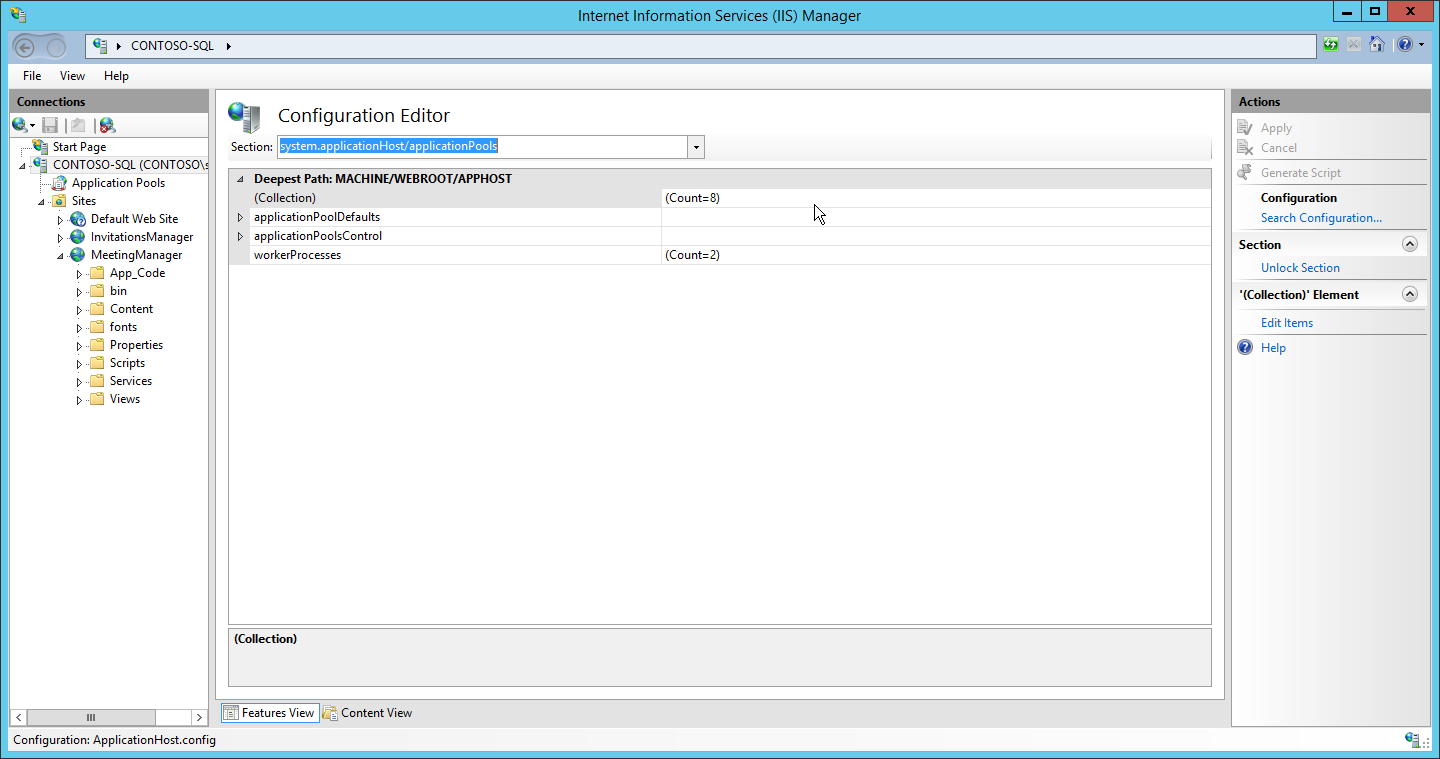
For MeetingManger and InvitationsManager Application Pool change the following property to:
- StartMode = AlwaysRunning
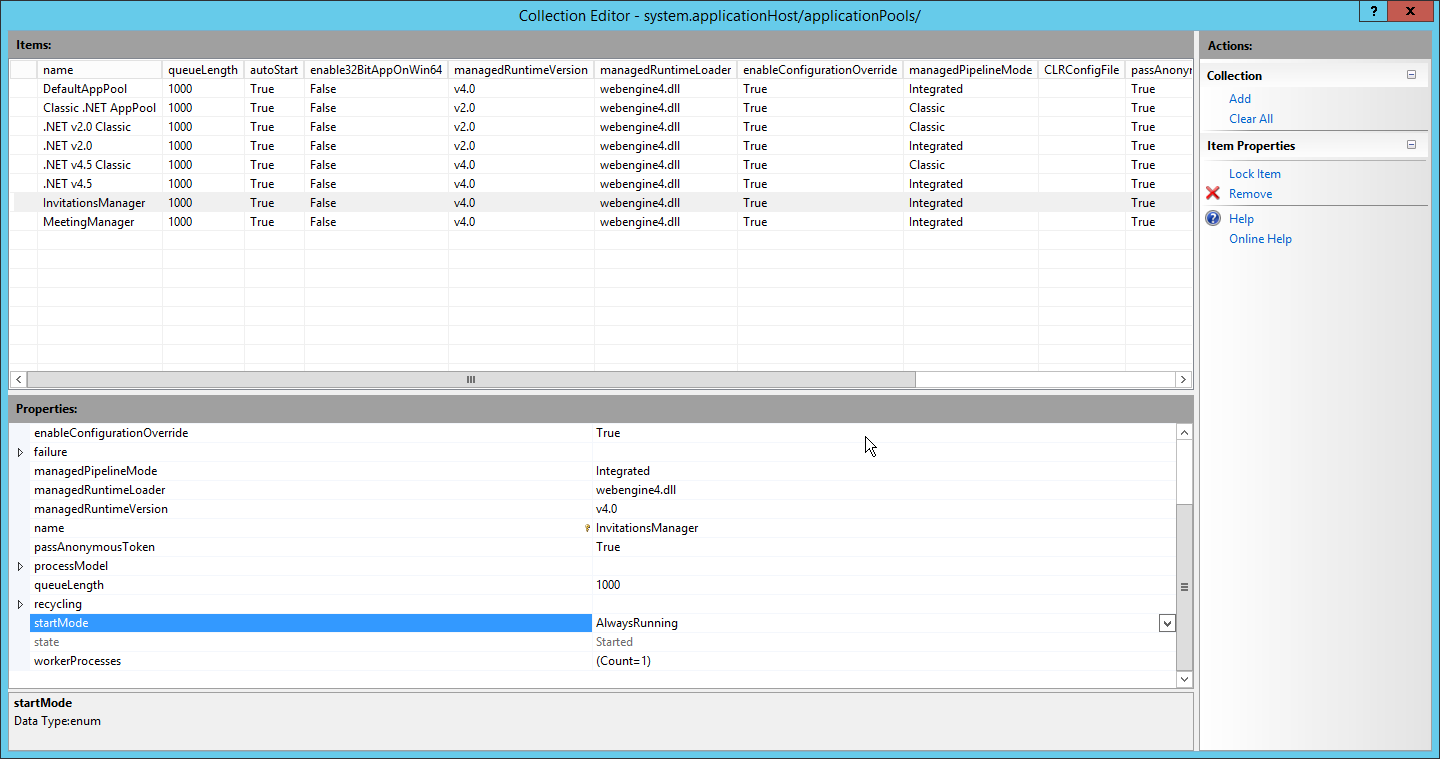
After changing both Application Pools � save the setting on the right hand side � Actions � Apply.