Installation of Intranet
Installation of Intranet
This section describes the steps for the Installation of Intranet.
Pre-Requisite:
1. User should have Microsoft 365 account with admin privilege.
2. Tenant App Catalog needs to be in place.
Login to Office 365 Tenant: for (eg) URL "https://M365x469520.sharepoint.com". Provide valid login credentials.
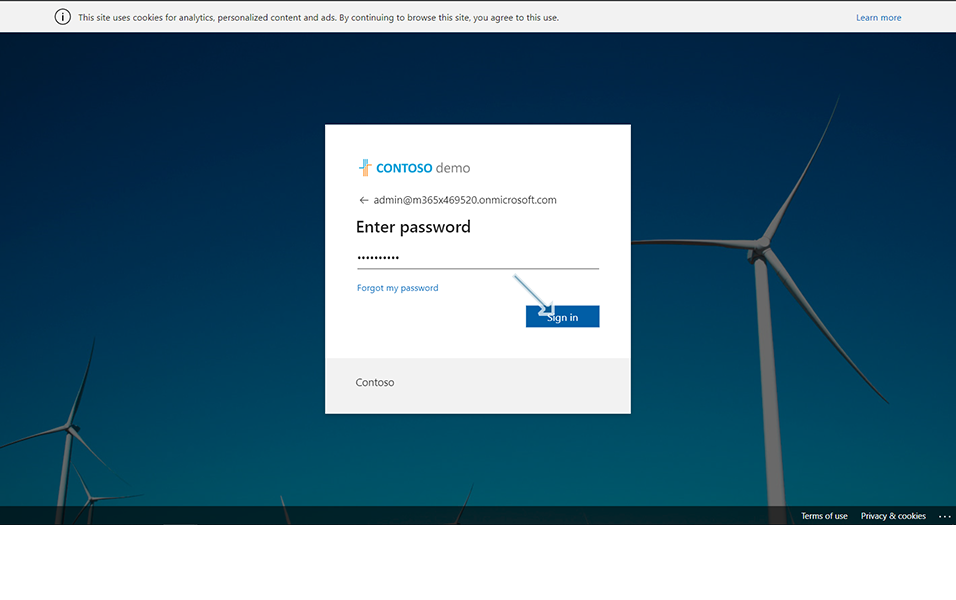
Click on "Teams" from left corner display.
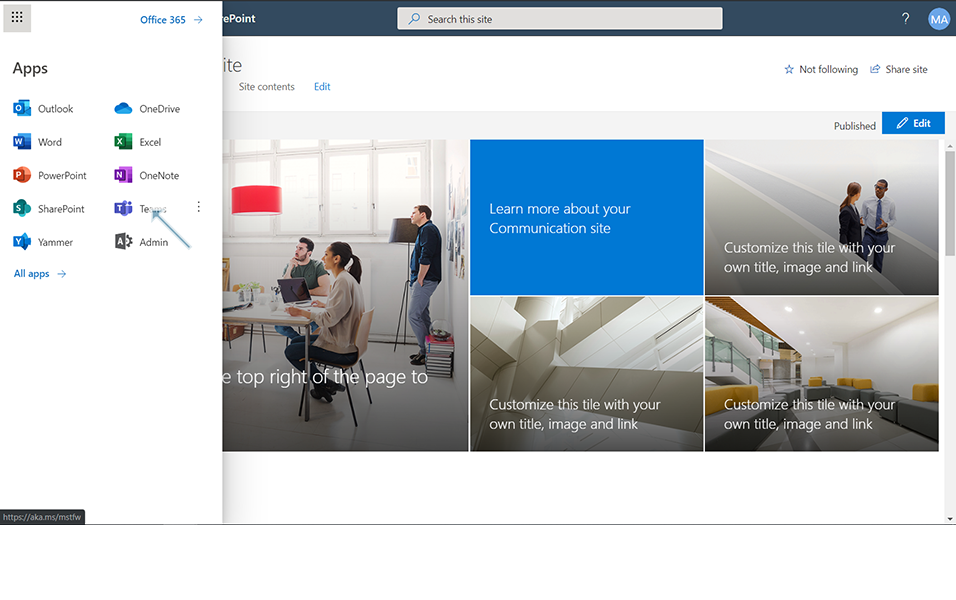
Click on three dots "..." and click on link "Browse all apps".
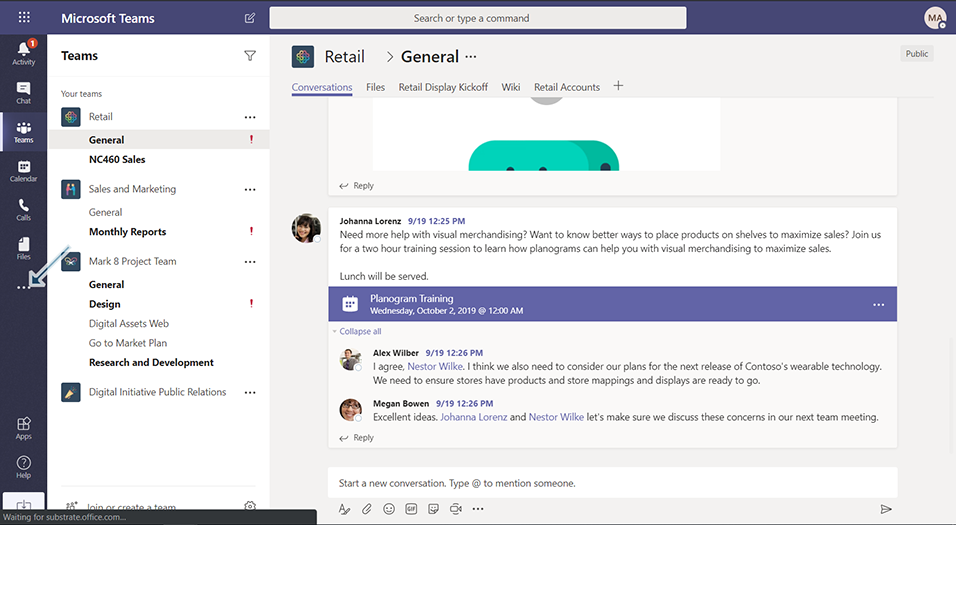
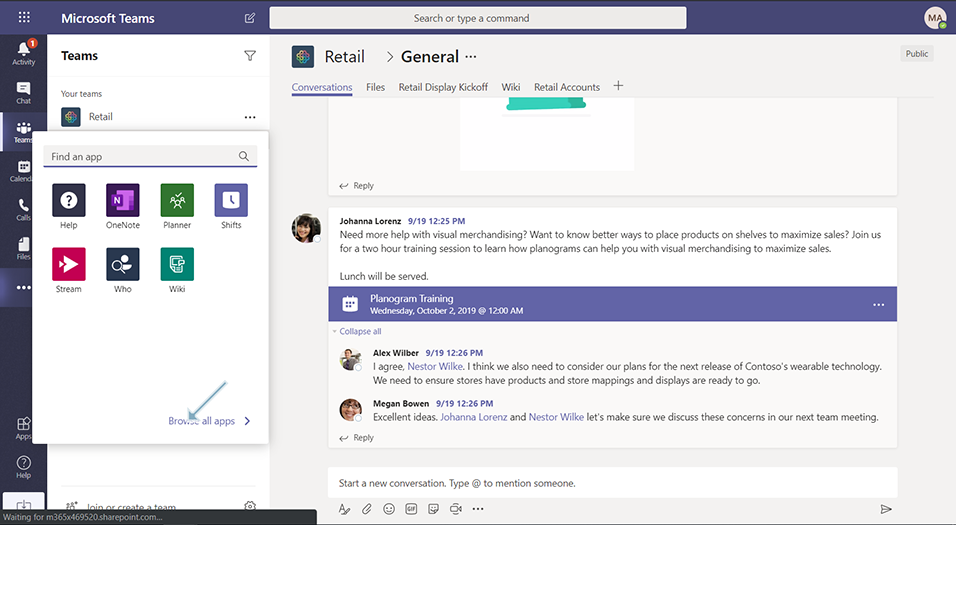
Search for the App "Intranet by Solutions2Share" in the store.
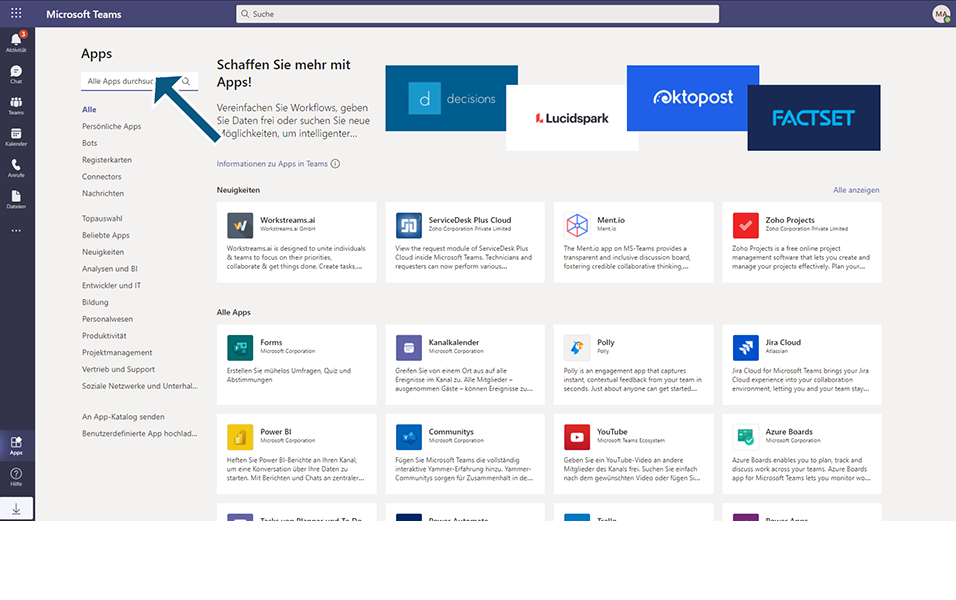
Select the app "Intranet by Solutions2Share" and click on Add button.
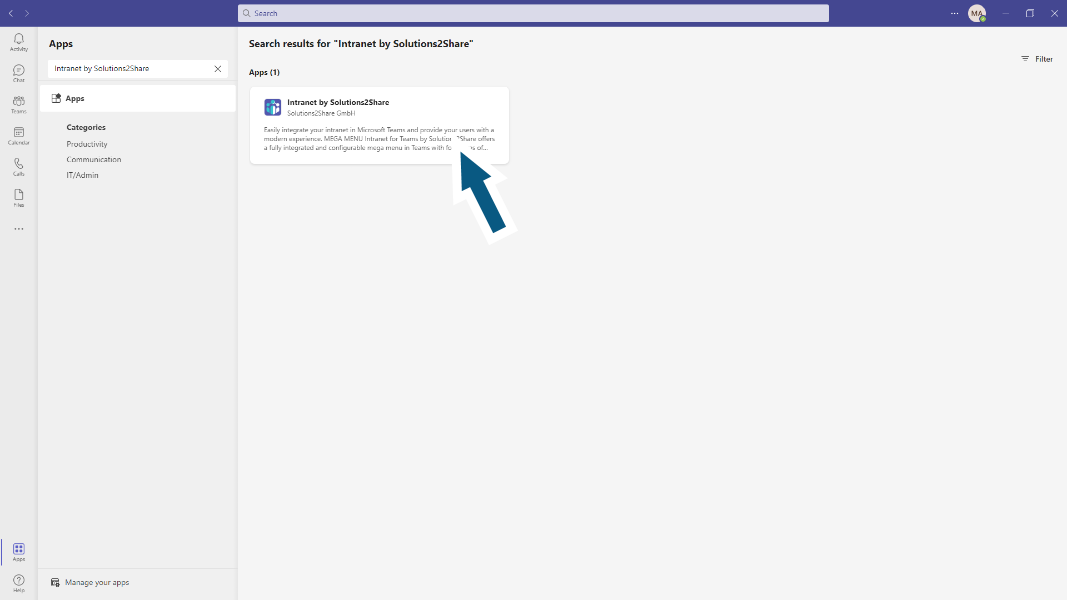
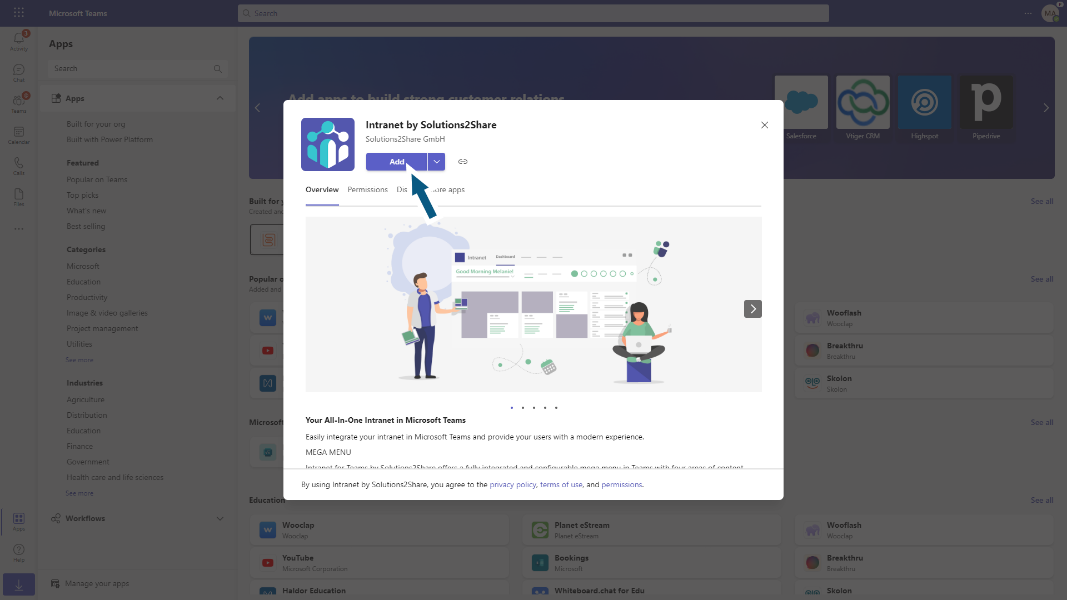
Enter details in 30 day trial period window.
Once all details are entered, click on Register Trial button.
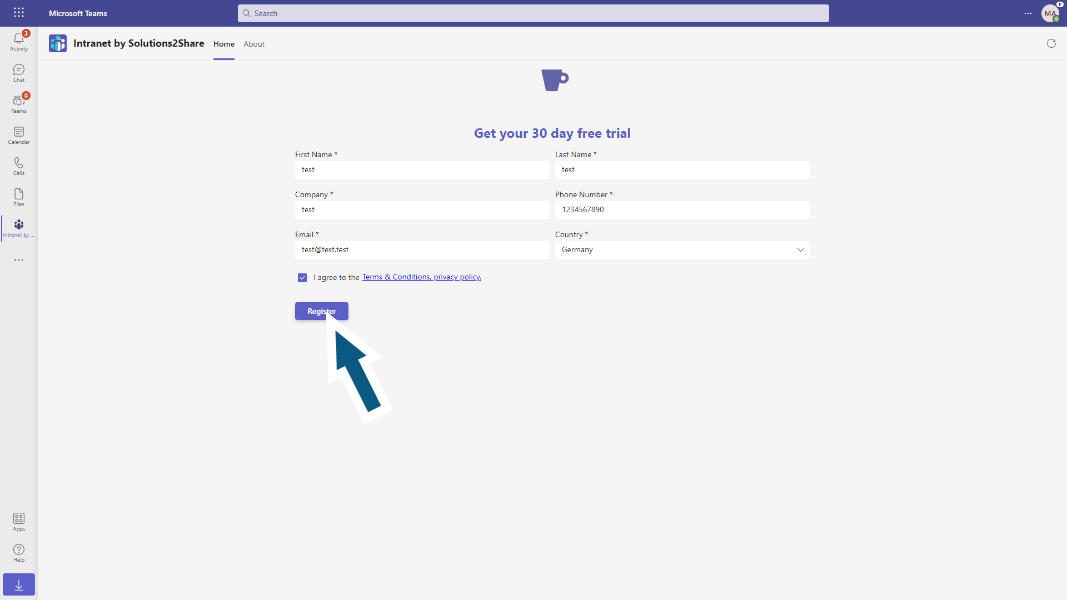
Click on Start Free Trial button.
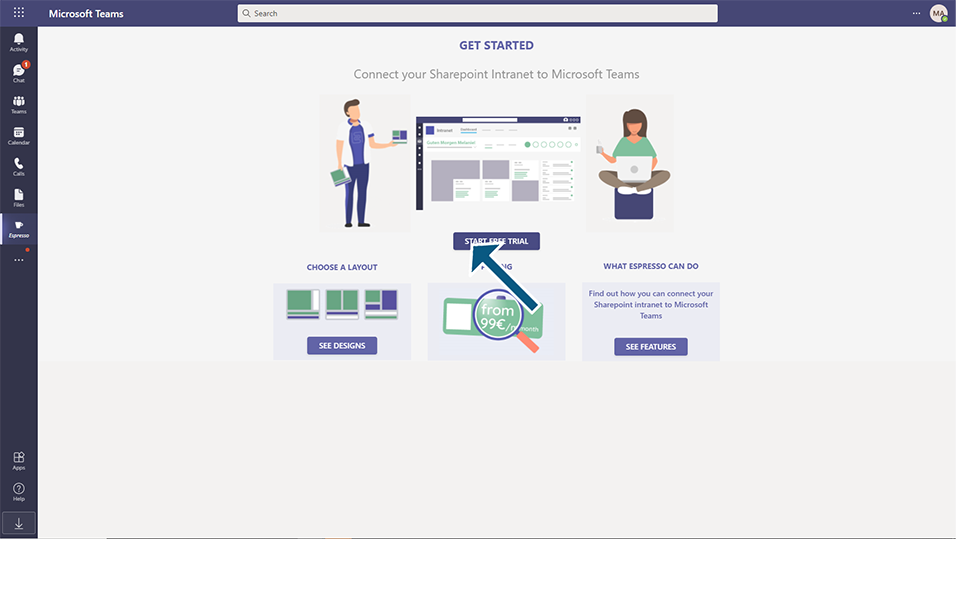
Click on Sign in button.
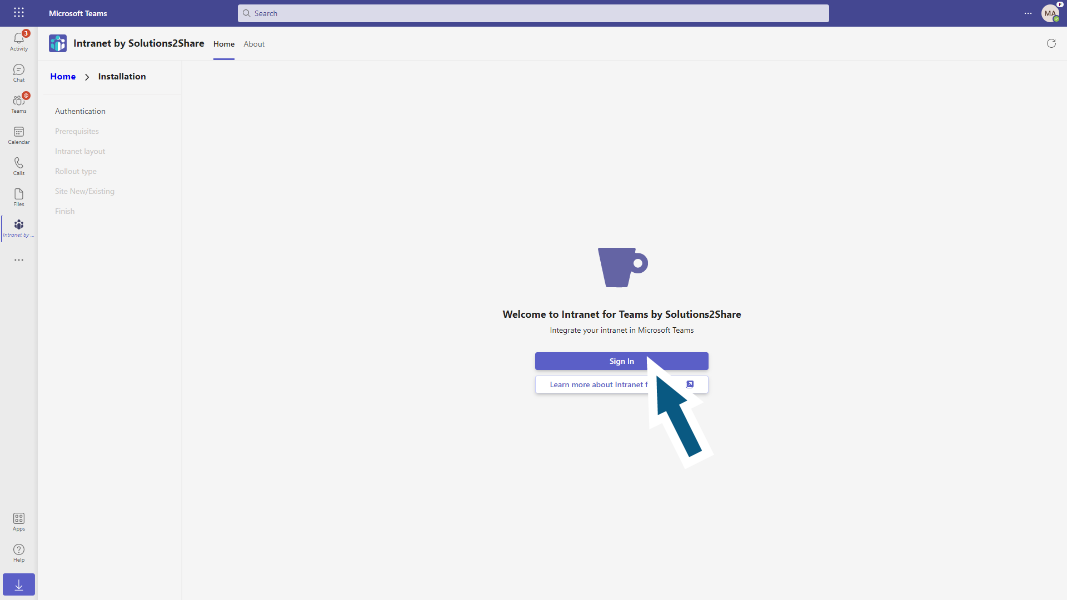
Select the consent on behalf of your organization checkbox and click on Accept button.
Note: This is for providing full control of all site collections, and signing in and reading your profile.
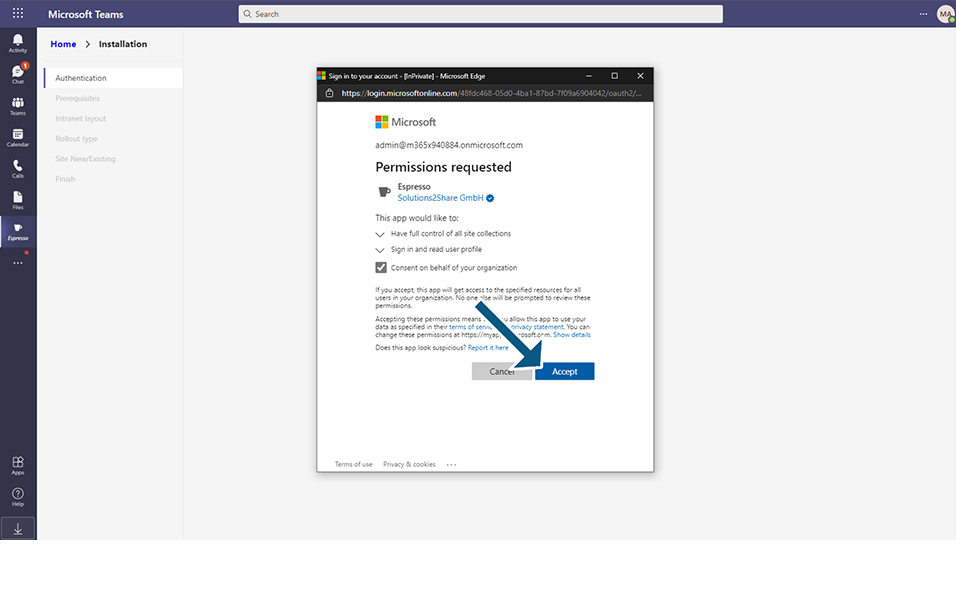
Installation prerequisite window is displayed.
NOTE: If there is no app catalog available, follow the steps to create the app catalog as mentioned in section "Creation of App Catalog".
Click on OK and Install Intranet button.
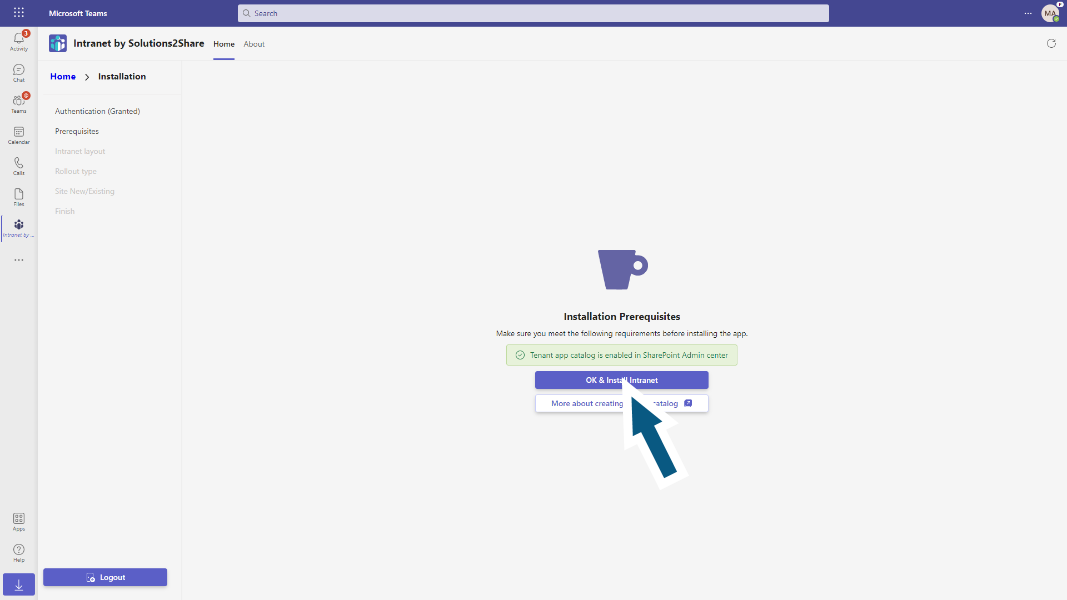
Intranet Layout-Choose your look window is displayed.
Select any layout of your choice.
Eg. Apply Excelsa
Click on Apply Excelsa.
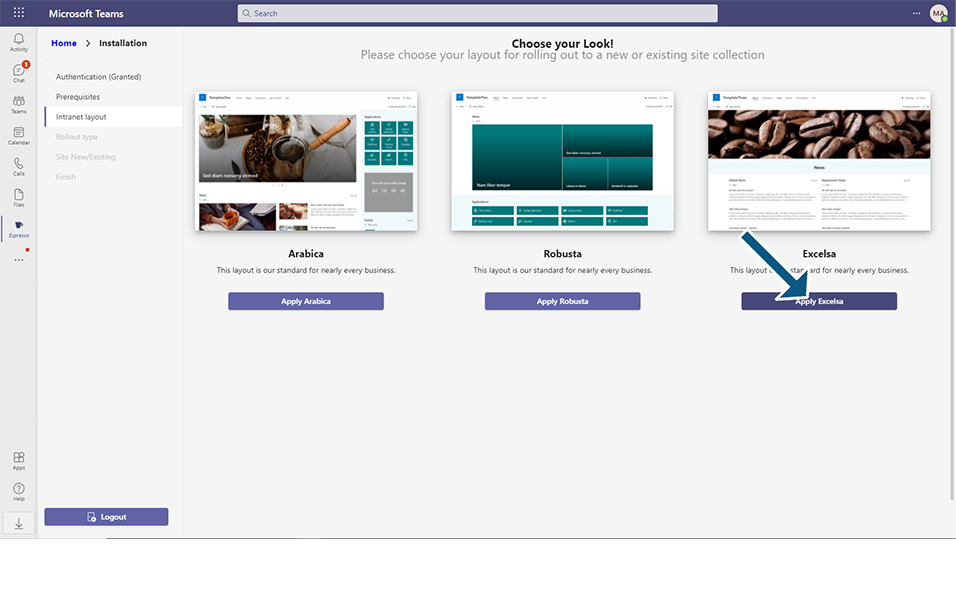
Rollout type - Pick the rollout type window is displayed.
For Existing Communiction Site:
If Existing Communication Site is clicked, the selected layout can be applied to existing SharePoint Communication Site.
Click on Existing Communication Site button.
Enter the existing SharePoint URL in textbox and click on Install button.
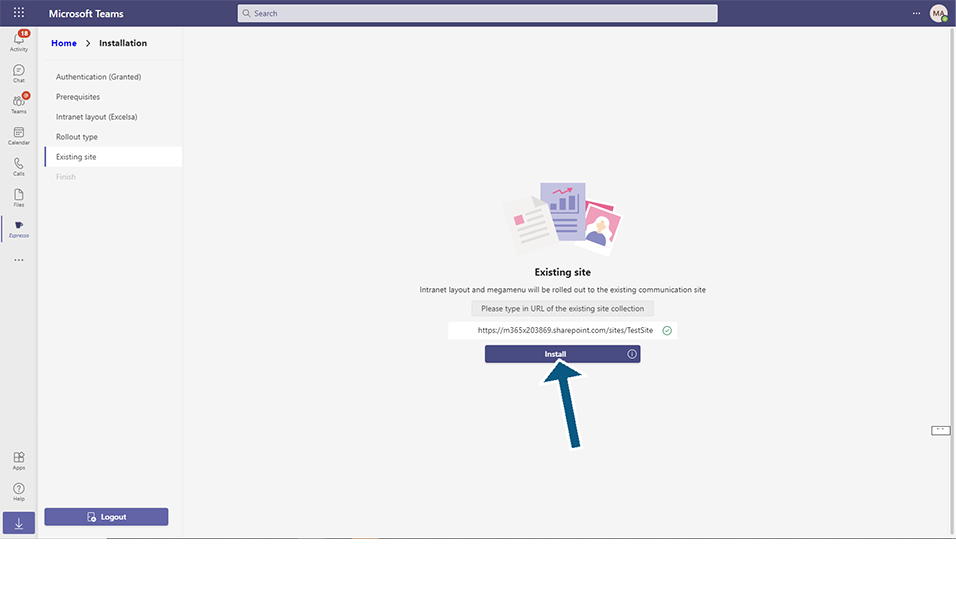
Installation will take few minutes and Intranet app and selected layout will be applied to added existing SharePoint site.
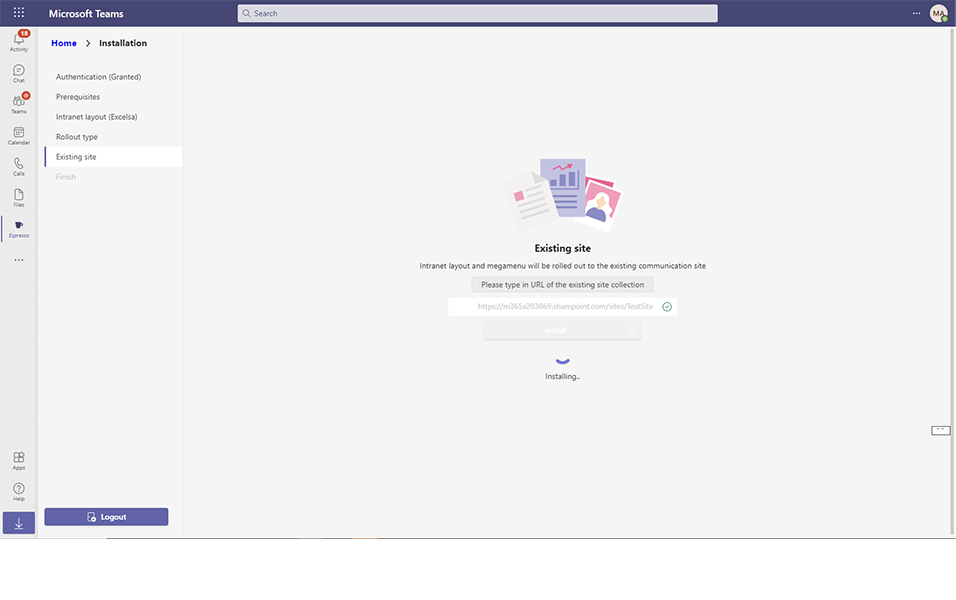
Click on Finish button once Installation is successful and User can start using Intranet application.
For New Communication Site:
If New Communication Site is clicked, the selected layout can be applied by creating new SharePoint Communication Site.
Click on New Communication Site button.
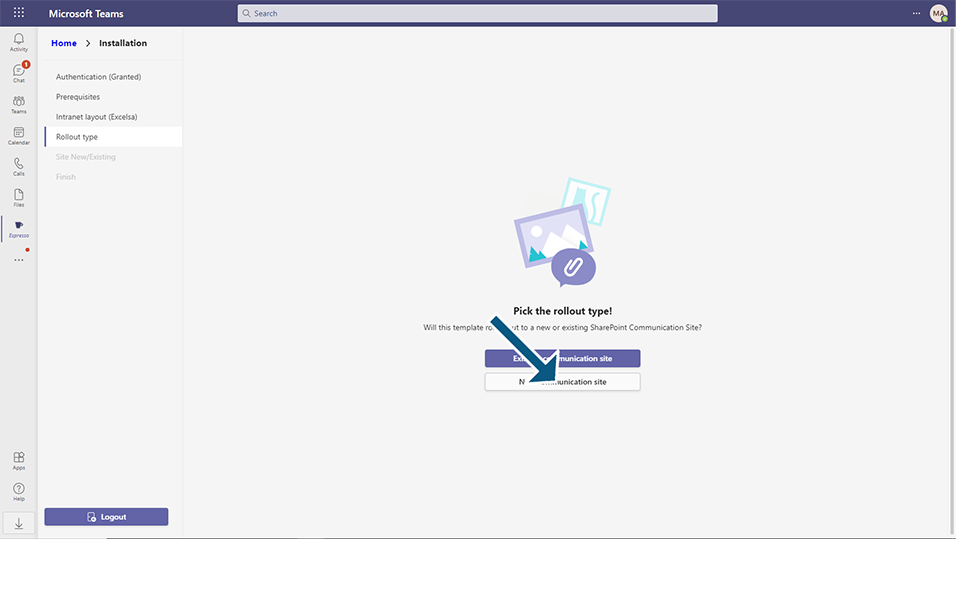
Enter Site name, eg Testsite in textbox.
Click on Install button.
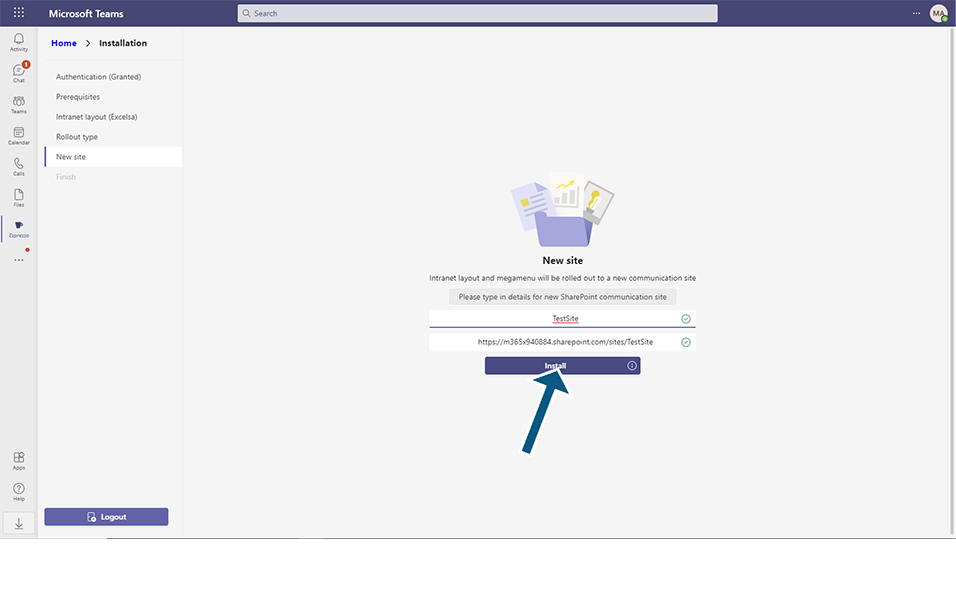
Installation will take few minutes and Intranet app and selected layout will be applied to new communication SharePoint site.
Click on Finish button and Installation is successful and User can start using Intranet application.
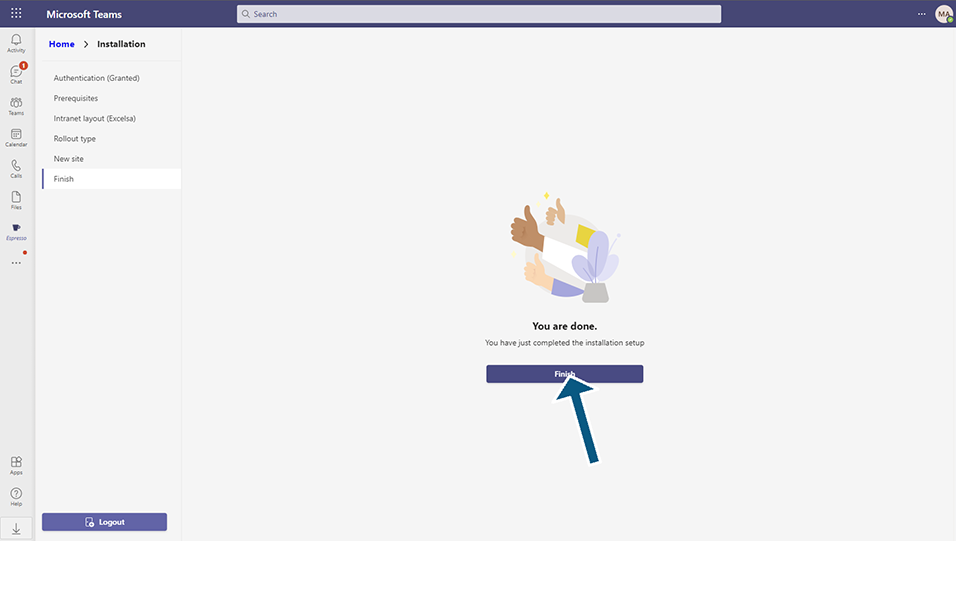
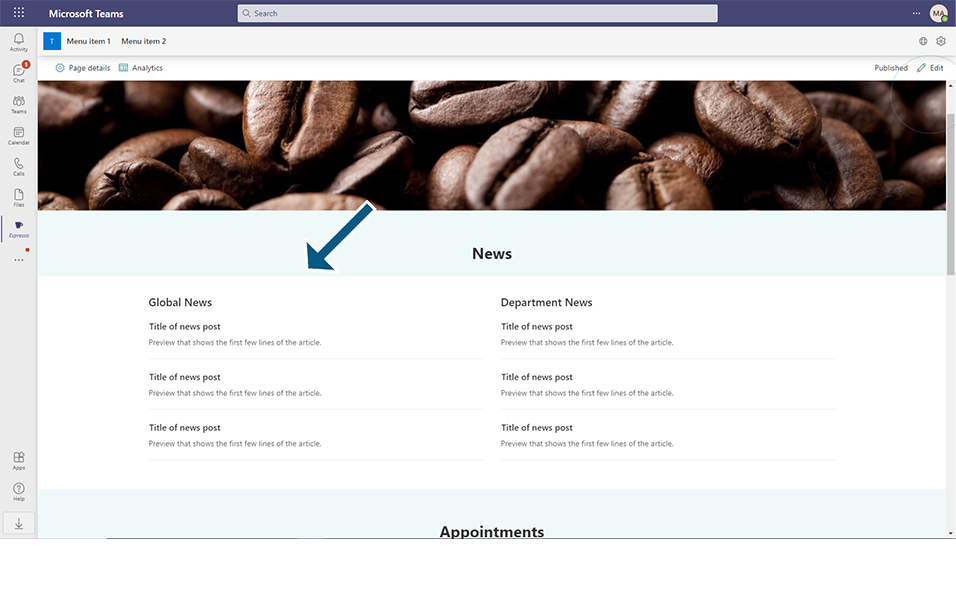
This completes the Installation of Intranet.