Working with Mockup Data
Working with Mock up Data
This section details the steps for working with Mock up data available in External User Manager.
After new installation of External User Manager, when user clicks on Start button in the welcome bot notification, User is navigated to Requests tab.
Teaching bubble starts with Approver View toggle field.
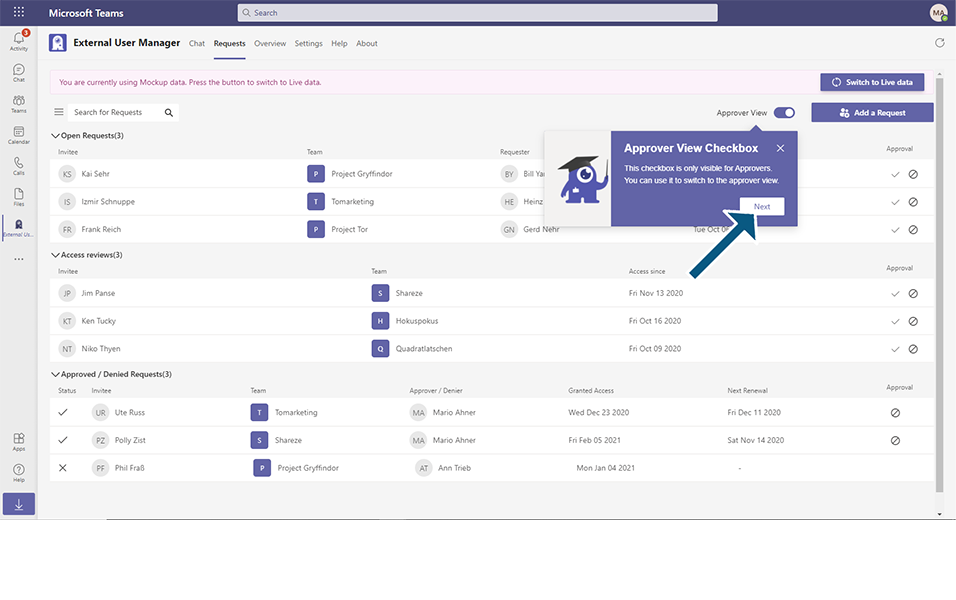
User can perform all operations that are available like Add Request, Approve, Deny etc in Mock up environment. But the data will not be saved in database and on refresh the data is getting deleted from the application in front end.
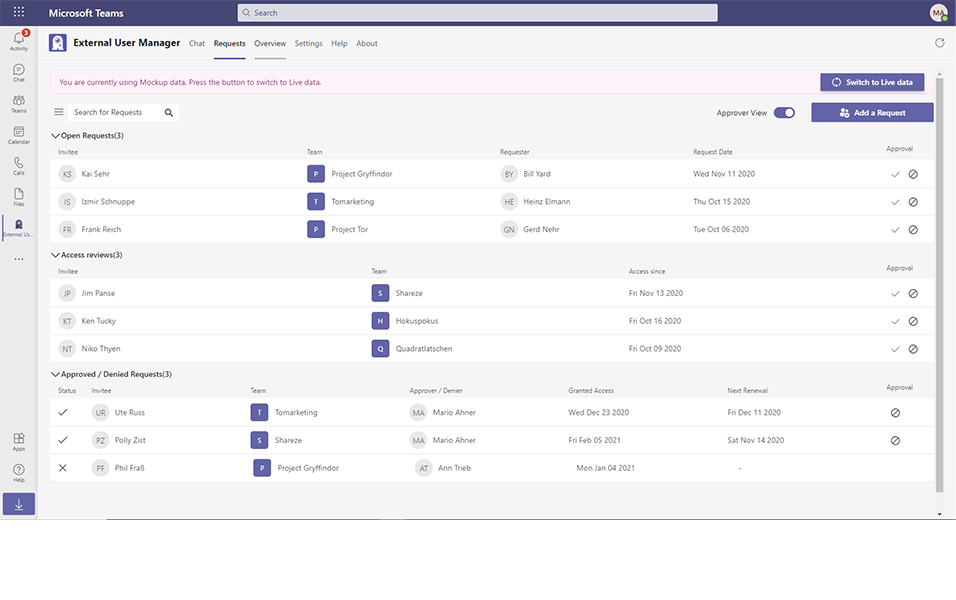
Once the Teaching bubble completes in Requests tab, it navigates to Overview tab. User will be able to see the display of Avg. External users, Avg. Inactive users etc.
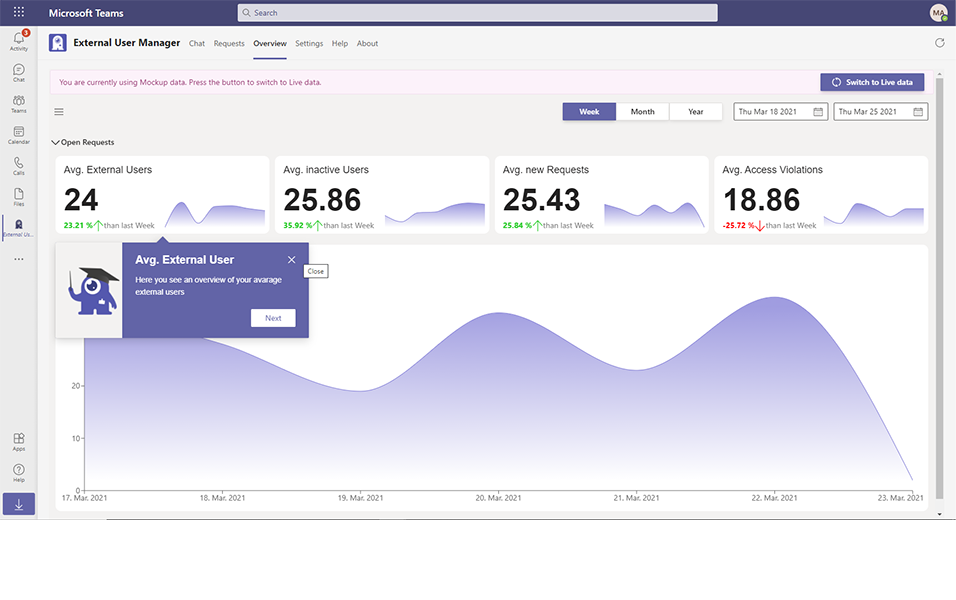
User can navigate to Settings tab and the Teaching bubble starts with Welcome page.
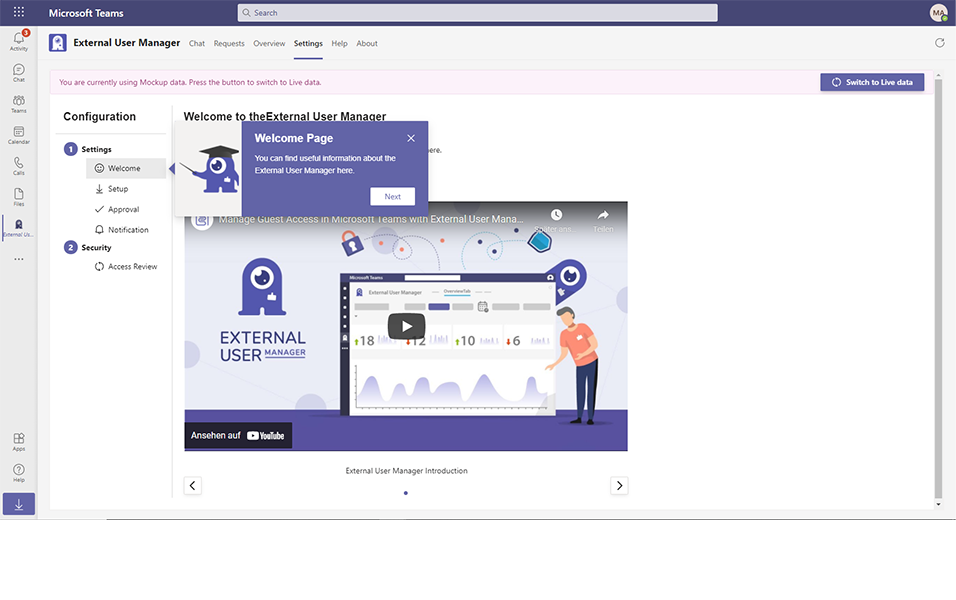
User will be able to perform Add/delete approvers and all other functionalities available in Settings tab, but data will not be saved in database.
This completes the steps to work in Mock up Data in External User Manager.