Installation of External User Manager
Installation of External User Manager
This section describes the steps for Installation of External User Manager. After installation, required permissions are to be provided in order to access the application.
Pre-Requisite:
1. User should have Global Admin role and the Teams Admin role to install and access the application.
2. User need to have a Microsoft Teams license assigned.
Installation Steps:
Global Admin user with assigned Microsoft Team license needs to grant the permissions WITHIN the External User Manager by navigating through -> Settings -> Setup.
NOTE: It is mandatory that permissions are not granted via Azure AD.
Login to Office 365 Tenant: for (eg) URL "https://M365x469520.sharepoint.com". Provide valid Login Credentials.
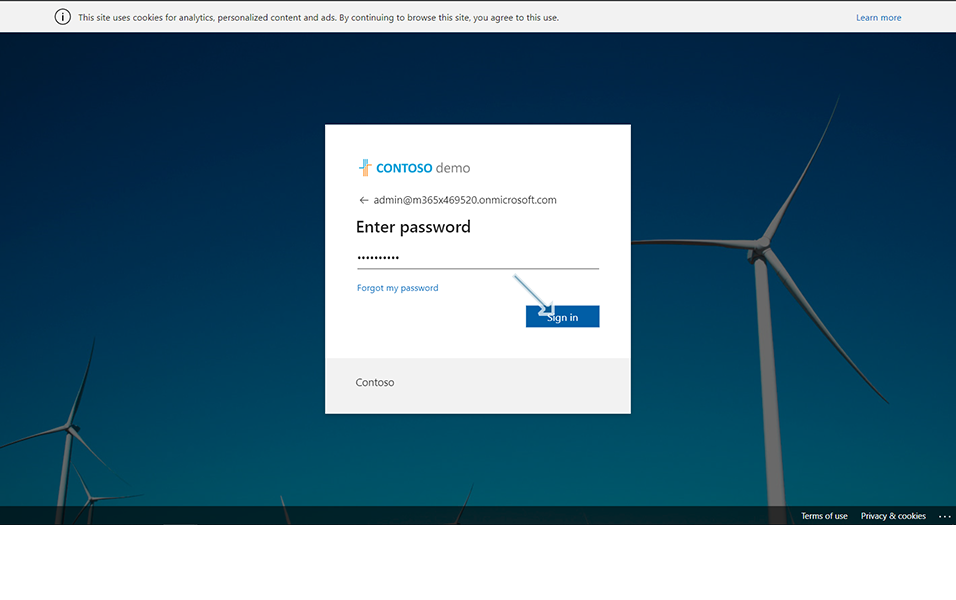
Click on "Teams" from left corner display.
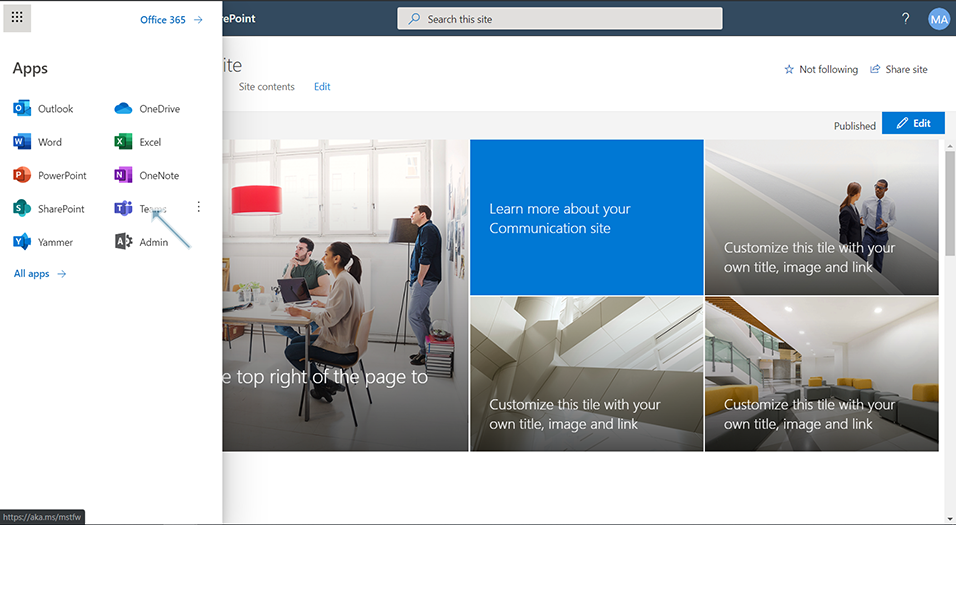
Click on three dots "..." and click on link "Browse all apps".
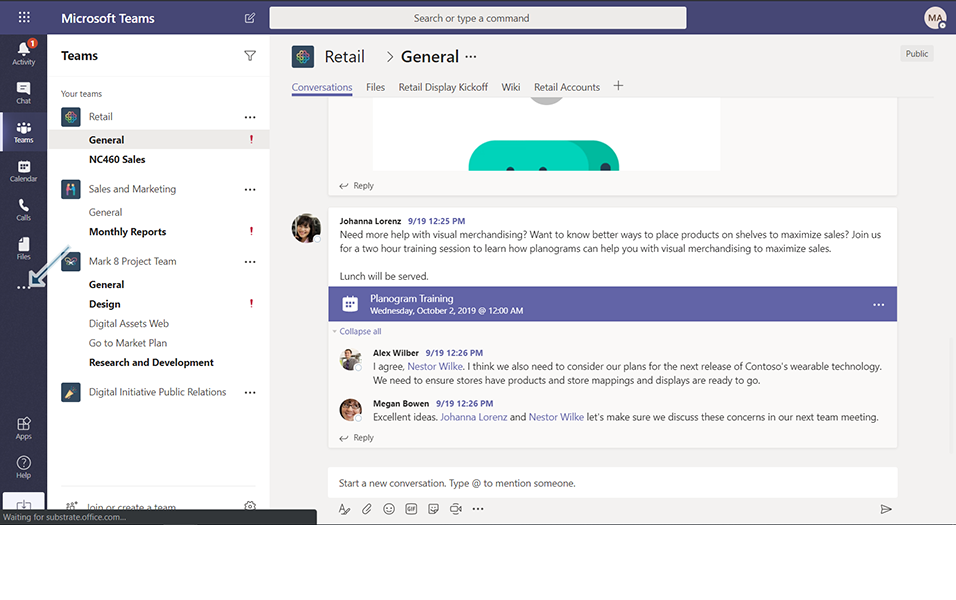
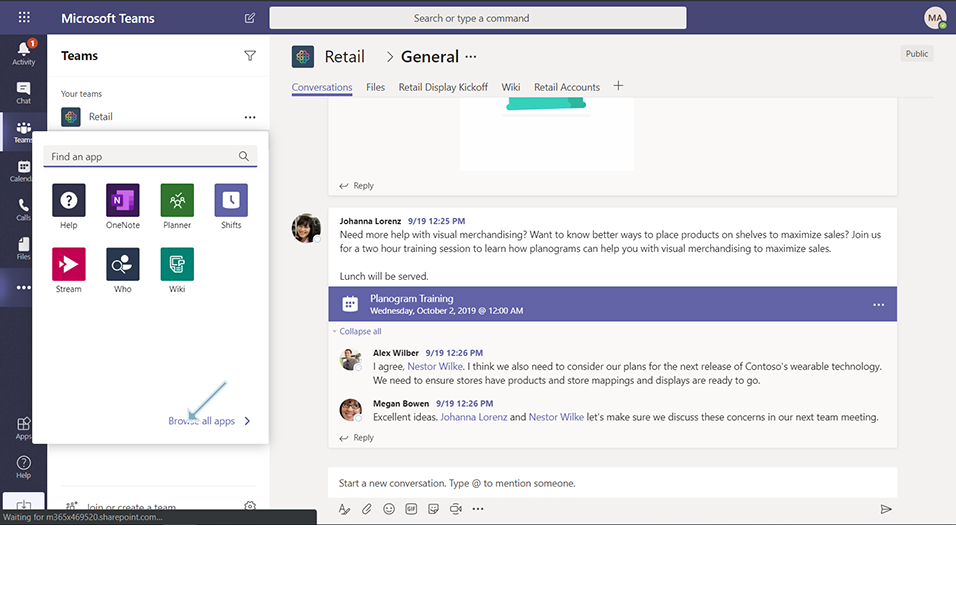
Search for Apps 'External User Manager' from store.
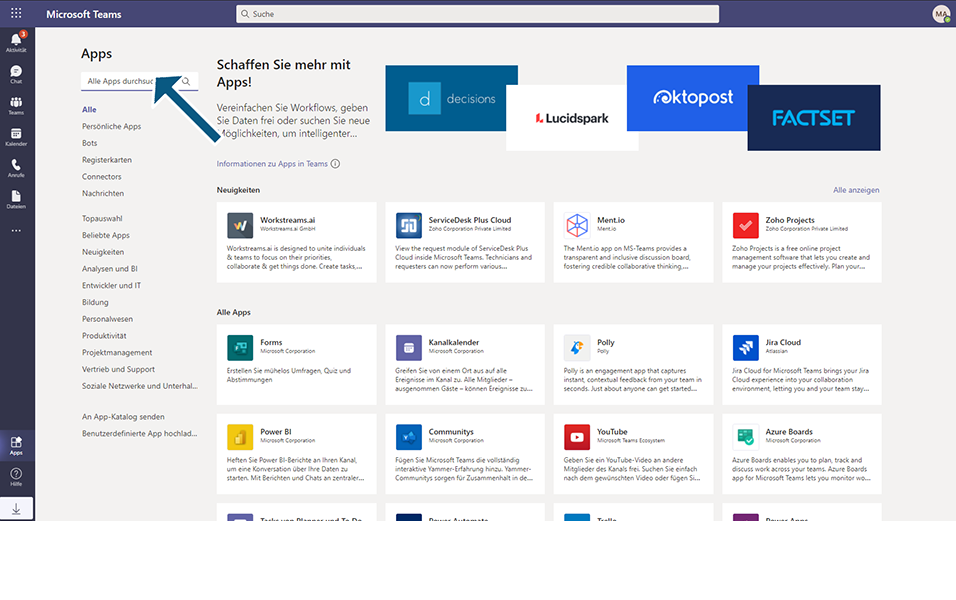
Select the app "External User Manager" and click on Add button.
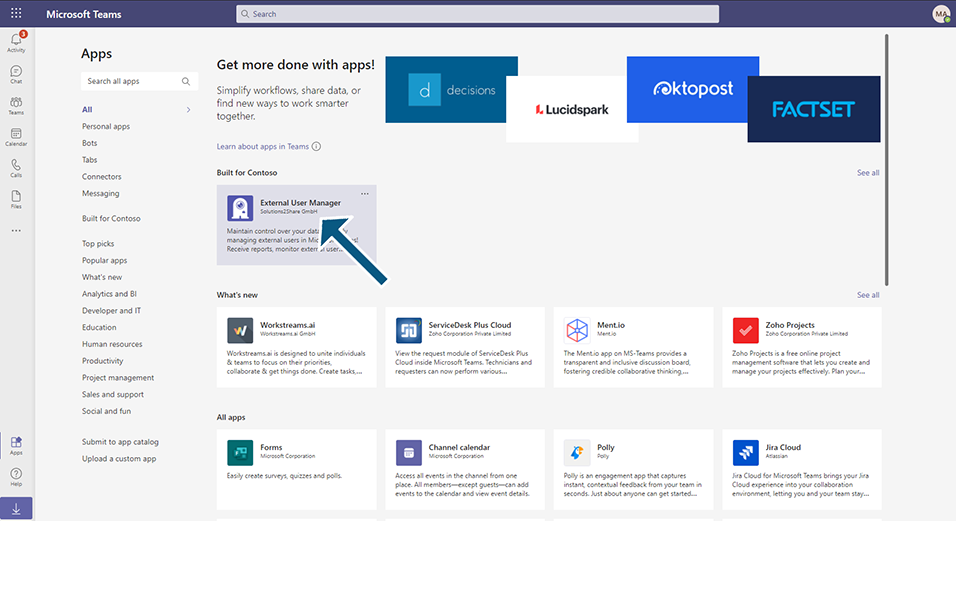
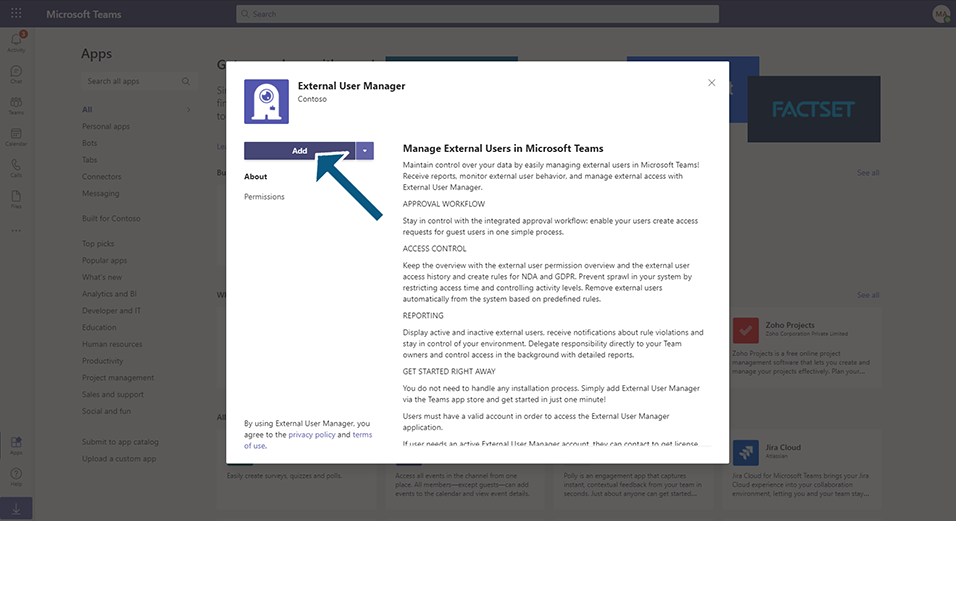
Click on Start button in the chat window.
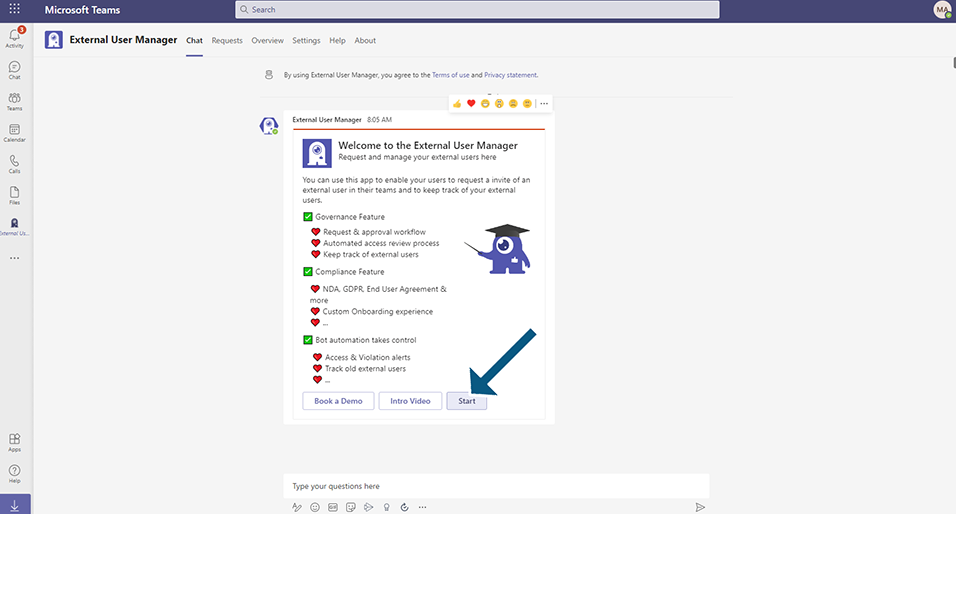
Click on Continue button in validation message to provide the required permissions.
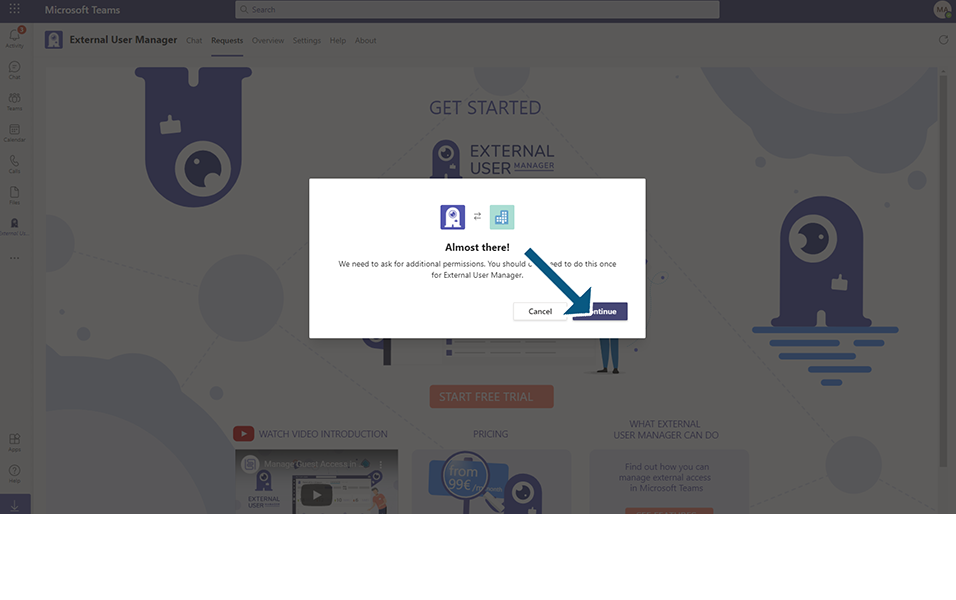
Select the checkbox and click on Accept button.
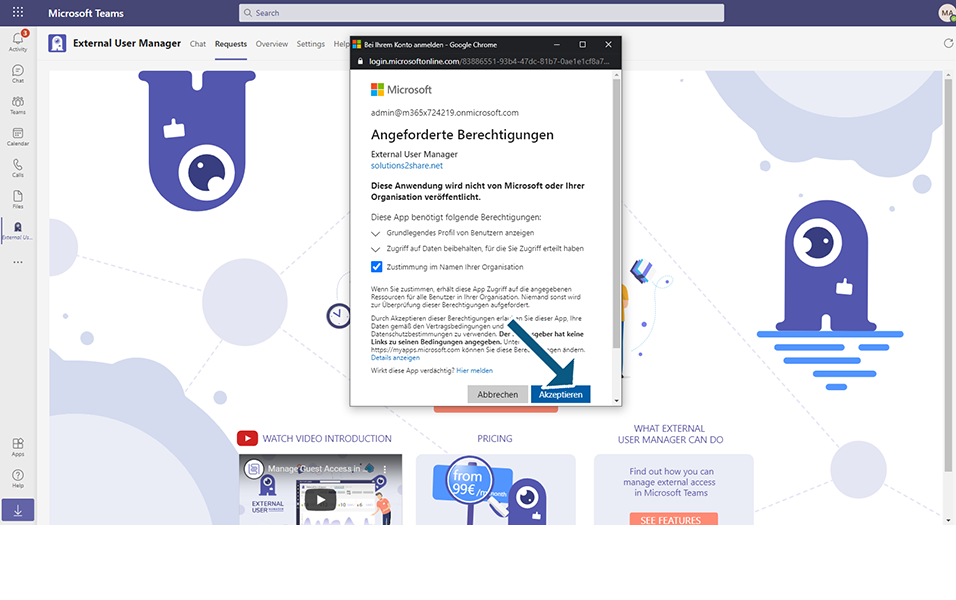
Click on Start Free Trial button.
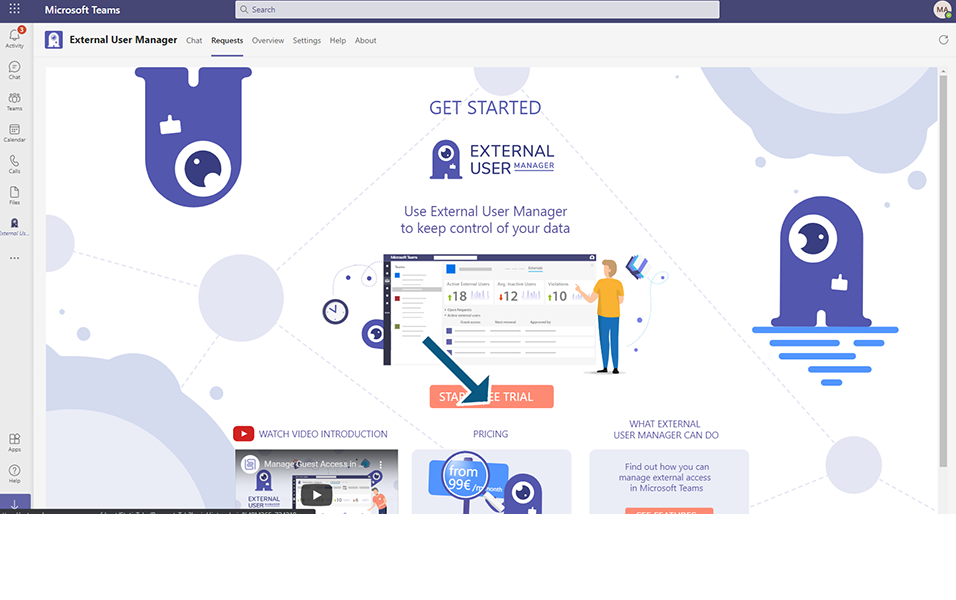
Enter Email address, company details and click on Continue button.
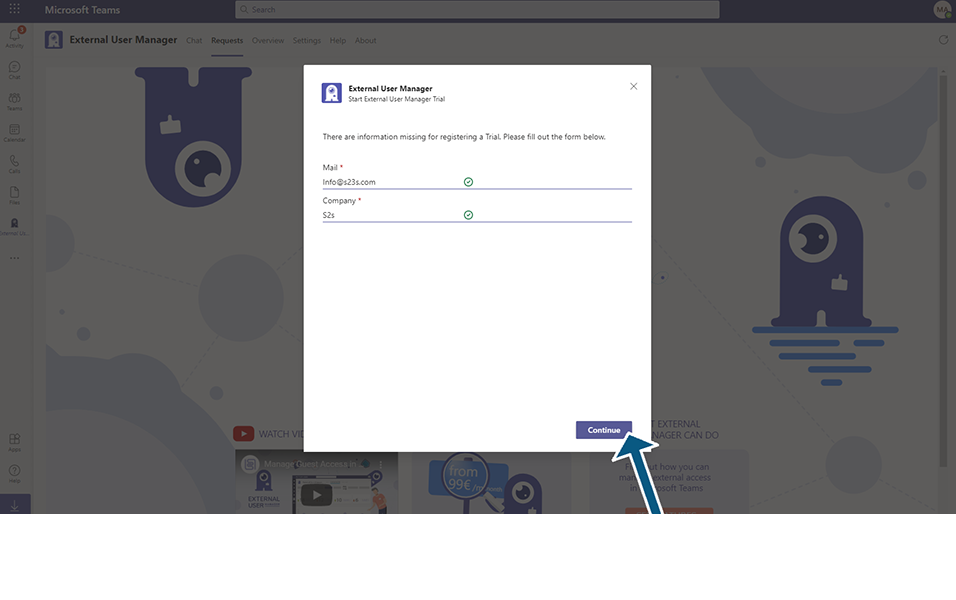
Click on Open External User Manager button.
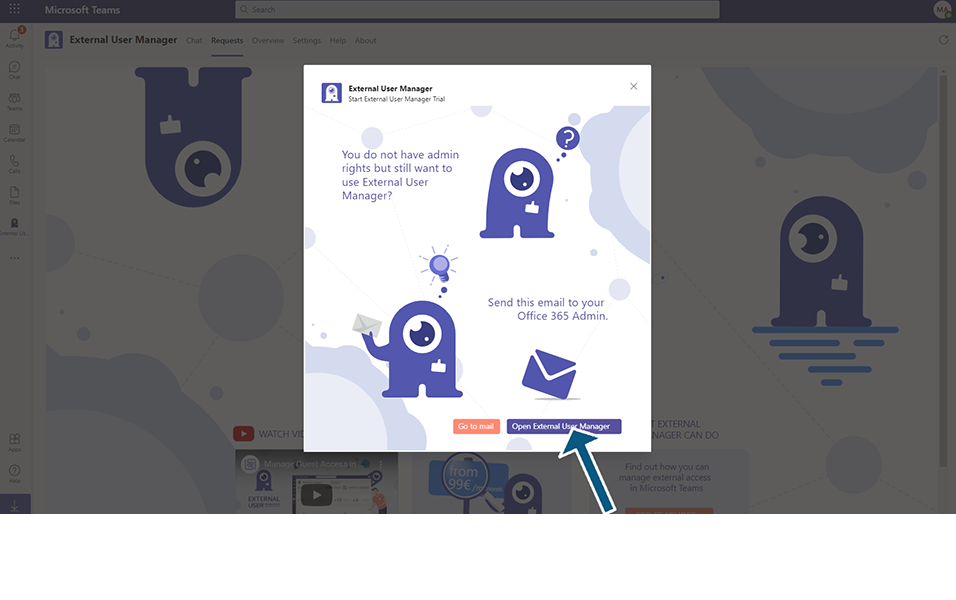
It navigates to Requests tab in Mock up environment.
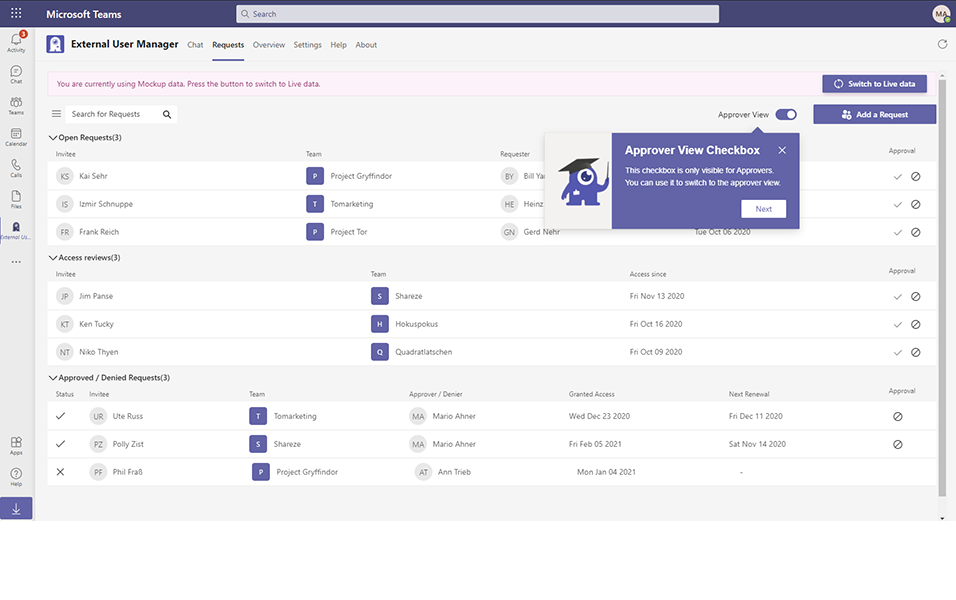
This completes the Installation of External User Manager.