Add & Open Requests
Add & Open Requests
This section describes the steps for creation of new Request and display of Open Requests in External User Manager.
Note: It takes over 10 minutes for newly created teams to appear in the 'Add a request' dialog for team members.
Go to Request tab and Click on Add a Request button.
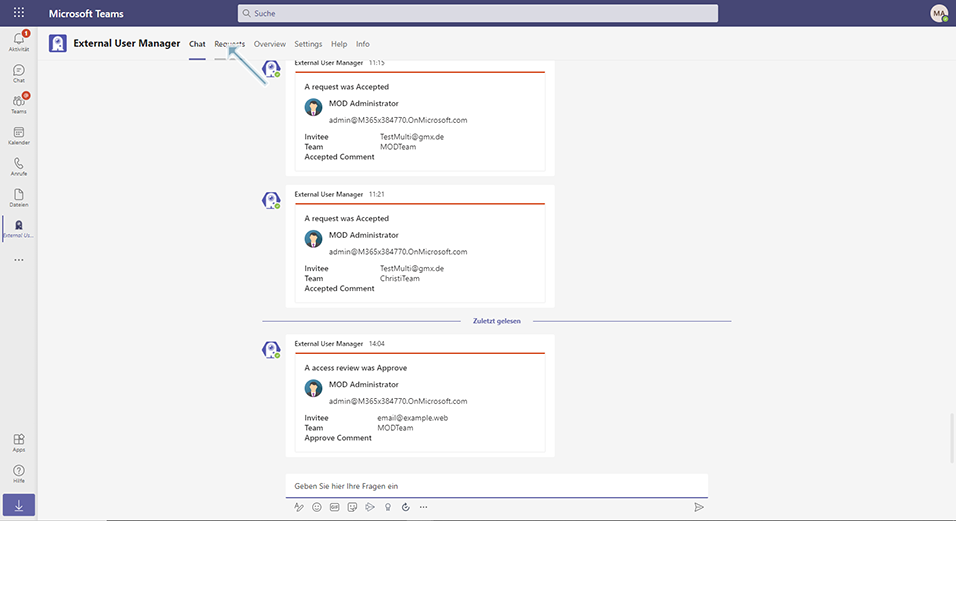
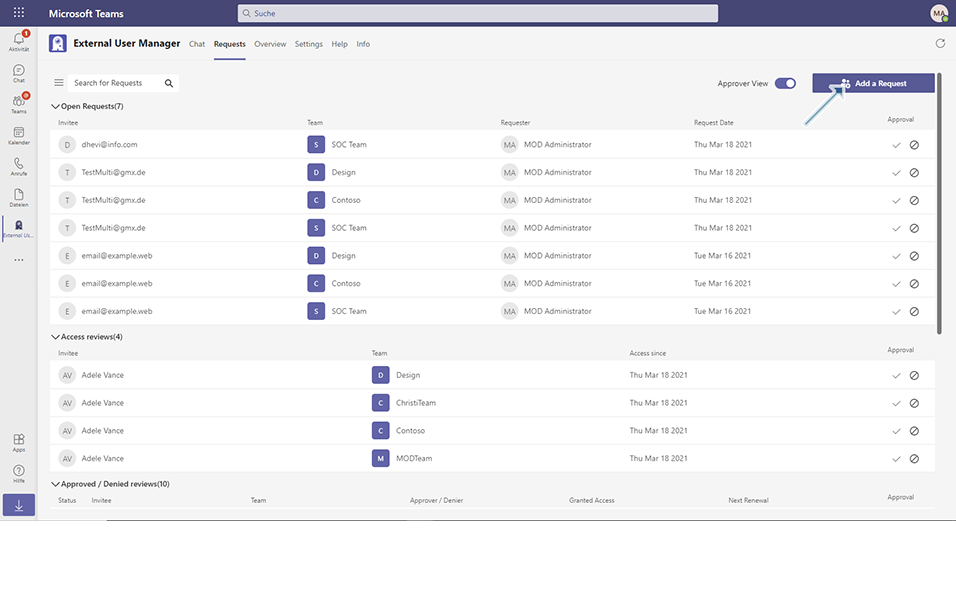
Enter the details related to the Requests in the following fields:
Invite Email Address: This is a mandatory text field which accepts valid email address.If invalid email address is provided, validation message is provided to the user to enter valid email address. Enter email address as "TestMulti@gmx.de".
Team: This is a mandatory field, a drop down which contains various team names available in the organization as a checkbox.User will be able to select multiple teams by selecting the checkboxes. Select checkbox 'MOD Team', 'Contoso'.(These are the teams that are existing already in MS Teams)
Comment: This is a non-mandatory text field and user can enter short description about the Teams. This is a mandatory field. Enter value as "This is a Private Team Request for S2S". This field accepts special and alpha numeric characters limiting to 255 characters.
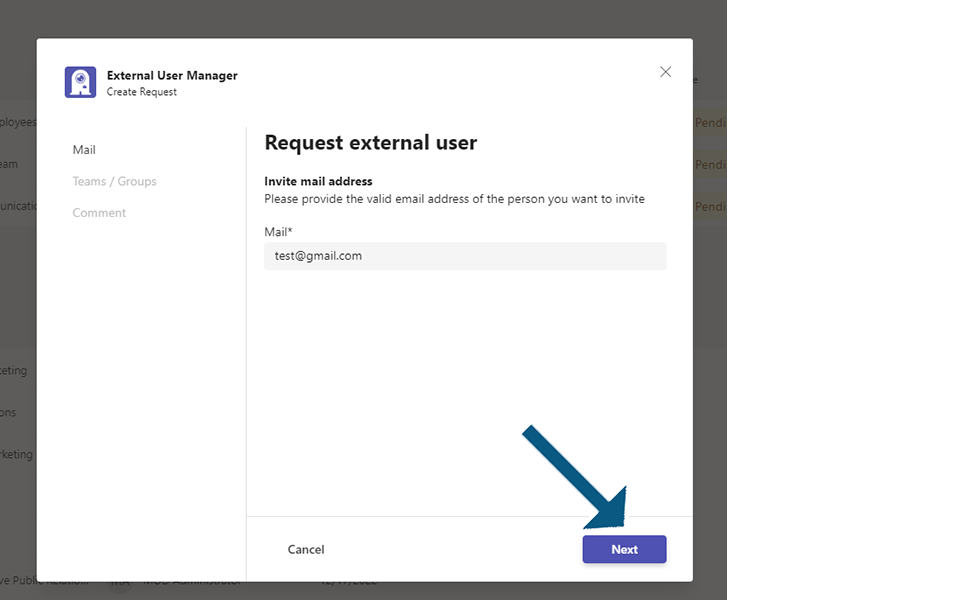
Click on Send button.
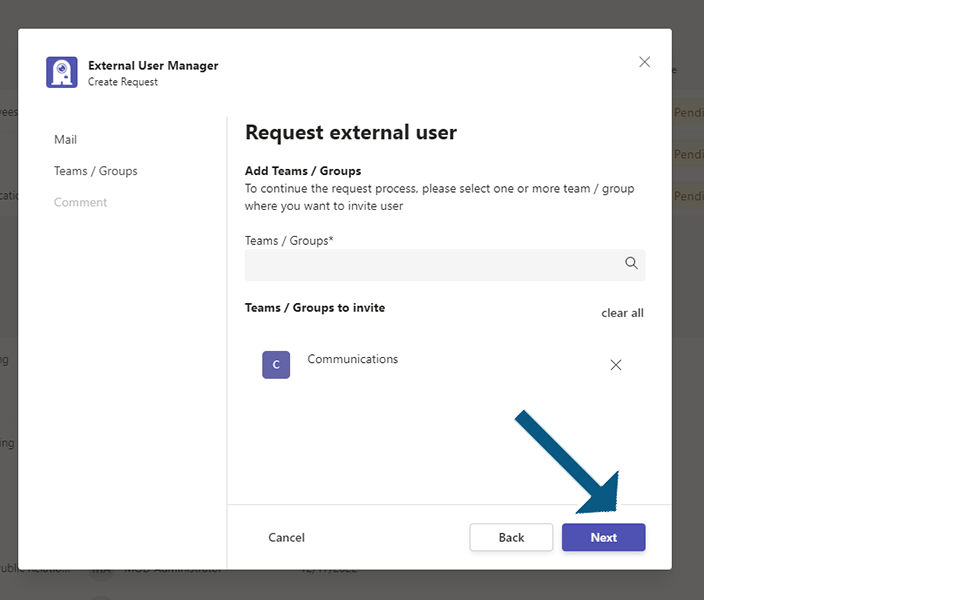
Click on Create button.
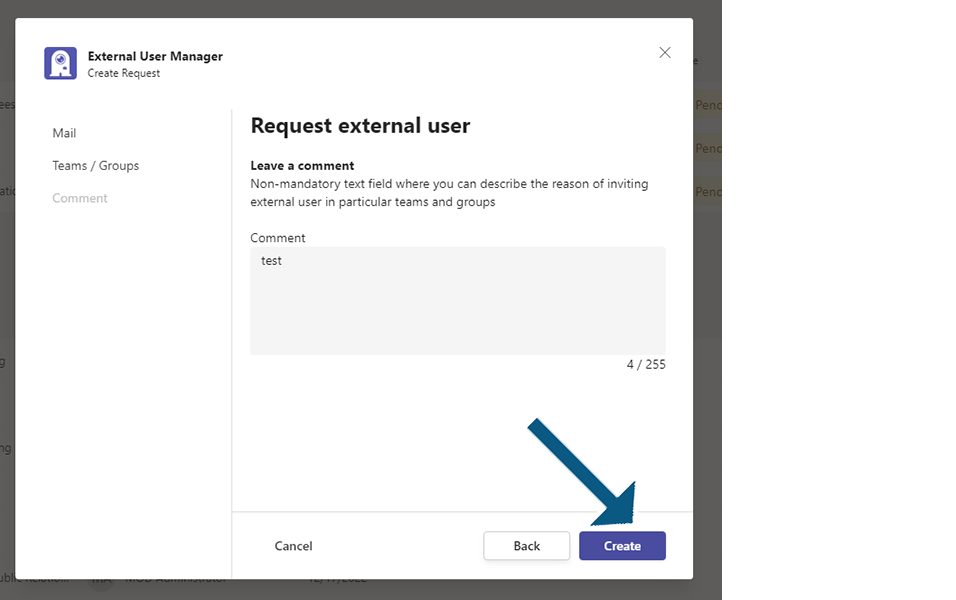
A bot notification is sent in chat window to approve or reject the request.
A email notification is sent to all Approvers to approve or reject the request.
Newly created Request is displayed under Open Request and the count of the number of Request is displayed next to the Open Requests.
Following columns will be displayed in list view under Open Requests and the columns are in non-editable mode.
Column 1: Invitee: Displays the email address.
Column 2: Team: Displays the Team selected during creation process .
Column 3: Requester: Displays the user who created the request.
Column 4: Request Date: This column displays the date when the request was created. Displays the current date.
Column 5: Approval: Displays option to approve or deny the request with  .
.
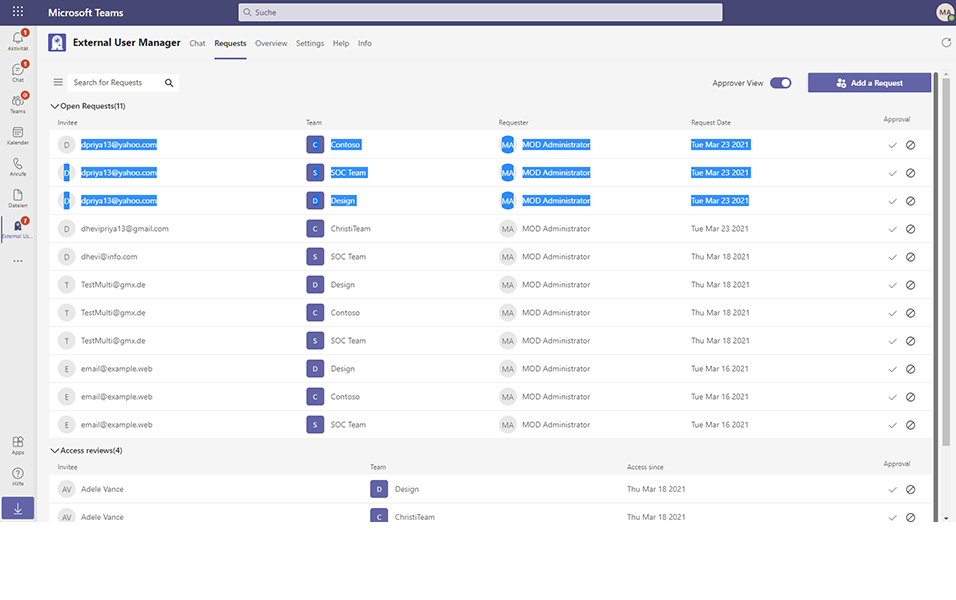
My Open Requests
This section describes the display of My Open Requests in External User Manager.
Set the Approver view toggle field to No. This displays the My Open Requests for that specific user in Requests tab.
This completes the Creation of Requests and display of Requests under My Open Requests in External User Manager.